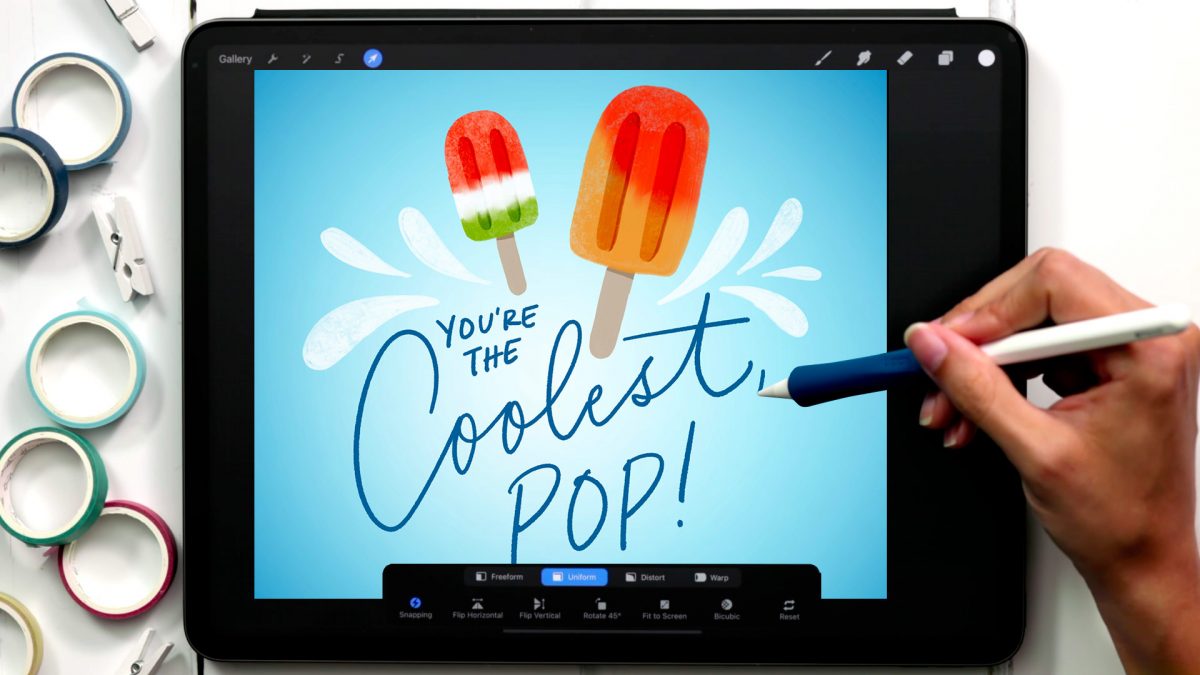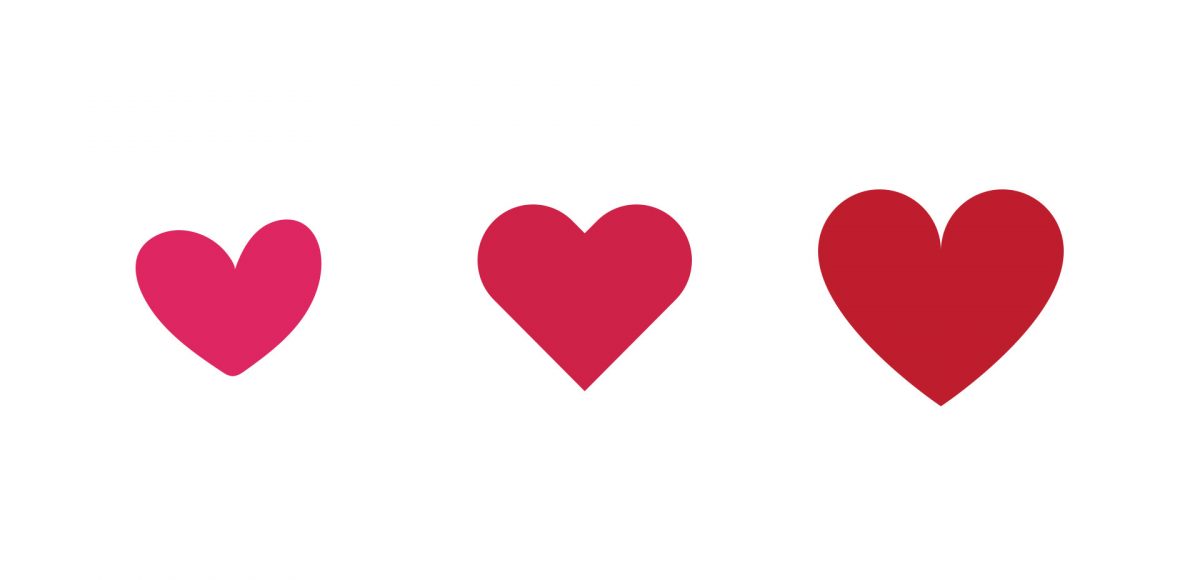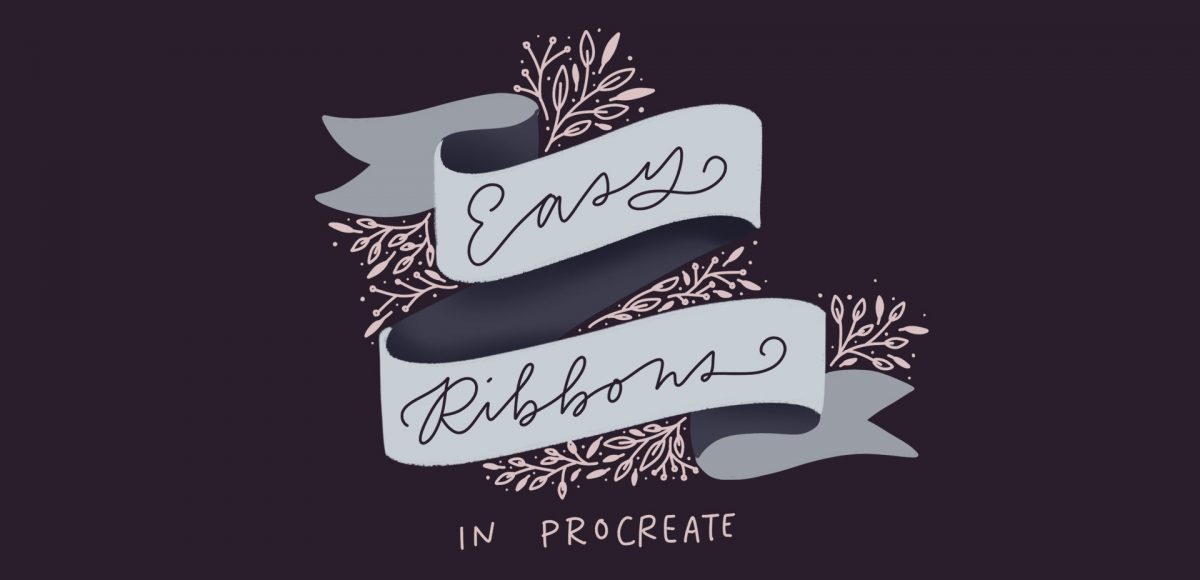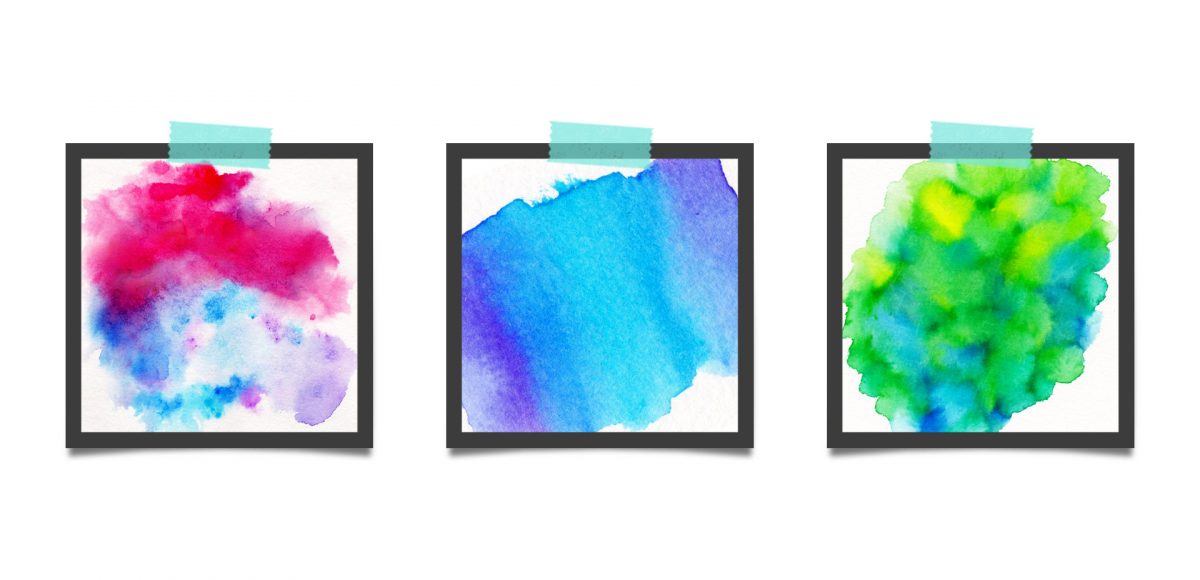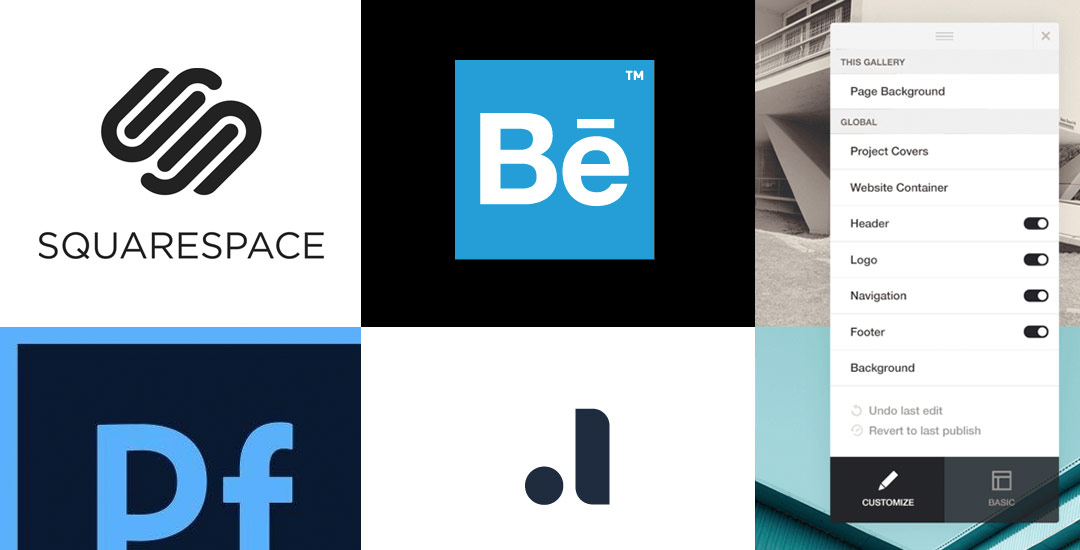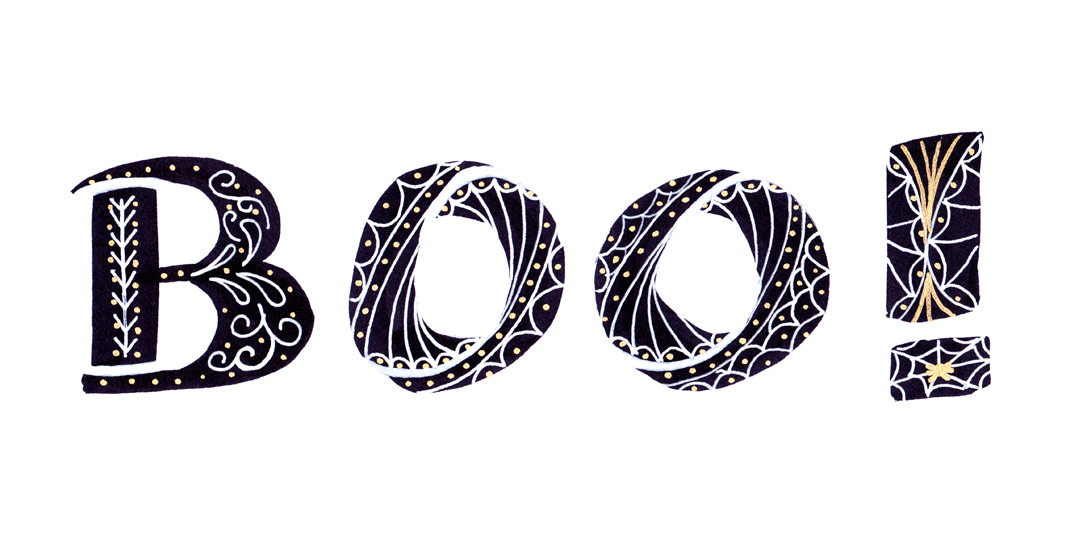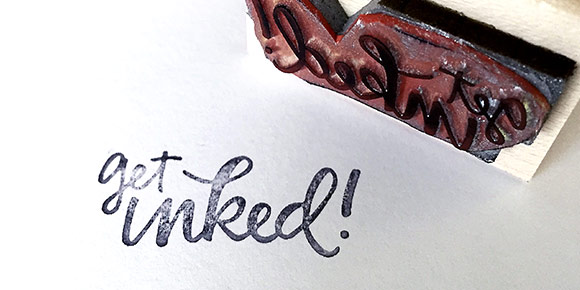Father’s Day POPsicle Art in Procreate
With Father’s Day just around the corner, I couldn’t help myself with creating a little dad joke art for the occasion 🙂 You may have seen this similar tutorial I made last year, but this year, I wanted to try it with my gouache brushes and integrate the lettering into the art for a full composition. I also wanted to share a realllllly easy trick to create center highlights and a vignette that you can add to any background to give it more focus and make it *pop* 😉