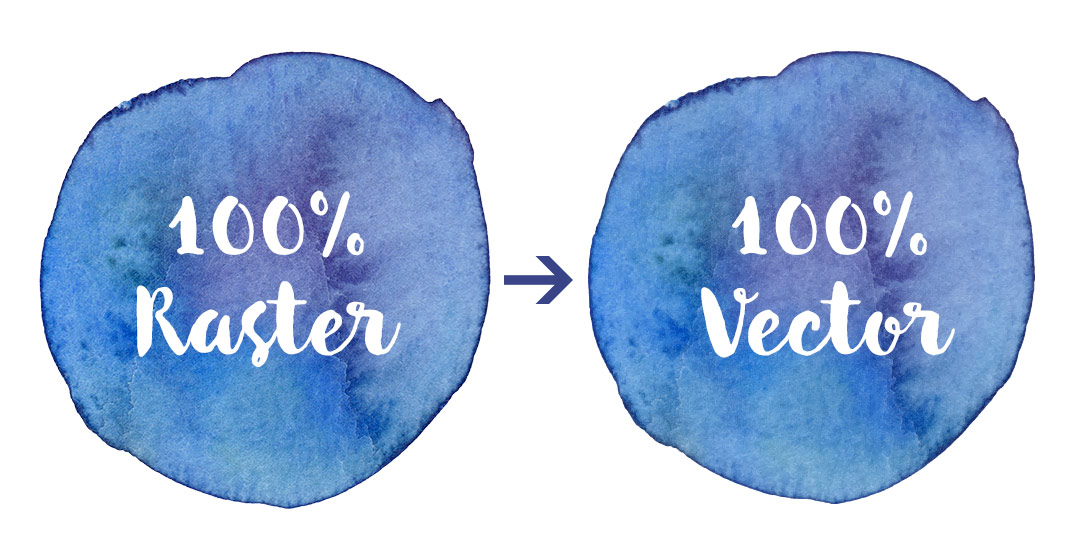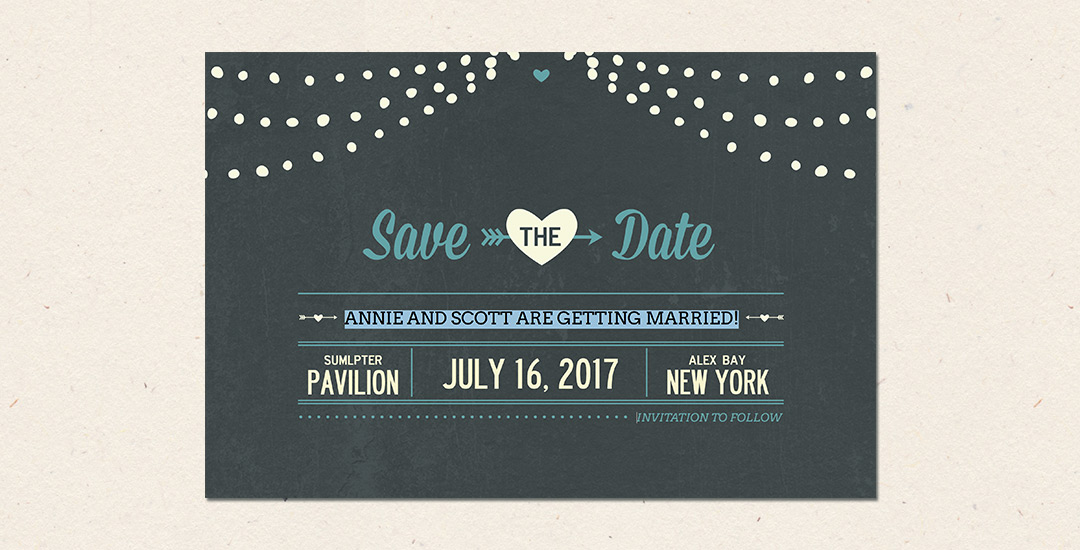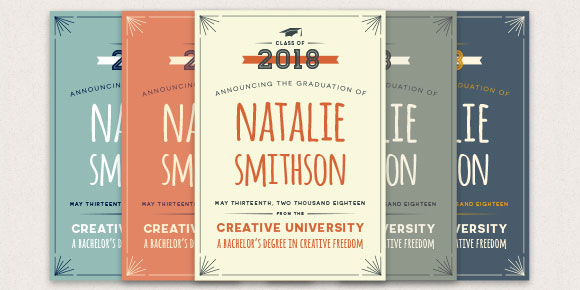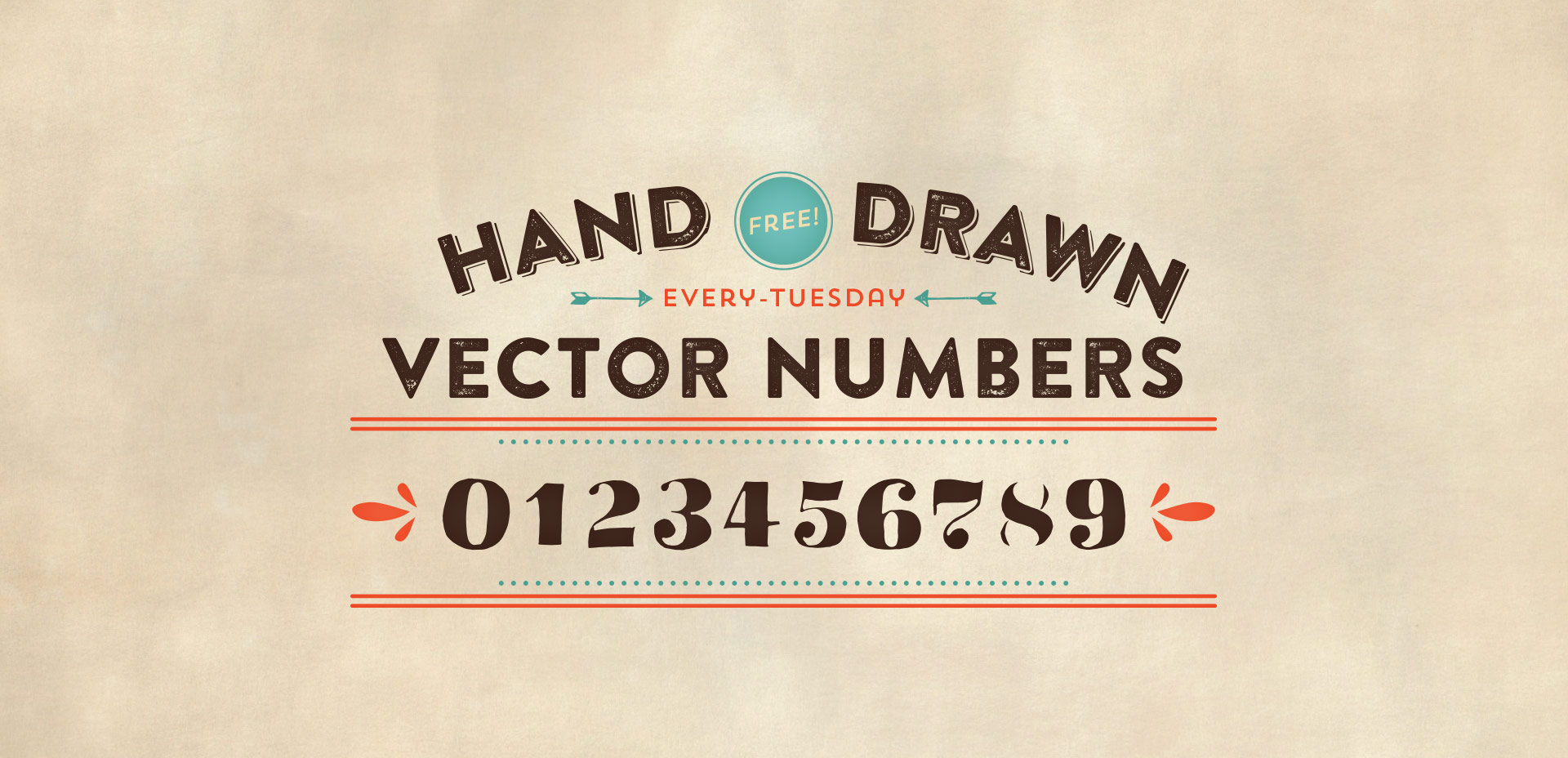Freebie: Vector Mini Grit Textures
Have you ever run into a situation where you know adding a little – just a little bit – of subtle texture could take something you’ve done to the next level? This happens to me allll the time, which is why this week I want to give away a couple of vector mini grit textures. Each texture’s grittiness is on the smaller/finer side to work perfectly with more detailed artwork. And because they’re vector, no matter what you use em on, they’ll never lose resolution and can infinitely scale for any size you need them. Check out a few ways you can use them below!