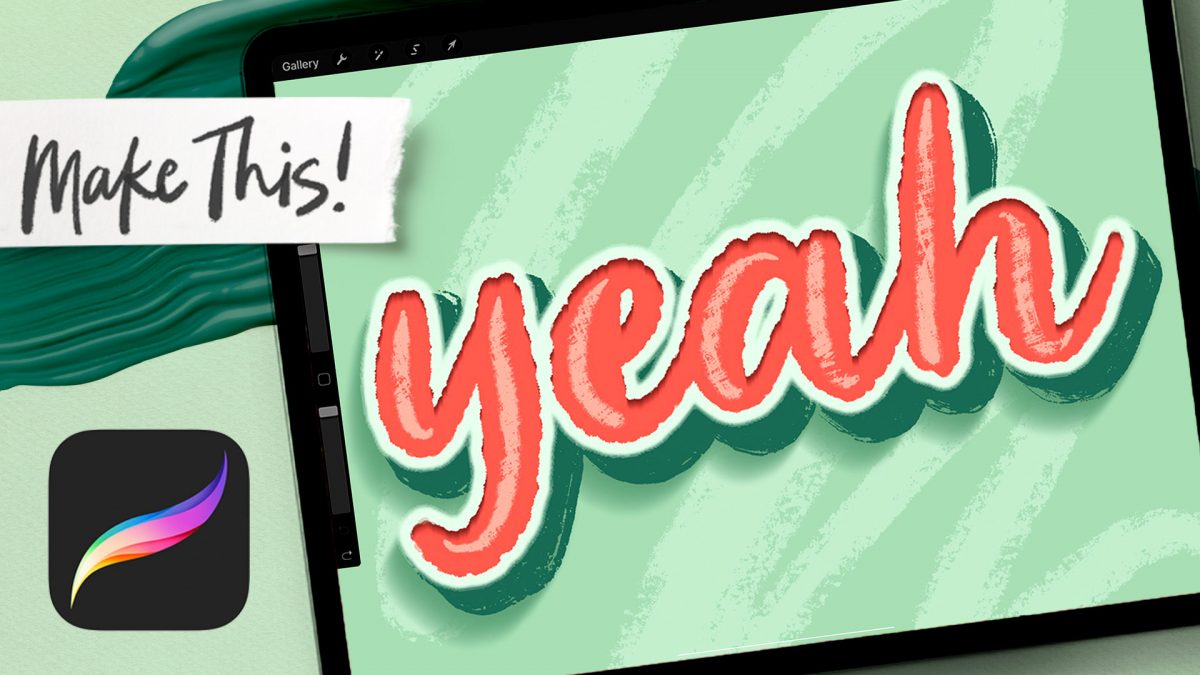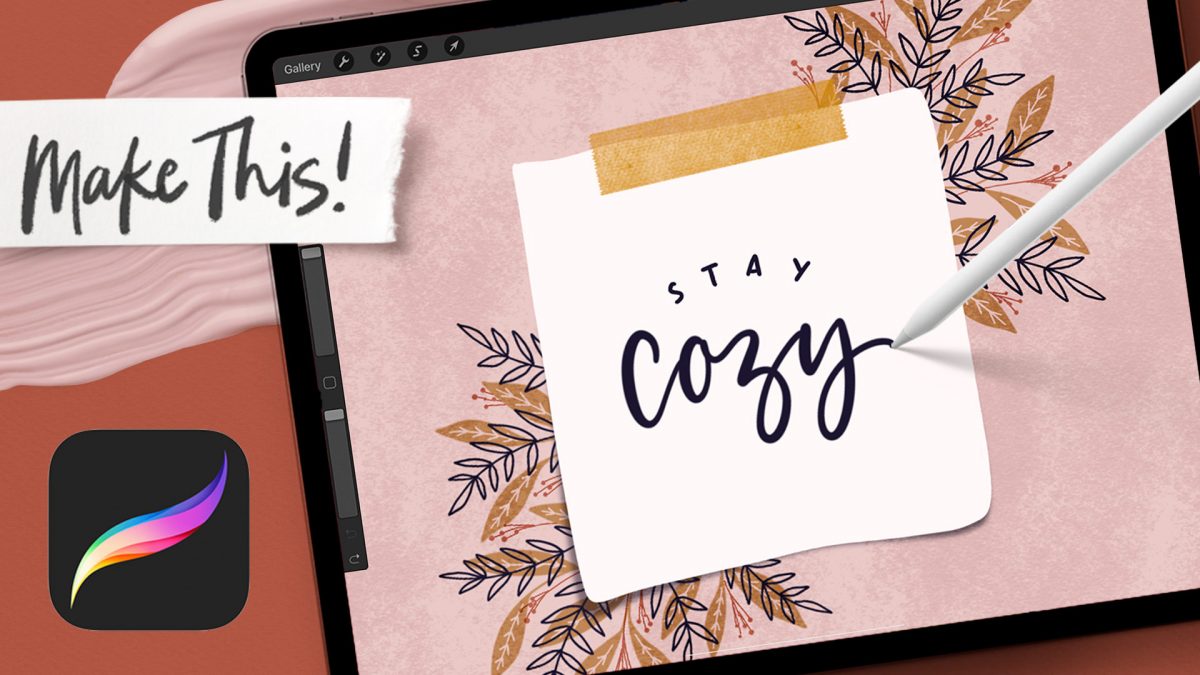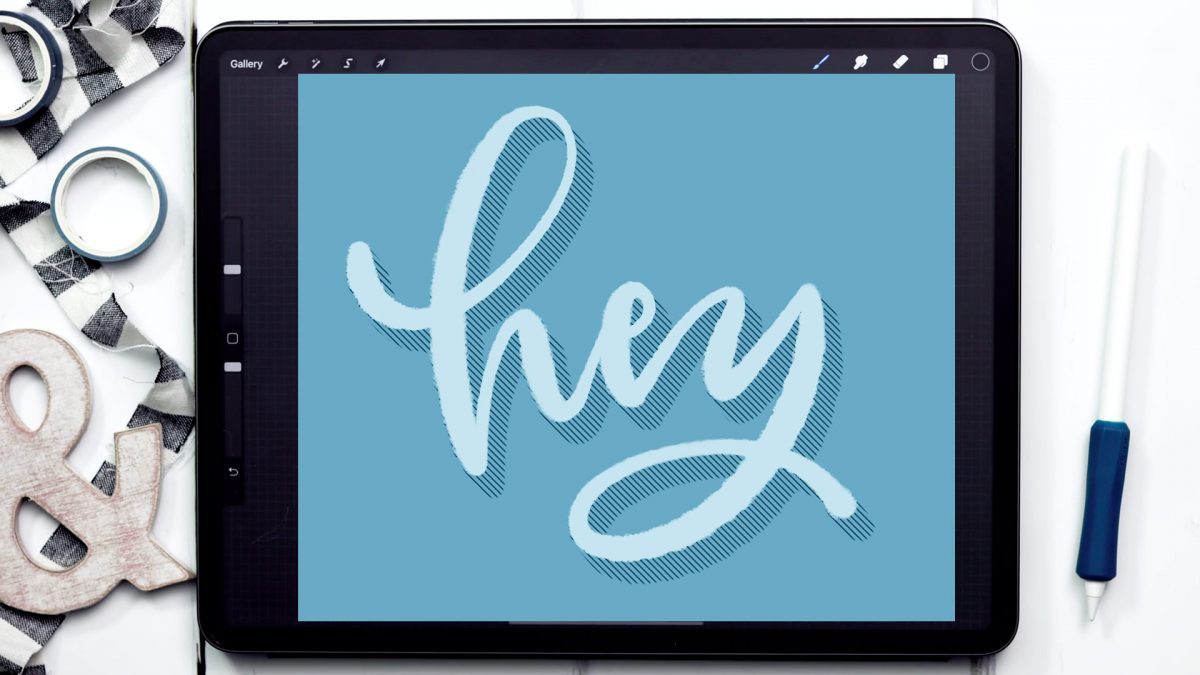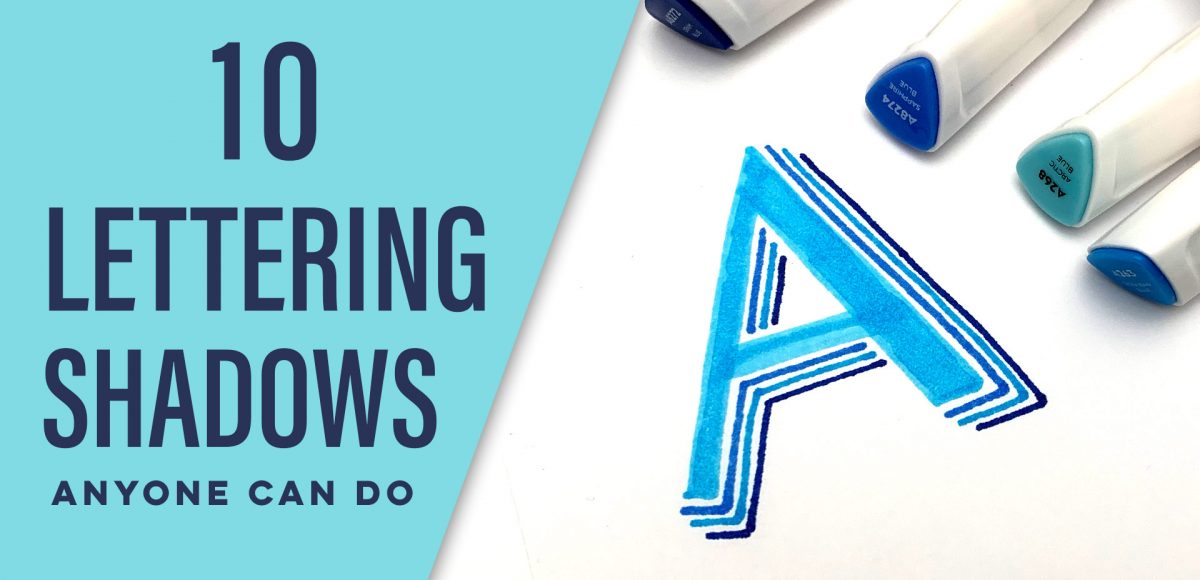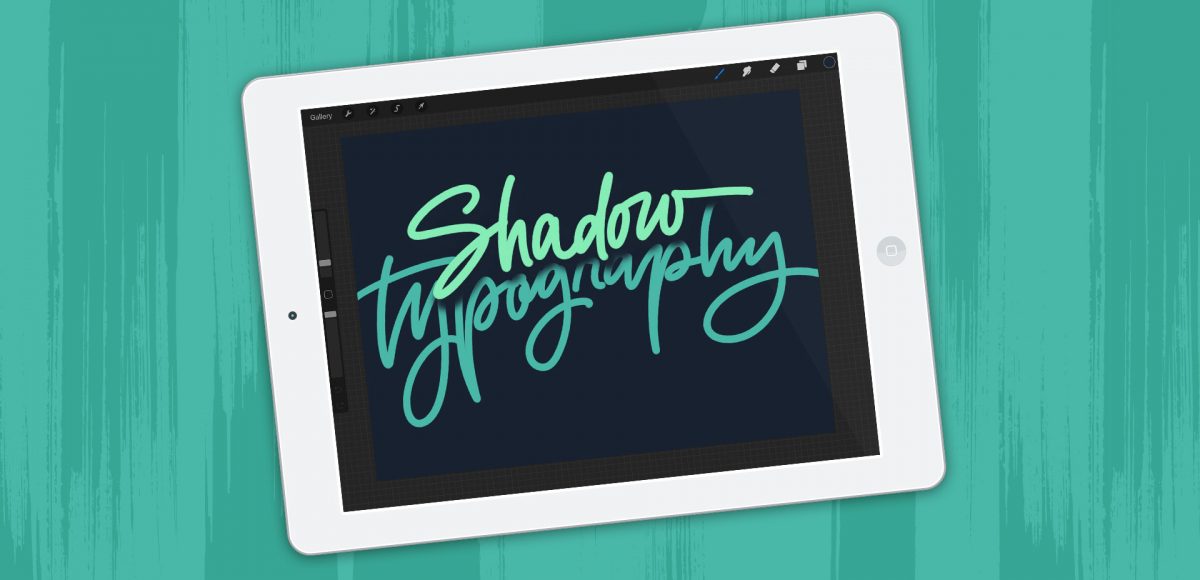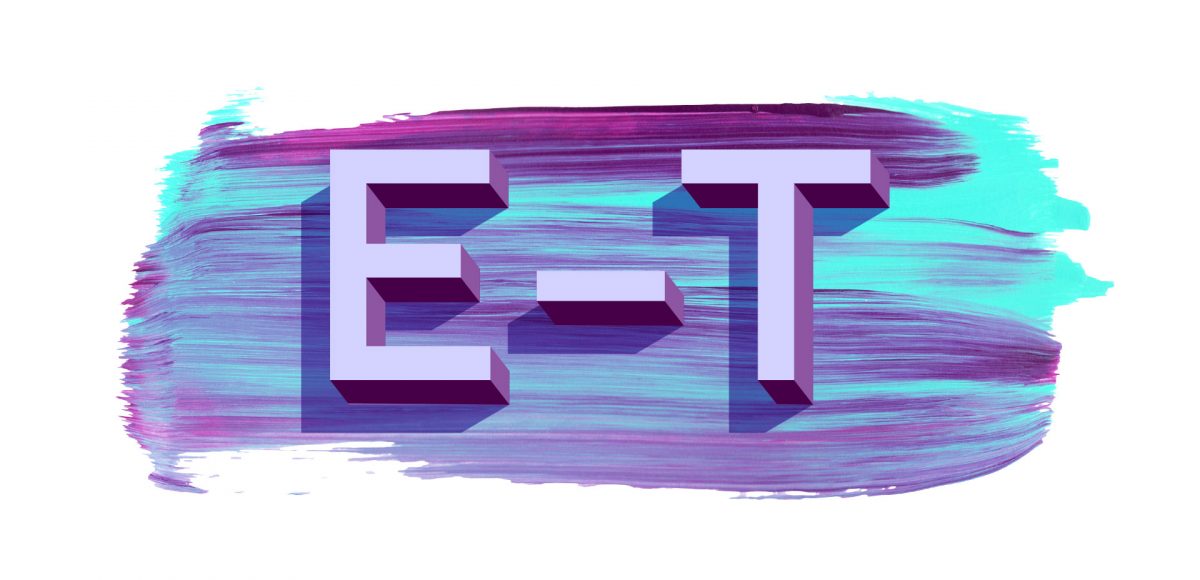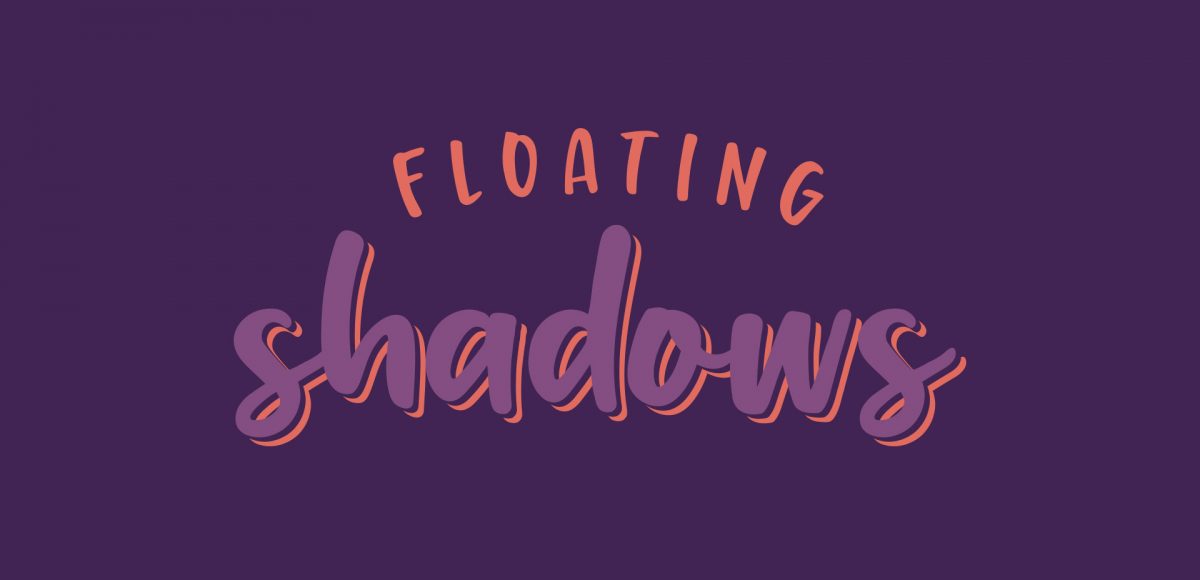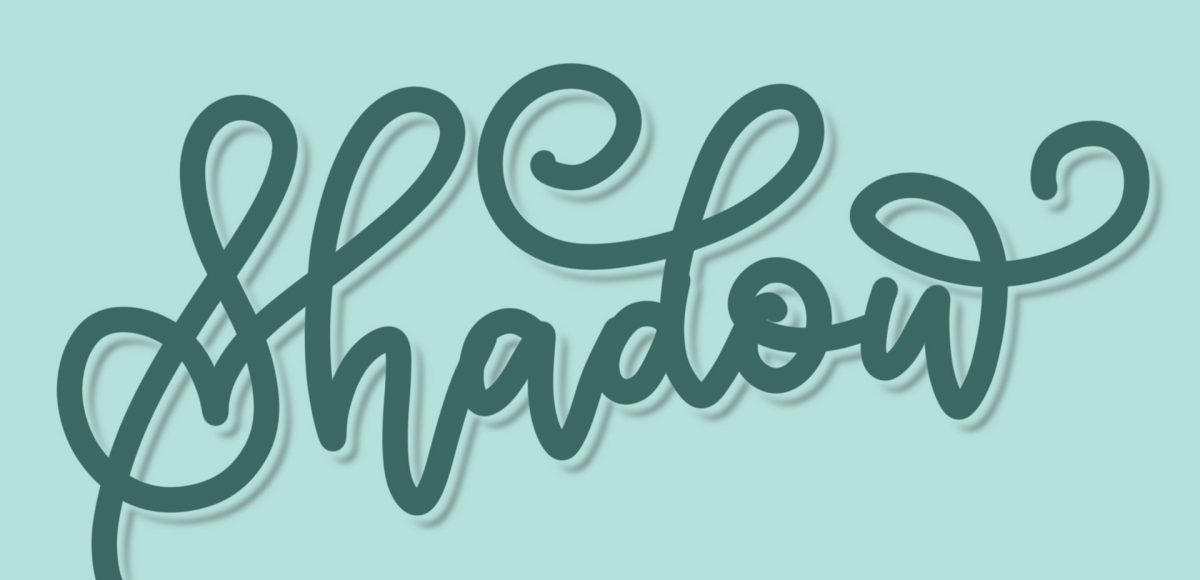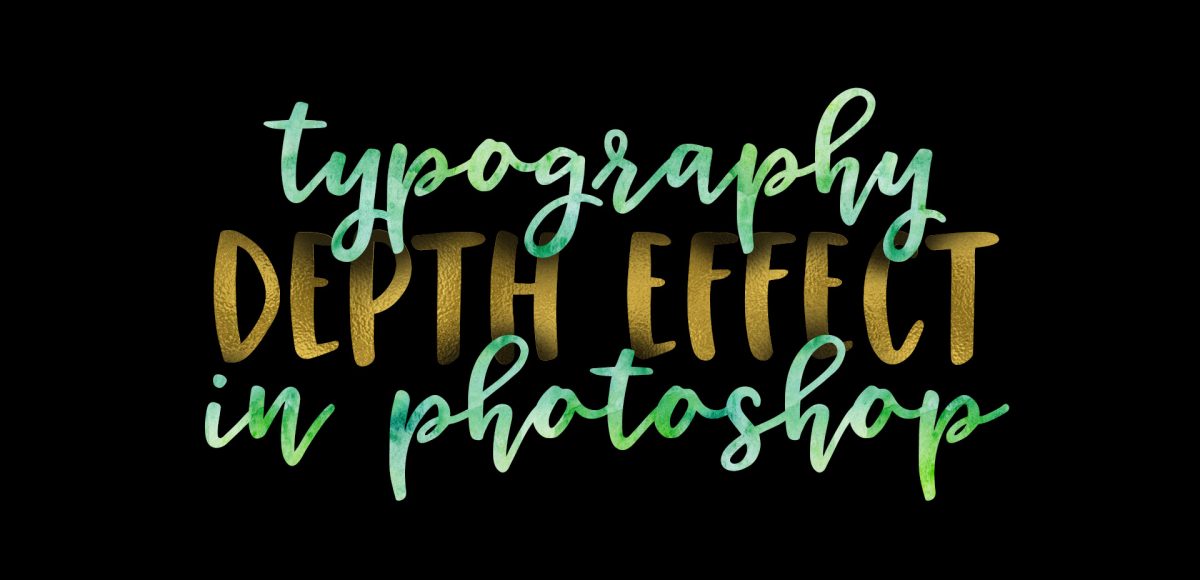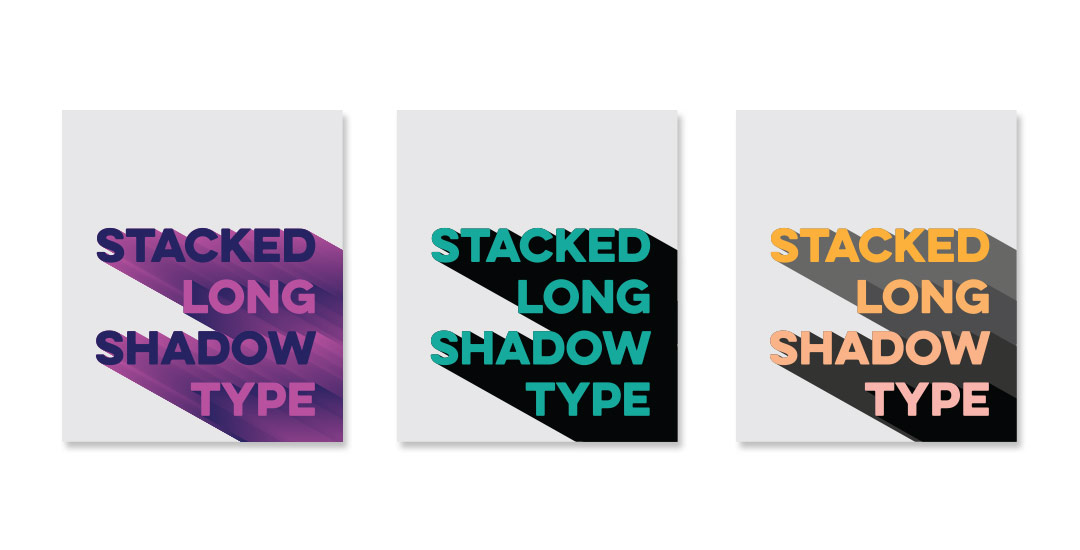3D Lettering with Dry Media in Procreate
3D lettering is definitely up there with my favorite things to make in Procreate. I tried out a new dry media brush set this week from Envato Elements, and once I tried some 3D lettering experiments with the brushes, I was hooked. The texture is so beautifully varied that the ideas just started to flow once I started to play. For this week’s tutorial, I’m sharing one of my favorite results!
We’ll be adding more complex details to the lettering like an outer stroke, inner shadow, and cast shadow, so if you need to slow me down at all, hit the gear icon in the bottom right of YouTube’s player + adjust the playback speed 😉