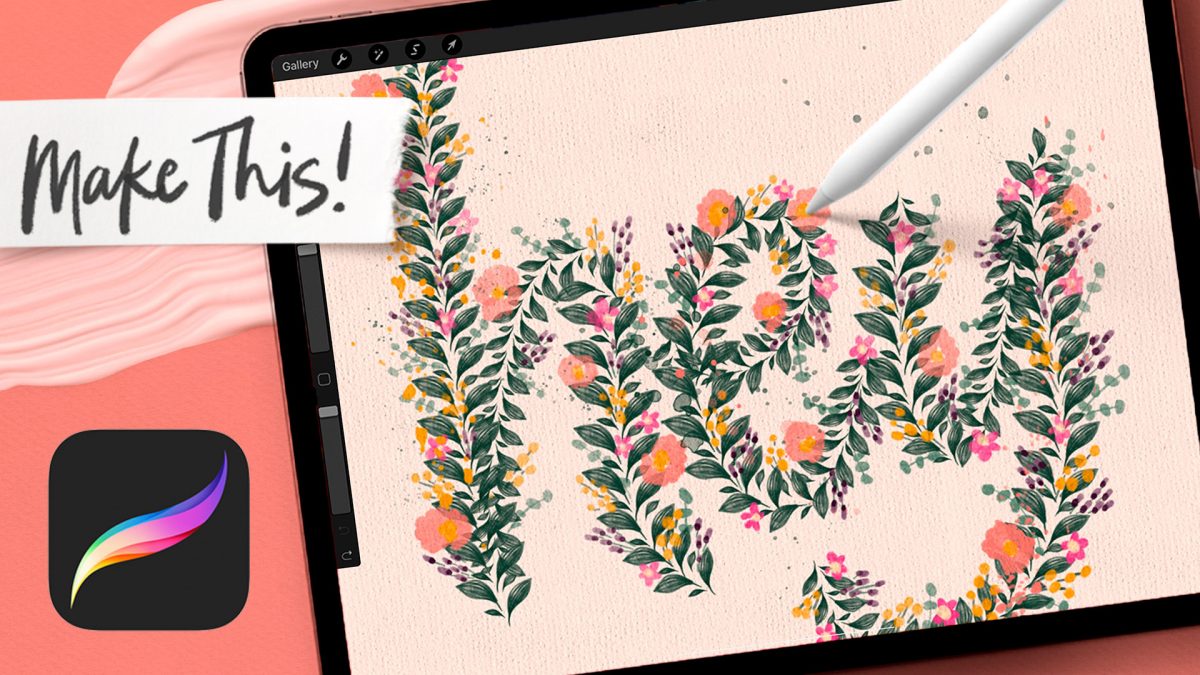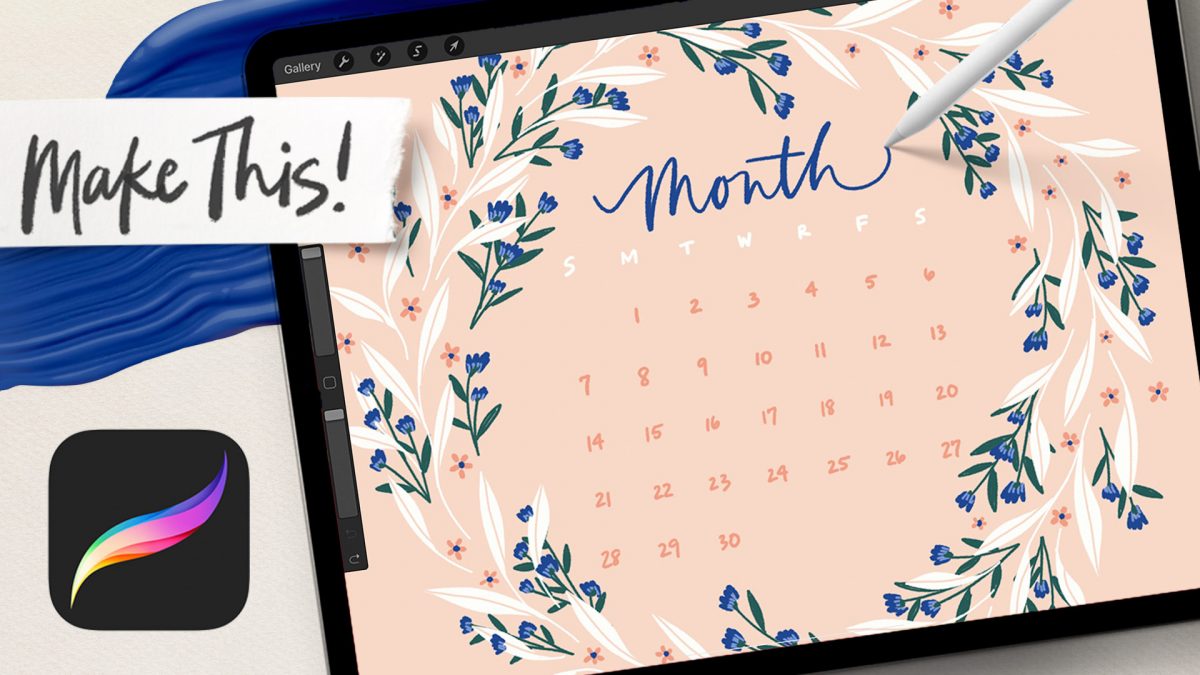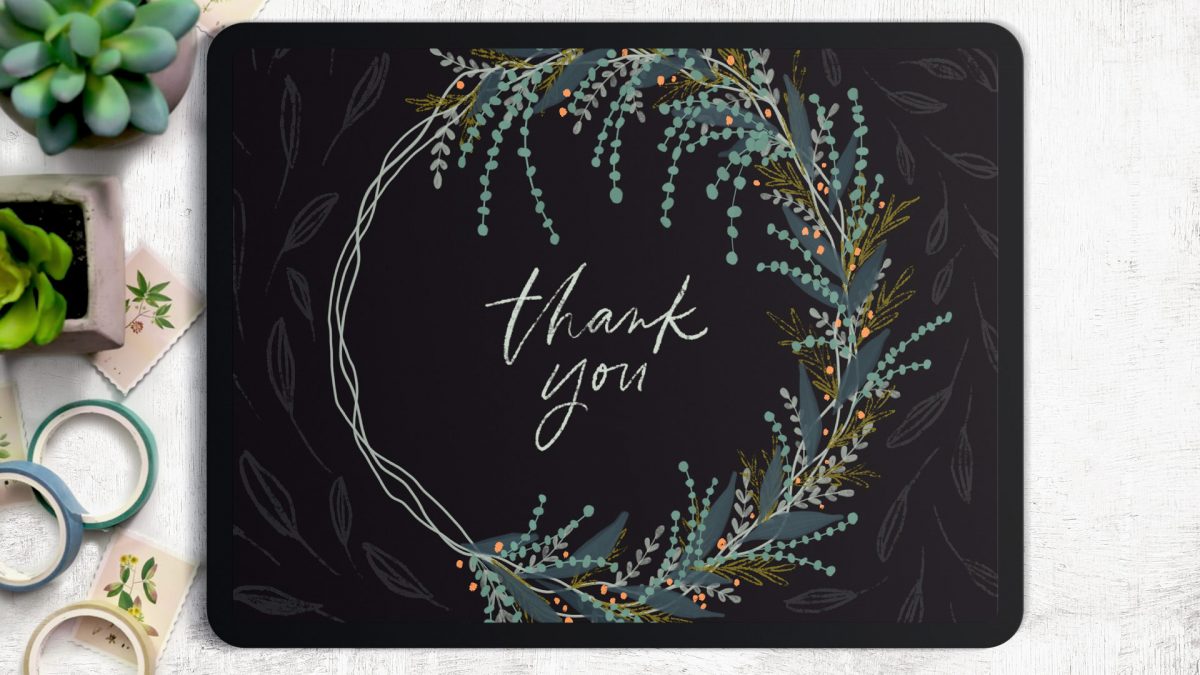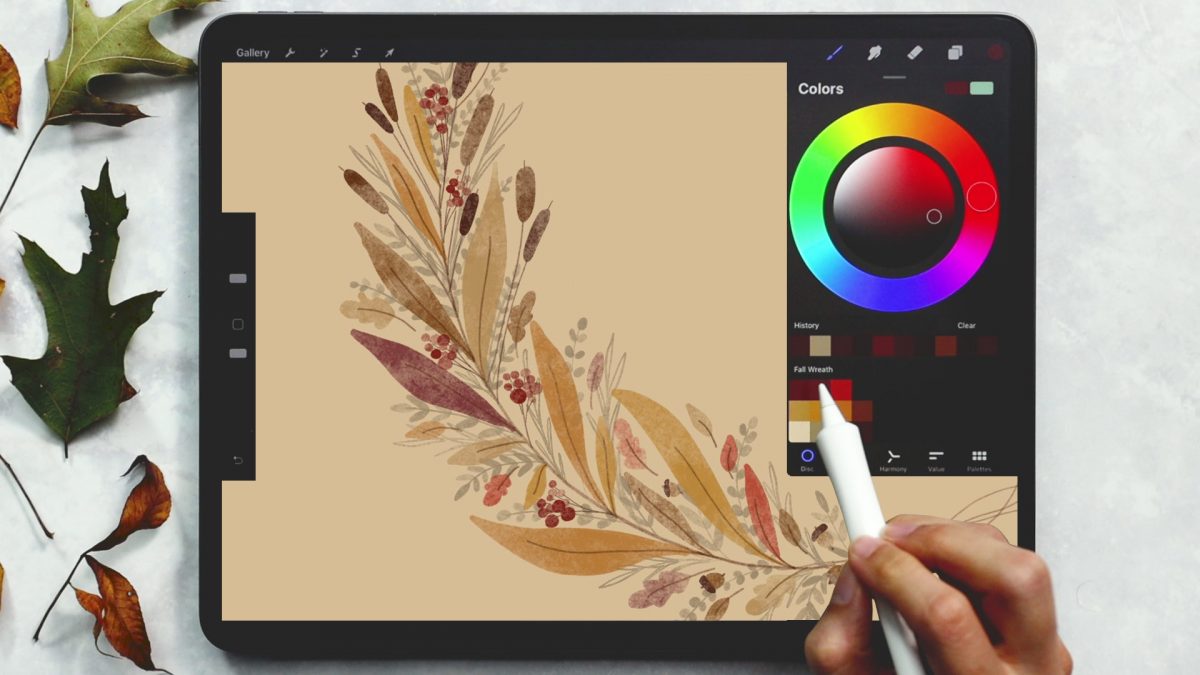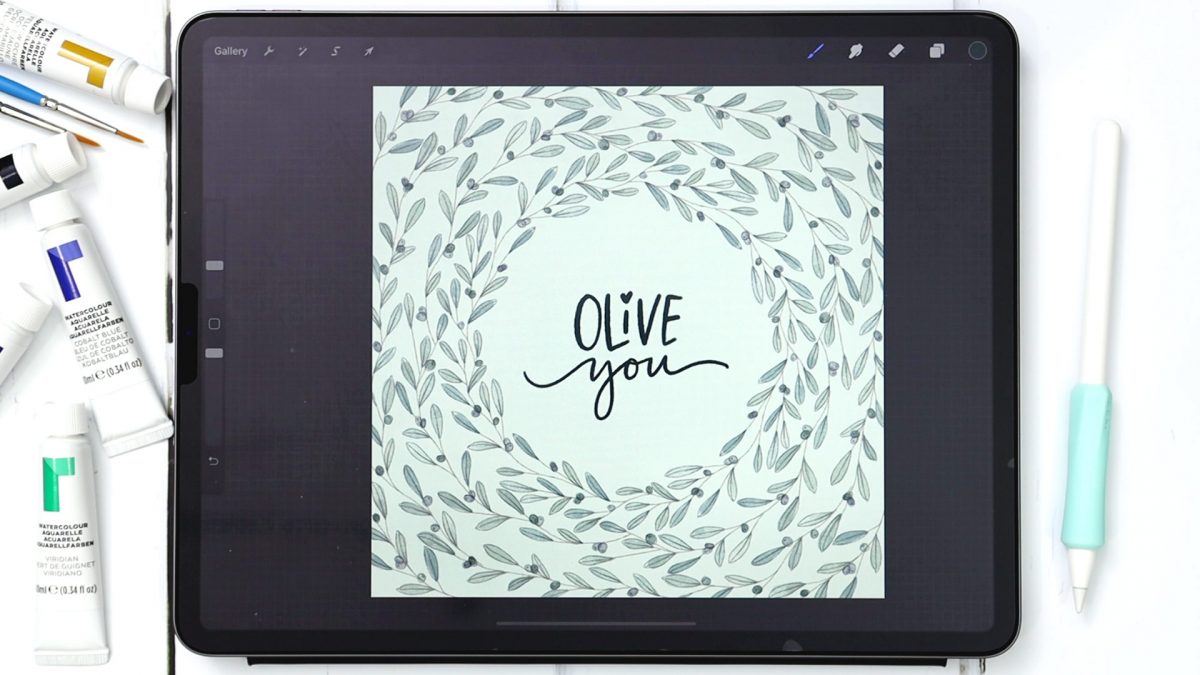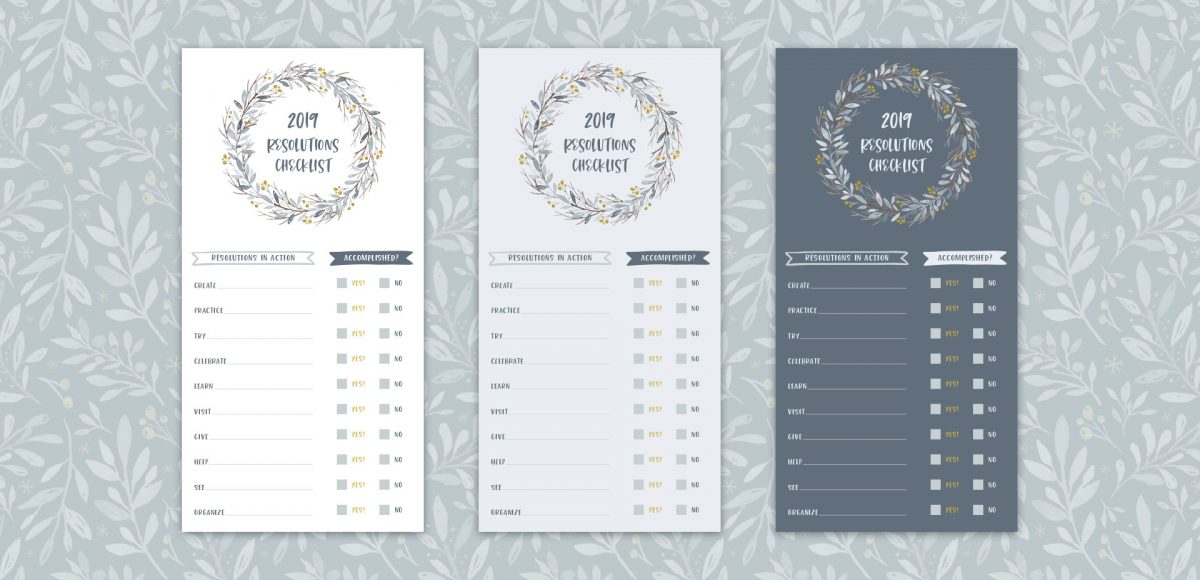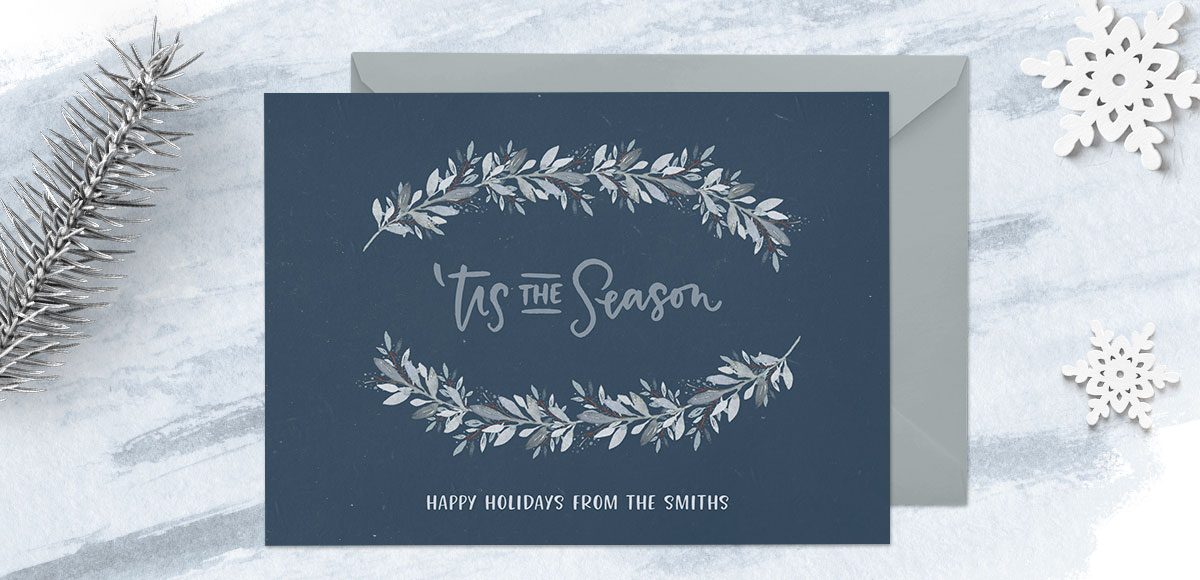Make a Pattern Lettering Brush in Procreate
Ok you guys, just *one* more pattern tutorial 😂This was too fun and too easy to resist sharing. The last couple of pattern tutorials were definitely on the more advanced side, but this one is perfect for intermediate/ambitious beginners!
We’ll start by making our lettering brush and I’ll show you an easy way to preview/adjust the pattern before adding it to the brush. I share all of my brush settings and then we start playing with it! You’ll see how to apply it to shapes for quick wreaths and then we’ll fill out our summery lettering with florals and foliage accents, finished off with some paint splatter and a watercolor paper texture.