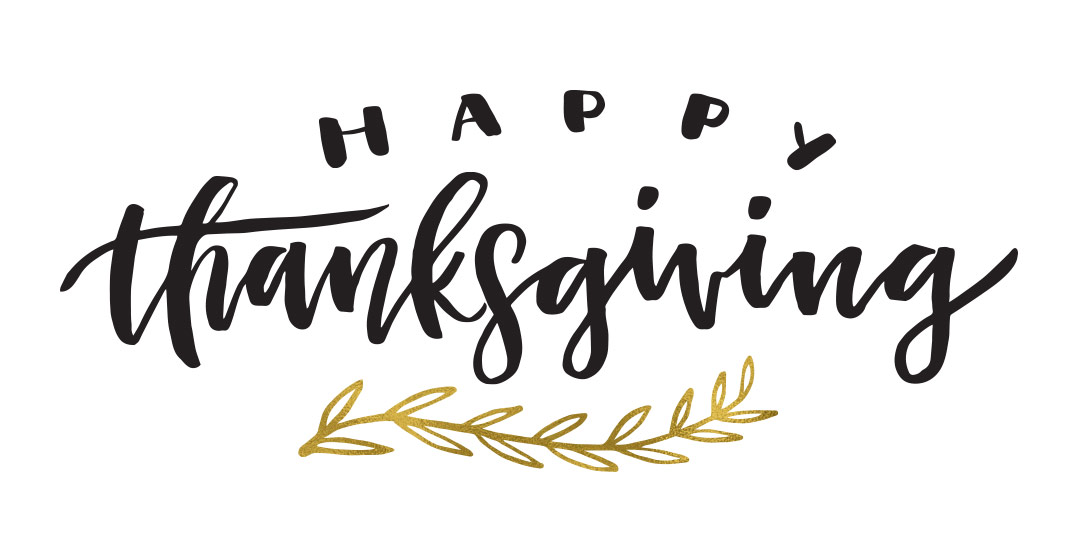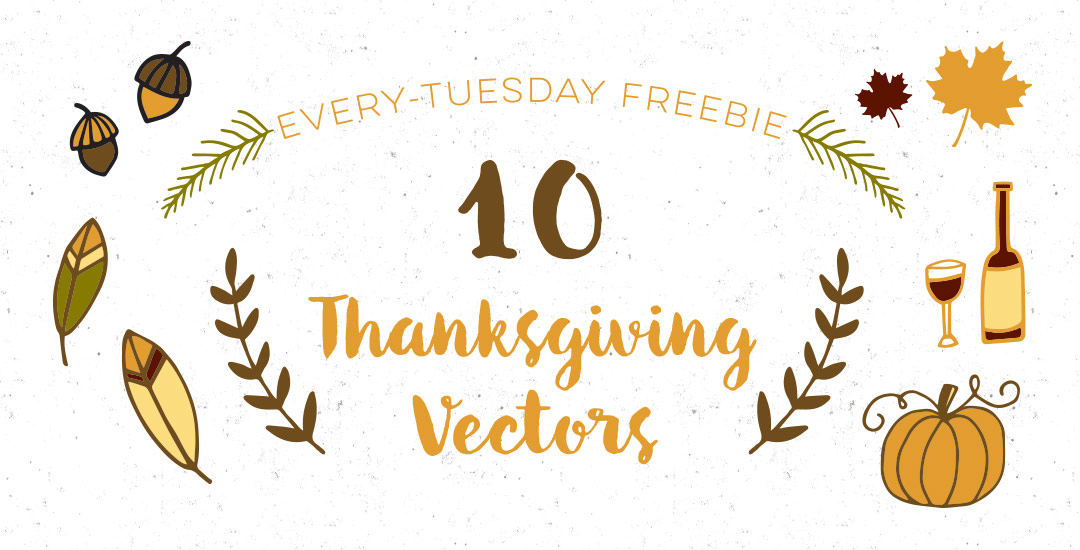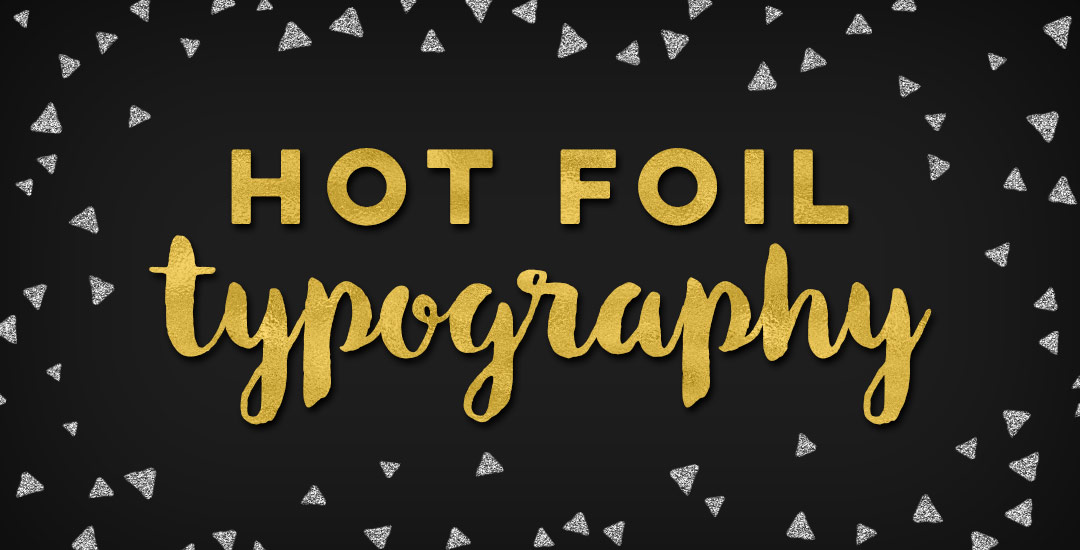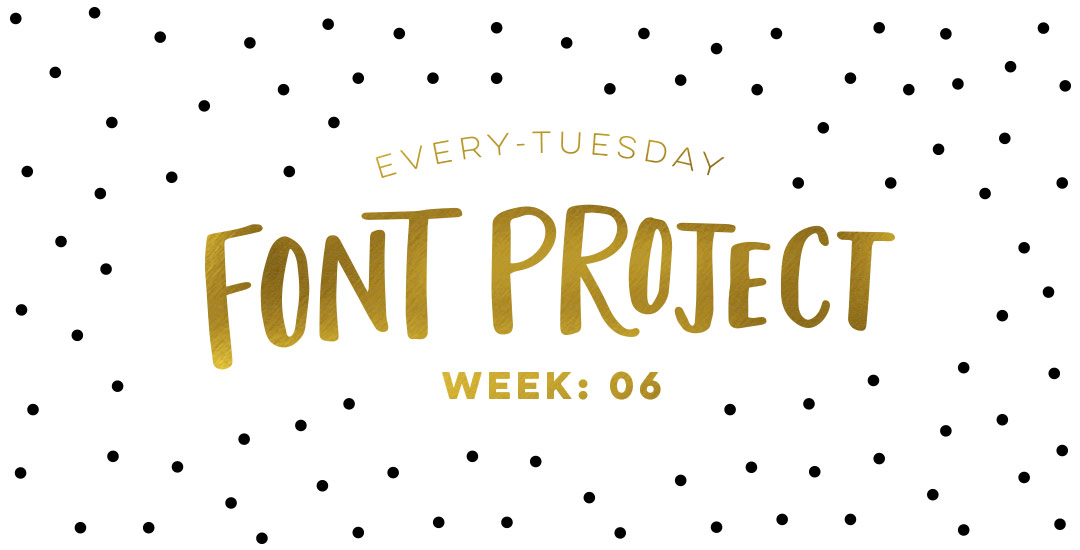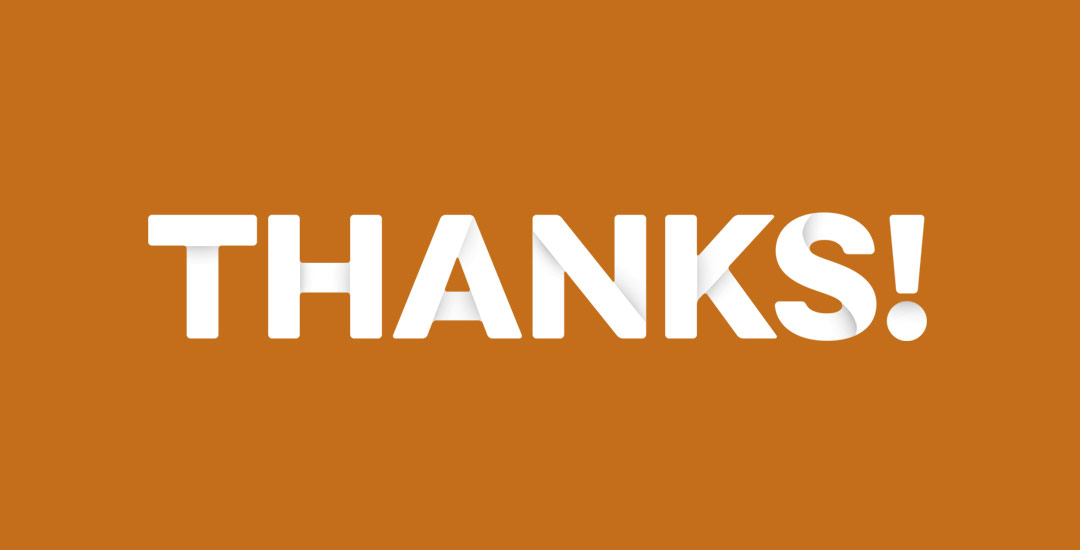Happy Thursday! So, today I’m doing something a little different..a written craft tutorial 🙂 I created a Happy Birthday block print a few months back to save a little dough on birthday cards this year (plus, who doesn’t love a hand made card better anyway?!), and I took process photos as I carved. I came across the process shots the other night and thought they’d be fun to share. Lucky timing too, if anyone wants to block print some holiday cards this year (wink, wink). The process is super simple and the final outcome has such a crafty, love-injected feel that just looking through the photos again makes me want to break out my carving tools 🙂 Photos, instructions + links to the products used all listed below!