In this week’s tutorial, we’ll create our own hipster-style vector badge in illustrator, perfect for branding all that you do as a sticker or website badge! We’ll create the badge from scratch in illustrator using basic shapes and our pathfinder tool. Let’s get started!
The following free fonts were used in this tutorial:
If you’d like to check out or pick up the stationery set mentioned in the tutorial, you can see it here 🙂
Receive special offers on courses + products, a new design file every month plus instant access to the Resource Library!

Pick up over 50 design + lettering files as our gift to you when you join the Tuesday Tribe for free!
error
Congrats!
Please check your email to confirm.



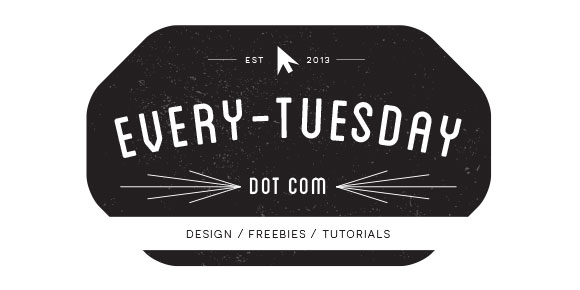
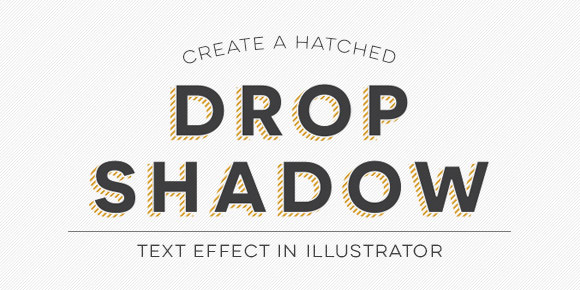
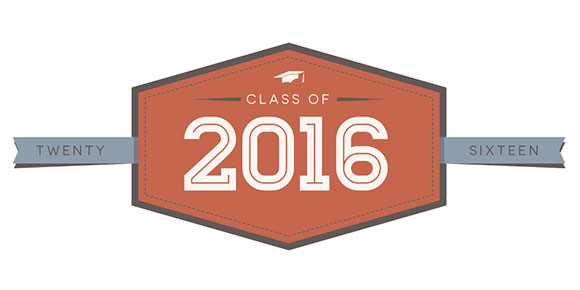
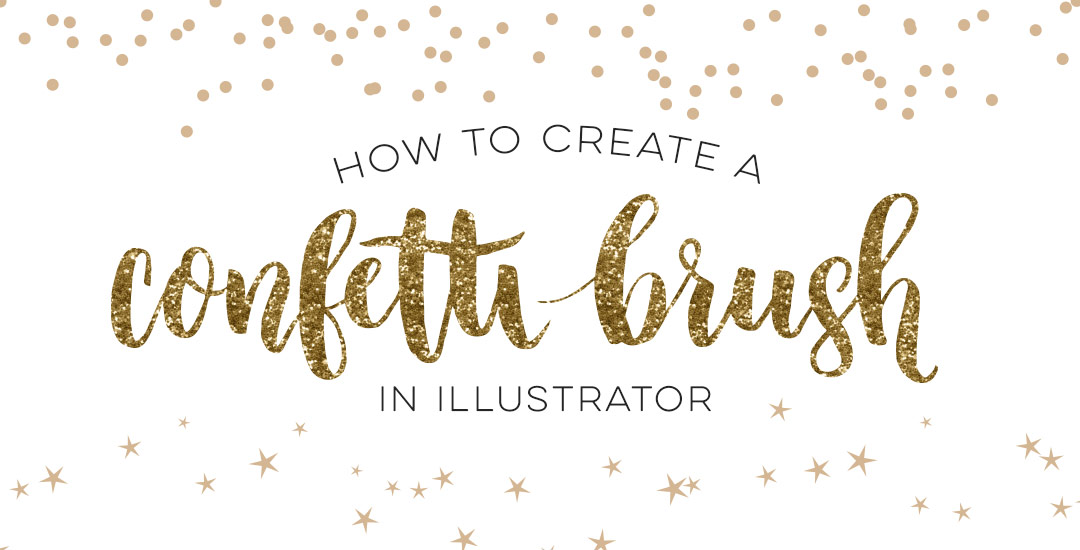
Kori | April 19, 2015
|
Teela, thanks! This is really helpful. I’m new to Illustrator and I noticed that you didn’t use layers when you created this badge. I’d like to learn to design logos, too. How do I know when it is necessary to use layers when creating my designs and when I can skip them?
TeelaC | Author | April 19, 2015
|
Hey Kori,
Thanks for watching! I typically only use layers when I have different elements layered on top of one another – this helps me be able to lock certain layers so I can adjust one element without mistakenly moving another. Since this badge didn’t have any elements beneath it, it’s visually ‘unlayered’ so I opted not to use layers. Since a logo is a singular element that would be delivered to the client, I wouldn’t provide a layered file, but if it were on a letterhead I designed, I would have the logo on a layer and then contact info on another layer to keep the file looking neat + clean. Hope that makes sense + helps!