Happy Tuesday! A few months ago, I shared how to create a confetti brush in Photoshop and I’ve gotten a few requests since then on how to do the same in Illustrator. It’s a slightly different process, but can absolutely be done! In this week’s quick tip tutorial, I share how to create a confetti brush in Illustrator using two different examples: uniformly sized circular confetti and randomly scaled and rotated star confetti. This time of year, when real confetti is imminent, now you’ll have limitless digital confetti potential, too! Read on to see how!
How to Create a Confetti Brush in Illustrator
Receive special offers on courses + products, a new design file every month plus instant access to the Resource Library!

Pick up over 50 design + lettering files as our gift to you when you join the Tuesday Tribe for free!
error
Congrats!
Please check your email to confirm.


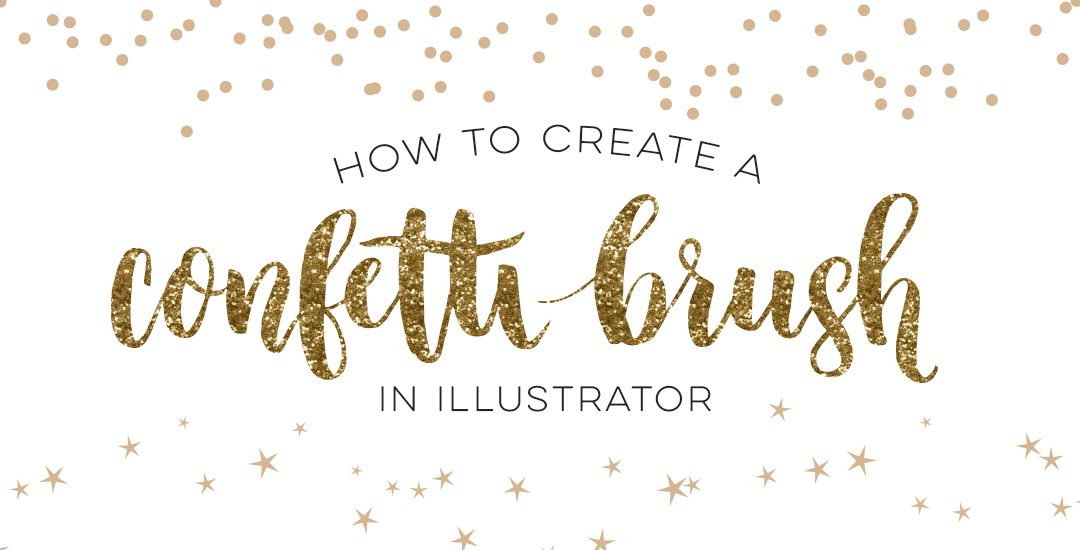
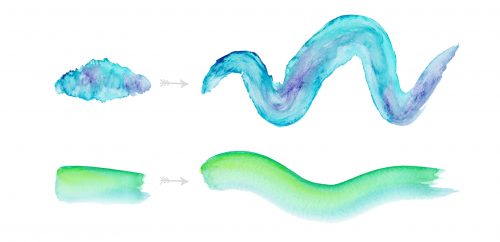
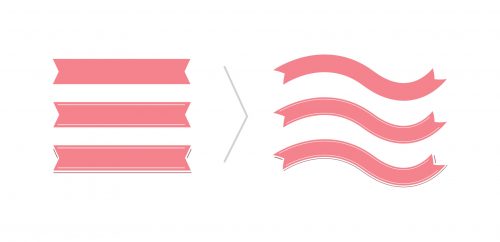
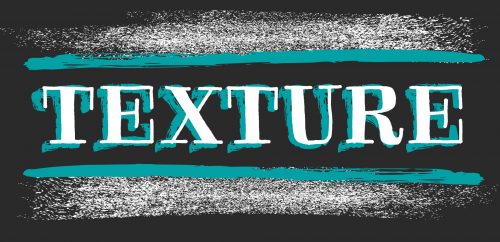
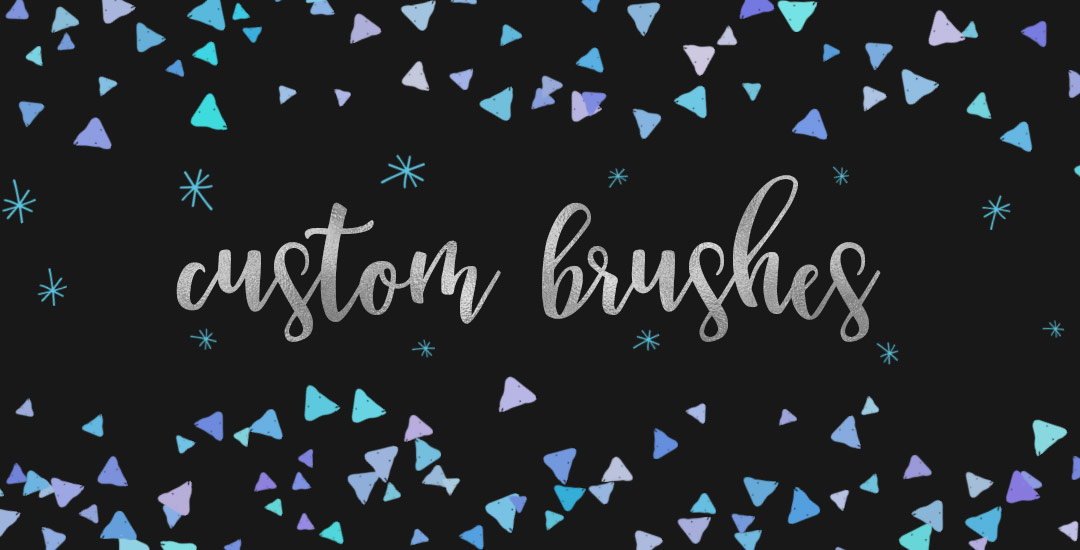
Moane Machado | December 21, 2015
|
This is a nice tutorial, now I can make many, many brushes. I’m from Brazil and I love your work. Just wanna to thank you because all your videos is helping me a lot at college (I’m studying Graphic Design). Thank you, I’m learning a lot with you, Teela. =)
Teela | Author | December 24, 2015
|
It means so much to hear that! Thanks so much for visiting and checking everything out! 🙂
annie | March 24, 2017
|
Thanks Teela – this was a wonderful tutorial. Have my new scatter brushes and am so amazed how easy it was.
Teela | Author | March 25, 2017
|
Yay! Makes me so happy to hear that!