A lot of lettering lovers snagged an iPad Pro this past holiday season! I’m so excited for you to experience the total joy and possibilities that iPad lettering brings: no wasted paper or supplies, endless brush + color combinations and fewer stacks of artwork scattered around the house (just me?). As a graphic designer, I’ve been using Photoshop for nearly 15 years now and Procreate is similar in many, many ways. I’m constantly experimenting with Procreate, seeing if some of my Photoshop tricks carry over there + how to adapt them when the tools operate slightly differently.
This week, I want to share one of my favorites: combining textures for a watercolor glitter lettering effect! You might already know how to blend textures on top of white for this effect (which I share in the vid), but my little trick will make it possible on any colored background, too, opening up even more possibilities 😉
Pin it for later!
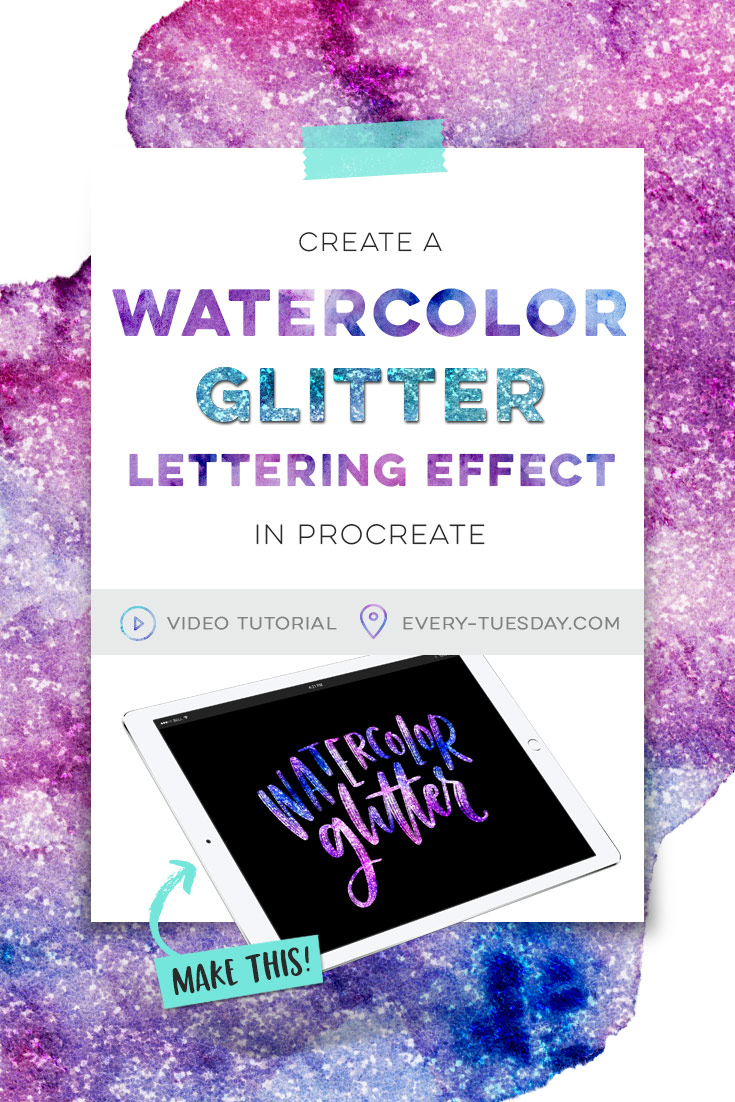
Create a Watercolor Glitter Lettering Effect in Procreate
Mentioned in the video:

Here’s a quick written overview of what we did to achieve our watercolor glitter lettering effect in Procreate.
Easy blending on top of a white background:
- Hand letter your word(s) in black on its own layer.
- Insert your watercolor texture so it fully covers your lettering on the layer above it. Change the texture’s blend mode to ‘screen’.
- Insert your silver glitter texture so it fully covers your lettering on the layer above your watercolor texture. Change that texture’s blend mode to either ‘overlay’ or ‘hard light’.
- Done!
Using this effect on any color background:
- Hand letter your word(s) in black on its own layer.
- Insert your watercolor texture so it fully covers your lettering on the layer above it. Tap on the preview image of your lettering and hit ‘select’. Tap on your watercolor texture’s layer.
- In the bottom selection menu, tap the horizontal lines icon twice to create a layer from the selection.
- Turn off the full watercolor layer’s visibility. You should see a new layer created above it that has your lettering with the watercolor texture within it.
- Repeat the same steps for the glitter texture. Change the blend mode of the glitter lettering layer to ‘overlay’. Turn off the visibility of the original black lettering layer.
- Change the background to any color or texture you choose and the effect will remain the same. Done!
Want to see how to create this same effect in Photoshop? Click here for the tutorial!
Receive special offers on courses + products, a new design file every month plus instant access to the Resource Library!

Pick up over 50 design + lettering files as our gift to you when you join the Tuesday Tribe for free!
error
Congrats!
Please check your email to confirm.


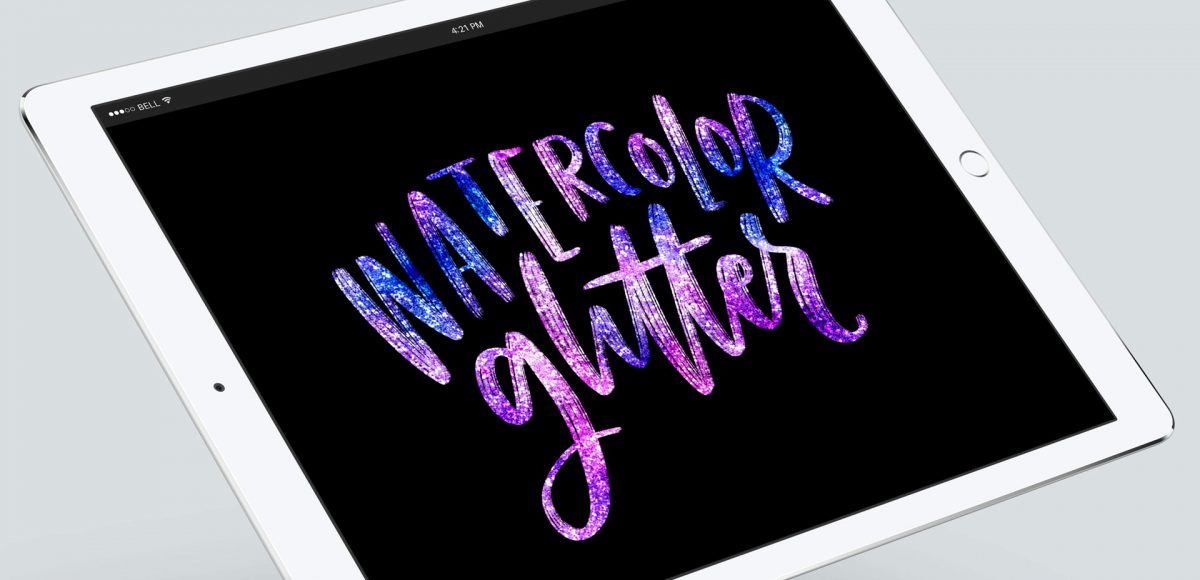

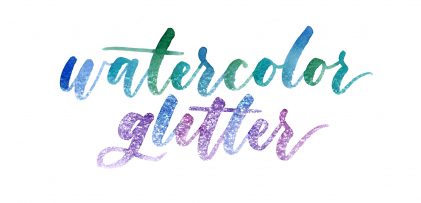
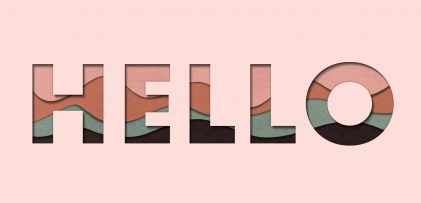

No comments