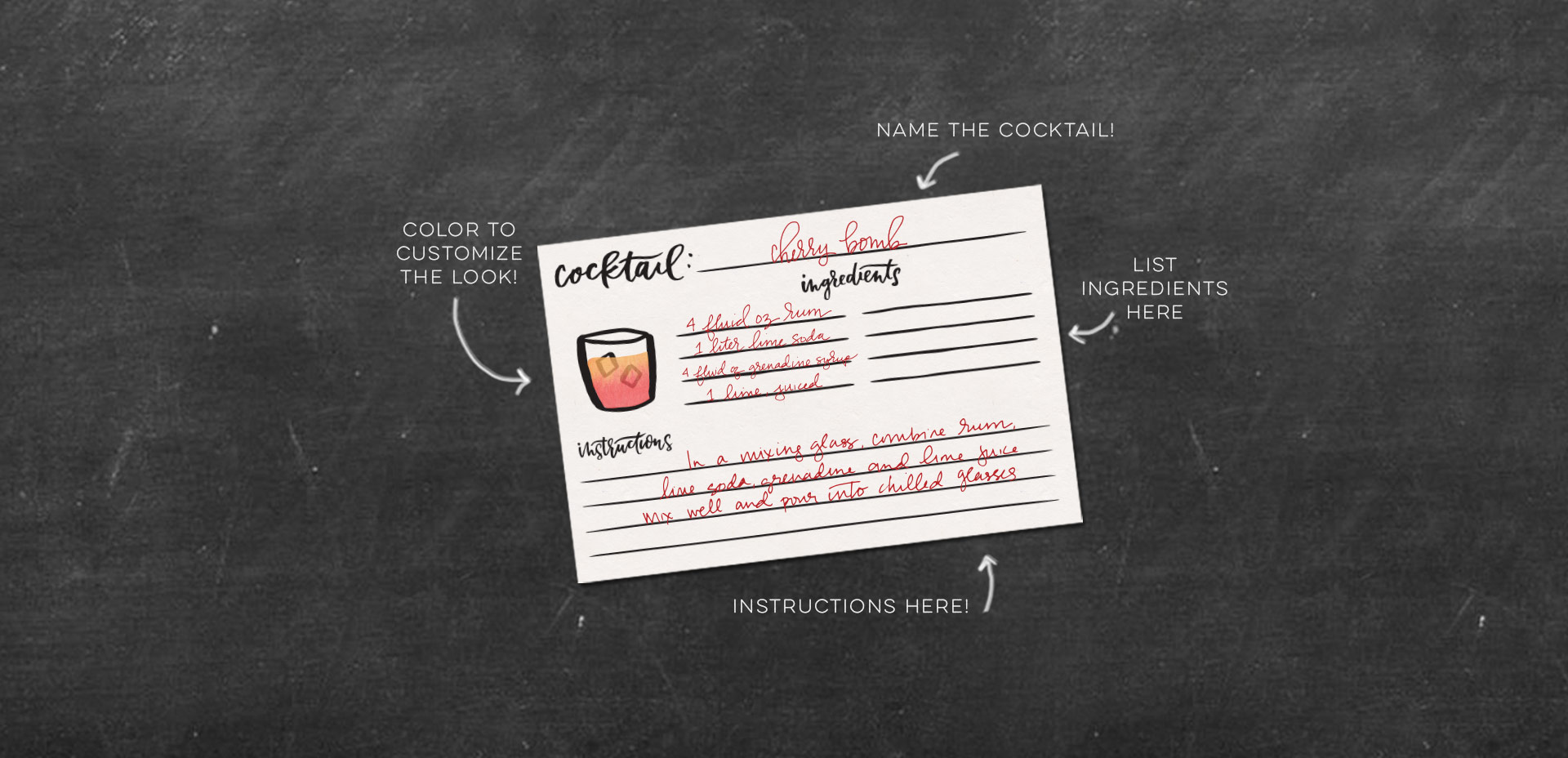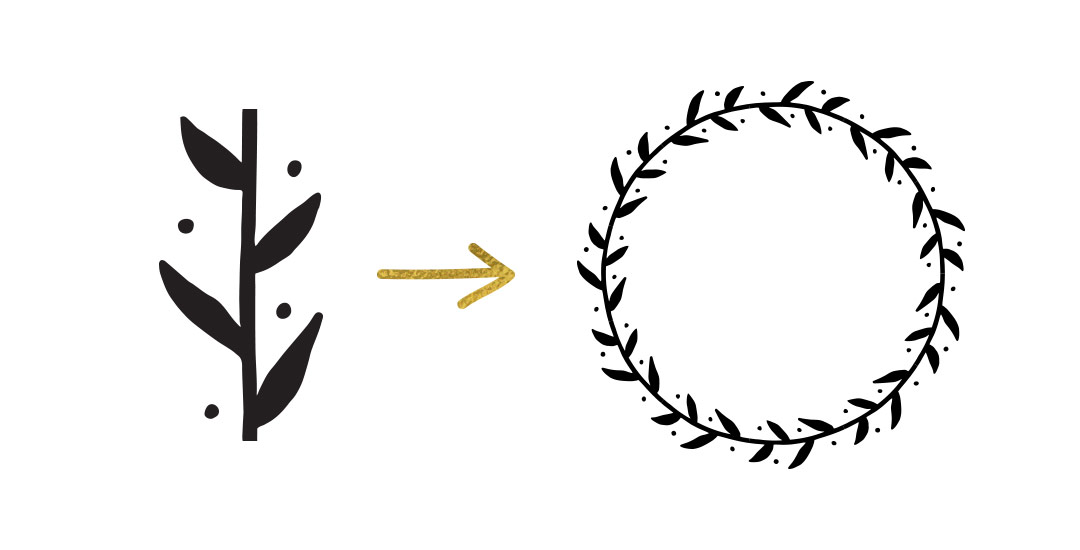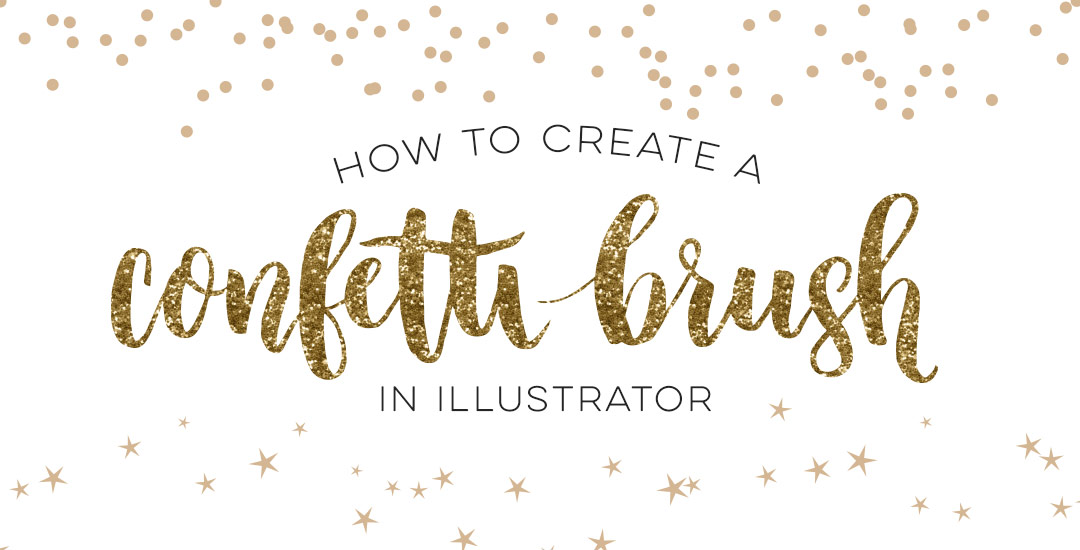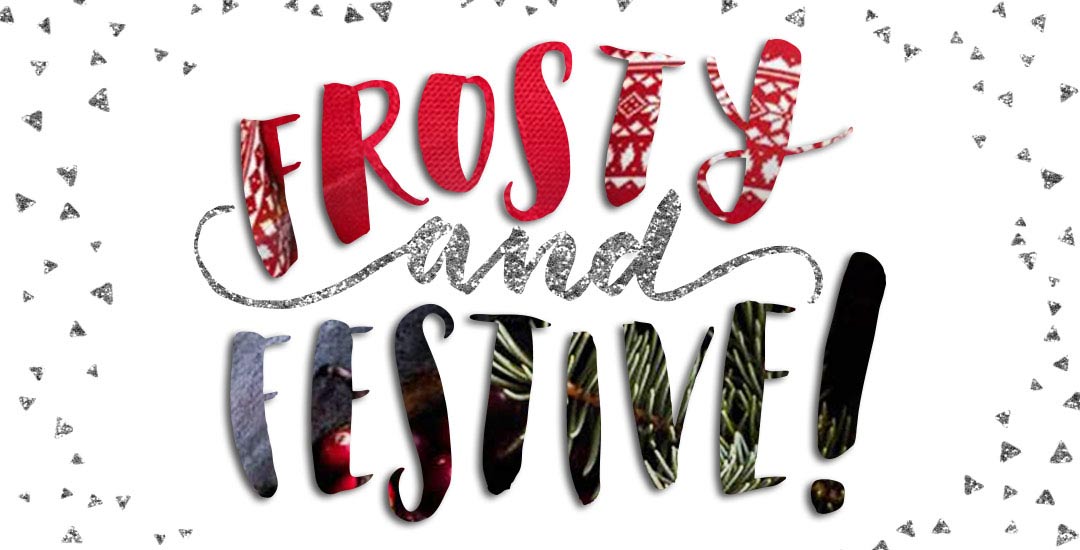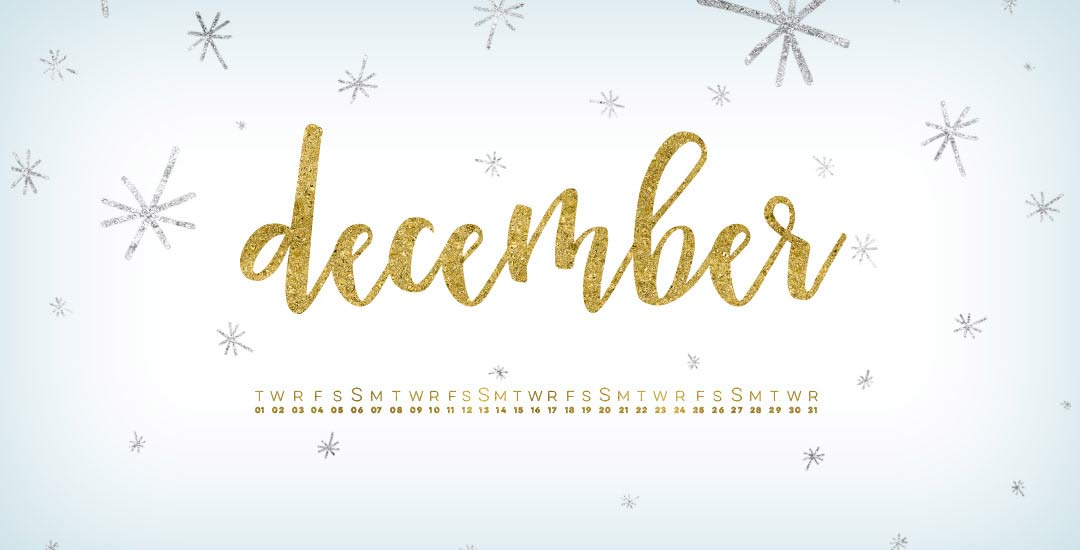Freebie: Cocktail Recipe Cards
Happy New Year’s Eve, everyone!
I know it’s so cliche, but can you believe it’s almost 2016?! It seems like just yesterday that we were ringing in 2015 with champagne toasts and lofty resolutions… where does the time go? (But seriously, if you happen to figure out the secret for slowing life down, I’m all ears.)