I have a big freebie for you this week: I’ve put together 10 different lettering guides, including italics! You can grab them as traditional, printable guides (use tracing paper or a lightbox with them), as well as a Procreate version. Since there are so many different ones in one Procreate file, I thought a video would help show exactly how to use them. Read on to grab your free Procreate lettering guides (and printable ones), as well as some simple tips with how to use them!
Pin it for later!
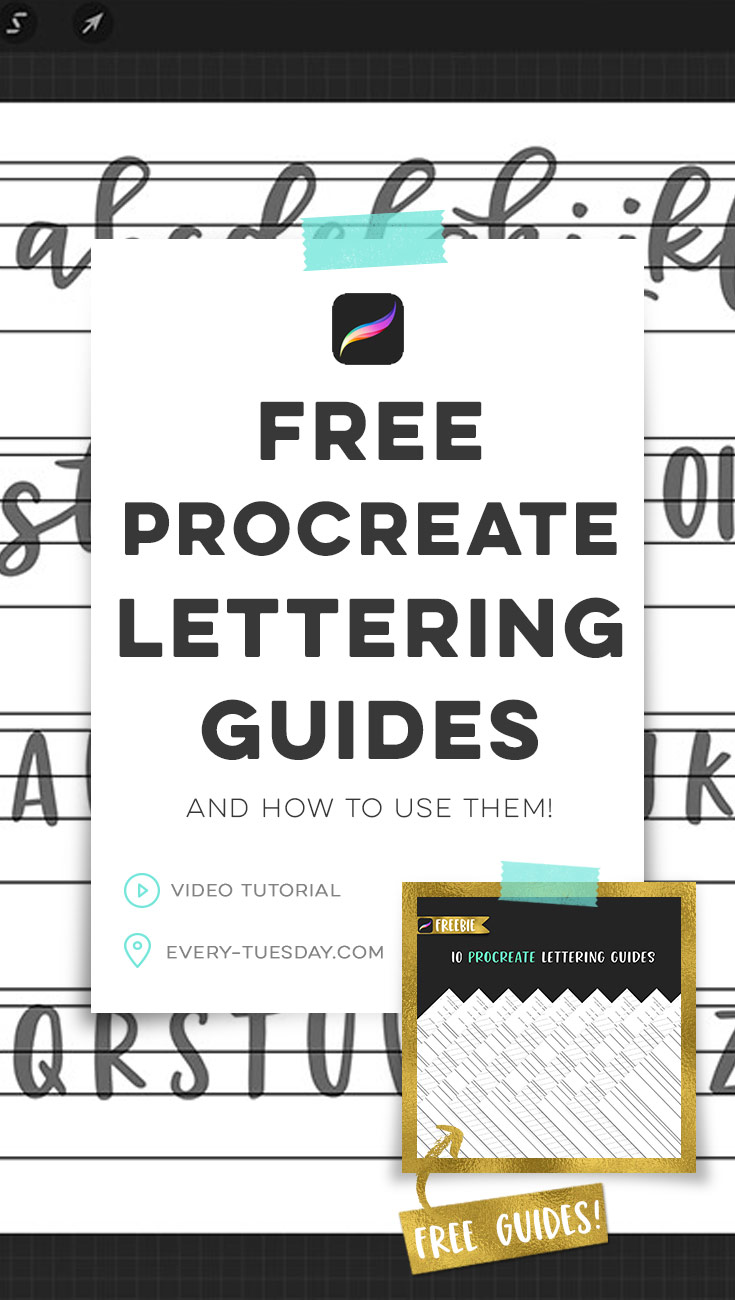
Free Procreate Lettering Guides (and how to use them!)
Grab your free Procreate lettering guides here:
Procreate Lettering Guides
10 guides in one Procreate file
- File type: procreate
- Size: 3.5 MB
- Minimum software version: 4.0
*If you have an iPad that gives you an ‘exceeding device’s capabilities’ error, here’s a workaround: Download and open the printable version of the guides (directly below), you can then screenshot each guide (or whichever ones you like), create a new procreate file then add > insert a photo and grab one of those screenshots to use as a base, then just create a new layer right above it to letter on. Not the ideal situation, but will give you the same result! If you’re in my free Procreate for Beginners class, you can see how this is done in the video titled: Preparing Lettering for Font Making.
If you’d prefer the printable version, grab those here:
10 Printable Lettering Guides
print + use!
- File type: pdf
- Size: 76kb
- Minimum software version: n/a
Want some free lettering Procreate brushes (including the one shown in this video)? They’re all included in my Resource Library when you become a free Every-Tuesday email subscriber. I’ve also popped both of these lettering guide files into the Resource Library, so if you’re already a subscriber, they’re there whenever you want them!
New to Procreate? Check out my free course, Procreate for Beginners, for more tips and freebies!

Here are the written instructions for how to use your free Procreate lettering guides:
- First, open this post on your iPad and hit the download button above to download your free file. Once downloaded, hit the export icon in the top right corner of your iPad’s screen and choose ‘copy to Procreate’. The file should load right in to Procreate – if you’re already in another Procreate file, hit ‘gallery’ in the upper left and it should be the first file you see.
- When you open the file and hit your layers icon in the upper right, you’ll see a bunch of groups. Navigate to the type of guide you’d like to use (each group is labeled with the type of guide). Turn the visibility on for that group (the little checkbox to the right of the group name) and make sure the visibility for ALL other groups is turned off.
- Toggle down the group (hit the little ‘>’ so it faces downward).
- Select the layer titled ‘letter on this layer’. Grab your favorite brush and begin lettering on that layer, following the guide!
- If you run out of space on the layer you’re on, create a new layer above it by hitting the ‘+’ in the upper right of your layer’s palette. Turn off the visibility of your previous layer, make sure the new layer is selected, and continue lettering.
- To preview your lettering without the guide, simply turn off its visibility by unchecking its box.
- And if you prefer to use typeable text in Procreate instead, check out this blog post.
Receive special offers on courses + products, a new design file every month plus instant access to the Resource Library!

Pick up over 50 design + lettering files as our gift to you when you join the Tuesday Tribe for free!
error
Congrats!
Please check your email to confirm.


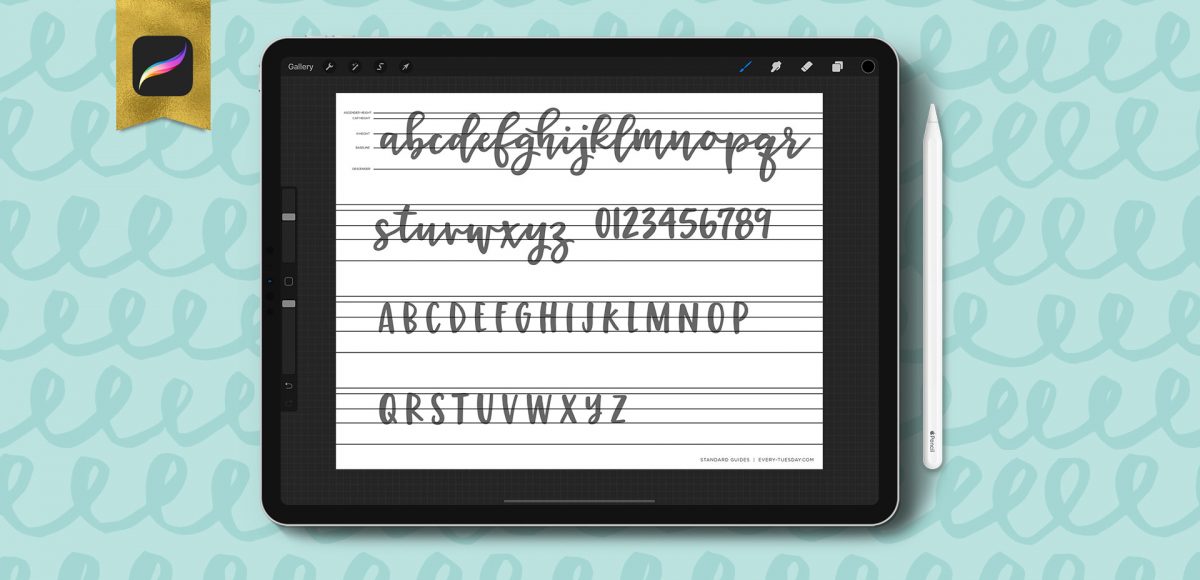
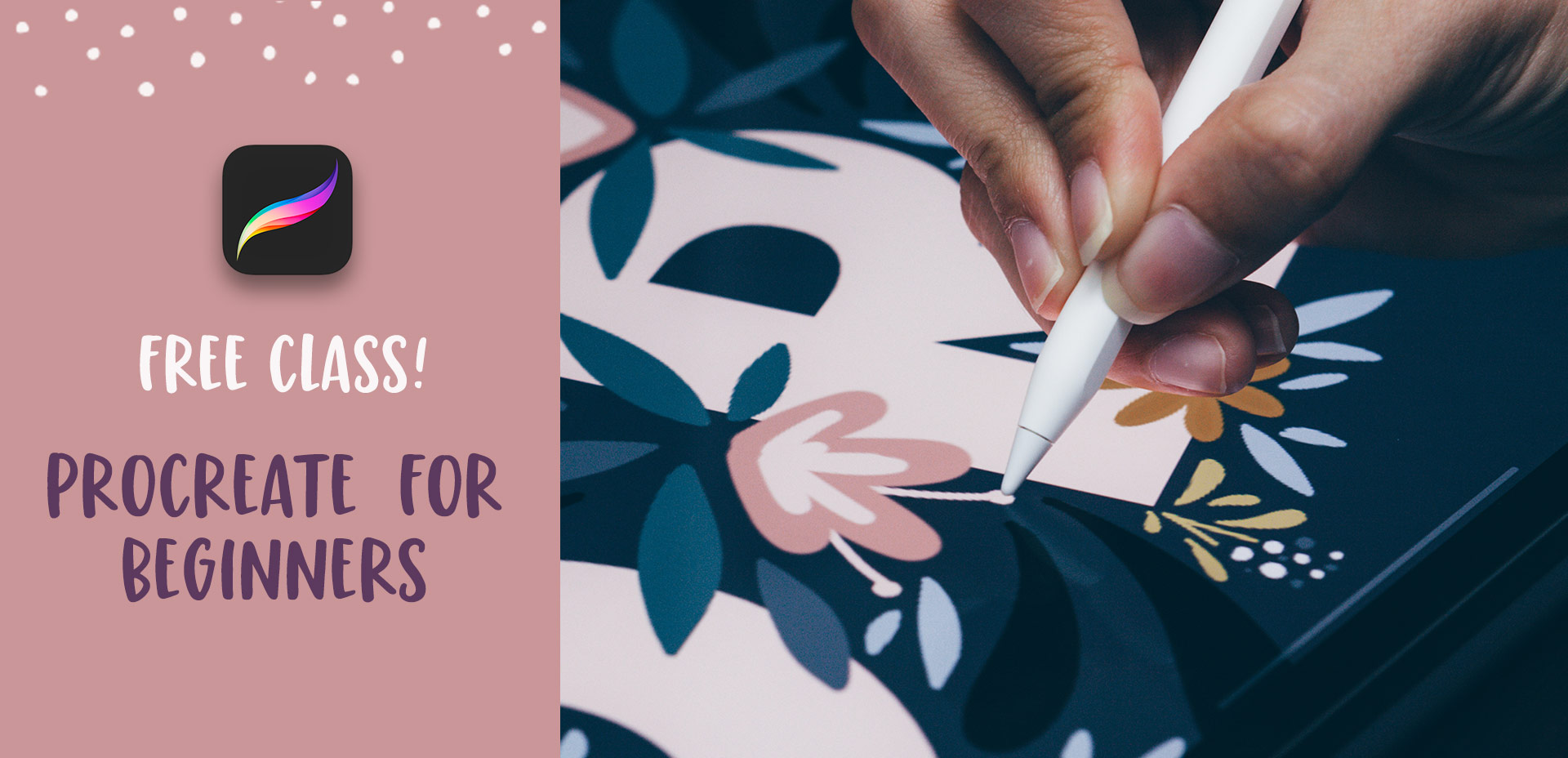

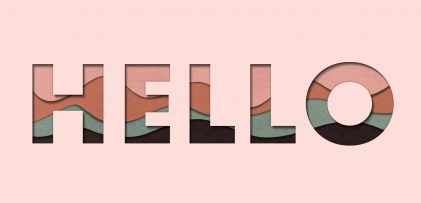


Sheila | June 25, 2019
|
I hit the download button and can see that it wants to do something ‘in the background’…… but then nothing. Help!
Teela | Author | June 25, 2019
|
Hey! If you’re using Chrome, it’ll appear at the very bottom of your screen after you hit the download button
Kelle | August 20, 2019
|
Thank you so much for the lettering guides. I have spent hours looking for exactly these. I was able to download both for print practice, and also Procreate. I love all your classes on Skillshare, and look forward to your class on font making this fall.