Last week, I was asked by a designer how to repeat a shape along a circular path. It had to be an exact number of shapes and the shapes needed to be evenly spaced. I received an email from Kimberly a few days later asking how to replicate a badge she came across that also used repeated shapes along a circular path (this one was made out of skinny rectangles). Serendipity? Coincidence? Either way, we’re solving this question in today’s quick tip tutorial!
In this tutorial, we’ll recreate the badge Kimberly came across and also explore circular paths made up of other shapes (stars, polygons + dots) – perfect for creating custom badges or logos! We’ll keep everything consistently sized and perfectly spaced. Let’s go!
You can pick up the free font used in the tutorial, Stainy, here.
Receive special offers on courses + products, a new design file every month plus instant access to the Resource Library!

Pick up over 50 design + lettering files as our gift to you when you join the Tuesday Tribe for free!
error
Congrats!
Please check your email to confirm.


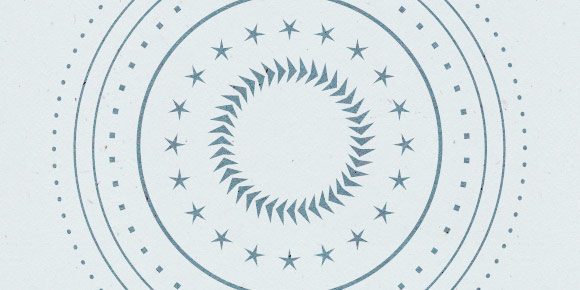
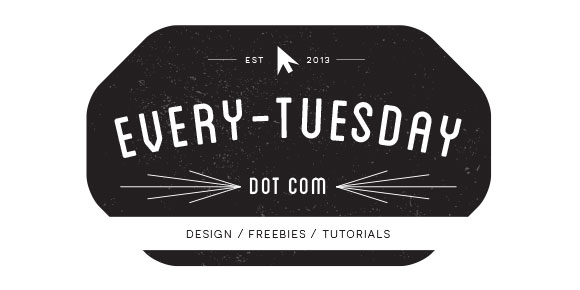
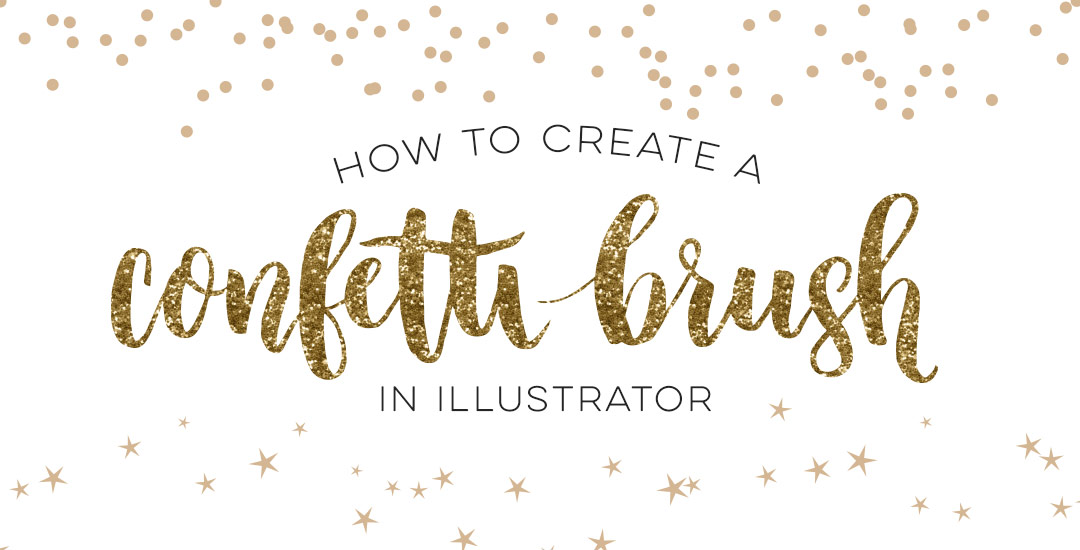
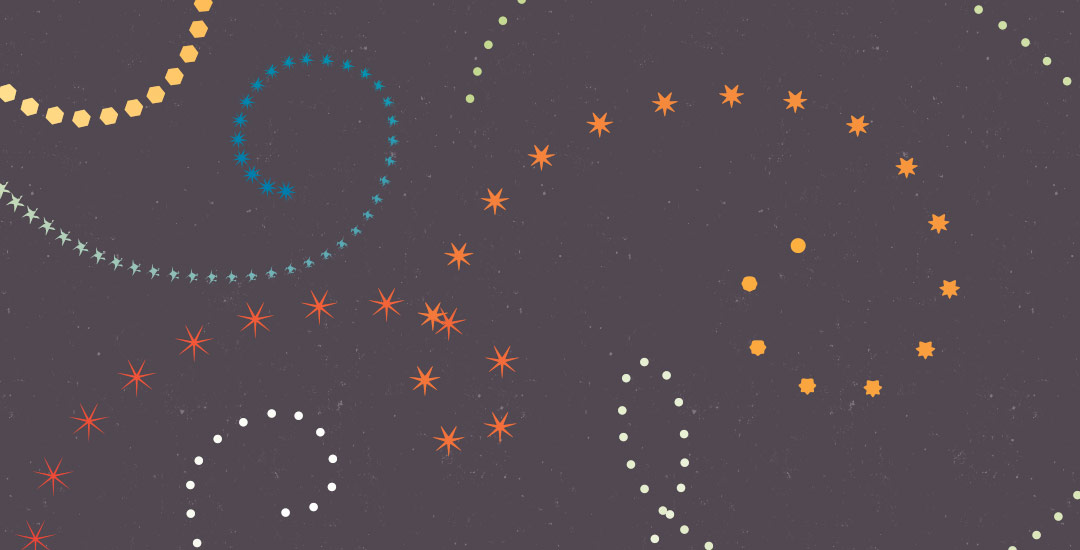

Sara H | April 23, 2015
|
I appreciate your Illustrator tutorials so much – as a designer I mostly used Macromedia Freehand about 15 years ago, then hit “pause” for 10 years while tending to my babies. Now they’re grown and I’m re-entering the design world. Illustrator has improved, swallowed Freehand, and become the standard, but it’s a bit unfamiliar to me. Your short tutorials are just the thing to help brush up on where all those tools/palettes are and what they’re called. Thanks!
TeelaC | Author | April 23, 2015
|
That’s so awesome! I’m so glad I can be of help – and really cool you’re getting back into it after taking a break – I know that must not be easy! If there’s anything specific you’re looking for, don’t hesitate to let me know! 🙂
Jerol | April 25, 2015
|
By the way, playing around with your tutorial, I tried rotating text characters around the circle, in this case pacifico font “X”s and it not only works perfectly but the text characters stay text-editable. I had an example image to show you but I don’t see how to include it with this comment. How do you include an image in a comment?
TeelaC | Author | April 25, 2015
|
Awesome!! If you have dropbox or use photobucket or any image hosting site, you can paste a link for the image 🙂
Jerol | April 26, 2015
|
In CS4 when I create the circle of dashed dots or squares, I get an extra dot or square (only one) adjacent to and touching the initial one. It can be at the top of the circle or, if I choose inside the circle or outside the circle, it might shift to the 3 o’clock position. Changing the dash or gap number doesn’t help. It is simply that I’m getting one additional unnecessary dot. Suggestions?
TeelaC | Author | April 26, 2015
|
I think it might be a little illustrator glitch – it happened to me once and I was able to fix it by clicking on the ‘align dashes to corner and path ends’ button – it’s to the right of where you check ‘dashed line’ in the stroke palette – there are two buttons with a dashed line around a rectangle – it’s the furthest one to the right. Hope that does it!
Jerol | April 26, 2015
|
Ahh, that was an addition in CS5 along with moving those hard-to-find arrowheads to the Stroke Panel. Guess I’m out of luck in CS4. Thanks for the response.
Jerol | April 26, 2015
|
Okay, I’m really laughing here but in CS4 you can try to use pattern brushes as in Brush Libraries>Borders>Borders_Dashed. Ouch. Or what I did, select the circle of dots, Object>Expand Appearance>rt click>Release compound path. Now you can select the extra dot, but wait, both the extra dot and the good dot are one object. Okay so delete the corrupt dot, leaving a gap in your dots. Now select one of the many remaining dots and Alt-Drag a copy to the open gap. Now nudge, nudge, nudge, nudge until you get it positioned just right. Select all the dots, CTL-G, and breathe out. You’re done. No, a better way is just make your own dot, small circle, or your own small square, then go through the same steps as you did with rectangles and stars. Much easier. Or upgrade to CSxx. Ahh, my laugh for the day! Thanks for a useful tutorial.
TeelaC | Author | April 27, 2015
|
ha, phew! bummer about the CS5 change, but at least there’s an alternative! 🙂