In last week’s tutorial, I shared how I’ve shown logo options to freelance clients in the past. This week’s video discusses what happens after the logo has been approved by your client. We’ll take the approved logo and save it in file formats for print and web to cover any scenario for your client. We’ll be using Illustrator for all of the formats, and we’ll go over why that is. Below, you’ll find a checklist you can use as reference for your current or future projects. Let’s get started!
How to Save Logo Files for Print and Web: Formats discussed in the video
CMYK
– ai (for CS3 or newer)
– eps (for CS3 or newer)
SPOT
– ai (for CS3 or newer)
– eps (for CS3 or newer)
*remove unused swatches from swatch palette
RGB
– jpg *set quality to 65
– gif *supply if requested
– transparent png *make sure ‘transparent’ is checked
Receive special offers on courses + products, a new design file every month plus instant access to the Resource Library!

Pick up over 50 design + lettering files as our gift to you when you join the Tuesday Tribe for free!
error
Congrats!
Please check your email to confirm.



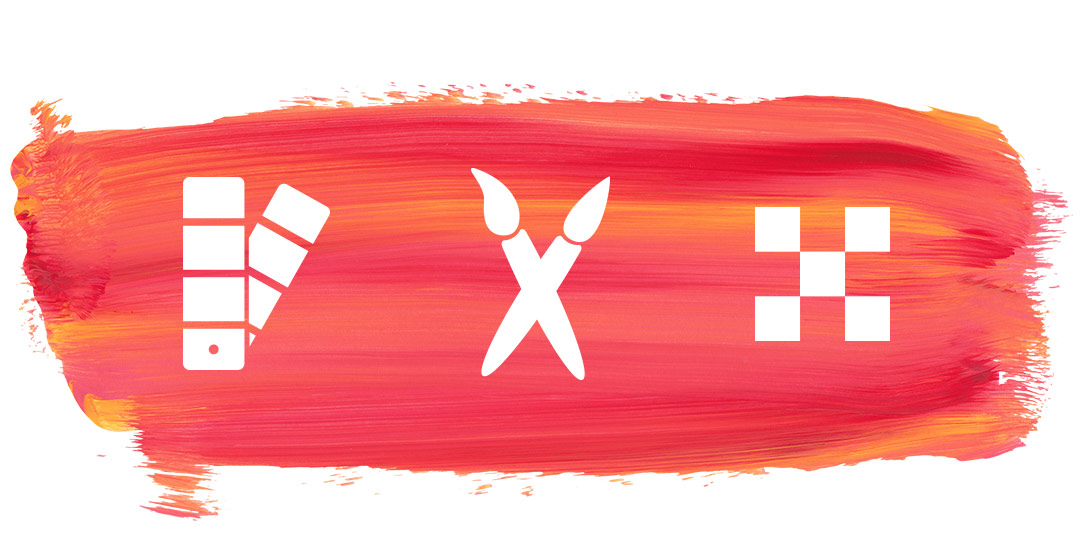
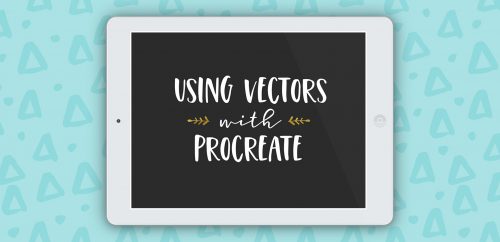
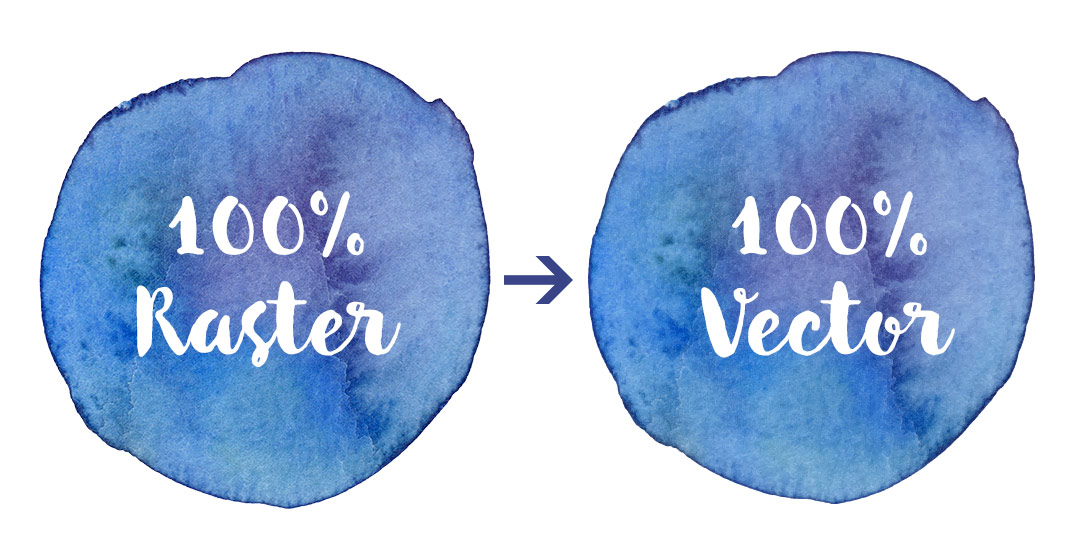
Tim | May 26, 2015
|
Another very helpful tutorial.
How did you get the 2 Pantone (spot) colours to match the CMYK values. Did you recolour artwork in Illustrator?
That is the method I have used in the past.
Cheers
Tim
Teela | Author | May 26, 2015
|
Thanks! I was using the default Pantone CMYK build so it was easy to match. If I decided to customize the build more, I would have created a new swatch in Illustrator and defined the CMYK values there. Hope that helps! (I think we’re thinking the same thing) 🙂
Tim | May 26, 2015
|
Thanks Teela. It does.
Tiffany Murphy | January 17, 2016
|
Very helpful! I really appreciate both logo tutorials you provided. Thank you thank you!
Teela | Author | January 18, 2016
|
I’m so glad! Thanks for checking it out! 🙂
Kori | April 25, 2016
|
Hi Teela,
I just finished your Watercolor Branding class on Skillshare. It was awesome. I’m so excited to create a logo.
In the Skillshare class when it came time to save out the logos you changed the size of the artboard to fit the logo. In this tutorial, I noticed that you just set the pixel size to 600×600. I’m just curious if there is a reason for this or is either method suitable?
Thanks in advance!