Ok, you guys. This one’s a game changer for real. No kidding, my workflow for editing vectors in Illustrator has been at least cut in half by now using my iPad with the app AstroPad. If you’ve seen this tutorial, or this one using the standard method of Wacom/mouse for edits/revisions, you’re going to love this one. You can also find a list of my top 5 affordable Wacom tablets here if you are interested in using that type of device. If you’ve checked our my Intro to iPad Lettering class, this will take things even further if you’re familiar with Illustrator – you can use this same method with Photoshop, but I find myself using it wayyyy more with Illustrator, so I’m focusing this video there. I spent some serious edit time on this so you could get the full effect of what’s happening on my computer vs. how I’m using the iPad – I walk you through basic edits of a design element and then show you how I used the iPad when I worked on my most recent font, Hawthorne Script. I’m not affiliated with AstroPad in any way, just really excited about how much time I’m about to get back in the future 🙂 See it all below!
Save Time Using an iPad with Illustrator
Used in this video:
– Astropad app
– 12.9″ 256GB iPad Pro
– Apple Pencil
– Adobe Illustrator
Receive special offers on courses + products, a new design file every month plus instant access to the Resource Library!

Pick up over 50 design + lettering files as our gift to you when you join the Tuesday Tribe for free!
error
Congrats!
Please check your email to confirm.


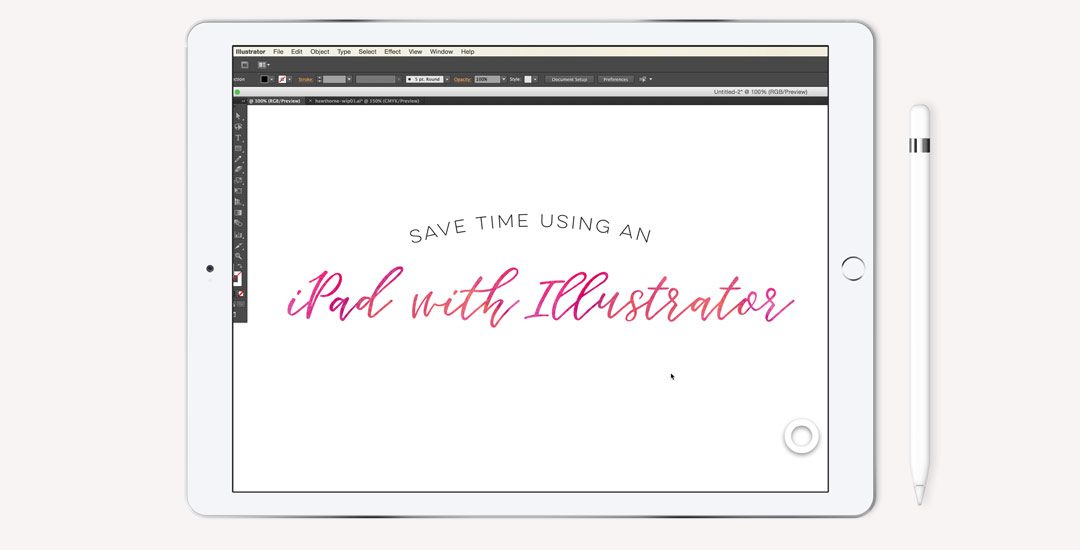
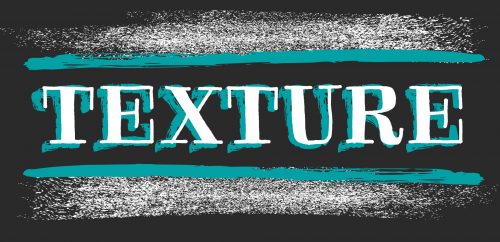
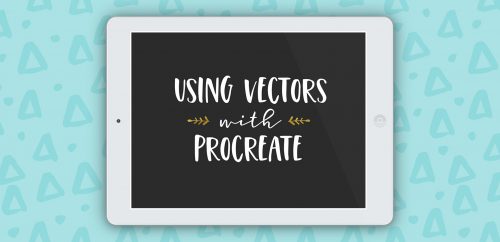
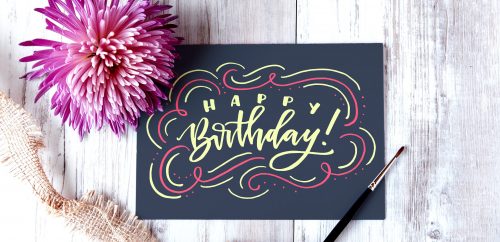
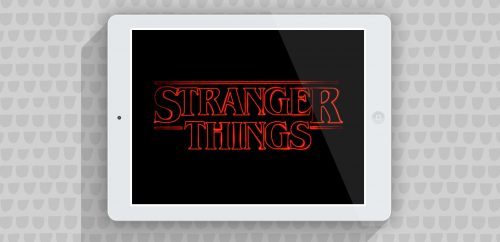
Cully Barbosa | June 14, 2016
|
So excited to see this! It has been on my wish list for a while. I just hated to spend so much on an app without having a real *feel* for it. For me, working on an iPad is second nature but I haven’t been very comfortable with my lil Wacom.
I am a newish subscriber to your blog and love love love it! Learning so much from you and then you spoil us more with your charming gifts. Thank you for both from the bottom of my heart.
Teela | Author | June 14, 2016
|
I’m so glad you’re here! And I completely agree – I looked everywhere for more info on AstroPad because of the price, but finally I just decided to risk it since it seemed like it could do everything I needed. I was under the impression I could sit on the couch and work using it, but I learned quickly the process went way faster sitting in front of the computer (I couldn’t use the ipad keyboard alongside it, just the actual computer’s keyboard) – that was the only thing I was a little bummed about, but the time saving alone makes it completely worth it 🙂
Samantha Wilson | June 29, 2016
|
I purchased the Astropad app and had so many times where the screen would blur out – was so hoping its would work for me but didn’t – totally bummed!
Teela | Author | July 1, 2016
|
Oh no 🙁 Do you think it’s the kind of iPad or mac you’re working with?
Selena | July 7, 2016
|
Hi Teela, I love your videos! Does this only work with a Mac computer? I have the Ipad Pro but I work on a PC. Thanks!
Teela | Author | July 7, 2016
|
Hey Selena! Yes, I believe it’s only mac compatible at the moment :/
Selena | July 7, 2016
|
Oh ok. Thank you for your reply!
amy gretchen | December 6, 2016
|
out of curiousity why don’t you just draw right on the iPad instead of loading a traced image?
Teela | Author | December 16, 2016
|
This tutorial was meant to demonstrate cleaning up hand drawn artwork in Illustrator using the iPad in replace of a wacom tablet, so that’s why it wasn’t drawn from scratch 😉
amy gretchen | December 6, 2016
|
*curiosity
Nellik | March 12, 2017
|
Hi Teela,
Thank you for wonderful demonstration.
Astropad sounds very exciting. I really want to buyi it, but I have one last question not covered before making final decision on it. I’m not sure if using Smoth Tool in Illustrator would do the same job. Do you think if I work with Apple Pencil on my iPad using this application I would do it much faster then working with Smooth Tool on my desktop computer?
Thanks.
Teela | Author | March 13, 2017
|
Hey Nellik! Using the astropad app – whether it’s the pencil tool or smooth tool is substantially quicker and easier since you’re drawing directly on your iPad screen and it’s changed immediately within Illustrator on your computer. That same method applies to the usage of all of your other tools, too – hope that helps!
Sara Patronella | September 13, 2017
|
Astorpad vs Procreate?
Sara Patronella | September 13, 2017
|
Astropad**
Teela | Author | September 18, 2017
|
Astropad is a mirroring app that allows you to see + edit what’s on your computer (in any program) directly on your ipad. Procreate is an iPad ‘program’ similar to Photoshop, but exclusive to the iPad.
Melanie | November 24, 2017
|
Hi Teela, I recently found this post of yours and was considering purchasing the app. However, I’m seeing a lot of negative reviews for the $30 standard app (versus the $80 subscription version, which isn’t an option for me). A lot of people are saying that the standard version has pretty much been abandoned and receives no support. Do you have any opinions on how well this app has held up since you posted this? Thank you!
Teela | Author | November 28, 2017
|
The standard has been great for me. The recent updates they’ve made has made the app more seamless than ever. From time to time, I have to close out of the app and then reopen it (if I close my ipad with the app still running on the comp, then open the ipad app again, I’ll get a black screen – I close the app on the computer, then reopen and everything’s good), that’s been the biggest annoyance, but hasn’t been a deal breaker (or enough to go the subscription route) for me 🙂
MELANIE | November 28, 2017
|
AWESOME, THANKS SO MUCH! THE NEGATIVE REVIEWS WERE GIVING ME PAUSE, BUT THIS HELPS.