As much as I love having digital calendars at my disposal, there’s still something about things written in by hand. If you feel this way too, this tutorial’s for you. In this video (perfect for beginners), we’ll create a printable calendar that fits any 8.5″x11″ or A4 sized paper. We’ll be making use of some handy Illustrator tools and by the end, you’ll have a watercolor floral calendar design fully created using Illustrator. We’ll use a watercolor floral bouquet from my kit here, but I also have a free mini kit you can pick up below if you’d like 😉 Let’s get started!
Pin it for later!
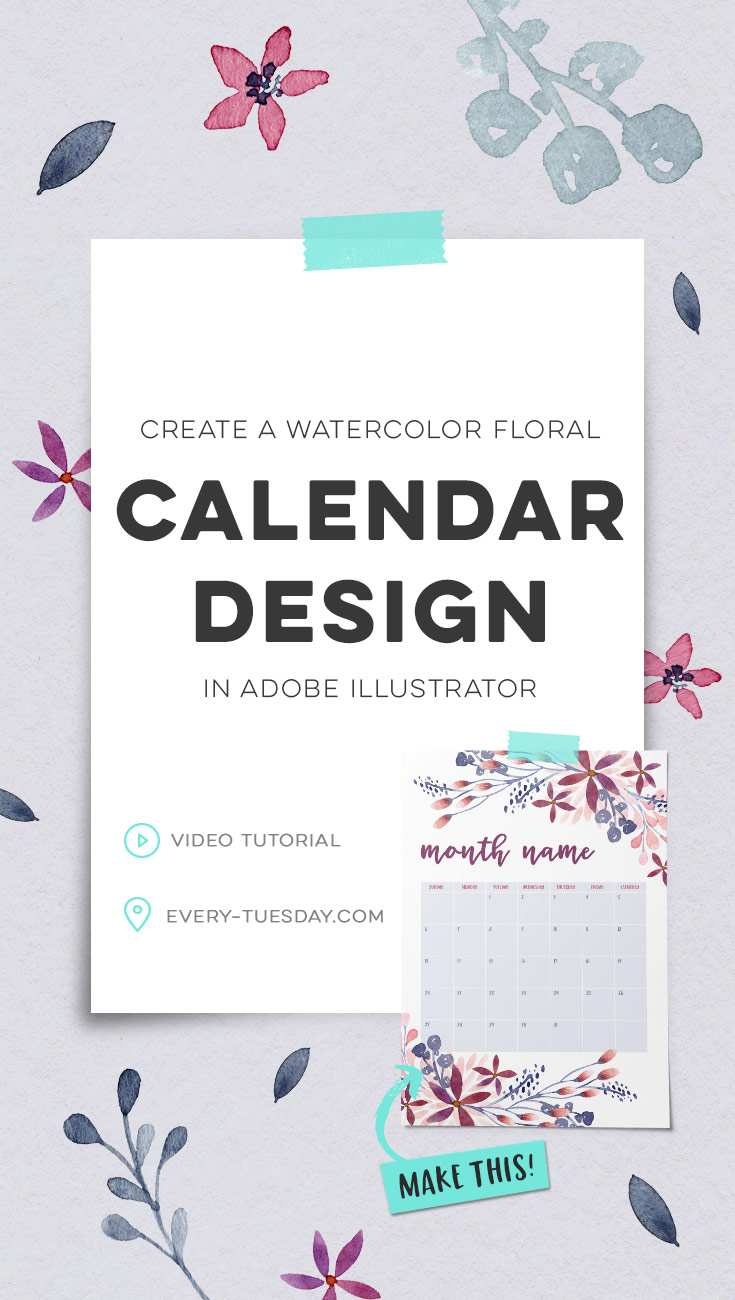
Create a Watercolor Floral Calendar Design in Illustrator
Mentioned in this video:
- Watercolor Leaves and Florals Kit (floral laurel 04, orange and blue)
- Miss Magnolia font
Color Palette (CMYK)
- light blue: 8/5/2/0
- purple: 49/90/34/14
- pink-orange: 20/70/40/0
- medium blue:55/45/15/0
Grab your free watercolor florals mini kit here (if you’re already an Every-Tuesday subscriber, you can pick it up in the resource library):
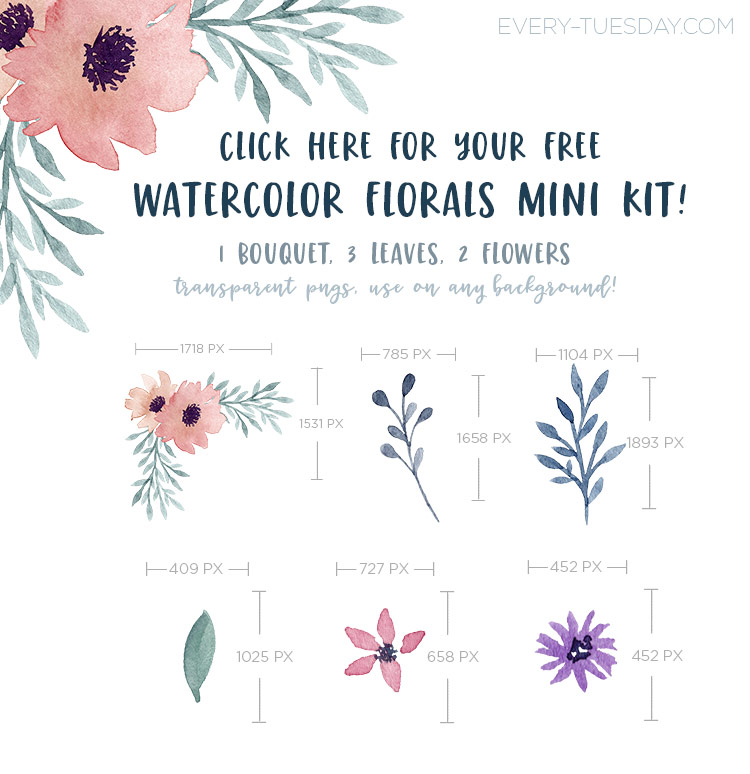

Here’s what we did, in written format:
- Create a new document, sized 11″ wide by 8.5″ high with a bleed of .125″ on all sides. If you’re printing on a home printer and don’t need artwork going straight to the edge, it’s ok to create the document without the bleed if you wish. Choose a color mode of CMYK if you’re using your home printer unless you have a newer printer that recommends RGB.
- View > show grid and be sure each square is spaced 1″ apart.
- Create a rectangle for the shape of the calendar, then create the lines utilizing the blend tool.
- Pull up an extra square and a half for your weekdays. Input all weekdays using the transform > move method.
- Create your weekday numbers and use the transform > move method once again.
- Color your calendar as desired and group all elements together. Center your calendar and turn off your grid’s visibility.
- File > place your watercolor floral elements. Position, rotate + scale as desired. Finish up by inputting your calendar month’s name.
- Done!
Download your free watercolor florals mini-kit!

Where should we send your watercolor florals kit?
Receive special offers on courses + products, a new design file every month plus instant access to the Resource Library!

Pick up over 50 design + lettering files as our gift to you when you join the Tuesday Tribe for free!
error
Congrats!
Please check your email to confirm.




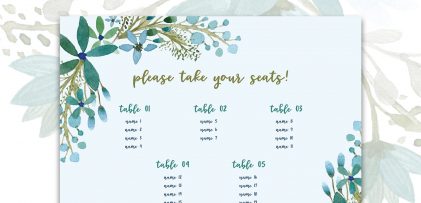
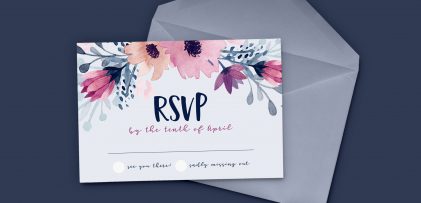

Kylie | September 19, 2017
|
How do you export the file? When I export as PNG for example, it’s includes everything that sticks off the art board as well. TIA!
Teela | Author | September 23, 2017
|
Make sure you check the box for ‘use artboards’ under the file format dropdown when you’re saving and you’ll only save what’s on the artboard 😉
Jaime | November 7, 2017
|
Hi Teela! You are so talented and just the sweetest. I wonder if you have a class on how to turn my own watercolor pieces into digital form. I’m sorry to sound so ignorant. Once one has created a watercolor piece, do you take a professional picture of it? Is there a special kind of machine that scans these kinds of images? Again, sorry for the super basic yet probably complicated question. Thanks for sharing your talents!
Teela | Author | November 8, 2017
|
Hey Jaime! I do! Check out this course for that 🙂
Julie | December 31, 2017
|
Teela thank you for all you do!