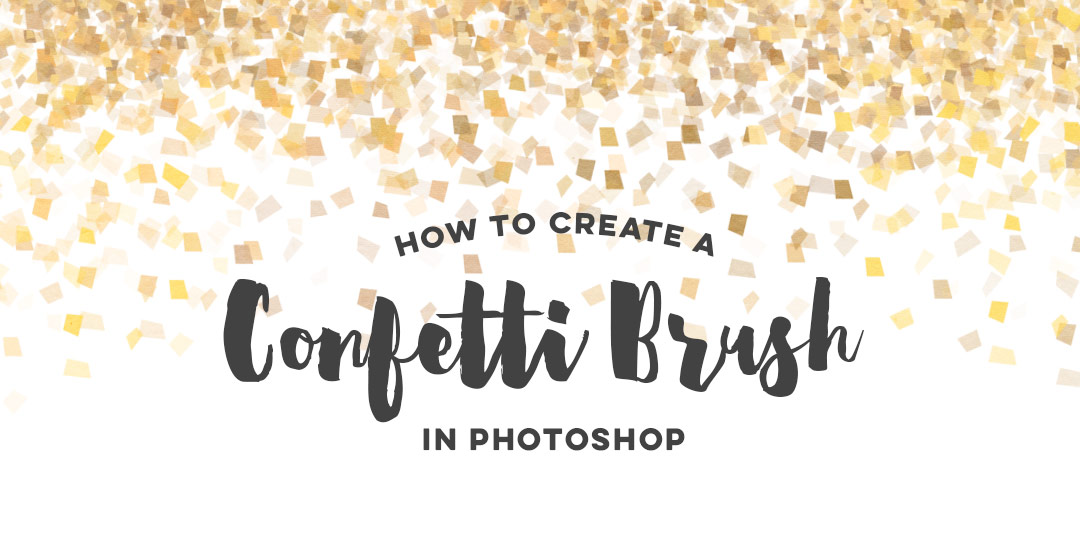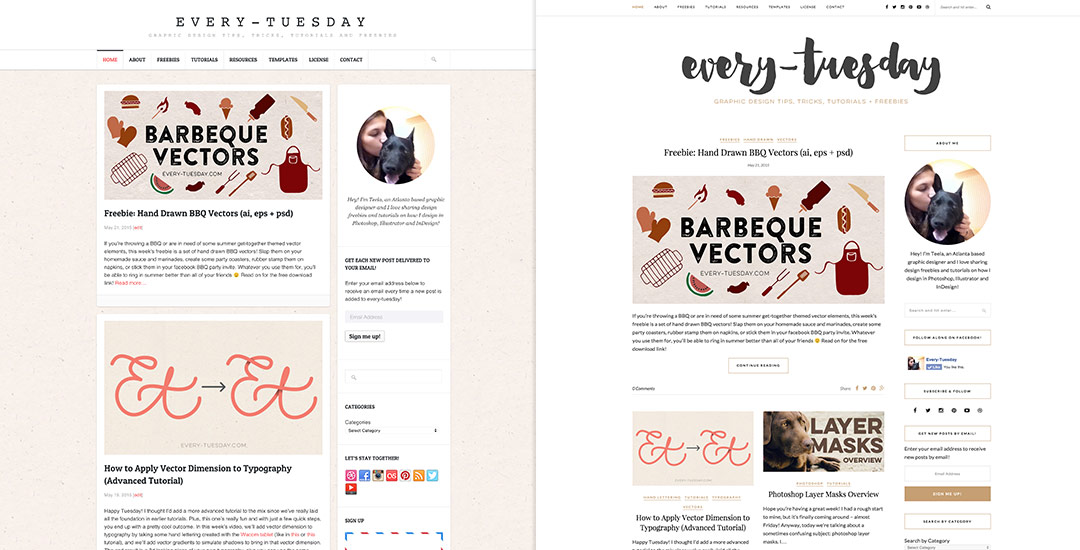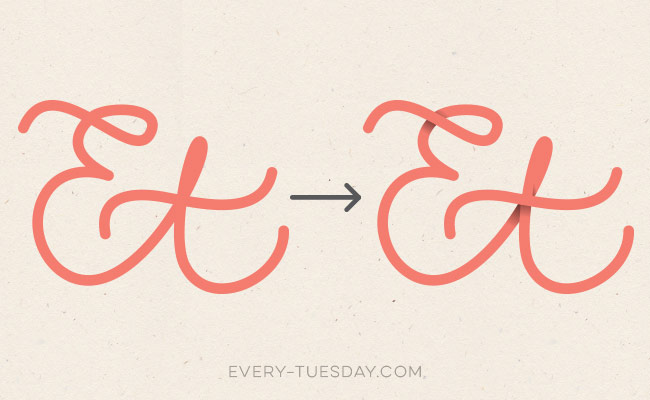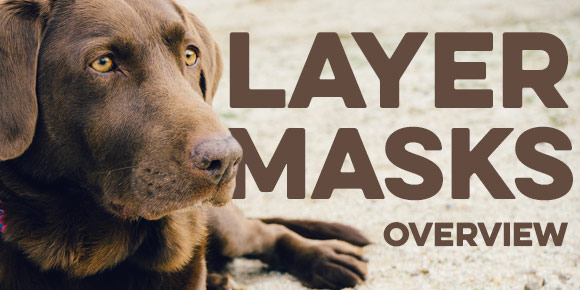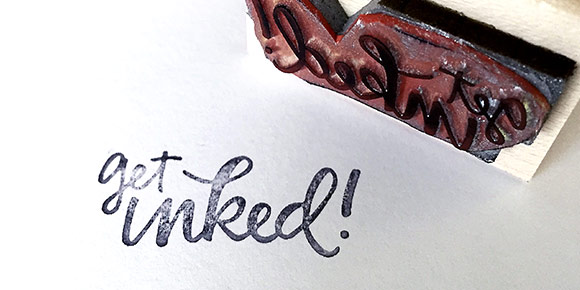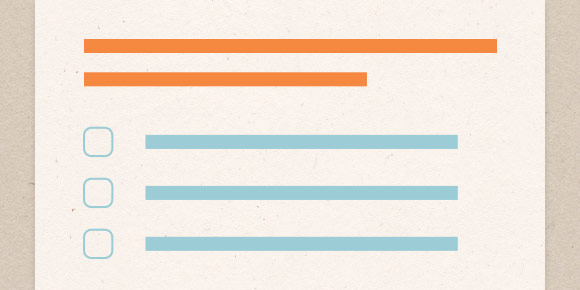Freebie: Printable Father’s Day Card
You know how you see Christmas decorations when it’s only Halloween? I feel kind of like that with sharing a free printable Father’s Day card today. Well, we are less than a month out, so it’s not as crazy as the Christmas in October shenanigans, so I think we’re cool. I gave away the free Mother’s day card two weeks before the holiday and it had such a great response, I felt bad I hadn’t shared it sooner. So! To make sure the option for a free semi-diy Father’s Day card is on the table earlier on, here it is, along with your 3 week notification the holiday is coming 🙂