Last week, I gave away a few freebie pdfs and this one was fully clickable. Being able to offer readers a clickable pdf has been a great way for me to share some of my favorite tools all in one place, and in a simple doc you can tuck into your favorite folder(s).
Creating clickable pdfs is also a nice option for sharing resources with clients (and also look like a badass designer at the same time 😉 ). If you sell digital printables on Etsy for example, adding your url at the bottom that is also clickable is a simple opportunity to gain more visitors to your site or store!
For whatever your purpose(s) might be, in this week’s tutorial, I’m sharing exactly how I make mine from start to finish using Adobe InDesign. Read on to see how easy it is!
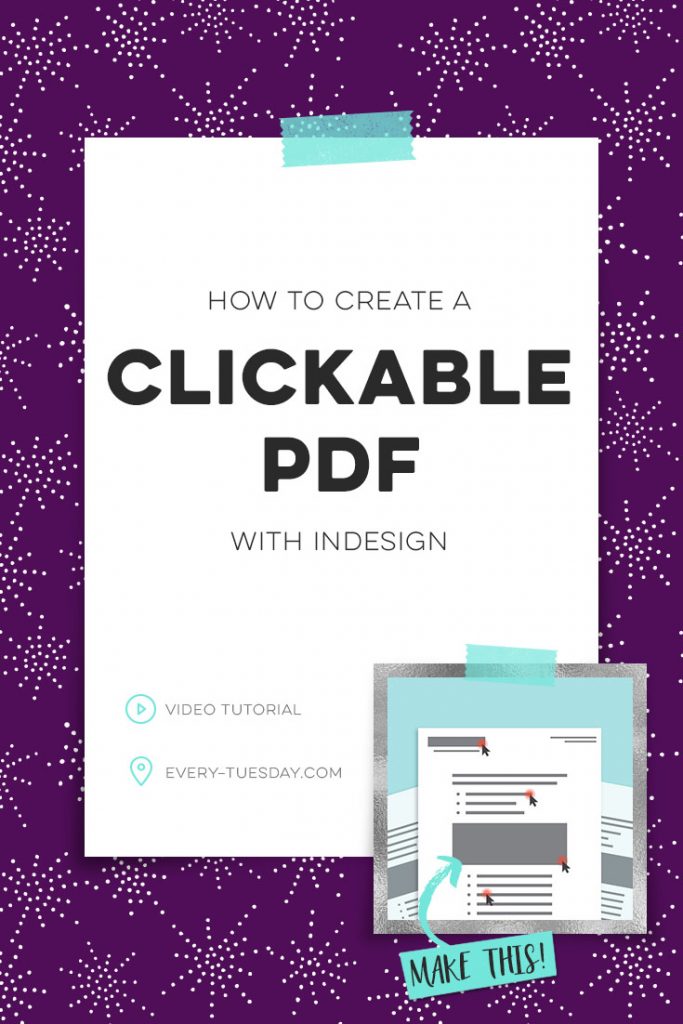
How to Create a Clickable PDF with InDesign
Mentioned in the video:
– Font: Gotham Book
– Adobe InDesign free 30 day trial

- Since clickable pdfs are meant for on-screen use, make sure you begin by converting or setting your original doc to RGB color mode to ensure your colors are appearing how you’d like on-screen. You can do this by going file > document setup and changing your intent from ‘print’ to ‘web’. Next, go edit > transparency blend space > document RGB. Be sure you’re only using RGB color builds in your color palette.
- Keep all of your text live for a cleaner file, though you can make images clickable, as well.
- Utilize your hyperlinks palette to create your links. You can get to this palette by going window > interactive > hyperlinks. Be sure they’re pointing to a ‘url’ that you define.
- In order for the pdf to work properly, you must export the document as an interactive pdf instead of saving as a regular pdf. Set the resolution to your preference (if your doc has images you want super clear + higher res, going higher than 72ppi is fine! I recommend keeping it between 72ppi and 150ppi, tops).
- Always test all the links in your document before making it available to others!
Receive special offers on courses + products, a new design file every month plus instant access to the Resource Library!

Pick up over 50 design + lettering files as our gift to you when you join the Tuesday Tribe for free!
error
Congrats!
Please check your email to confirm.


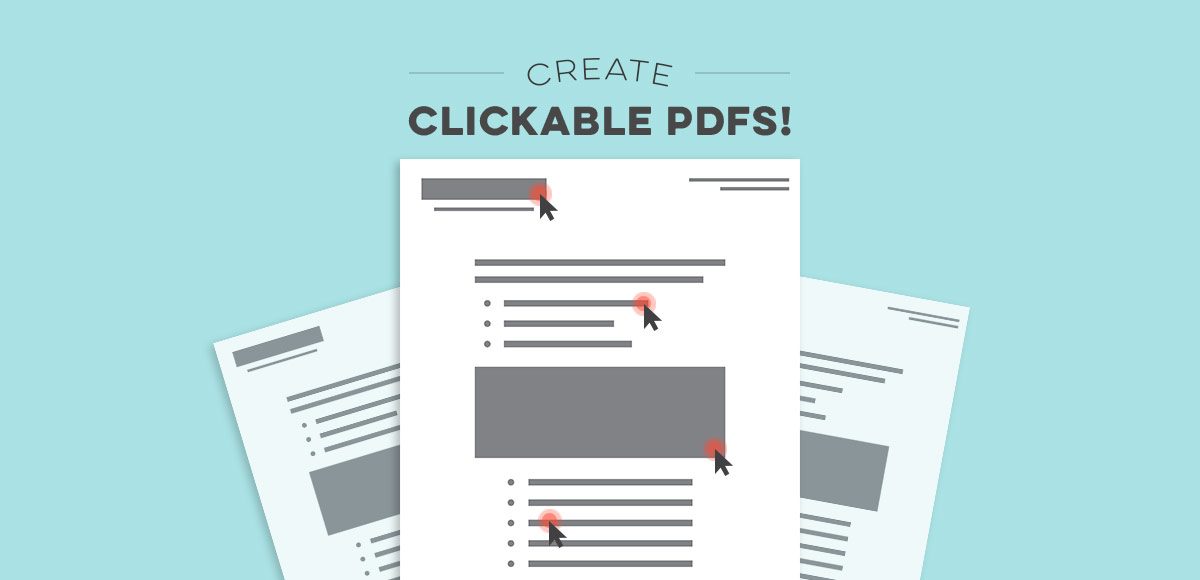
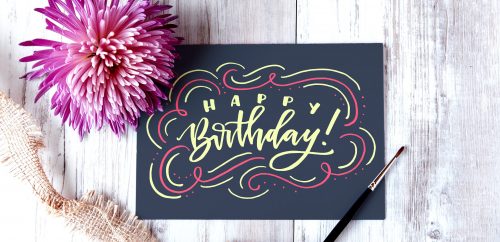
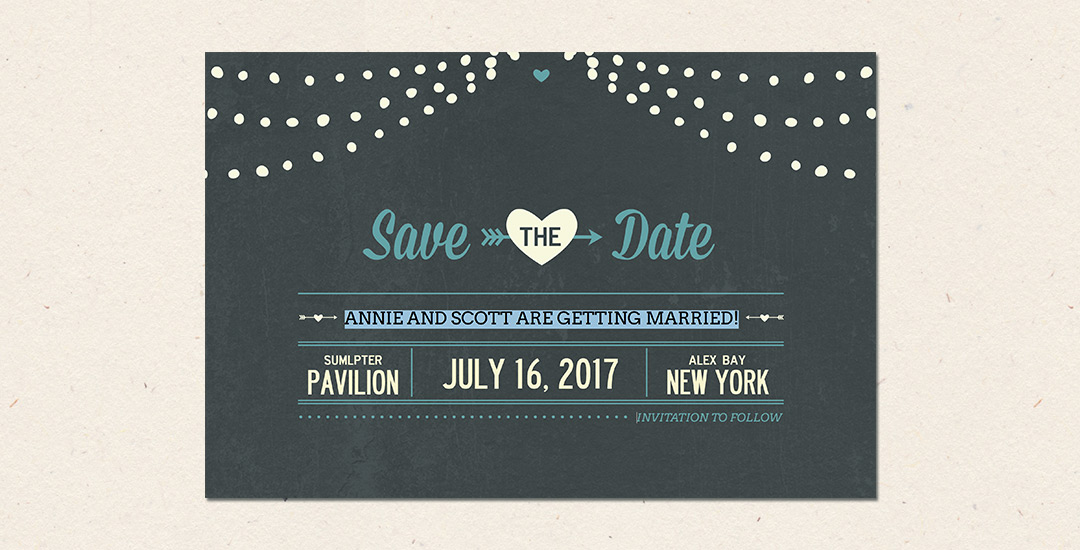


Naomi Van Sickel | August 26, 2016
|
Your tutorials and information seriously are the best! Thanks for all the help and advice you have supplied for me!
Teela | Author | August 26, 2016
|
Aww, thanks so much for checking them out! Love hearing that 🙂
Moane | August 26, 2016
|
Awesome! Thank you, Teela =D
Teela | Author | August 26, 2016
|
Thanks for checking it out!
CHrissy | September 8, 2016
|
Hi – I am so pleased I found your site – love it and I know I missed my calling of being a graphic designer!
I have started to try and create my own pdf printables, but am having trouble resizing them from A4 to A5 or Letter. The only thing I can find is an online tool that seems to do it OK, but am I missing a trick?
I would eventually like to be able to offer these printables to people and in different sizes to make it easier for them to print. Should I be using something in Adobe? (I have illustrator and Acrobat)
Thanks so much in anticipation, Chrissy x
Teela | Author | September 8, 2016
|
Hey Chrissy! You can change the size of your artboard in Illustrator to whatever you need before saving your pdf 🙂 In the top bar, hit the button that says ‘document setup’ then hit ‘edit artboards’ in the box that shows up, then up at the top where you originally hit ‘document setup’, input the new artboard size 🙂
Chrissy | September 8, 2016
|
Thanks so very much! Have spent literally hours trying to work this out! I’ve only been in illustrator for a couple of weeks and love it!
July | April 6, 2017
|
Now I know why my hyperlink did not work!! Thank you!