To finish up Photoshop month, this week I wanted to share one of my favorite ways to work with watercolors in Photoshop – turning them into seamless texture patterns! If you’ve taken my Watercolor Textures for Graphic Design class over on Skillshare, this week’s tutorial will be a refresher for you, but I’m also sharing how to take the pattern you create and convert it into an Illustrator pattern swatch (check out around 8:20 for that), so there’s something new for everyone 🙂 My newest watercolor texture kit (vol. 3) just went live today, so I’m excited to share textures from the new kit throughout the video – these are my most detailed and colorful ones to date! Click below to get yo’ pattern on!
Create Seamless Watercolor Patterns in Photoshop
Watercolor Texture Kit Vol.3 is available here
Looking for a good Photoshop intro course? Check this one out!
Receive special offers on courses + products, a new design file every month plus instant access to the Resource Library!

Pick up over 50 design + lettering files as our gift to you when you join the Tuesday Tribe for free!
error
Congrats!
Please check your email to confirm.


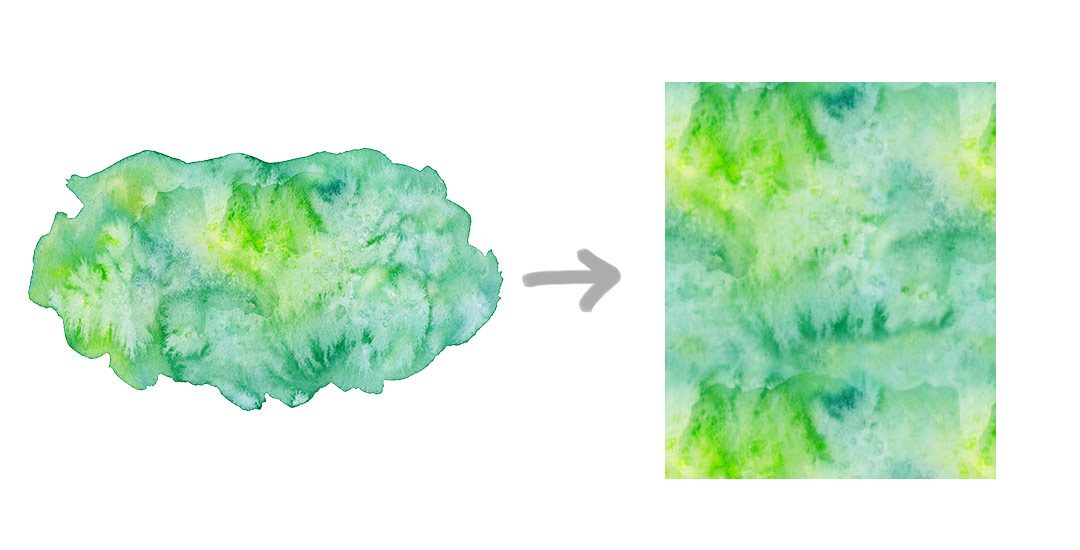
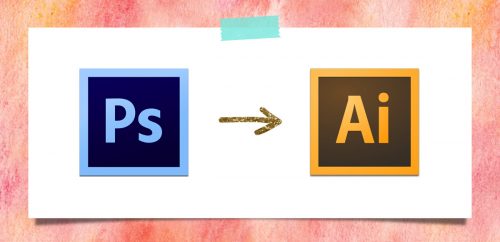
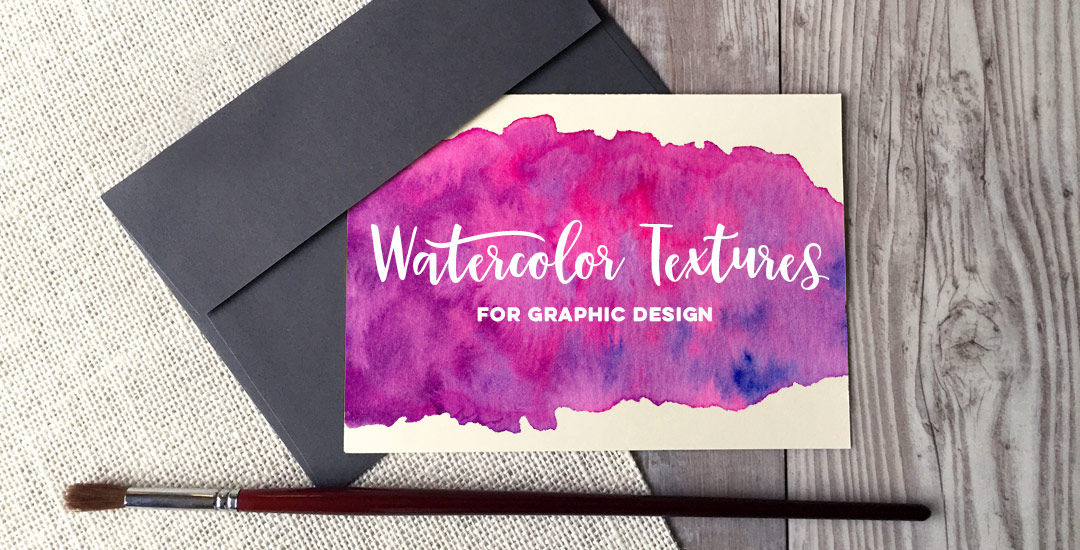

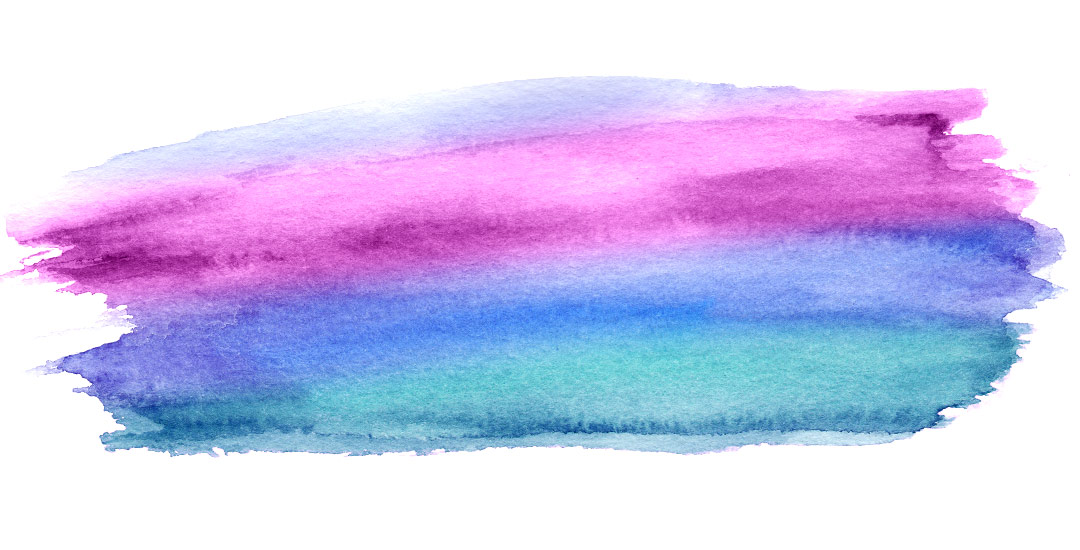
Marie | May 31, 2016
|
Cool tutorial! Thanks for posting this 🙂
Kirsten | June 1, 2016
|
Great tutorial! Thank you! I’ll have to try this.
Greetings from Germany 🙂
Leigh | June 29, 2016
|
What a great tutorial! Thanks for sharing.
Su Hall | June 29, 2016
|
Thank you! This is a cool tut!
Su
Dawn | June 29, 2016
|
Nice – thank you!
Crystal Bovell | September 26, 2016
|
THANK YOU FOR SHARING!!!! hugs
Sinziana | November 14, 2016
|
Awesome tutorial! It helps me a lot. Thanks for sharing!
Sinziana
Lana | January 4, 2017
|
Thank you so much! This is amazing!
Quick, easy to understand and a lot of information. Great work!
Lana | January 4, 2017
|
I just creates the pattern as you suggested but the white lines remain when I zoom and export.
Do you have any ideas how to fix this?
Teela | Author | January 5, 2017
|
Hey, the photoshop method shouldn’t be causing any lines because of the offset function mentioned creates the seamless effect (offset must be used to ensure it’s truly seamless). Are you working at all in Illustrator? There have been past Illustrator glitches with white lines, but I’ve never had white lines ever show using this Photoshop method.
Lana | January 5, 2017
|
Hallo Teela,
I am happy you liked my first post and shared it. But if you do so, you should also share and answer my second one.
The lines, that appeared in you tutorial at the end (you mentioned, that they disappear when you zoom), don’t disappear when I zoom and they also show in print. If there is no fix for it, the idea of creating patterns is nice, but the method you are suggesting is not working 🙁