Happy Friday and welcome to Week 5 of the Every-Tuesday Font Project! I can’t believe next week is our last week! This past week was such a HUGE week of learning for me. Taking your letters from Illustrator and putting them into Glyphs Mini is definitely not as simple as copy/paste – but it isn’t hard, I promise! Just a *little* tedious. You shall see 😉 Below I have a full video on how I set up Glyphs Mini and how I set up my Illustrator file to bring everything in at the right sizes and finished the video off with kerning in Glyphs Mini and exporting the font, then typing with it in Illustrator. As tedious as this week was with a learning curve and just the steps in general, it was so incredibly satisfying. Read on to see these letters become a font!
UPDATED NOTE: This project was my first ever attempt at creating a custom font. My process has changed significantly since this was first posted, so take this only as inspiration and not as a recommended font making process.
Font Project: Week 5 Progress Video
Having fun 😀
Next Steps
I’ll be putting in the lowercase and punctuation this coming week and kern everything to perfection 😉 I’ll also create a name for it and prepare for the final unveiling next Friday!
Here are the past weeks’ Font Project posts in case you’ve missed any of em:
Week 1
Week 2
Week 3
Week 4
I’ve been tagging everything with #etfontproject over on my Instagram if you’d like to follow along as I post process shots. Happy to have you here whether you’re watching the process unfold or participating with me! Would love to see anything you do if you are participating! Remember to use #etfontproject 🙂
See you next Friday!
Receive special offers on courses + products, a new design file every month plus instant access to the Resource Library!

Pick up over 50 design + lettering files as our gift to you when you join the Tuesday Tribe for free!
error
Congrats!
Please check your email to confirm.


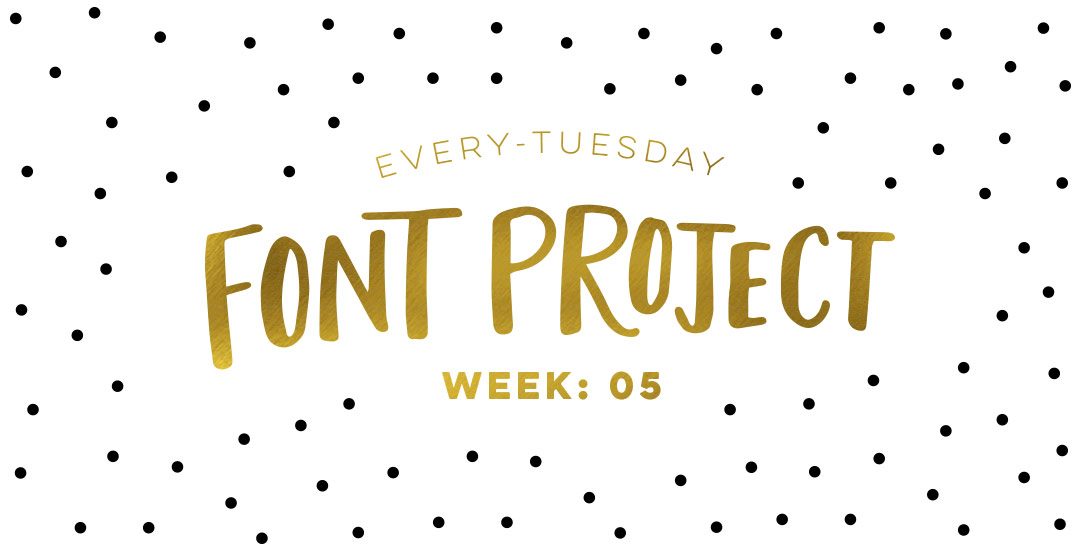
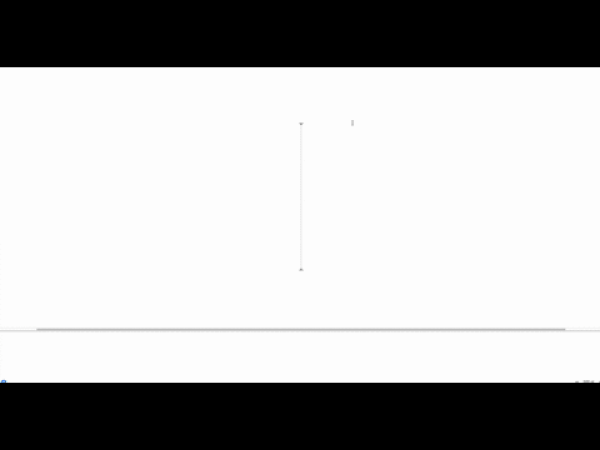
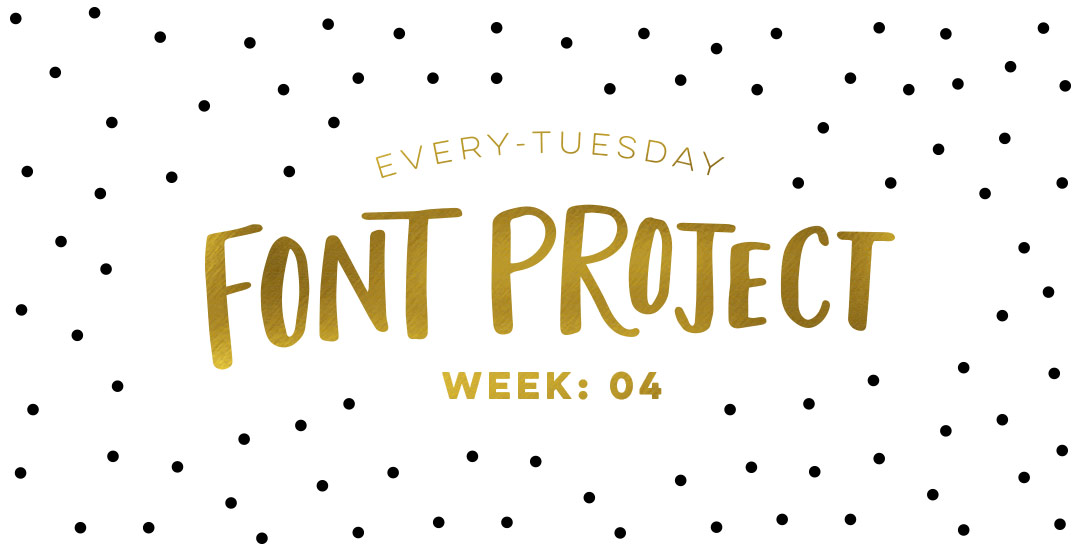
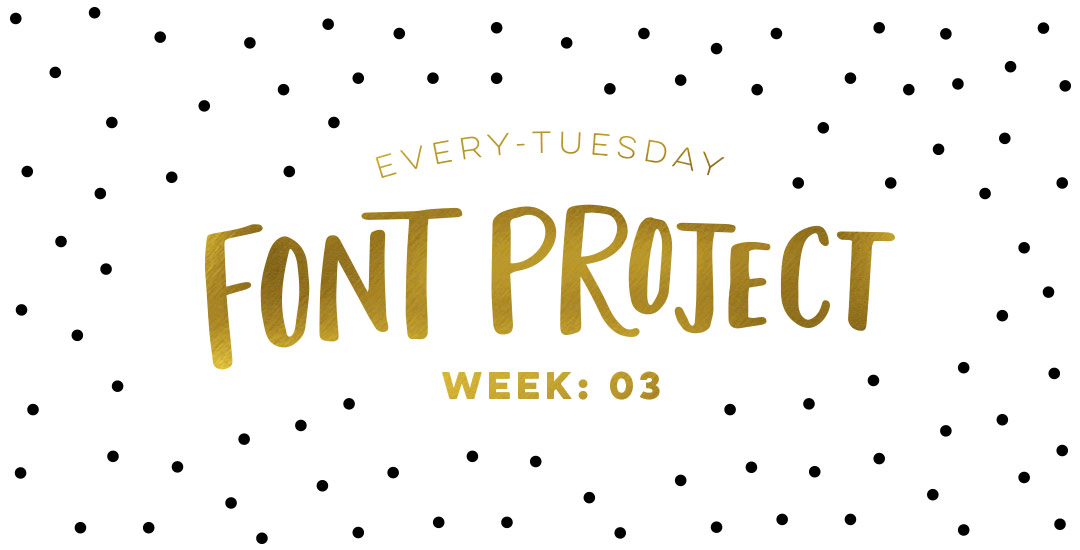
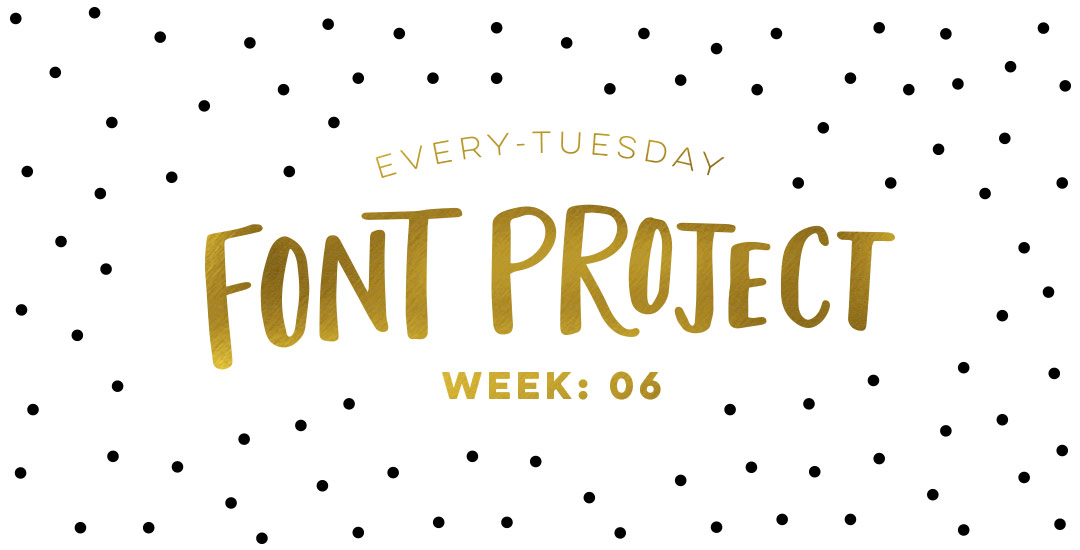
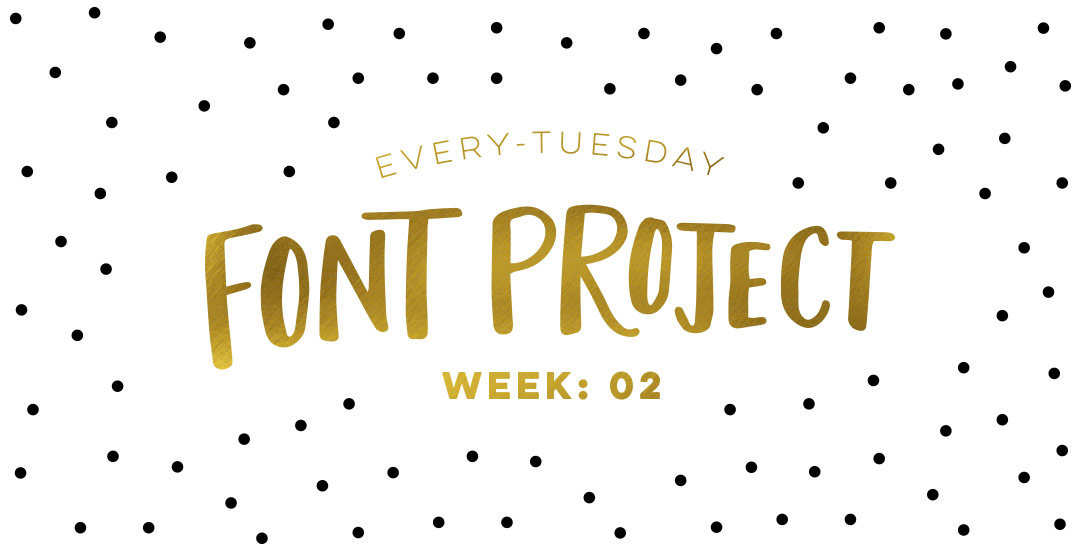
Susanne Stowe | January 11, 2016
|
This is *so* exciting! When you typed out your first word, I got so giddy, haha! Congrats and I can’t wait to see your brush font!
Teela | Author | January 11, 2016
|
Aww thanks so much! I’m getting really excited about the brush font, I finished up the lowercase portion today and I can’t wait til it’s finished!
Kristy | April 6, 2016
|
Hi Teela! Thanks so much for posting this tutorial. It’s beyond helpful! I’m in the middle of creating my own font too and I’m curious to learn how you fixed the issue with your “O” at the end of the video. I’m assuming I might run into the same issue and was hoping to see how you adjusted things to prevent that from happening.
Teela | Author | April 7, 2016
|
Great question! In Glyphs, there’s an arrow pointing the direction of the inside counter of the O, I just had to right click on that arrow and choose ‘reverse contour’ and that did the trick 🙂
Angellia | June 24, 2016
|
Hi Teela,
Thank you so much for sharing!
I’m wondering if you are using Glyphs Mini to convert the hand lettered/calligraphy like “tuesday script & hawthrone script” to a font too?
Teela | Author | June 26, 2016
|
Hey! I’m using the pro version of glyphs now (mini doesn’t have accented characters). I’ve definitely changed my process a bit since this series, but yes! Illustrator to Glyphs is how I’m still working 🙂
Meaghan | October 22, 2016
|
Amazing!! This is my first time seeing Glyphs Mini in action. I’m looking forward to creating my own fonts. Thanks for this tutorial and the inspiration 🙂
Meaghan | November 9, 2016
|
Well, I did it!! So far I just did lowercase letters because I was too excited to do all the uppercase & bells & whistles. This tutorial is invaluable!! I can’t thank you enough for this video (and the rest!) <3 your loyal fan