Happy Tuesday! This week’s tutorial is brought to you by Whitney + Monica who both emailed asking how to vectorize hand drawn doodles so they would have reuseable, and infinitely rescalable vectors. You’ve probably seen vector artwork around a lot lately – I just released a pack of vectors a few weeks ago and gave 5 of them away for free. In this tutorial, using that vector pack as an example, I share how I took those hand drawn elements from a doodle on a sheet of copy paper to a crisp vector that can be used over and over again on any application. Do you remember the how to vectorize hand lettering tutorial? If you’ve practiced that at all, you’ll be in great shape with converting doodles 🙂 In this video, we’ll go over 3 different methods of cleaning up your doodles, so whether you’re a beginner or advanced Illustrator user, there’s an option that will work for you. Let’s get started!
How to Vectorize Hand Drawn Doodles
Receive special offers on courses + products, a new design file every month plus instant access to the Resource Library!

Pick up over 50 design + lettering files as our gift to you when you join the Tuesday Tribe for free!
error
Congrats!
Please check your email to confirm.


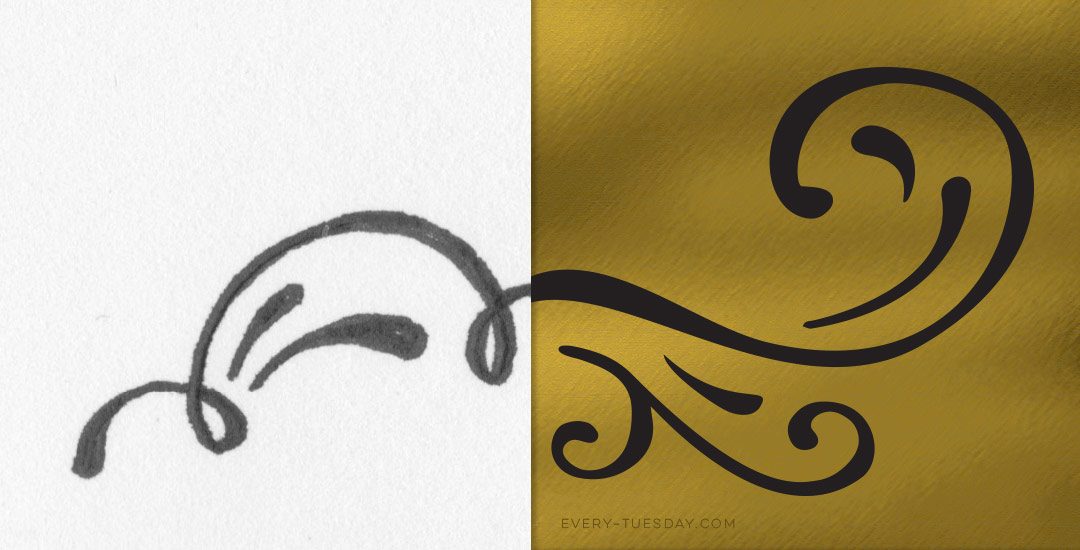




Whitney | August 7, 2015
|
Thanks! This actually helped a TON. Somehow with the other tutorial I was watching I could not get the things ungrouped and delete the paper background from the scan. This video had a different step in it that totally worked and made me so happy. Now to the long and ‘therapeutic’ process of refining my doodle in illustrator 🙂
Teela | Author | August 7, 2015
|
so happy to hear and glad I could help! haha, yep, definitely ‘therapeutic’ 🙂
Gustav Holmström | August 11, 2015
|
If you have the new fancy Adobe Creative Cloud (rocking CS6 myself) you don’t have to buy a separate app. You just take a picture with your phone (with Adobes app, that is included in CC) and it’s saved as a vector and synced with illustrator on your computer 😀 https://www.youtube.com/watch?v=d0LTzbksUiU
Teela | Author | August 11, 2015
|
Awesome! Thanks for the head’s up!
Nicoline | August 18, 2015
|
You are awesome, thank you so much for sharing your knowledge. They way you explain things is also very good. You kind of tip along the way, on those subjects that I’ve always wondered about how to do it. Such as how to have the anchors act independent of eachother. So glad I found your website! This is the only (of all mailings) newsletter I actually always read too 🙂
Keep up the good word!
Teela | Author | August 18, 2015
|
Wow, thanks so much, Nicoline – you made my day with this 🙂
Kori | August 25, 2015
|
This is cool! Do you have a tutorial that shows how to turn hand drawn doodles into a repeating illustrator pattern?
Teela | Author | August 25, 2015
|
so funny you ask, and great timing! That’s coming next Tuesday 🙂
Dragonfire Graphics | August 27, 2015
|
Teela, Thank you so much for your wonderful and detailed tutorial! I don’t have illustrator sadly, but I think I should be able to work in Inkscape using most of your tips.
Teela | Author | August 28, 2015
|
Awesome 🙂 I’ve heard from some readers they’ve had great luck using Inkscape as a starting point, so I really hope so! Thanks so much for watching!
Kat Freedman | September 1, 2015
|
Hi Teela!
This tutorial is so awesome!! I have been wanting to learn to do this with my calligraphy. Question though, when I open up my design into Illustrator none of my letters are separate, and I tried un-grouping and nothing happens. I am trying to smooth out my hand lettered letters and it wont work since I can’t alter each letter separate (there are no points) Any suggestions?! Thanks so much!
Kat
Teela | Author | September 1, 2015
|
Hey Kat! Sounds like you haven’t officially live traced them yet – after clicking to live trace your image, make sure you click ‘expand’ and then ungroup – if you skip the ‘expand’ step, you won’t have points. Hope that helps!
srishti | September 18, 2015
|
Hello Teela
Nice tutorial.. I have been looking for such a tutorial… Have you traced the vectors in paper first then scanned them to edit with photoshop? One more tip i need. Have your traced it with what type of pen in the paper or painted version? Pls guide me in this regard…
Teela | Author | September 20, 2015
|
Hey,
I usually doodle everything out using a micron on regular printer paper, scan them in, increase contrast in photoshop, then bring into illustrator to vectorize and clean up 🙂
sara | February 24, 2016
|
Hey Teela, when you scan them, what kind of image do you use? (JPG, IMAGE,….? thank you
Teela | Author | February 24, 2016
|
Hey Sara! I scan them in as a high res (usually 300 or 600ppi) jpg
Vivian | April 14, 2016
|
very useful!!!thank you!:)))))
grace | October 13, 2016
|
Very useful! Thank you very much! It can be done in Photoshop, isn’t it? Yes, I know is easyer in Illustrator.
Have a great autumn!
Grace
Teela | Author | October 14, 2016
|
Since Illustrator is a vector-based program and Photoshop is a pixel-based program, vectorization should always occur in Illustrator
CC | January 13, 2017
|
What is the scanner app you mentioned?
Teela | Author | January 15, 2017
|
Hey,
It’s called Scanner Pro, available here.
May Ann | February 12, 2017
|
Thank you very much! Very useful! ♥
Zach | January 23, 2018
|
Thank you…this was very helpful!
Jo | September 3, 2018
|
Hi Teela! It has been such fun to discover your website and youtube channel 🙂 !
I am trying to learn everything to become a surface pattern designer, especially for textiles I like drawing doodles with markets, ink or watercolor, and so I have a question regarding your tut: how (and in which format from illustrator) do you save this vectorized doodles/art work, for selling them as vector palette or for further work on patterns? It would be great to get your advice on that ! (I apologize if this is too basic to ask. I have some knowledge in photoshop but I am rather new to illustrator). Again, thank you so much for sharing your knowledge creating such “easy-to-get” and inspiring material to learn and enjoy!
Teela | Author | September 20, 2018
|
When I sell my vector artwork, I always provide them as ai and eps files 🙂 If you’d like to sell patterns, check this tutorial out!