I secretly love creating tutorials that appear more difficult than they actually are. This week’s tutorial is exactly that, but also perfect for beginners with a really cool outcome. In this tutorial, we intertwine text and vector elements to draw attention to our messaging and make it visually striking at the same time. Read on for all the details!
Pin it for later!
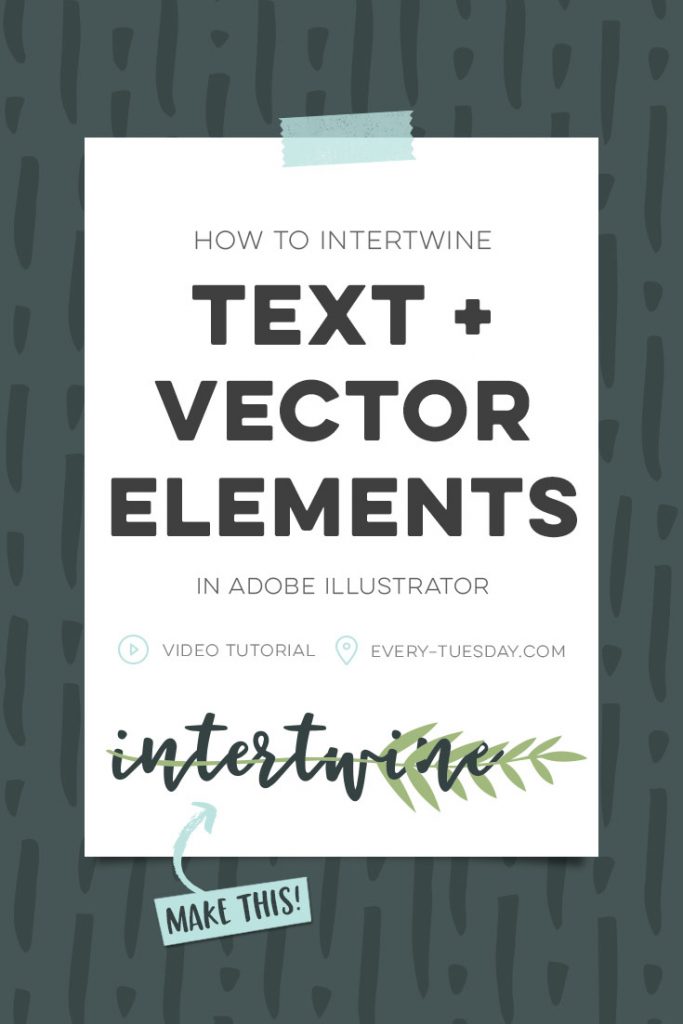
How to Intertwine Text and Vector Elements in Adobe Illustrator
Mentioned in this tutorial:
Color Builds
Dark navy/grey (RGB): 53/66/66
Seafoam (RGB): 162/186/126

Here are some extra tips associated with this tutorial, in case you need to reference it again in the future!
- Choose a font with good readability – the bolder, or thicker strokes, the better.
- Convert your text to outlines so it’s a shape vs. editable text. With it selected, go type > create outlines. With it still selected, using your pathfinder palette (window > pathfinder), hit the ‘unite’ icon. Now all of your letters will be merged together and your entire word will be considered one continuous shape.
- Place your vector element on top of your word, being aware of proportions. To place the vector element behind your word, with it selected, right click > arrange > send to back.
- Select both the vector element and your word and hit the ‘divide’ icon in you pathfinder palette.
- Recolor different segments as desired, using the eyedropper (keyboard shortcut ‘i’).
- Begin selecting similarly colored shape segments that are next to each other. Hold shift, and click to select more than one at a time. With those shapes selected, hit the ‘unite’ icon in your pathfinder palette. Continue throughout your entire word and vector element to create a clean file.
- Double check your clean up work by entering outline mode. Hit cmnd + y (mac) or ctrl + y (pc) to see the outline of your shapes. To exit, hit cmnd (or ctrl) + y.
- Done!
Receive special offers on courses + products, a new design file every month plus instant access to the Resource Library!

Pick up over 50 design + lettering files as our gift to you when you join the Tuesday Tribe for free!
error
Congrats!
Please check your email to confirm.


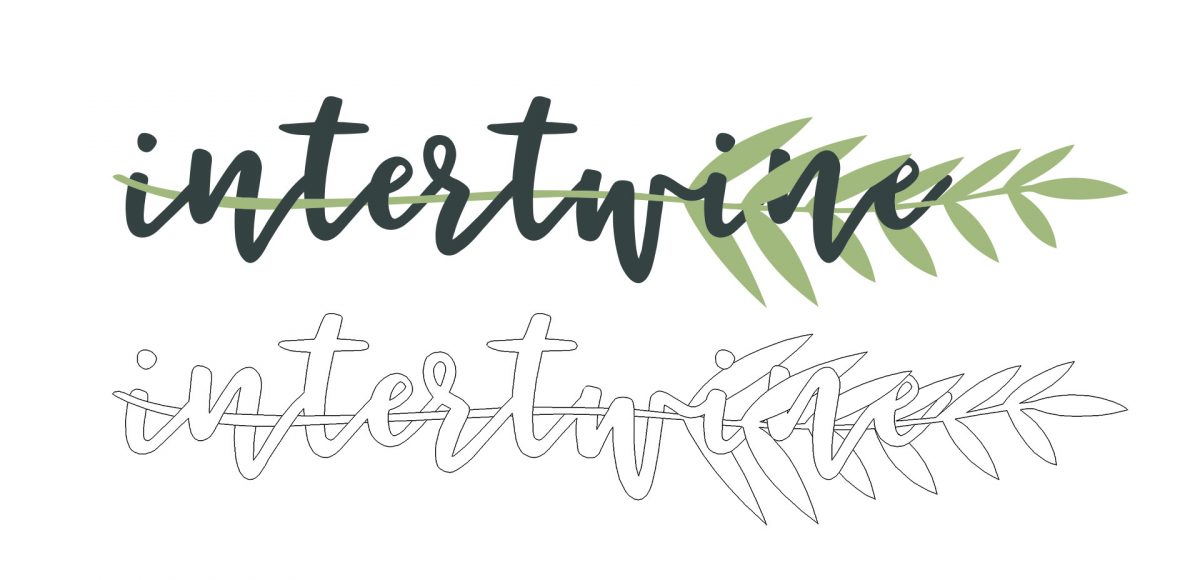




Jeanne Sullivan | March 28, 2017
|
Thank you for this tutorial, Teela! You always make the process so crystal clear. I’d been wondering how to combine design elements and lettering. And, the intertwining effect is a bonus. Great stuff!
Ene | April 15, 2017
|
Teela you are the best!!! Thank you for this tutorial. I always thought that the technique was difficult but you made it so easy… Oxoxo.
Michelq | August 12, 2017
|
I was just trying to find out how to do this and then I stumbled across it browsing the tutorials. Yay!!! Thank you soon much. It is a great tutorial
kemi | September 23, 2017
|
Thank you for this.