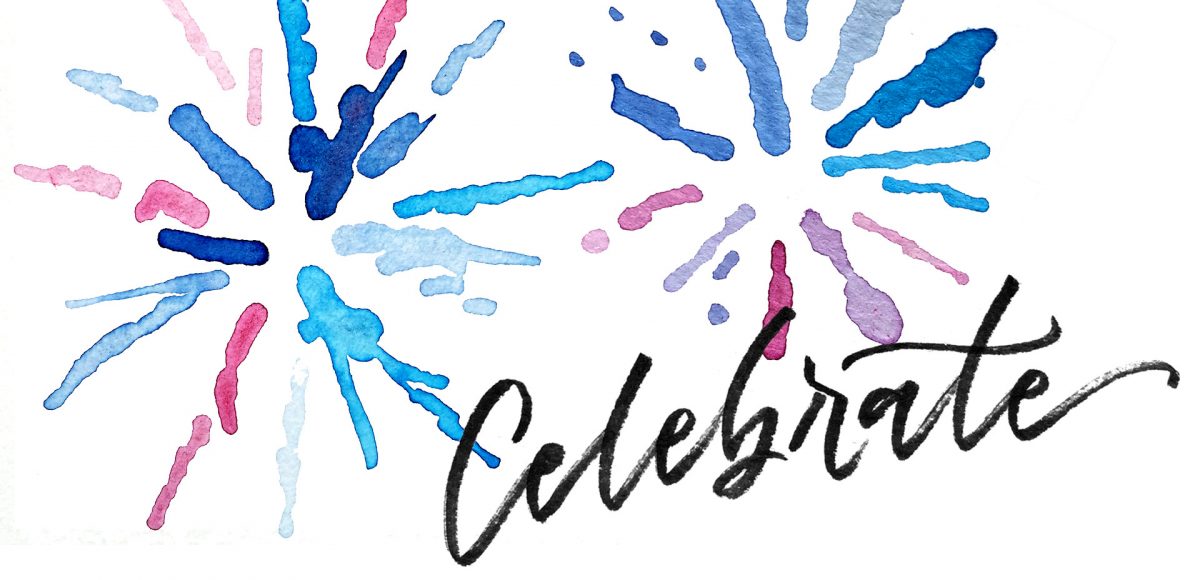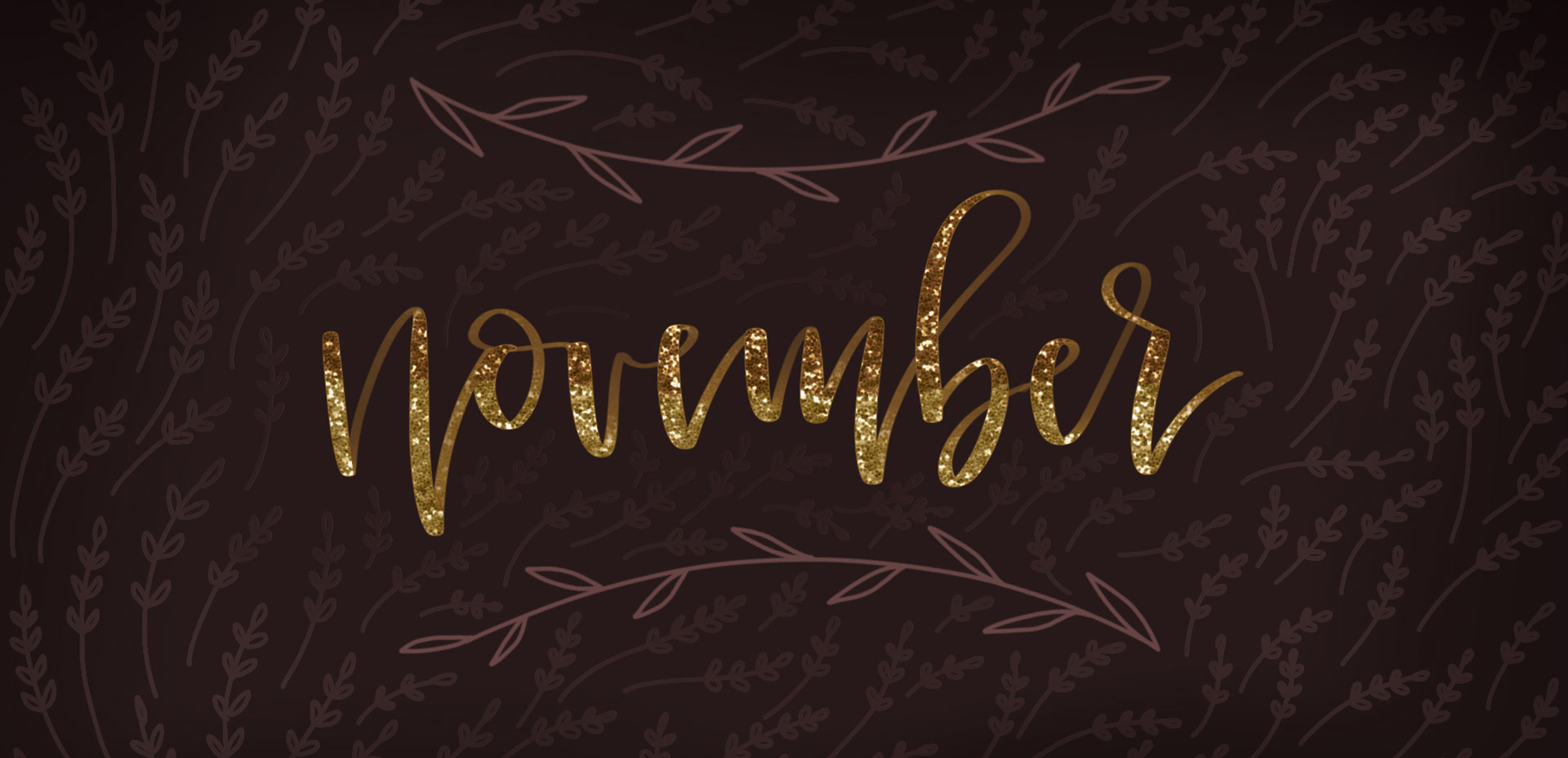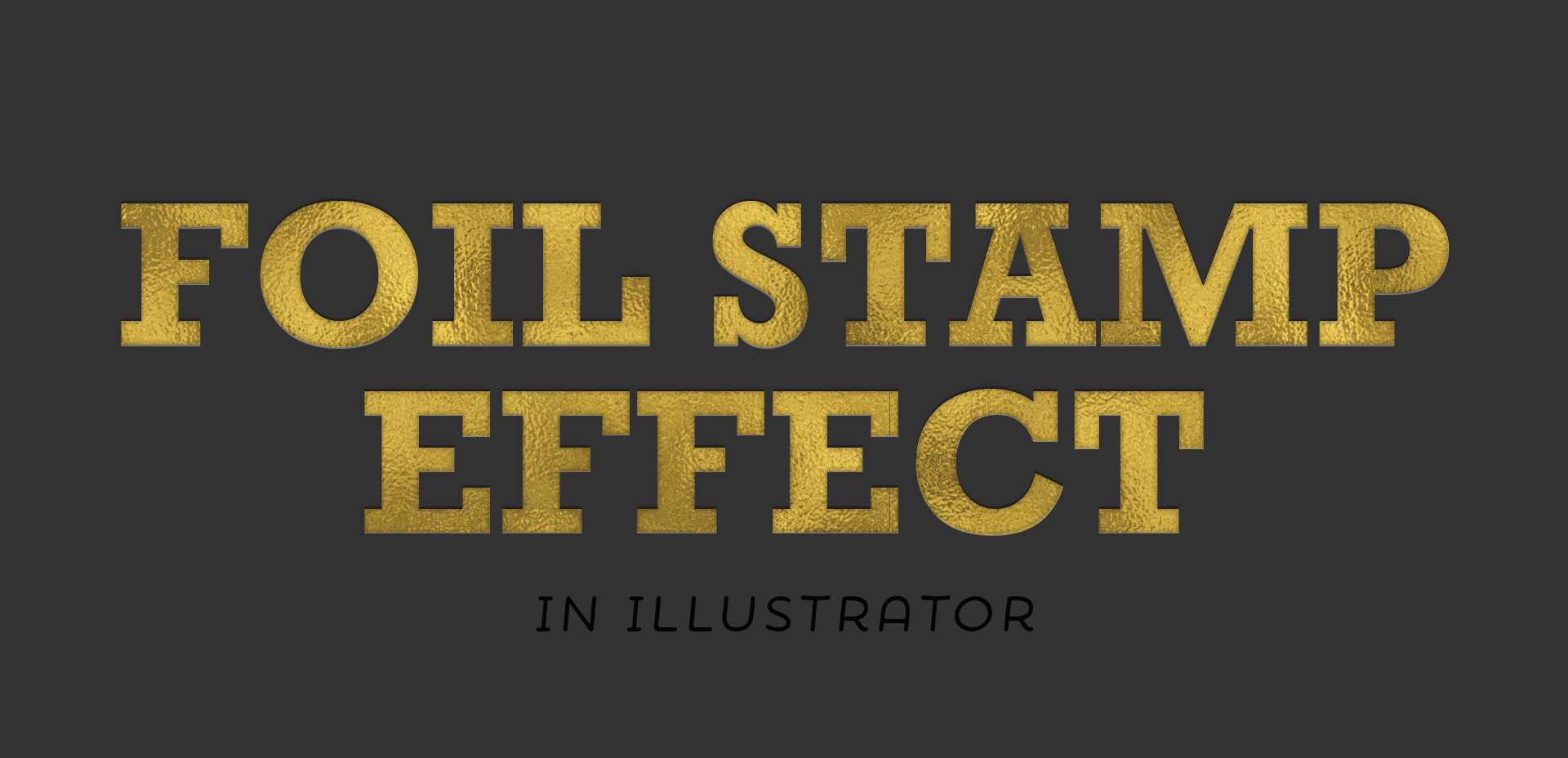Freebie: December 2019 Desktop Wallpapers
It’s the last Thursday in November, which means it’s time for your free December 2019 desktop wallpapers! This month’s wallpaper was entirely created in Procreate, with just the dates added in using Photoshop and my font, Miss Magnolia. I’ve wanted to try a ribbon style lettering wallpaper for awhile and December felt like the perfect month for it! If this is something you’d like to see a tutorial for, leave a comment and I’ll put it on my list! For the dates, ‘R’ is for Thursday, to distinguish it from a same-sized Tuesday ‘T’ at a glance.
The download includes the December 2019 desktop wallpapers in two common resolutions: 1280x1024px and 1920x1080px, with and without dates. I’ve left the year off of the ‘no-dates’ versions, so you can use it for any December in the future, too! If you download these wallpapers often, please read below for an important update about 2020.