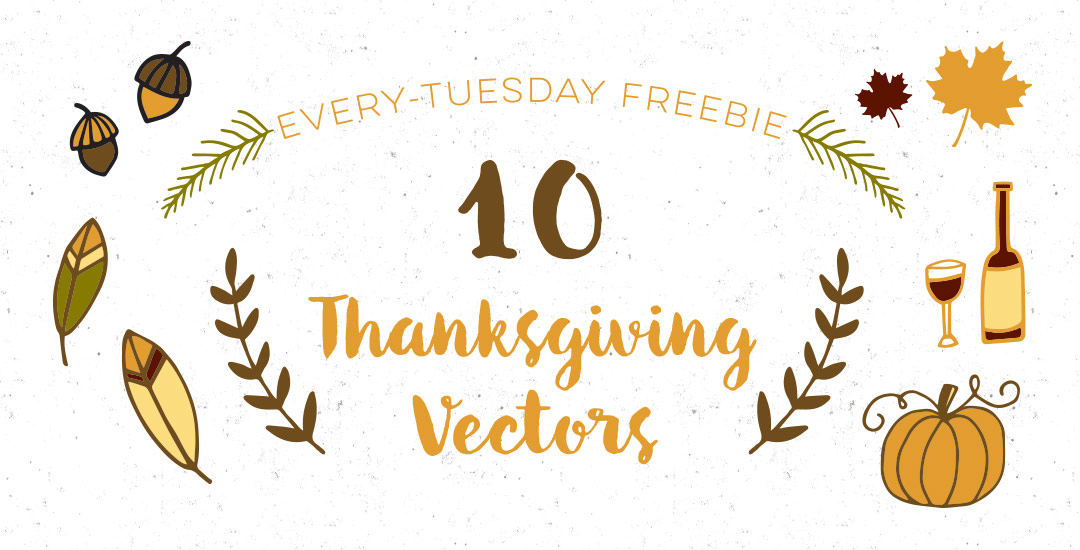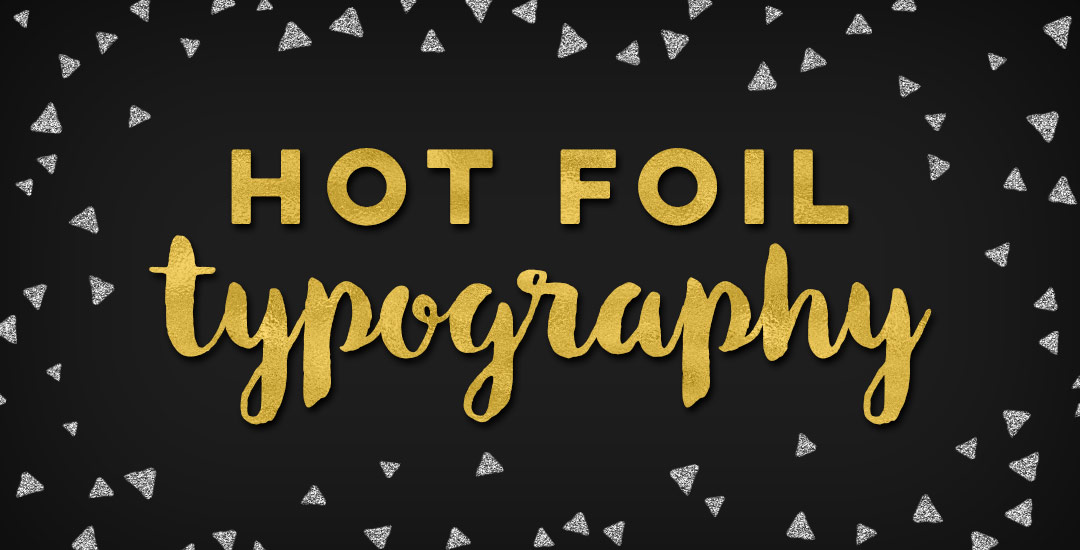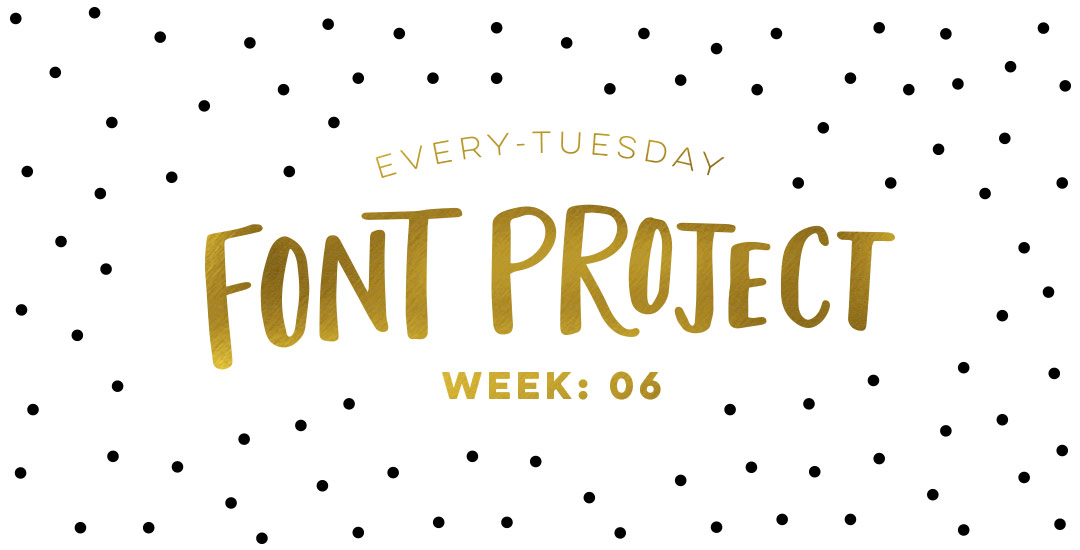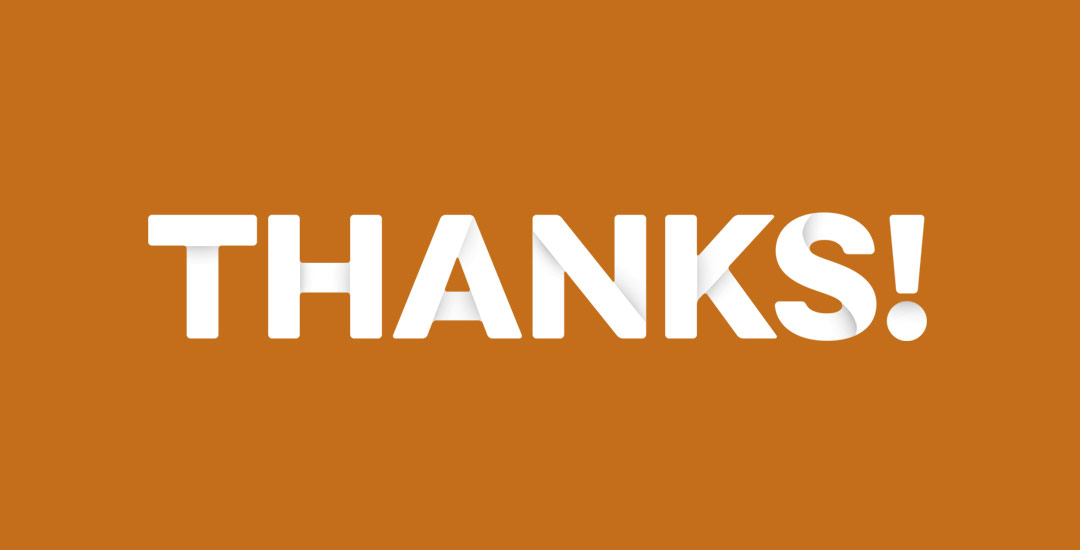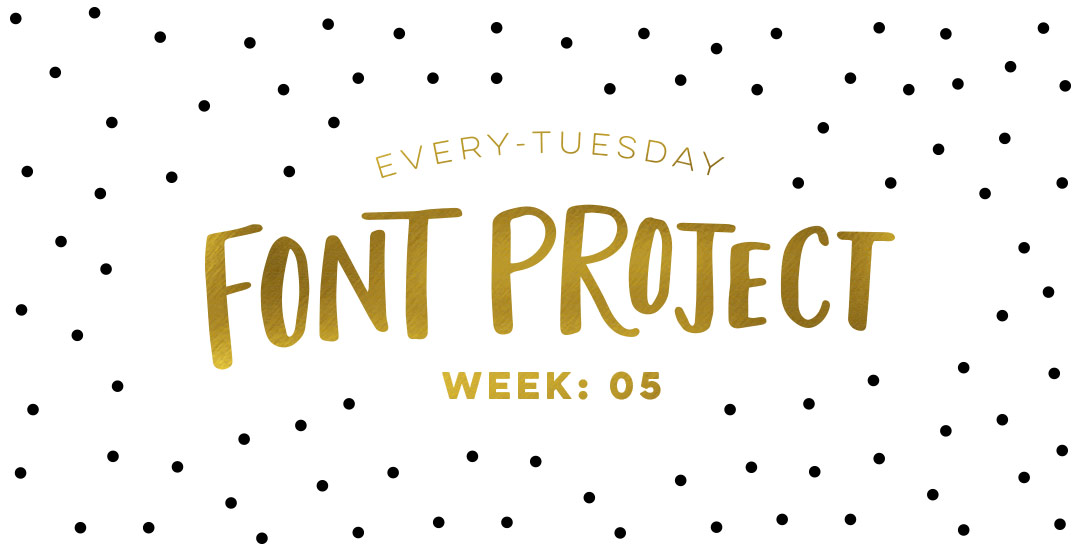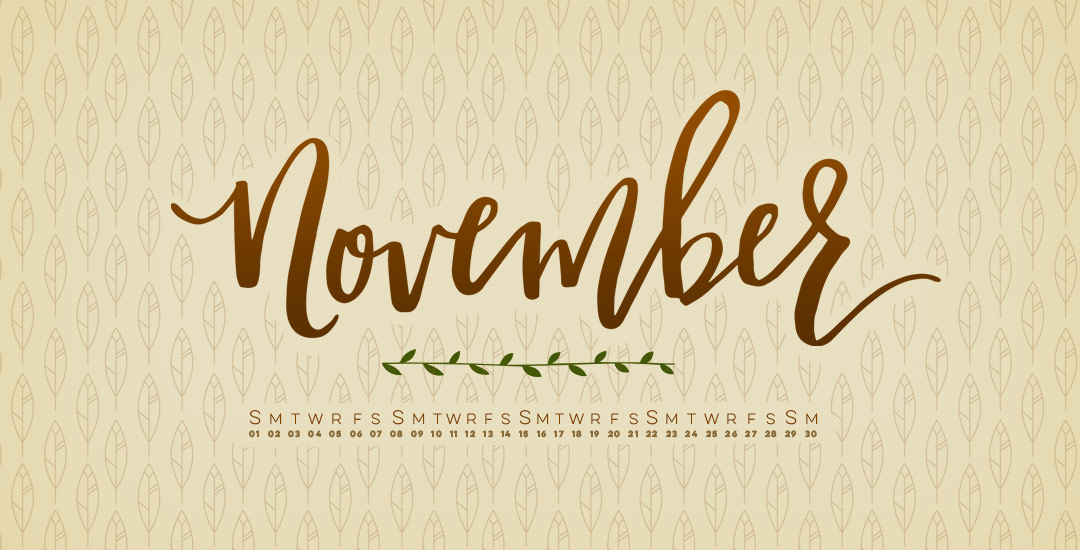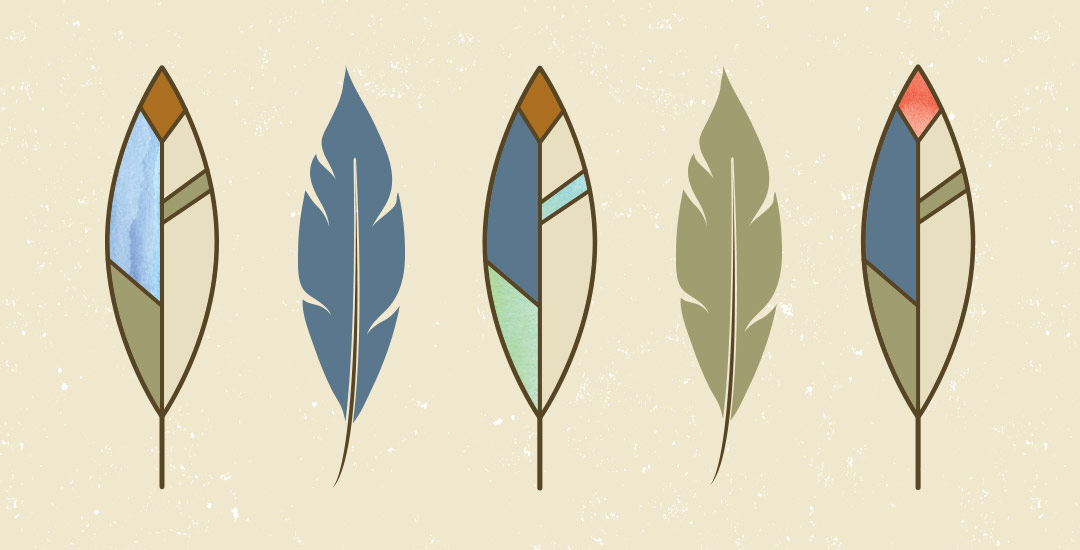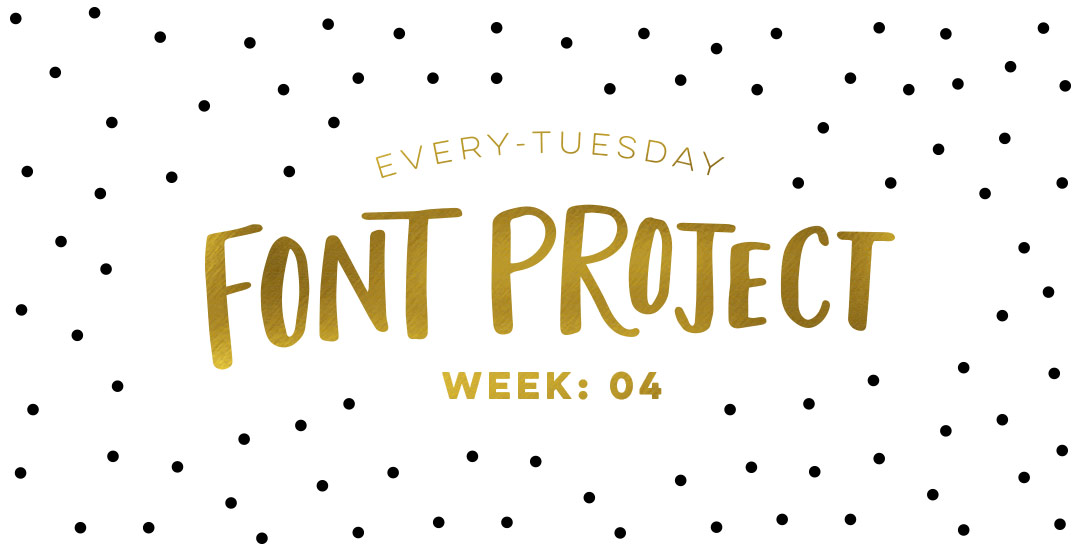Freebie: 10 Thanksgiving Vectors
One week to go! I’m so excited (and counting down the days) to see my sister a week from today, who Spence and I will be celebrating with. Since we’re only a week out, I wanted to put together a few freebie Thanksgiving vectors for any last minute craft or design pieces you might be putting together. These could easily be used on seating cards, greeting cards or stenciled on napkins 🙂 The download comes as an ai, eps + psd file for versions of Illustrator and Photoshop, CS3 or newer. Download + larger preview below!