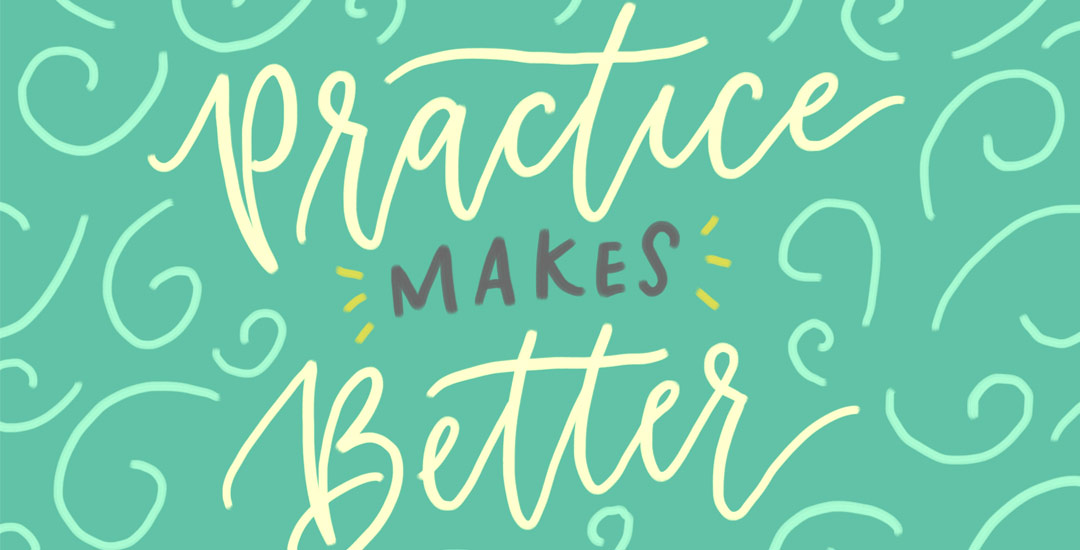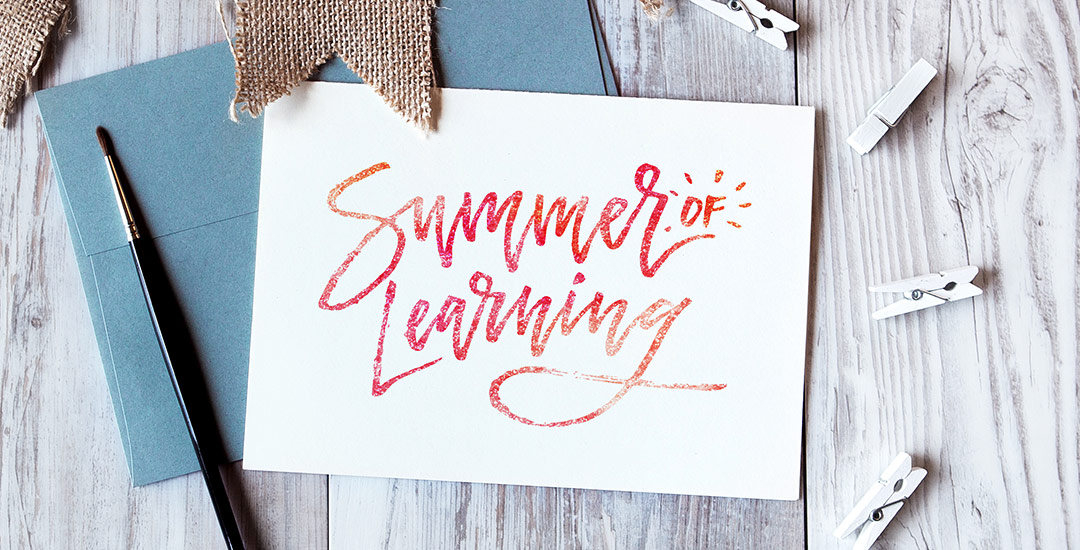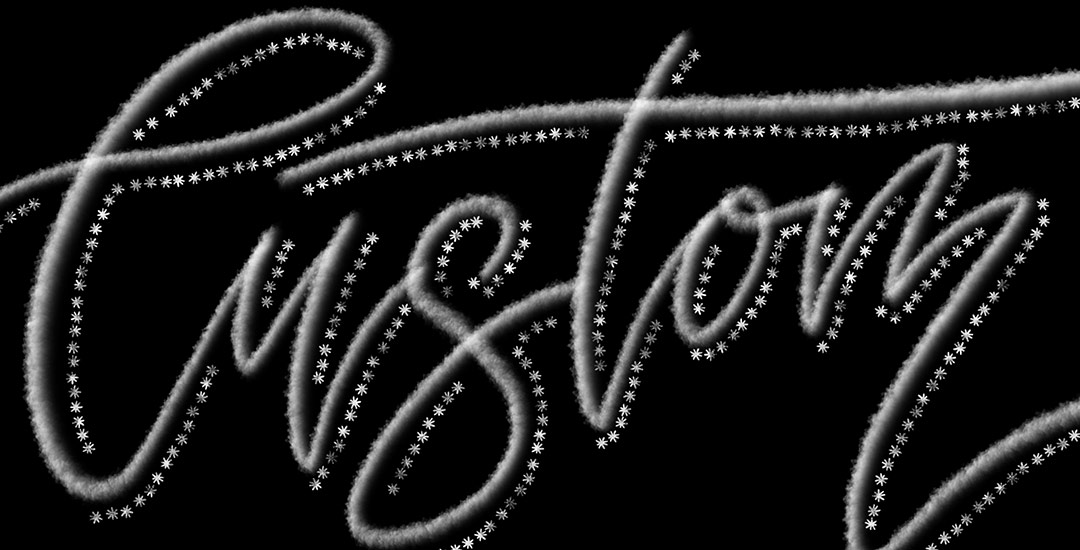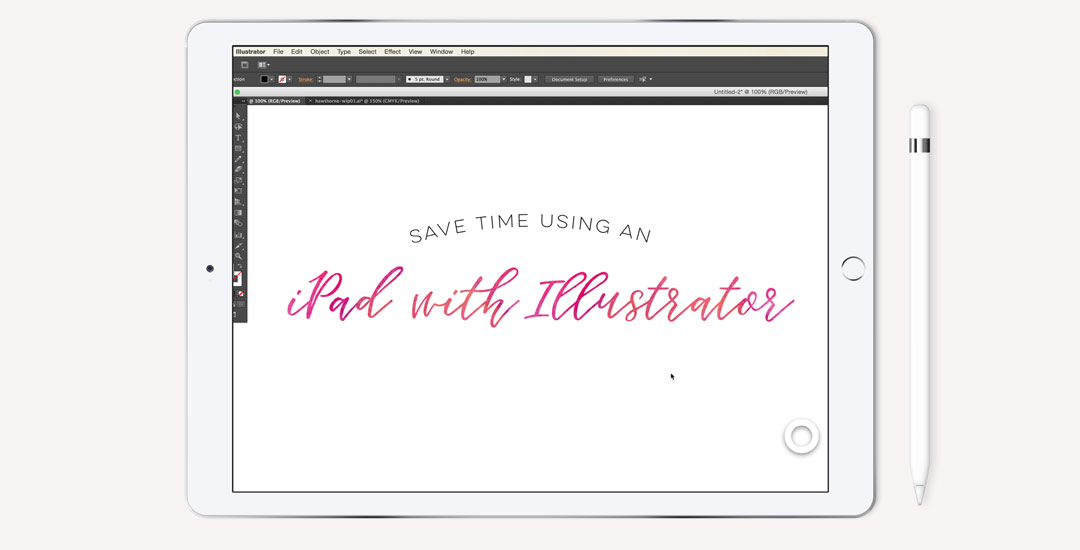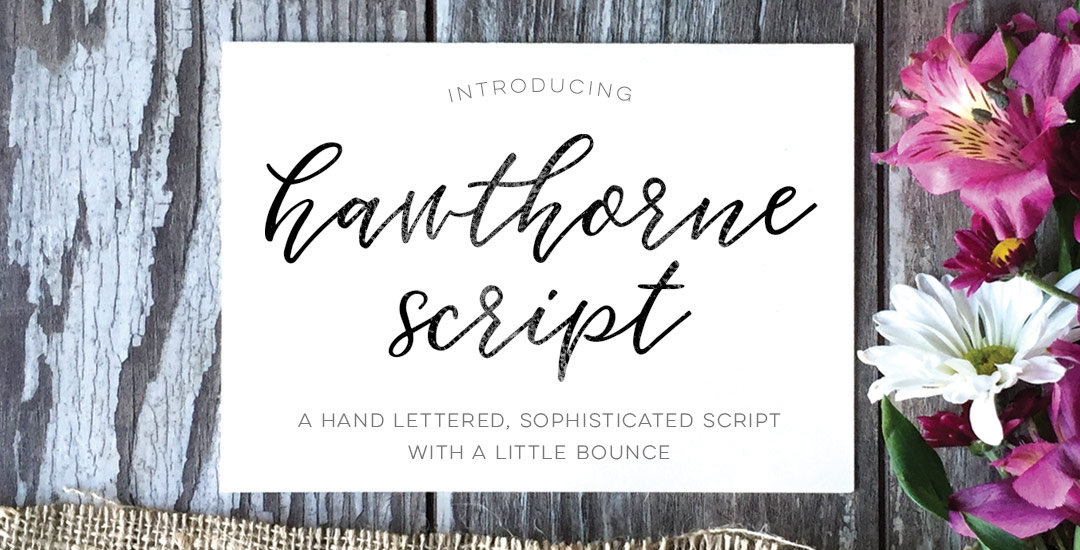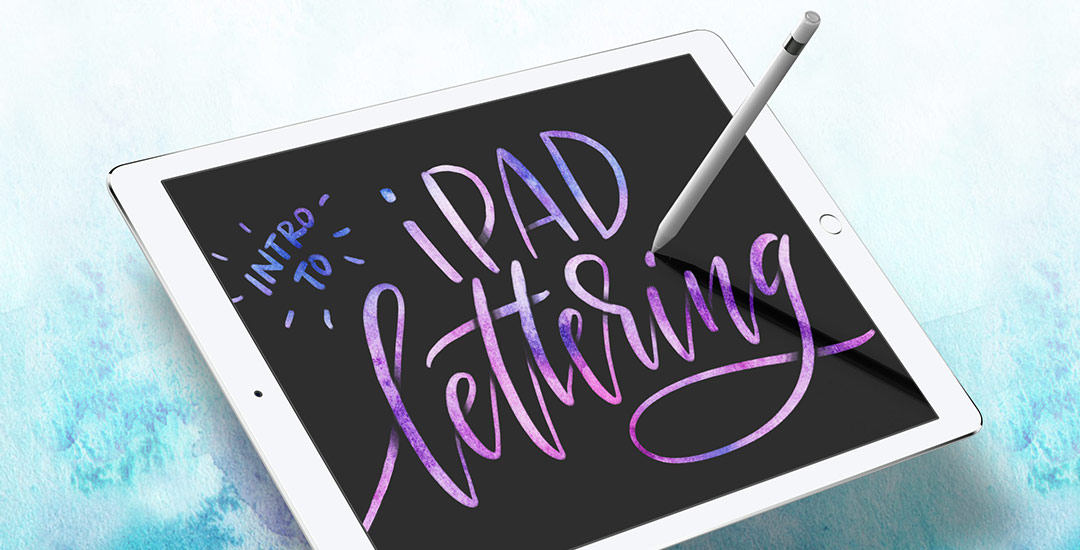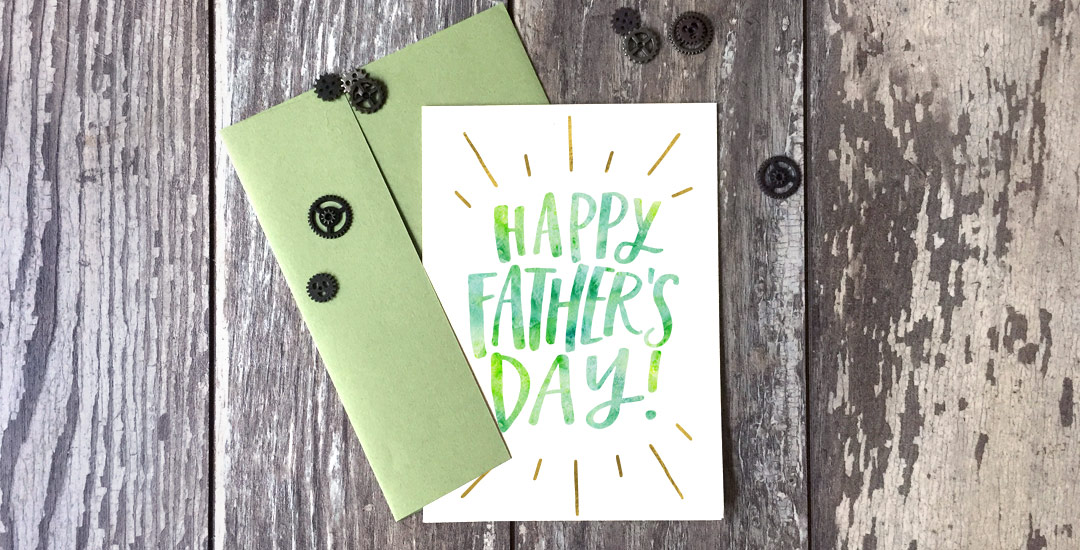Freebie: July 2016 Desktop Wallpapers
Happy July tomorrow! June was a solid month over here with the Into to iPad Lettering course and the release of my latest hand lettered font, Hawthorne Script 🎉 The extended license of Tuesday Script just got the webfont added in (with unlimited pageviews allowed), too!
July is looking just as productive as I’m preparing my next Skillshare class, Mastering Mockups. This next class will go over how I create my instagram lettering posts (like this one) as well as how to create professional mockups in Photoshop to help sell work to clients and give your portfolio an extra edge. The class will be officially available July 11th 🙂
Speaking of dates, it’s time to freshen up your desktop for July ☀️ This week’s freebie is a set of two hand lettered July desktop wallpapers, with and without dates in two common sizes, 1920 x 1080 + 1280 x 1024. Previews and download link below!