I’ve got a quick tip for you this week when it comes to installing fonts in Procreate! Whether you downloaded a free otf, ttf or zip file of your font, I’ll take you through exactly what you need to do to access it and use it in Procreate…all in 5 minutes!
Pin it for later!
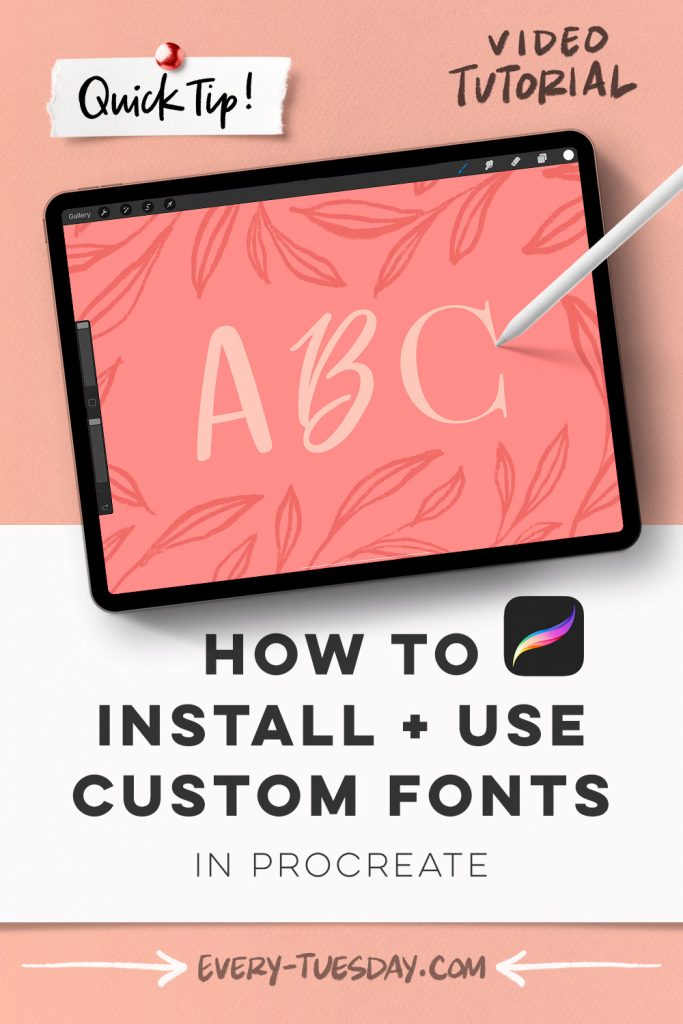
3 Ways to Install Custom Fonts in Procreate
Mentioned in this video:

Here’s a written overview of 3 ways to install custom fonts in Procreate:
- Method 1: Install an OTF file through your email on Google Chrome:
- Tap on the OTF file and tap on the download button. Next, open in Procreate and it will be automatically installed. To use it, click on the wrench, add text and hit the double an icon to bring up the list of fonts.
- Method 2: Install a zip file using an unzipping app:
- Tap on the font you would like to import. If the file is a zip file, you will need to tap open in unzip (or any other unzipping app you have on your iPad). Unzip the font in the app and click open the font folder. Tap on the i icon on the side of the screen to find the open in option. Then choose Procreate and it will be automatically installed. To use it, click on the wrench, add text and hit the double an icon to bring up the list of fonts.
- Method 3: Install a zip file without an unzipping app:
- Tap on the zip file, tap the download button and then click on save to files. Choose the on my iPad category and scroll down to Procreate and hit save. Now enter your files, and find the Procreate folder. Locate the font you are looking for and tap and hold on it. Choose uncompress and then a folder will appear with the same name. Finally, to use it, click on the wrench, add text and hit the double an icon to bring up the list of fonts.
Receive special offers on courses + products, a new design file every month plus instant access to the Resource Library!

Pick up over 50 design + lettering files as our gift to you when you join the Tuesday Tribe for free!
error
Congrats!
Please check your email to confirm.


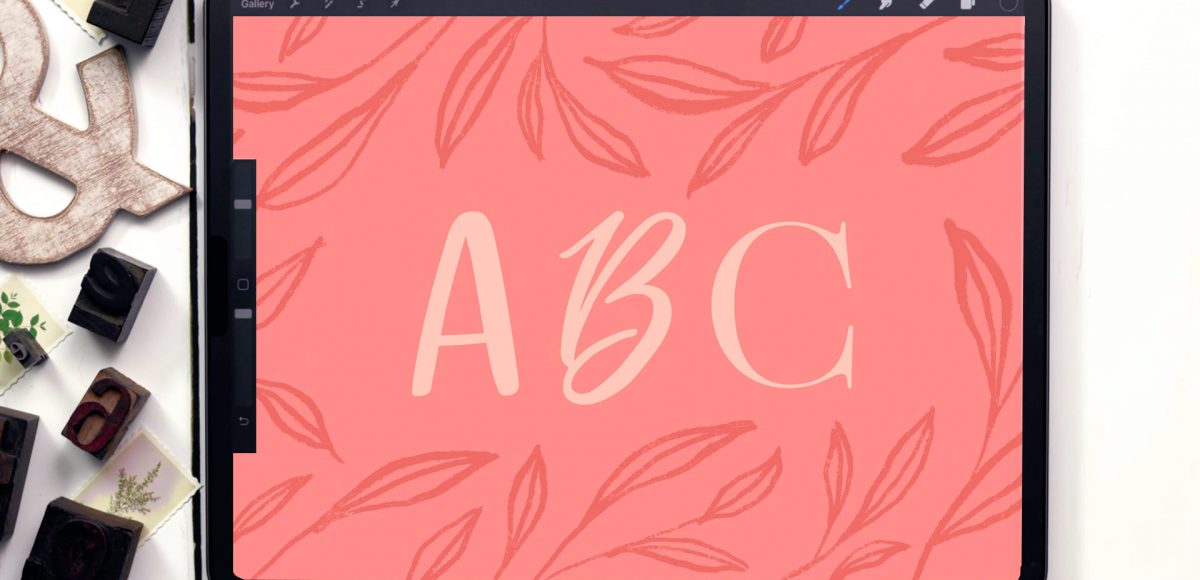
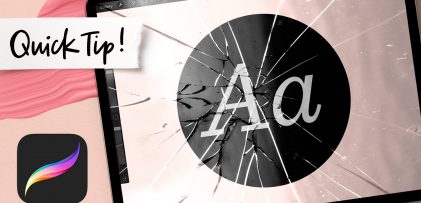
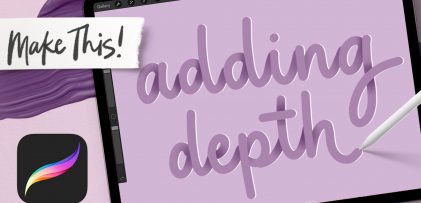
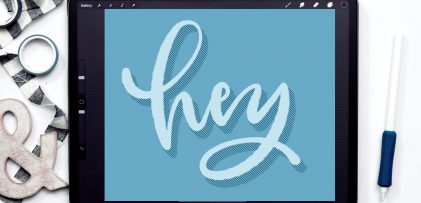
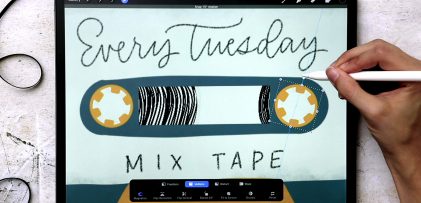
Helen | August 16, 2023
|
Thanks for this Teela. I’ve never understood the differences between TTF and OTFs until your explanation 🙂
Keep up with your great content; I’ve learned loads from you over the years from the mainly Illustrator days to the more Procreate-based tutorials. Through you, I’ve come to love Procreate and am still in awe of how many features are packed into the app, the compatibility with, say PSD, the sheer power of it and at very low cost.
I remember reading an early post of yours where you talked about being a little fish in a big pond at art college and the realisation that you had key strengths and a niche and deserved your place… resonated and helped me believe in my skills.
Thanks again and a quick plug for you… I have bought a few of your Procreate brush sets, the set used to paint the macarons (sorry, forgotten the name) ,Messy Washes, Watercolours and others and LOVE them.
x
Teela | Author | August 16, 2023
|
This means more to me than you know! Thank you, Helen! Appreciate you so much! <3