One of my favorite time saving tools when using Photoshop is Photoshop actions. I have used these for batch photo and file delivery to clients in a professional setting, and batch editing when putting together photos for family. Whenever you need to apply (the same) multiple settings to many files or photos at once, you create an action, then just run it for all of the others and you’re done in no time 🙂 It’s basically the closest thing to magic I’ve seen Photoshop do. In this week’s tutorial, we take 3 photos (this one, this one, and this one) and create a unique action for them that sets all of their widths to 1000px and also applies a sepia tone effect to the photos. We apply everything we need to one photo, then hit a single button to apply the same exact multiple steps to the others. It’s cool. You should definitely check out the video below to see!
Save Time: Create Photoshop Actions
Mentioned in this video:
– Intro to Photoshop online class
– unsplash.com
Receive special offers on courses + products, a new design file every month plus instant access to the Resource Library!

Pick up over 50 design + lettering files as our gift to you when you join the Tuesday Tribe for free!
error
Congrats!
Please check your email to confirm.



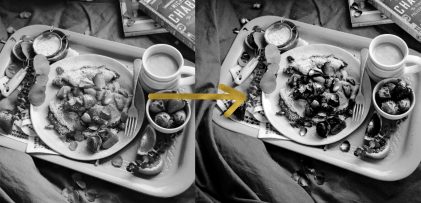
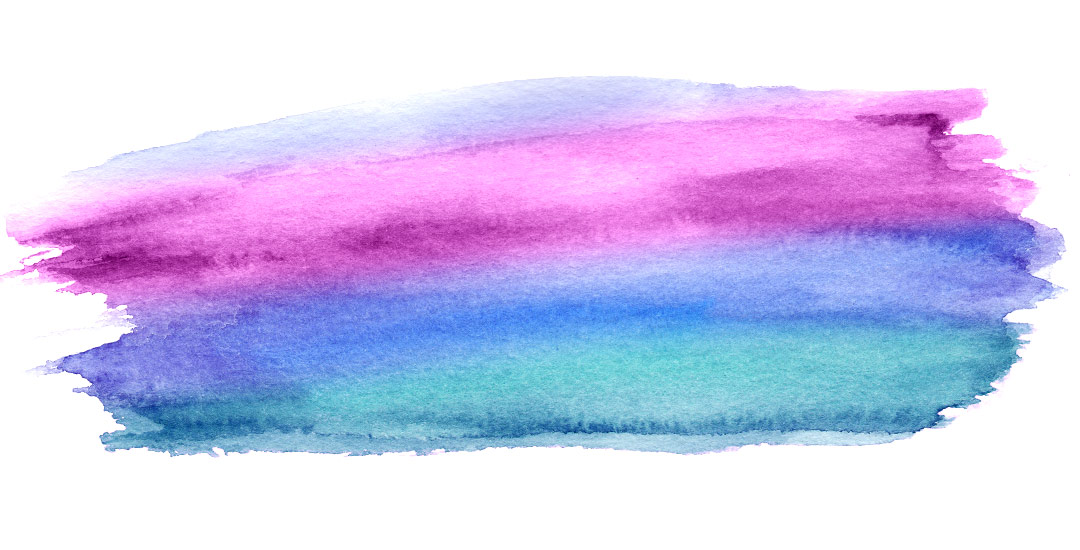


Diana / Dreams Factory | May 24, 2016
|
This will save me lotttsss of time 🙂
Can’t wait to try it, thank you so much for sharing!
Have a lovely day,
Diana
Teela | Author | May 25, 2016
|
awesome! thanks for checking it out! 🙂
Zaza | May 24, 2016
|
Hi Teela,
This is so great and helpful. I do digital watercolor portraits in Photoshop and this tutorial is a life saver for me!
I can’t thank you enough!
Cheers!
Zaza
Teela | Author | May 25, 2016
|
yay! so glad!
Pranaytony | May 25, 2016
|
Hello Teela! This is very nice, it’s a life saver! Thank You for teaching this technique to us here!
But How can I UNDO any action if needed?
I really wanna know the answer to this!
Thank You in Advance!
Truly
Pranaytony
behance.net/pranaytony
pranaytony.harekrishna@gmail.com
Teela | Author | May 25, 2016
|
Hey! You can just open your history palette (window > history) and click up to the point before the action was applied 🙂
Vivian | July 24, 2016
|
Hello Teela!! Thanks so much this action is really useful and def a huge time saver!!