This week’s tutorial isn’t the sexiest thing ever, but it’s extremely useful if you work on multiple machines, need to share digital assets with clients + fellow designers, are a super organized person looking to be more digitally organized, or have an old computer you’re in constant fear will crap out on you at any moment. This one’s for you!
One thing’s for sure, if you’ve been designing for any length of time, a program has crashed on you at some point and when you reopen, things look a little different in the swatches, brushes and patterns department. If you never saved these digital assets pre-crash, they are lost (along with that pleasant mood you had 5 seconds before) in file purgatory.
In this week’s tutorial, we’ll dull the pain of lost assets by going over exactly how to save patterns and brushes in Illustrator and Photoshop so you’ll know where to find them if you ever need a reinstall, or if you just want to share them. Read on to see how!
How to Save Patterns and Brushes in Illustrator and Photoshop
Mentioned in this video:
- Seamless Pattern Tutorial
- Seamless Pattern Brush Tutorial
- Glitz + Glam Kit Digital Foil and Glitter Textures
Receive special offers on courses + products, a new design file every month plus instant access to the Resource Library!

Pick up over 50 design + lettering files as our gift to you when you join the Tuesday Tribe for free!
error
Congrats!
Please check your email to confirm.


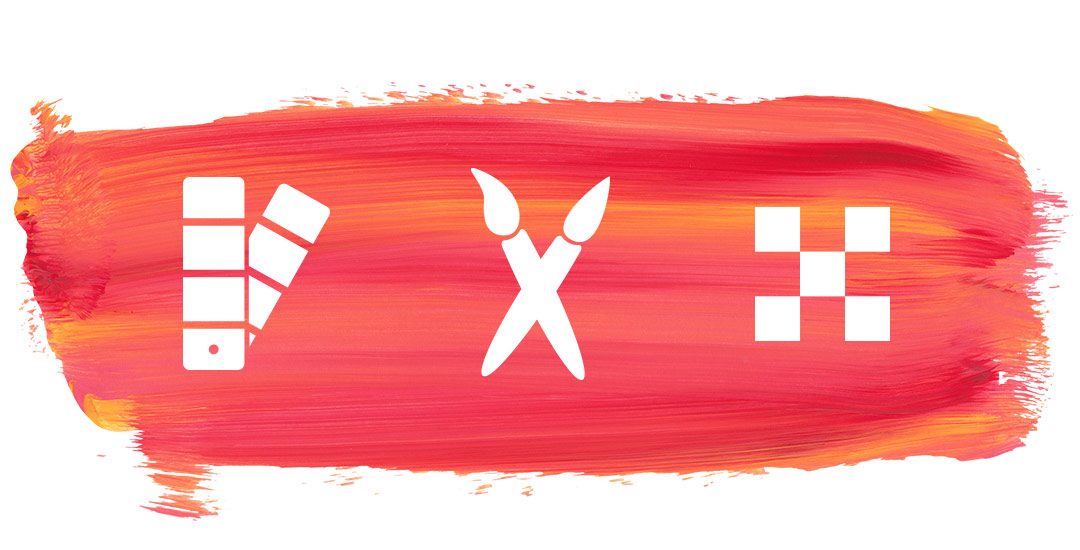
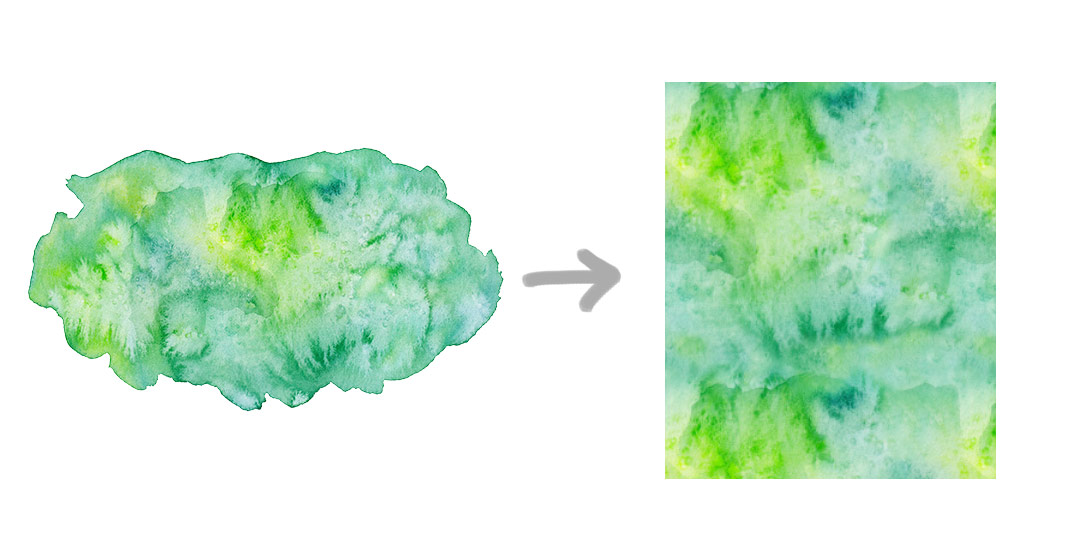

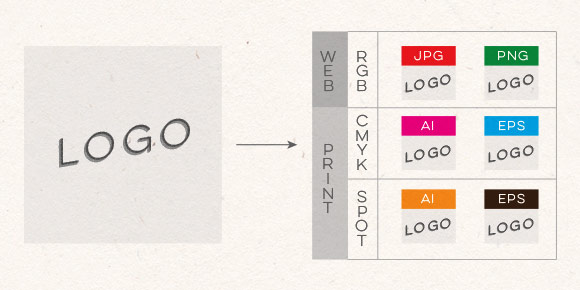
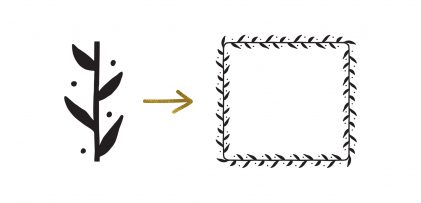
Anja | February 2, 2016
|
Your tutorials are so awesome! I’m a professional packaging designer and I use Illustrator every day. But I still found out many great tips trough your videos. Can’t wait for next Tuesday 😉
Teela | Author | February 2, 2016
|
It makes me so happy to hear that! Glad you found me!
Marie | February 2, 2016
|
Thanks for this extremely useful tutorial. I’ve already lost asset so this will be a BIG help.
Teela | Author | February 2, 2016
|
yay! awesome to hear 🙂
Marielle | February 15, 2016
|
Hi Teela,
Is there a way to load and save .jpg patterns I bought in illustrator? I find I can open the pattern in a Illustrator file, adjust the artboard to be the same size as the pattern and then drag it to the swatchespanel. I can then create some vector and fill it with the pattern from the swatches panel, but there will only be that one pattern I just opened. I want to be able to fill vector shapes with patterns, but I have not found out how to save all the jpgs I now own and have them readily available every time I create a new file with some shapes.
Teela | Author | February 20, 2016
|
Hey Marielle!
After you do your first one, go file > place and select the next jpg. You can then readjust the artboard as needed and drag that new one right into your swatches palette to have more than just one available 🙂