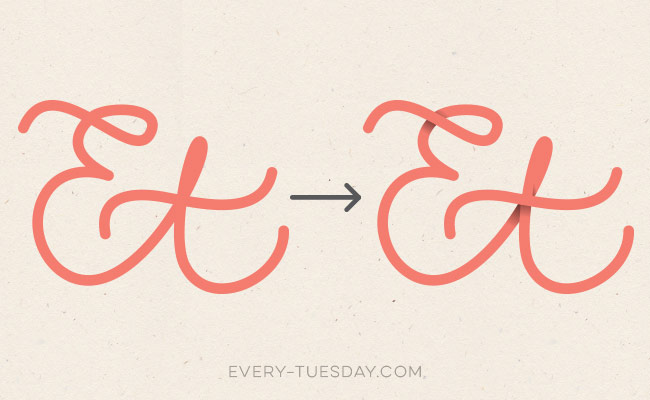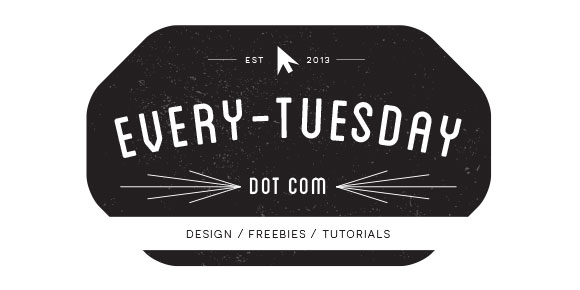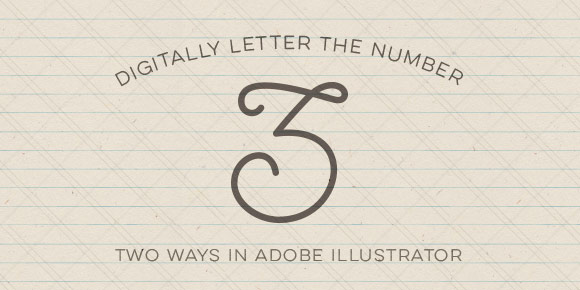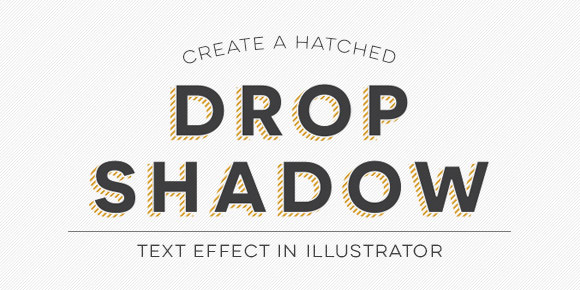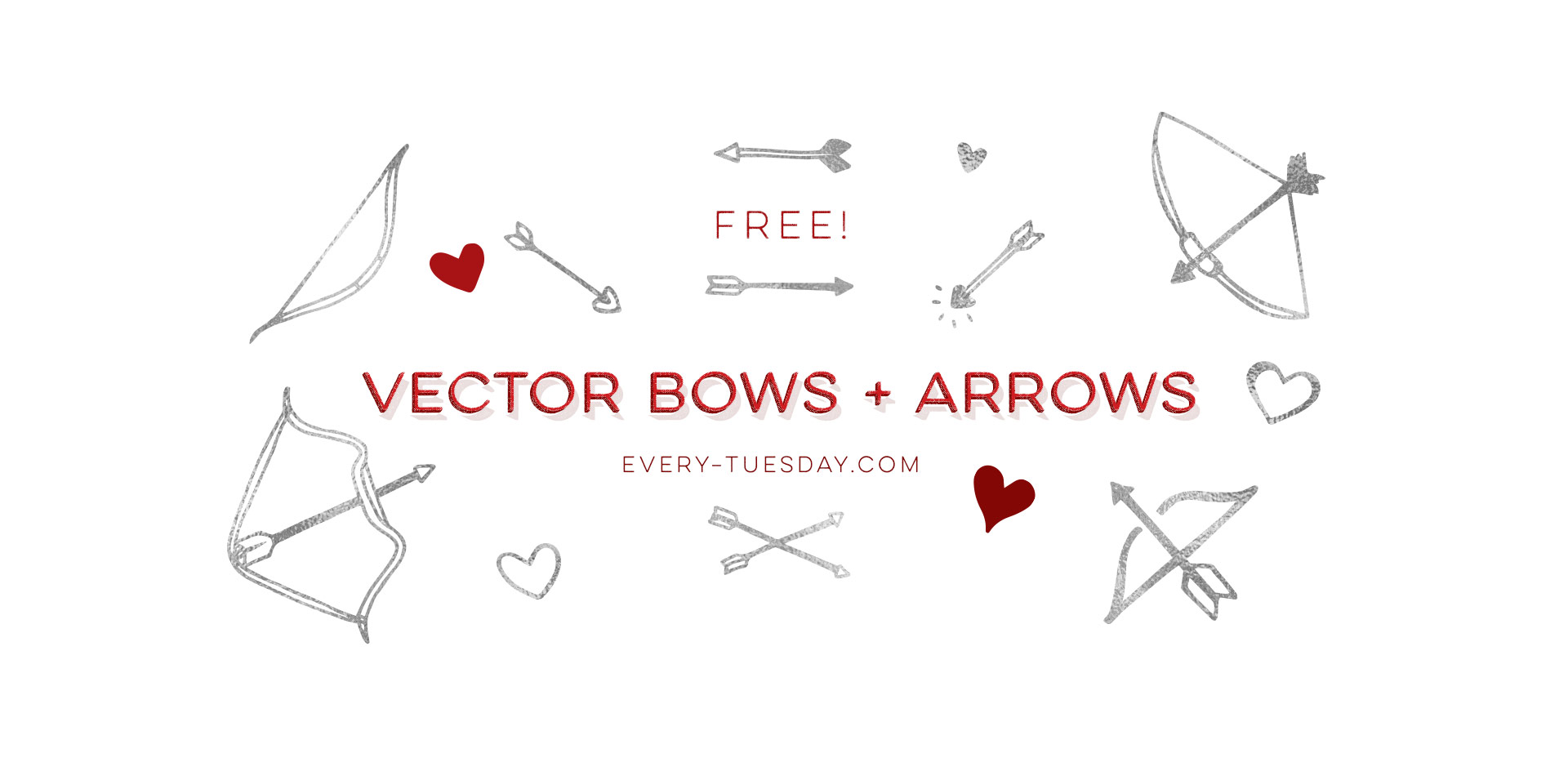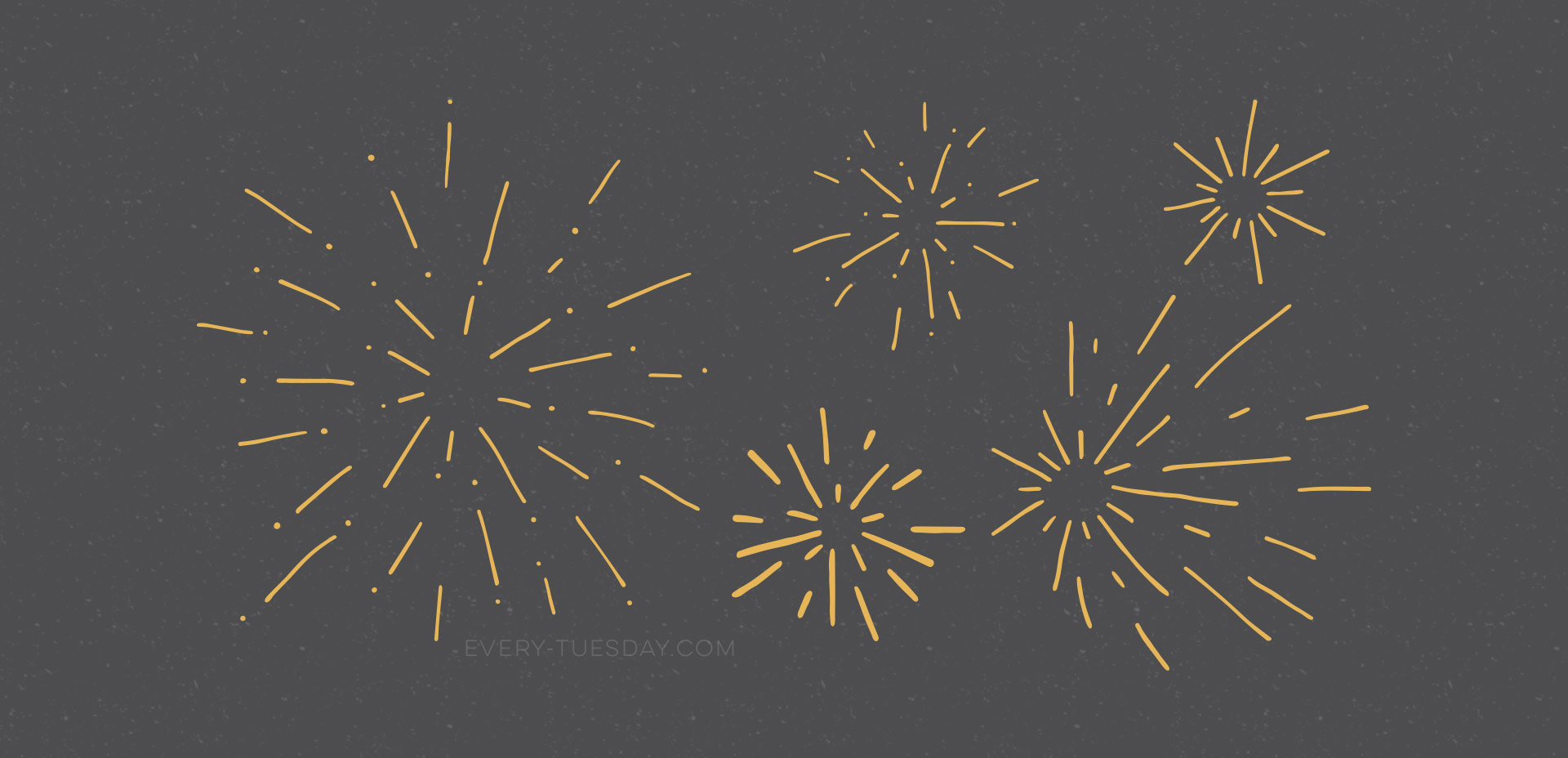Freebie: Hand Drawn BBQ Vectors (ai, eps + psd)
If you’re throwing a BBQ or are in need of some summer get-together themed vector elements, this week’s freebie is a set of hand drawn BBQ vectors! Slap them on your homemade sauce and marinades, create some party coasters, rubber stamp them on napkins, or stick them in your facebook BBQ party invite. Whatever you use them for, you’ll be able to ring in summer better than all of your friends. 🙂 Read on for the free download link!