To keep things extra organized this year, I thought it’d be fun to create a new calendar design (here’s last year’s version!). For this one, we’ll be creating a versatile wreath that can be used for any month of the year. I’m also sharing a new method I’ve come up with for creating uniform spacing within the calendar no matter what size 2D grid you use 🙂
Pin it for later!
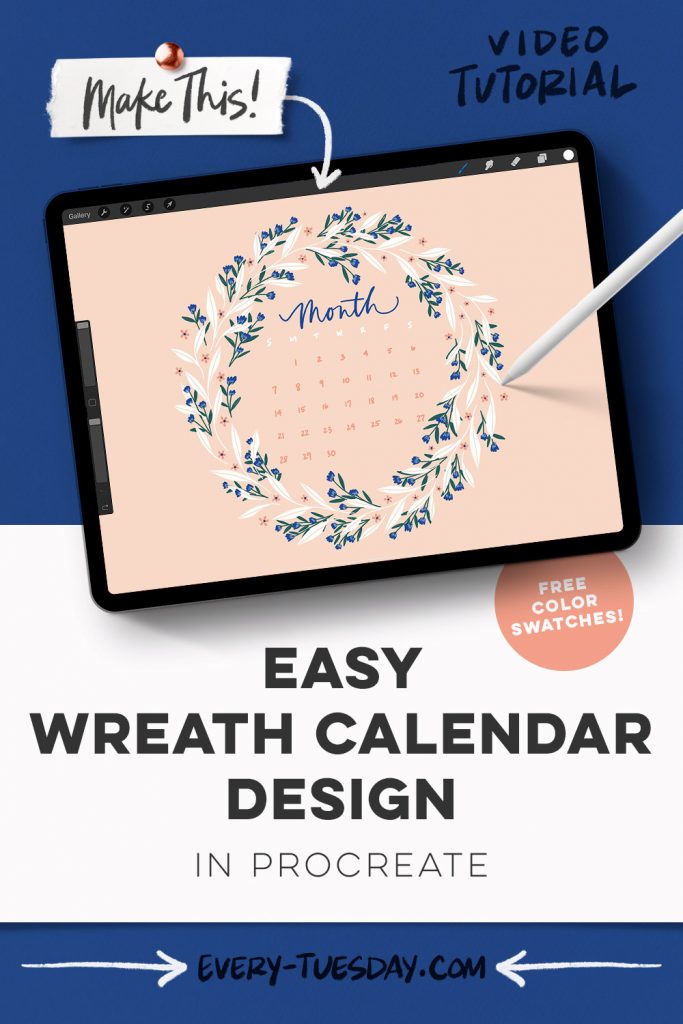
Easy Wreath Calendar Design in Procreate
Mentioned in this video:
- Inky Edge Pro brush (or any other brush you’d like)
- Color Palette (free)

Here’s a written overview of how to make an easy wreath calendar design in Procreate:
- Start by establishing the circular base for the wreath. Draw a circle and reposition it into place.
- Next, reduce the opacity of the circle and now add in some rotational symmetry.
- Paint in some simply leaf shapes as the anchor of the wreath. Fill them all in with color.
- Add in some one-off elements so that it is not too matchy on each side. Fill in these elements with color again. Apply a clipping mask to the leaves and add in a line detail.
- Next, paint in some little blue flower clusters by turning on the drawing assist again. Create a new layer with a clipping mask and add some detail to each blue flower cluster. Add in the stems and leaves for these flowers.
- Fill in the gaps around the wreath with little five petaled pink flowers. Add in their stamens.
- Add in the calendar by changing the drawing guide to the default. Write in the days of the week in the middle cross hair of each 4 squares. Add in the numbers of the week following the same guidelines.
- Write in the name of the month above the calendar, turn off your guides and you’re all set.
- Done!
Receive special offers on courses + products, a new design file every month plus instant access to the Resource Library!

Pick up over 50 design + lettering files as our gift to you when you join the Tuesday Tribe for free!
error
Congrats!
Please check your email to confirm.


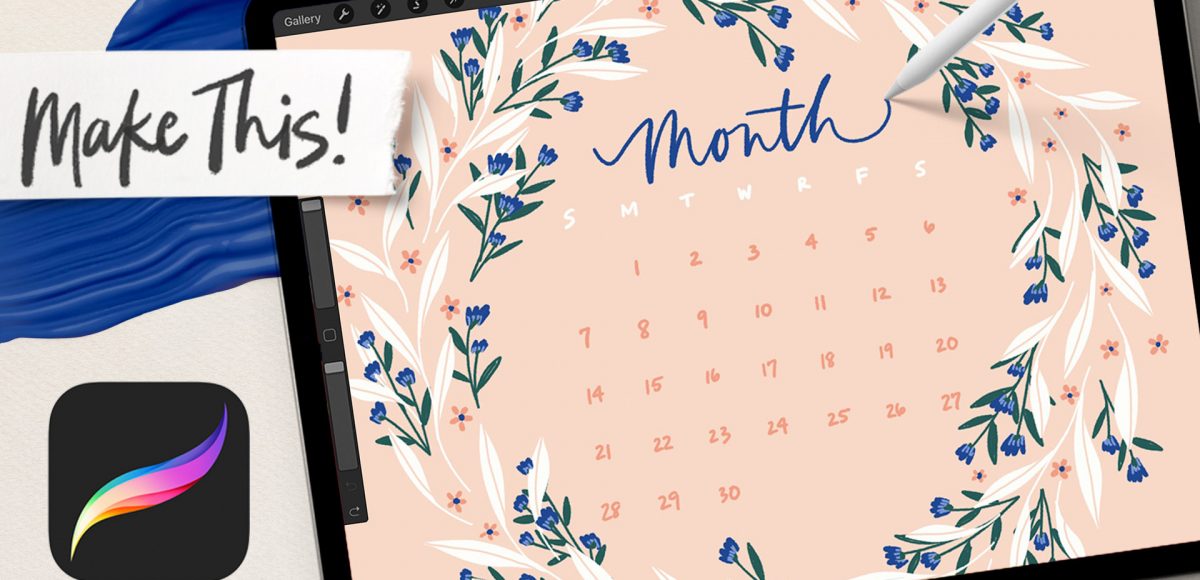




No comments