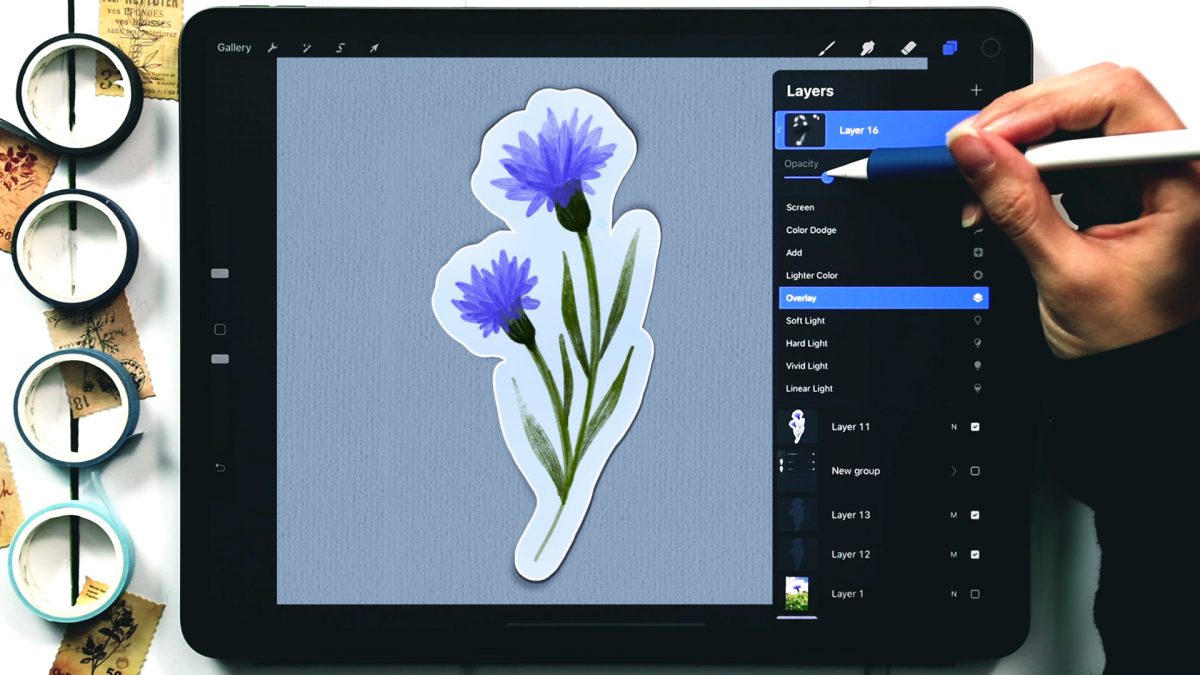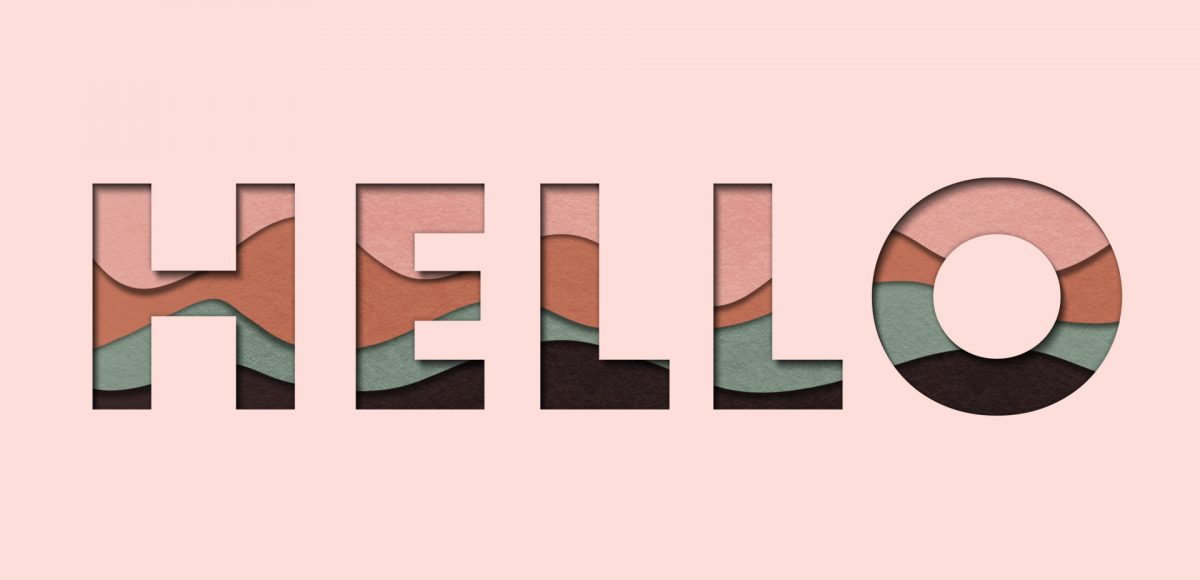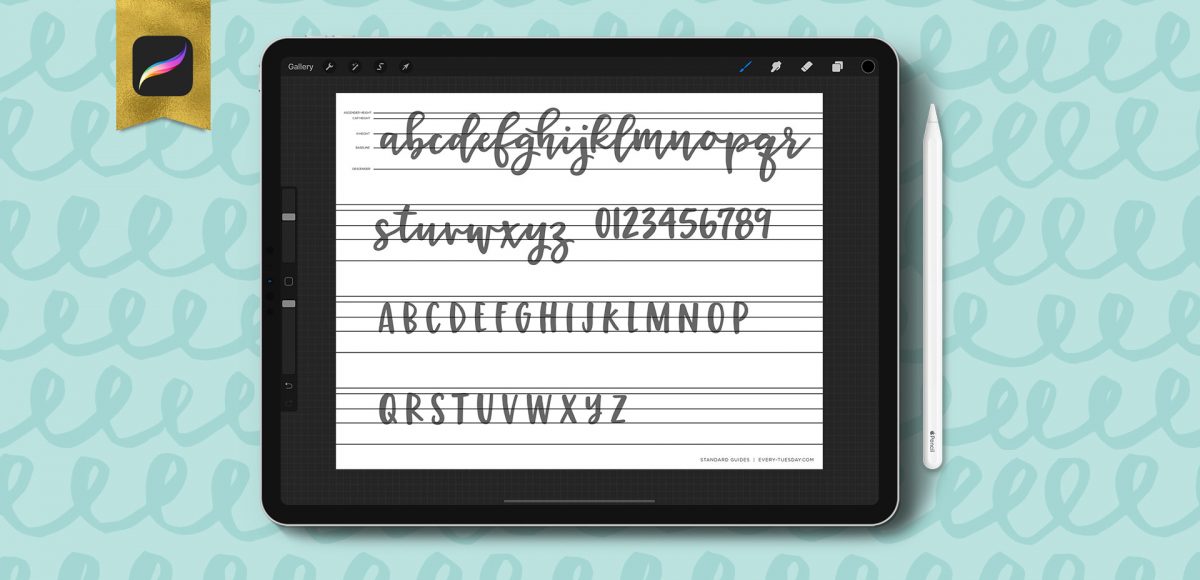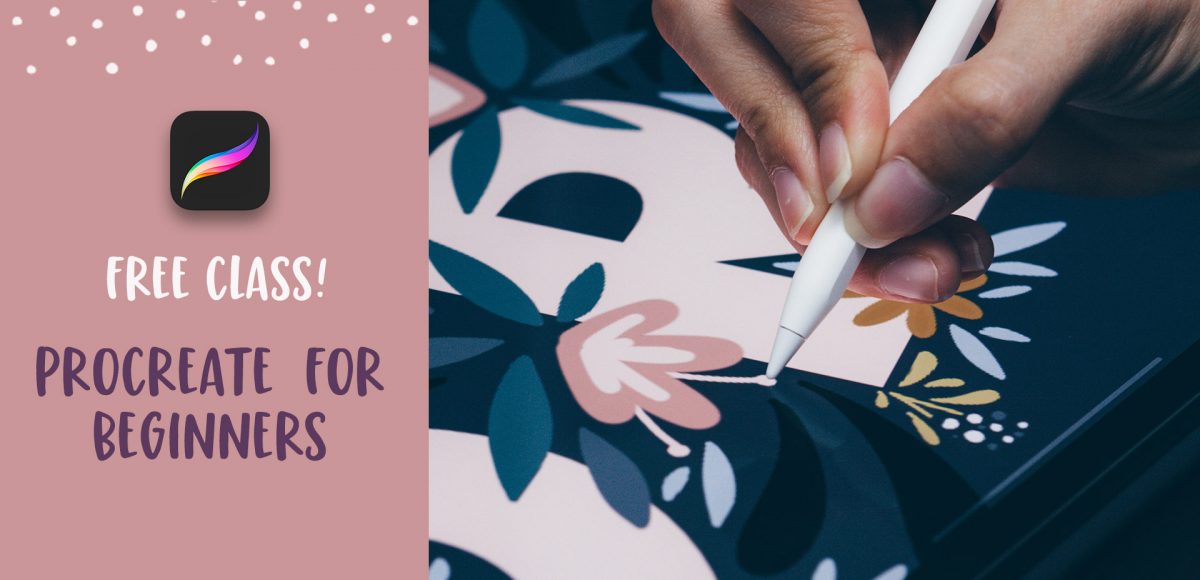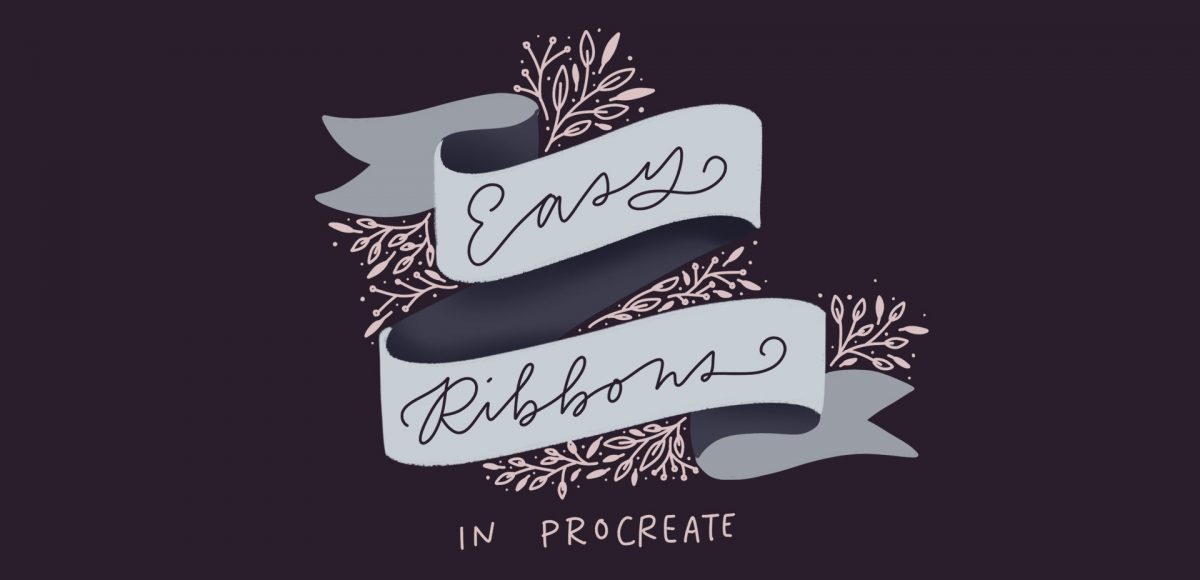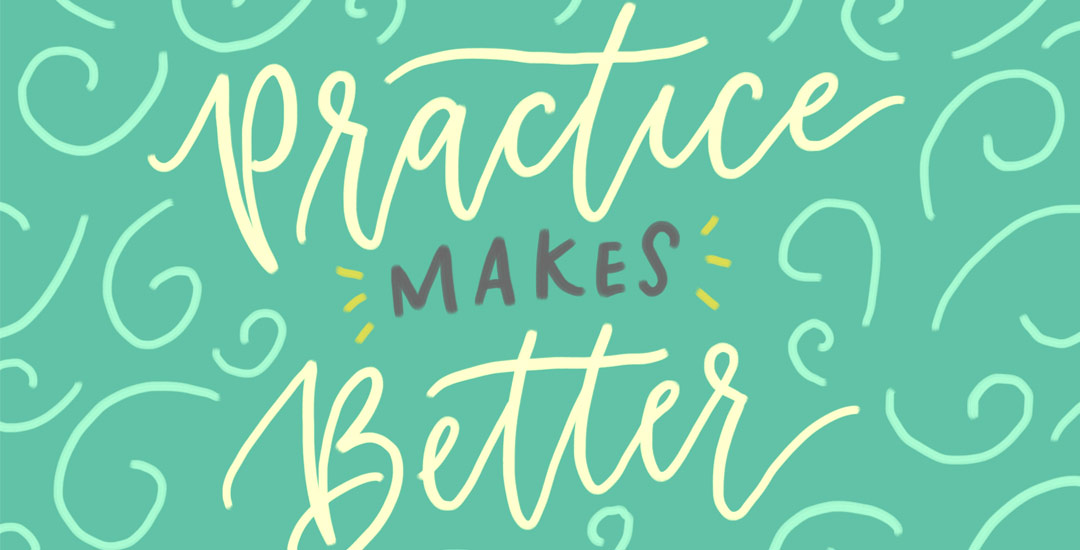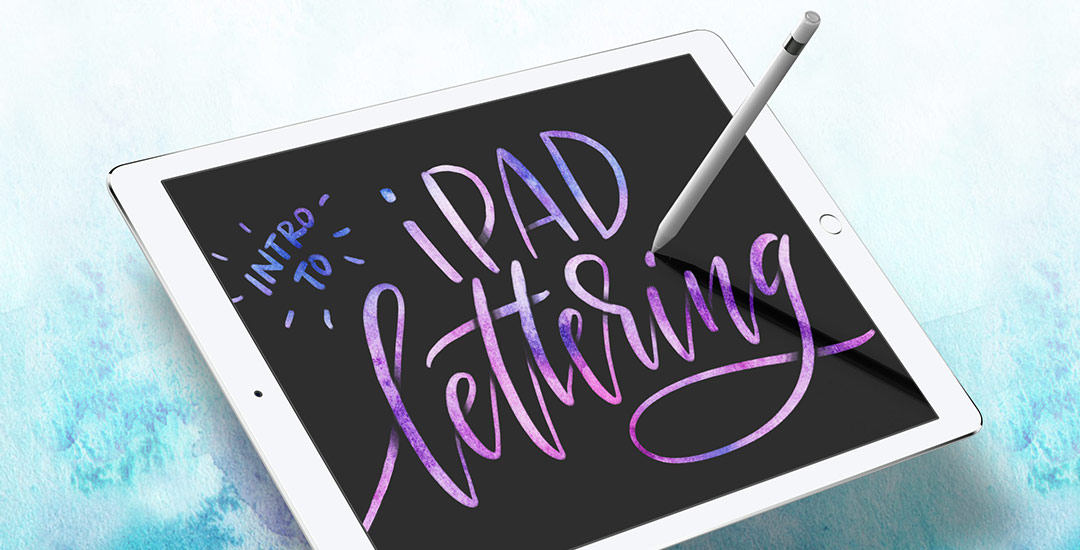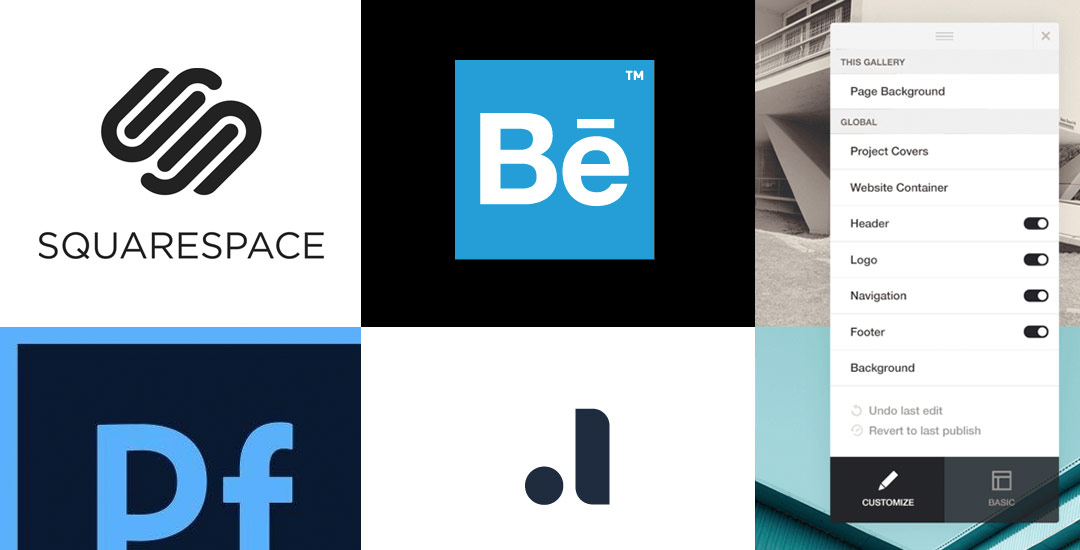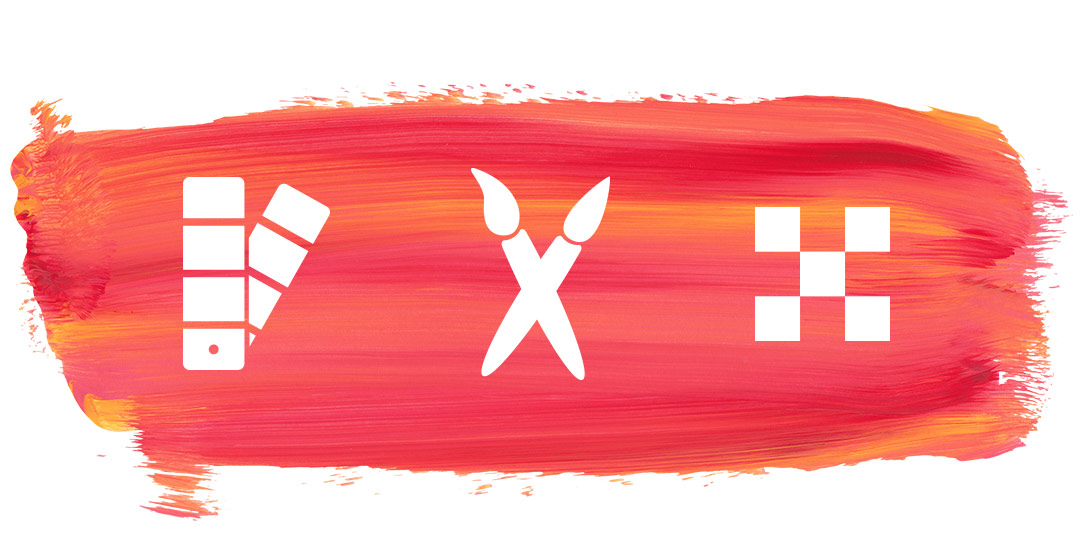Create a Lifting Sticker Effect in Procreate
Happy Tuesday! Today we’re creating something I love, love to make – digital stickers! This is such a fun effect to apply to your work because it looks like they’re actually lifting up off the screen!
I’m labeling this tutorial as advanced because there are several steps utilizing different methods to achieve our look. If you’re an intermediate Procreate user, this will be a fun challenge project to do! Once you have the steps down, you can apply the effect to any graphic you’d like.