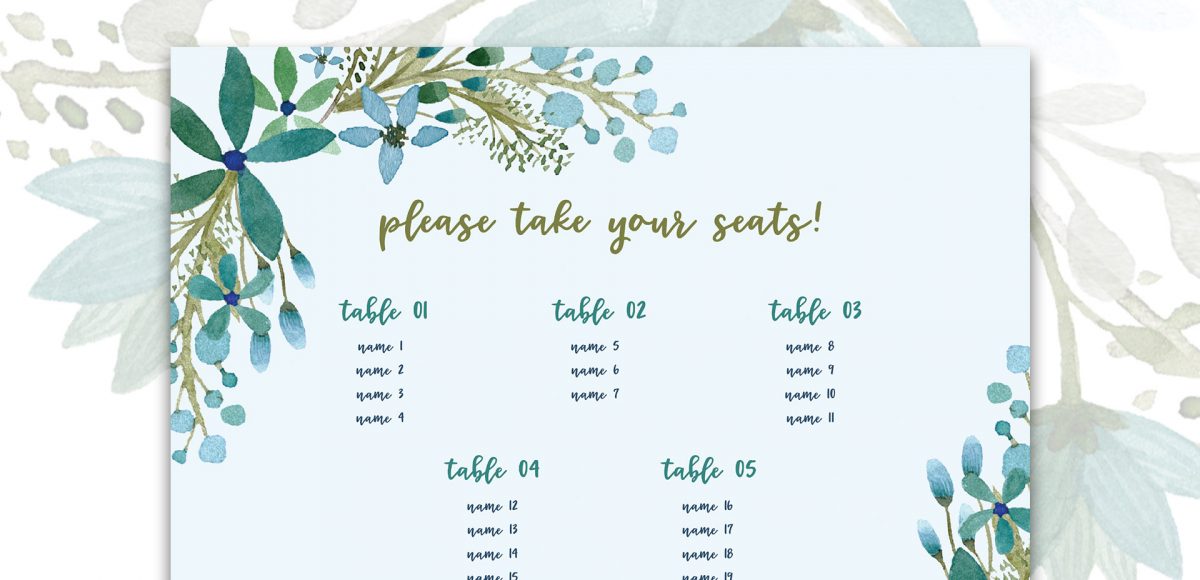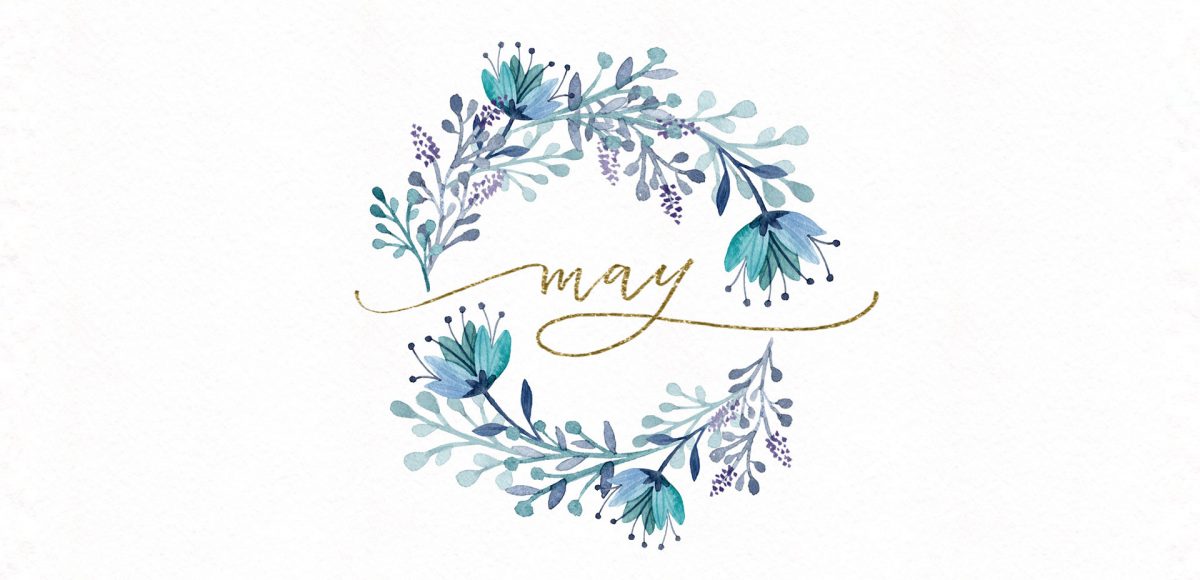Freebie: May 2019 Desktop Wallpapers
It’s the last Thursday in April, which means it’s time for your free May 2019 desktop wallpapers! This month’s wallpaper was entirely created in Procreate, with just the dates added in using Photoshop and my font, Miss Magnolia. For this month’s wallpaper, I’m celebrating the warmer weather with some fun flower doodles 🙂 All of the lettering + doodles were made using my free Procreate Monoweight Brush (available in the Resource Library). For the dates, ‘R’ is for Thursday, to distinguish it from a same-sized Tuesday ‘T’ at a glance.
The download includes the May 2019 desktop wallpapers in two common resolutions: 1280x1024px and 1920x1080px, with and without dates. I’ve left the year off of the ‘no-dates’ versions, so you can use it for any May in the future, too!