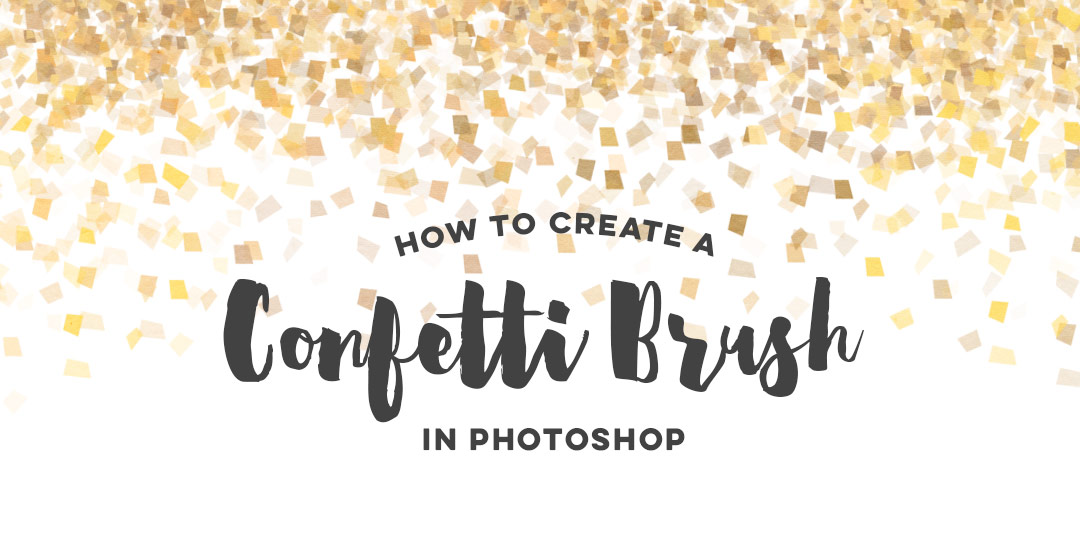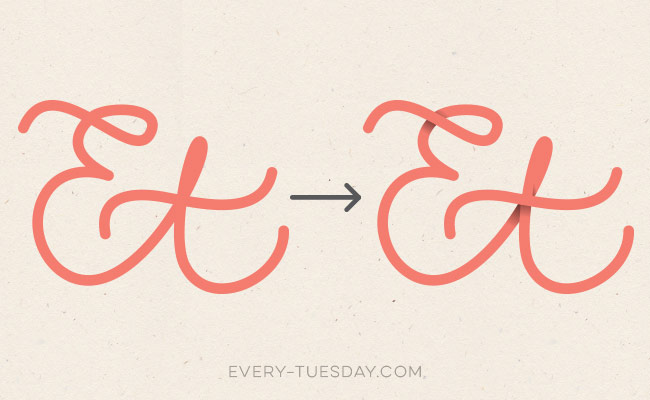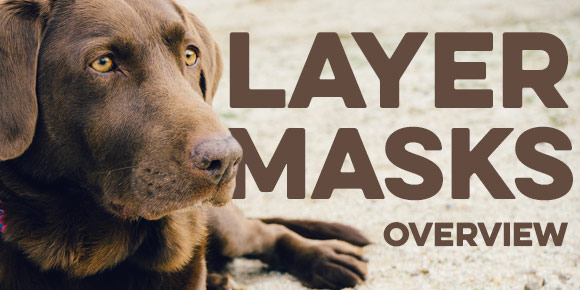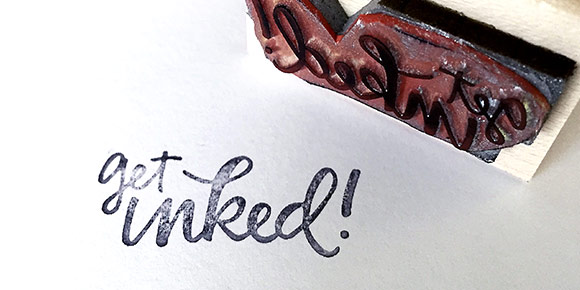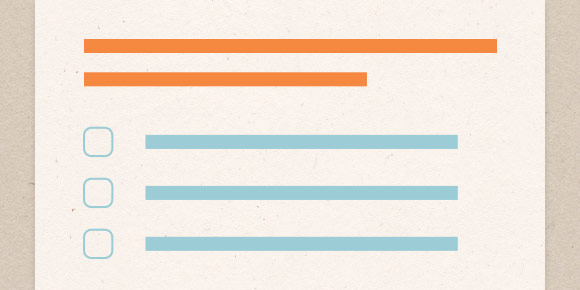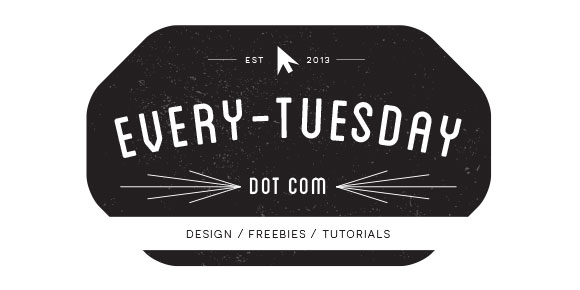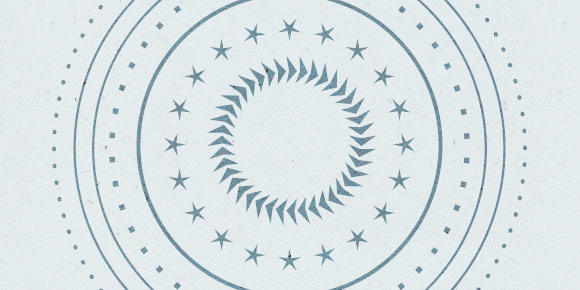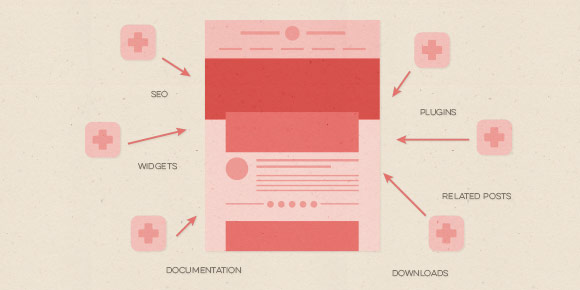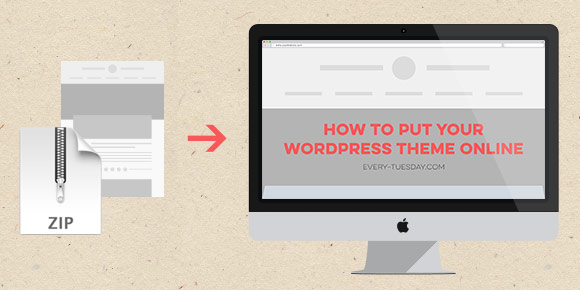How to Create a Hand Drawn Vector T-Shirt Mockup
We may not be fashion designers, but that doesn’t mean there isn’t a place for graphic designers with apparel design. At some point in time, the majority of graphic designers have to mock up some kind of apparel to get quoted and executed by a manufacturer. It’s no surprise why – as branding experts, we need to be able to carry a brand through a variety of applications, and especially at events, apparel is key.
I’m currently working on some clothing designs for a company that will be at the 2016 Rio Summer Olympics. They’re in the process of finding a manufacturer for their clothing and had asked for mockups to present to potential manufacturers to get accurate quotes. They sent a few pictures of styles of clothing they were interested in, all at different sizes and resolutions. To keep the focus on the design of the clothing and keep everything similar, I redrew the clothing in Illustrator, then implemented the vector graphics on top. Having redrawn it in illustrator, all the clothing was kept consistent look-wise and the manufacturers were quickly able to see which panels would be printed with design or kept the base color. In this week’s tutorial, I’ll share my exact process for executing a vector t-shirt mockup and also give away 2 free vector t-shirt mockup files!