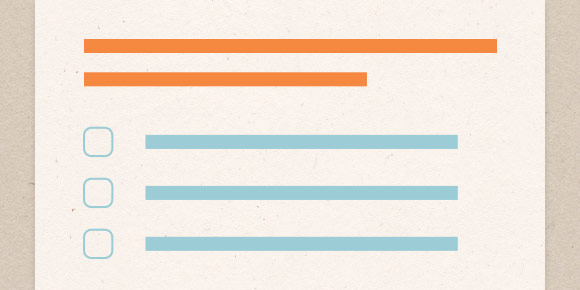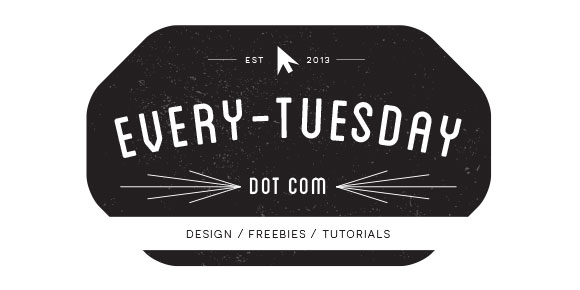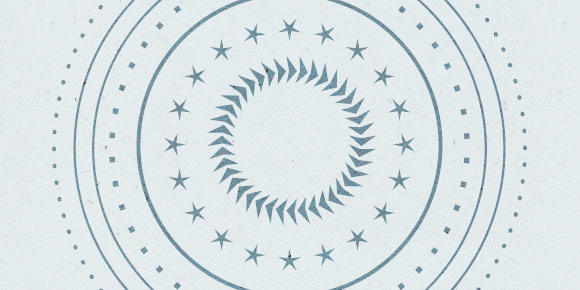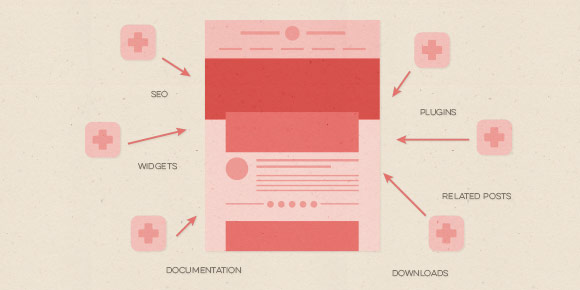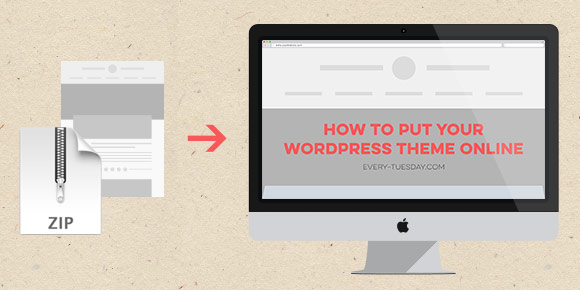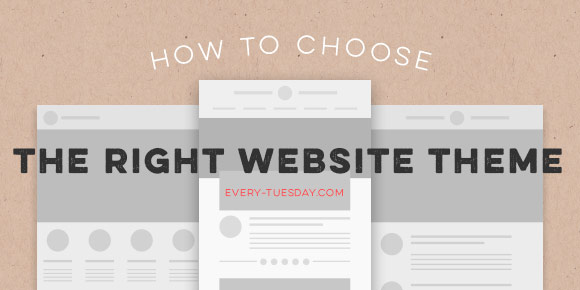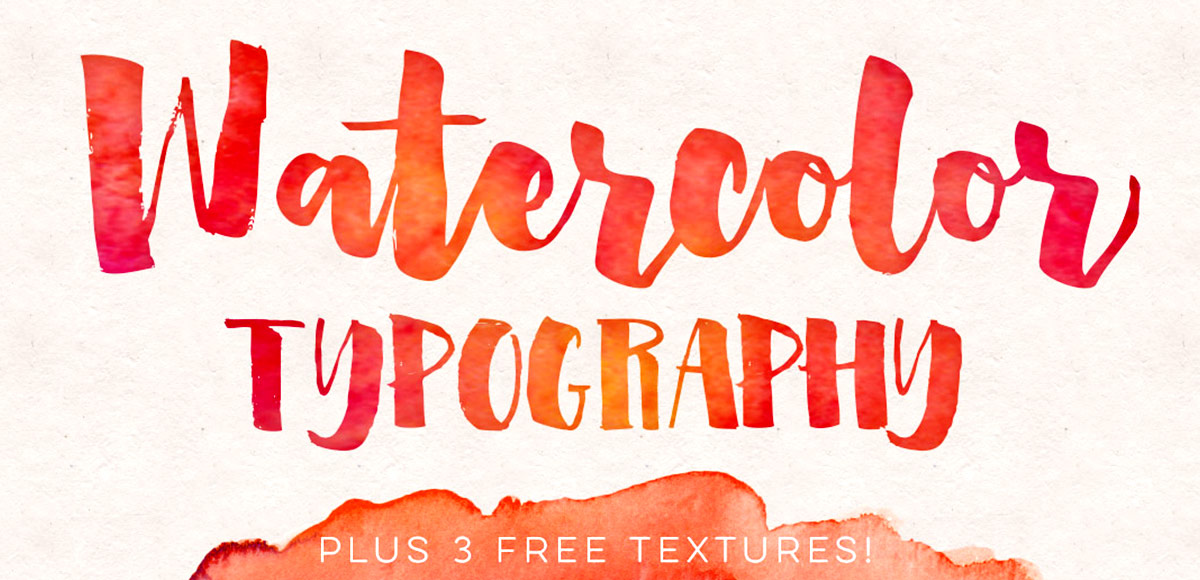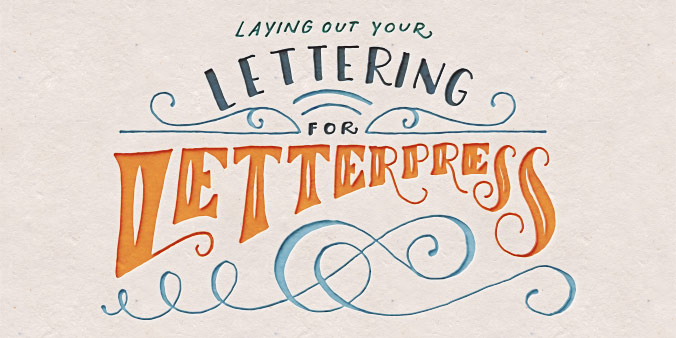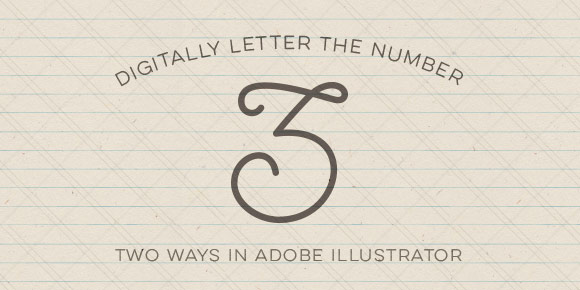A Little Survey
Hope your weeks are going well and if they aren’t, tomorrow’s Friday! I have a little survey favor to ask if you can spare (literally) 10 seconds today (please don’t cringe!). Every week, I try to think of things I wish I would have known when I was first getting started or while I was fully established in my career. I want to make this site as helpful as possible for anyone feeling unsure, intimidated or just wanting to learn a little more about being in the field or designing new work. I’m playing around with the idea of creating a full course on a design topic so things can go a little deeper than a 15 minute vid. Obviously this would be a big time commitment, so I’d like to make sure I spend that time on a topic that will be the most useful to readers of this blog. So! My little survey is only one question (hence your 10 seconds) which you can answer by clicking the box of your choice below. Thanks so much in advance! Have a great rest of your week with the extra karma I’m sending your way 😉