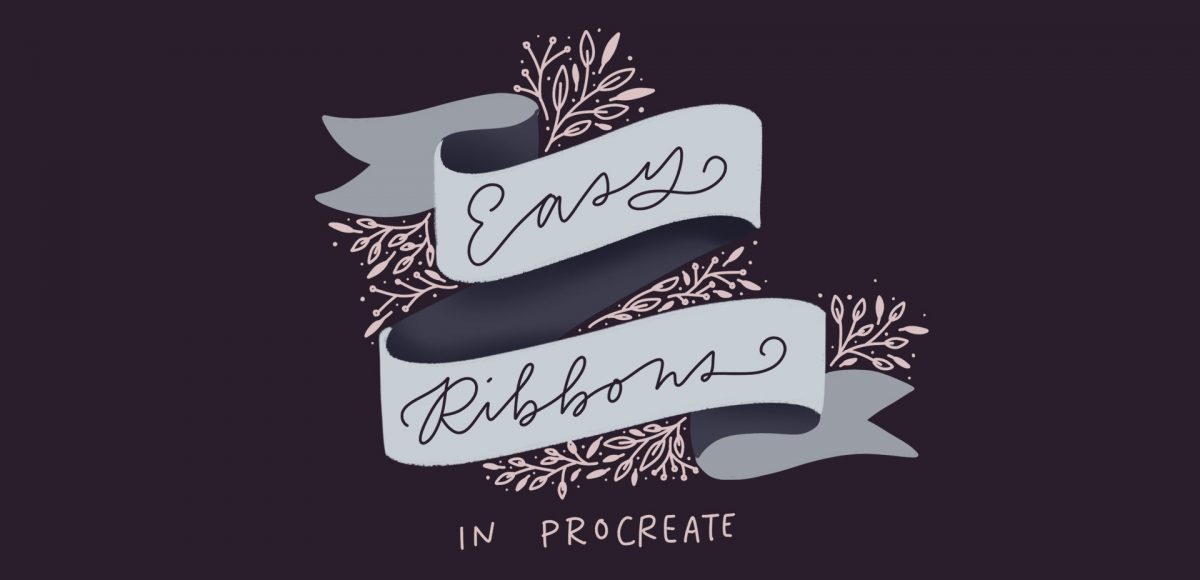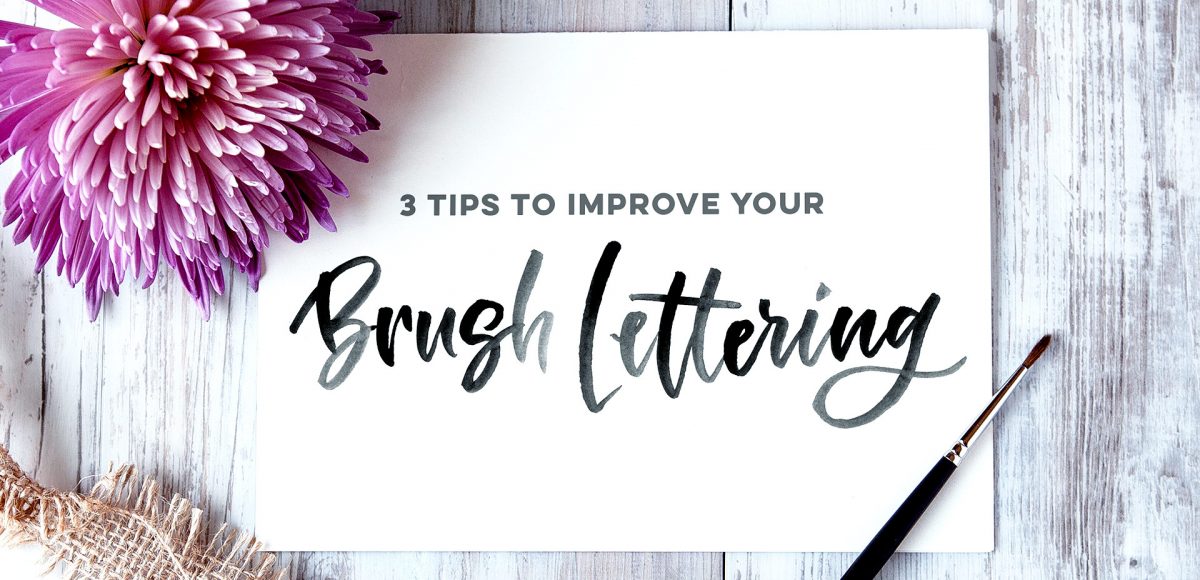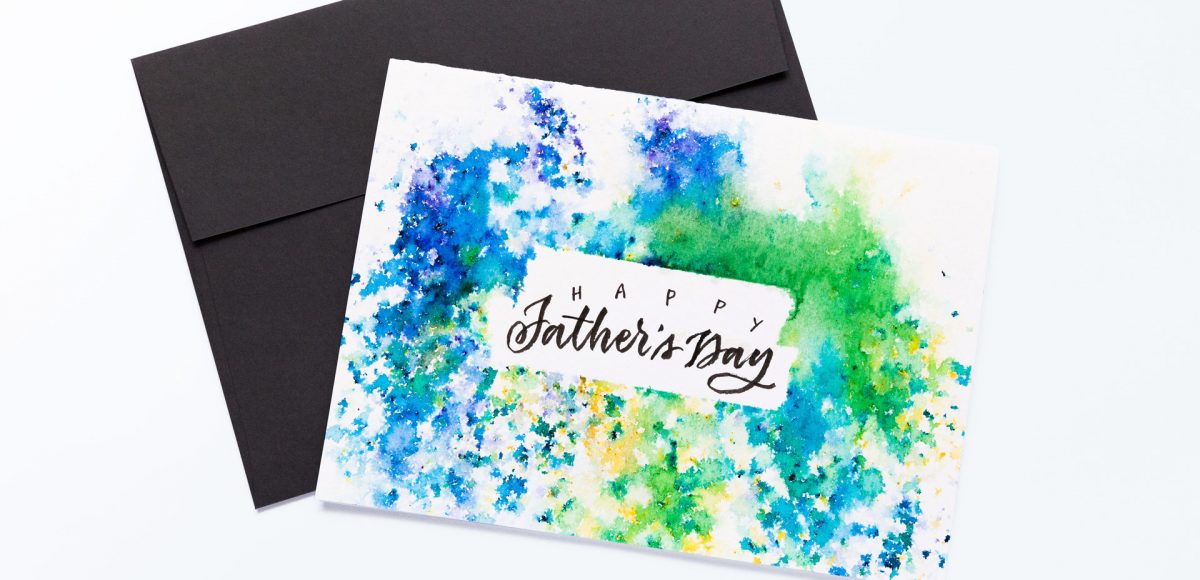Freebie: September 2018 Desktop Wallpapers
It’s the last Thursday in August, which means it’s time for your free September 2018 desktop wallpapers! This month’s wallpaper was entirely created in Procreate, with just the dates added in using Photoshop and my font, Miss Magnolia. Although summer is coming to an end, I can’t help but love the few fireflies we still see in our southern evenings, so this wallpaper is for them 🙂 I used my custom monoline procreate brush for the lettering and doodle details, which is available for free in the Every-Tuesday Resource Library. For the dates, ‘R’ is for Thursday, to distinguish it from a same-sized Tuesday ‘T’ at a glance.
The download includes the September 2018 desktop wallpapers in two common resolutions: 1280x1024px and 1920x1080px, with and without dates. I’ve left the year off of the ‘no-dates’ versions, so you can use it for any September in the future, too!