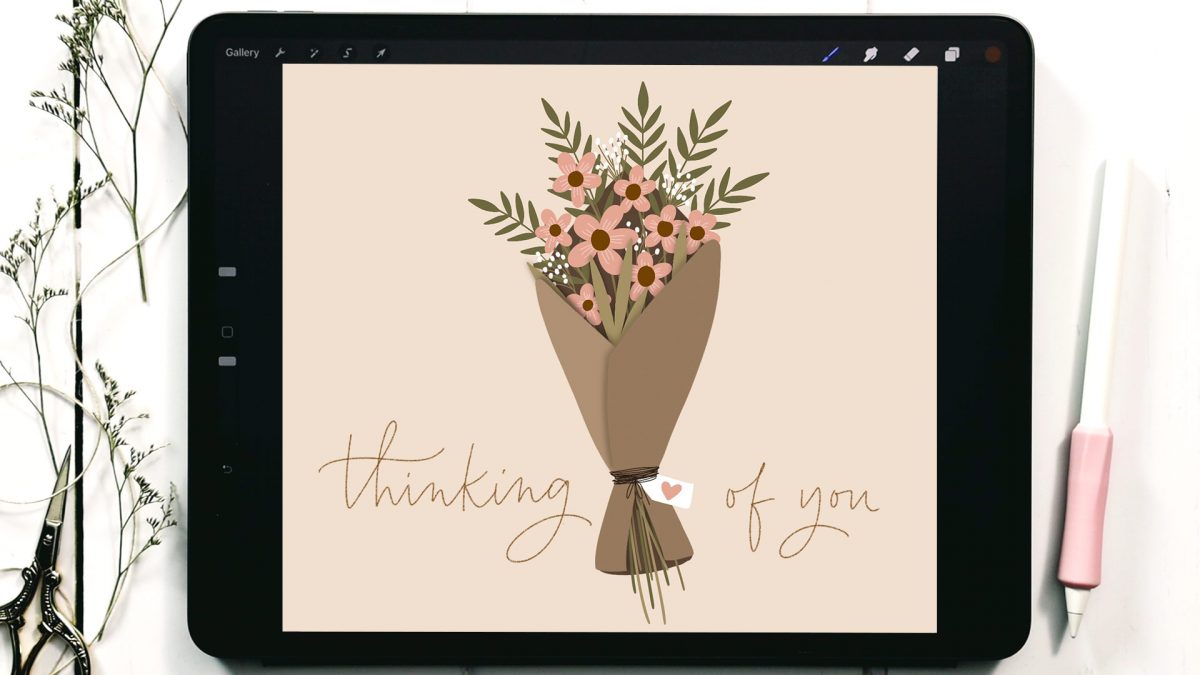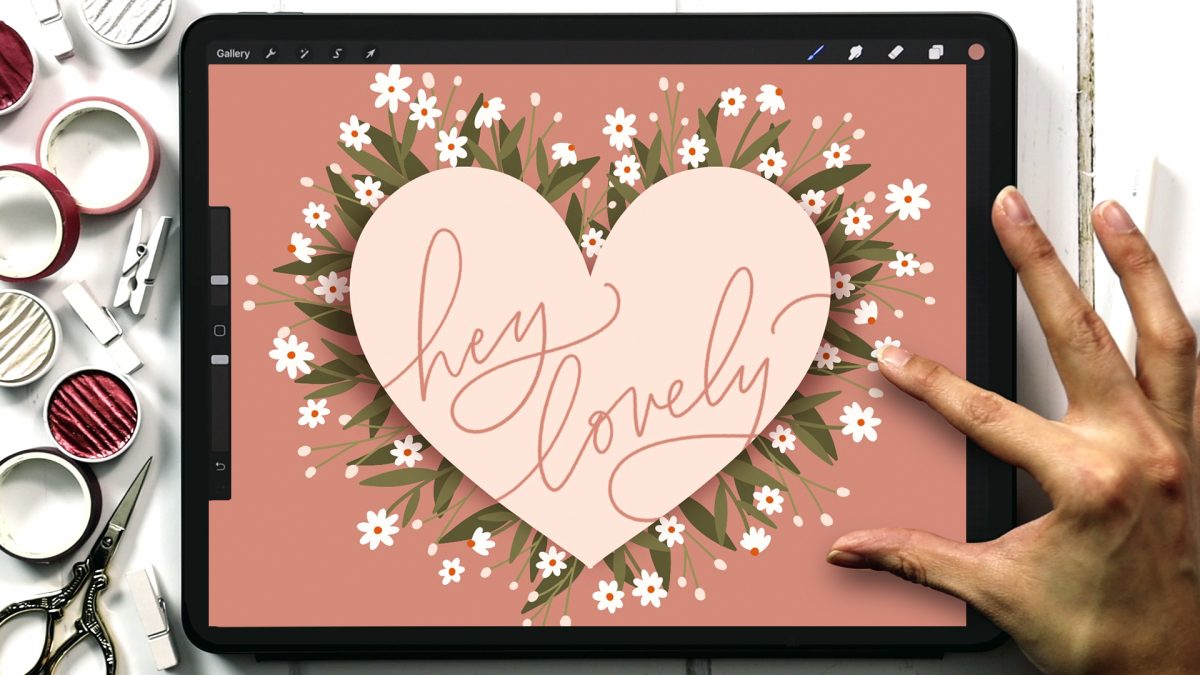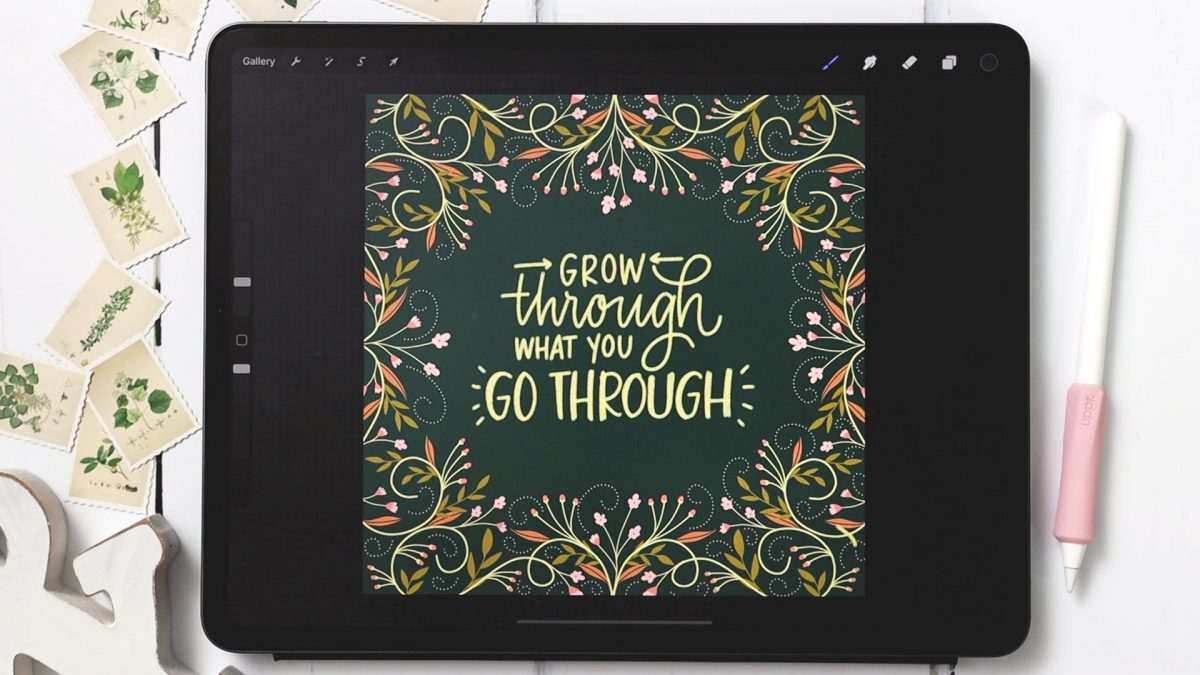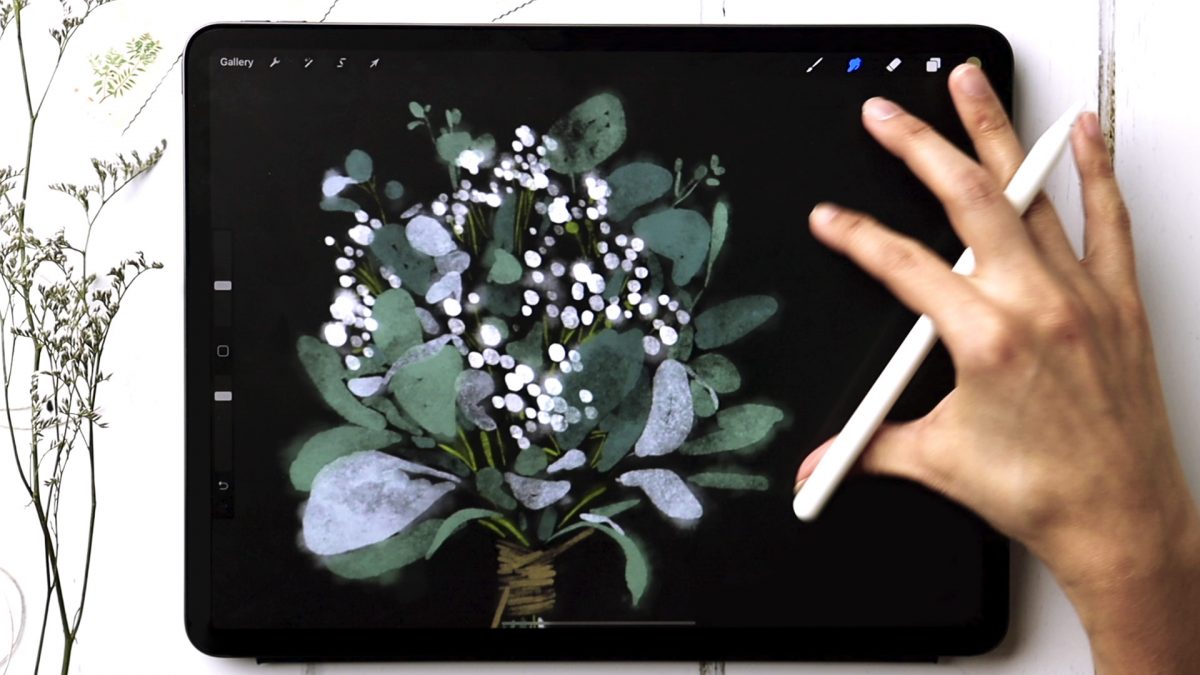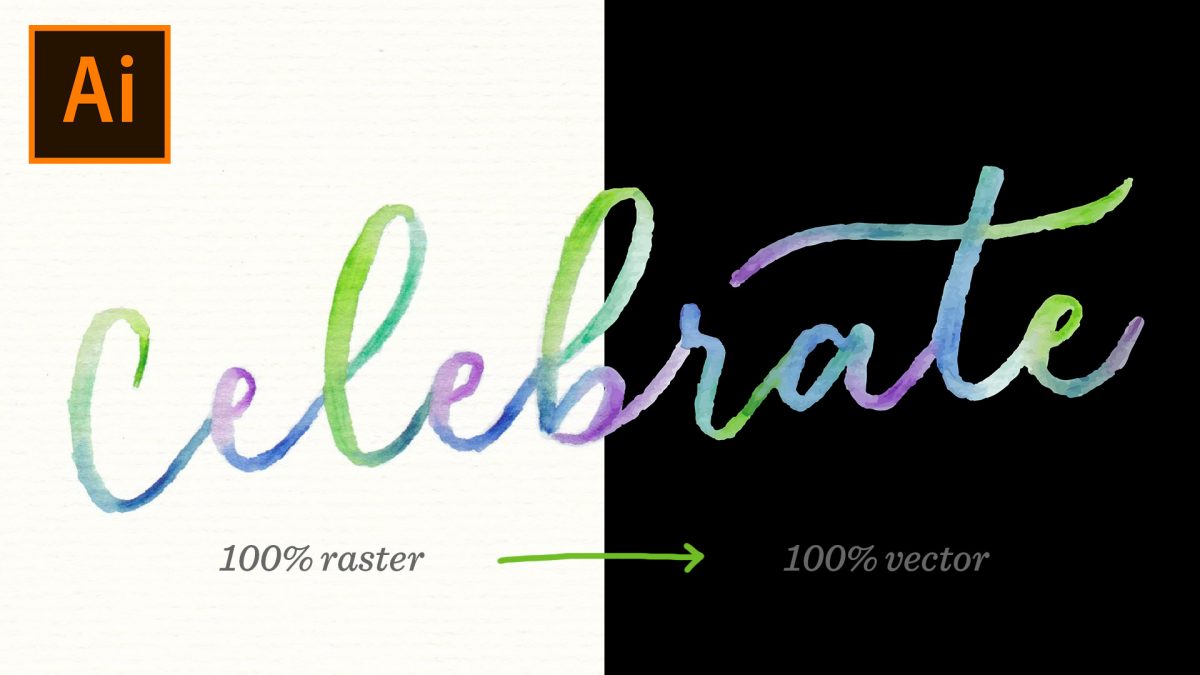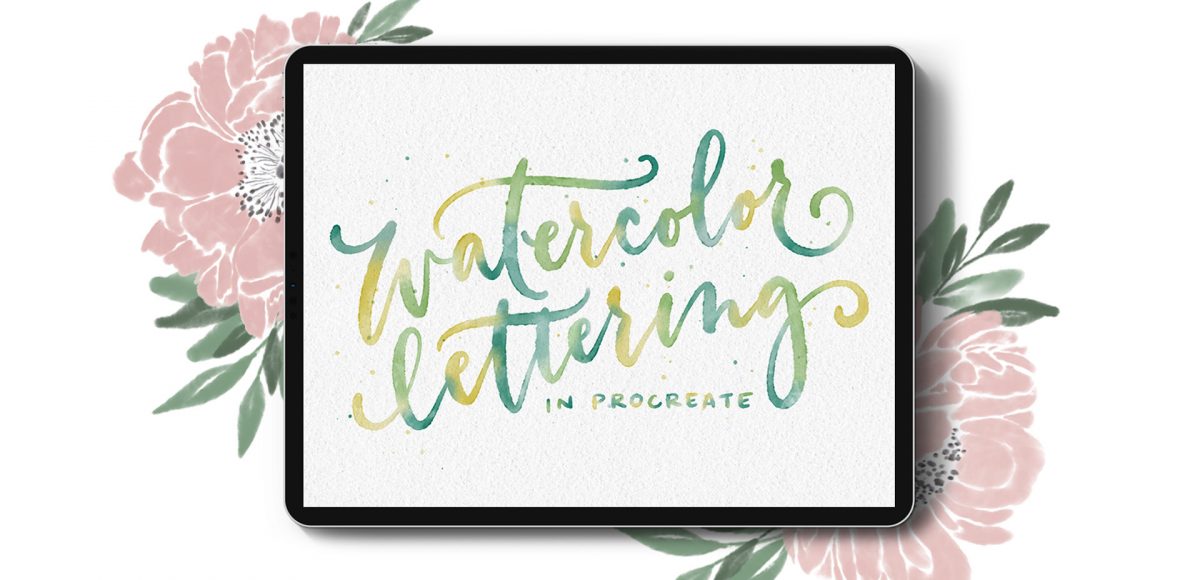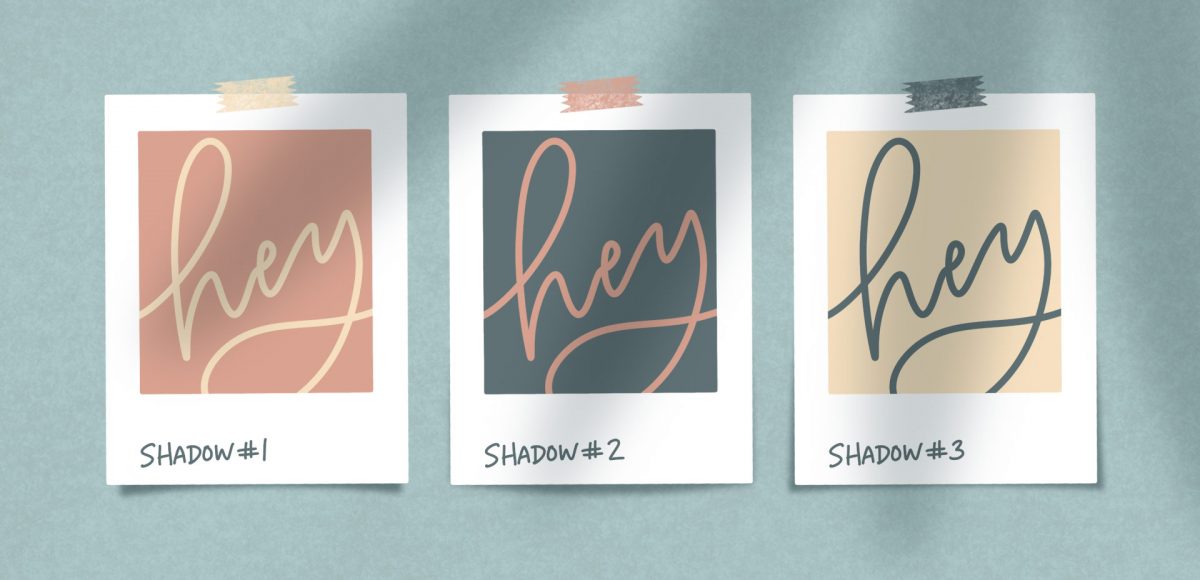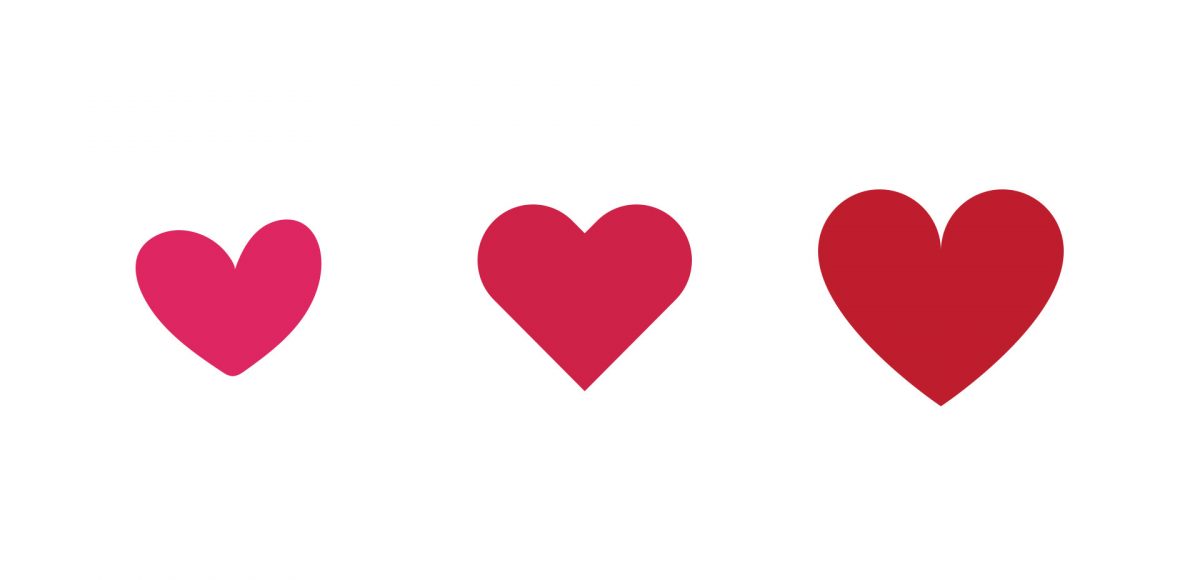Draw a Wrapped Flower Bouquet in Procreate
This week, we’re drawing a wrapped flower bouquet in Procreate! We’re adding a little bit of complexity to things by creating several floral elements and working in a very organized fashion with layers and groups. We’re also adding in a few shadow elements to add dimension to the whole piece. We’ll finish it off with a sweet message – hand lettered or with editable text.