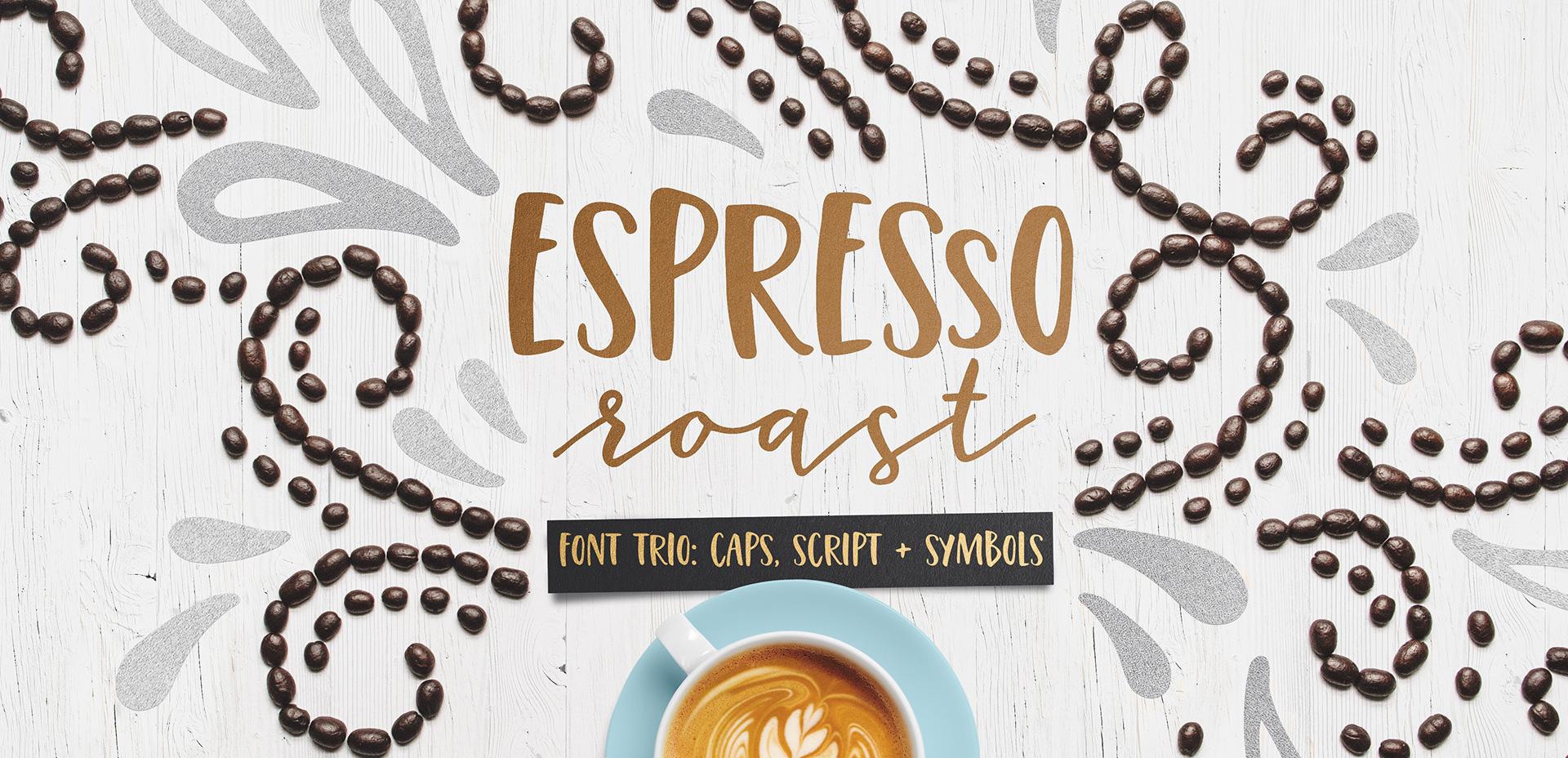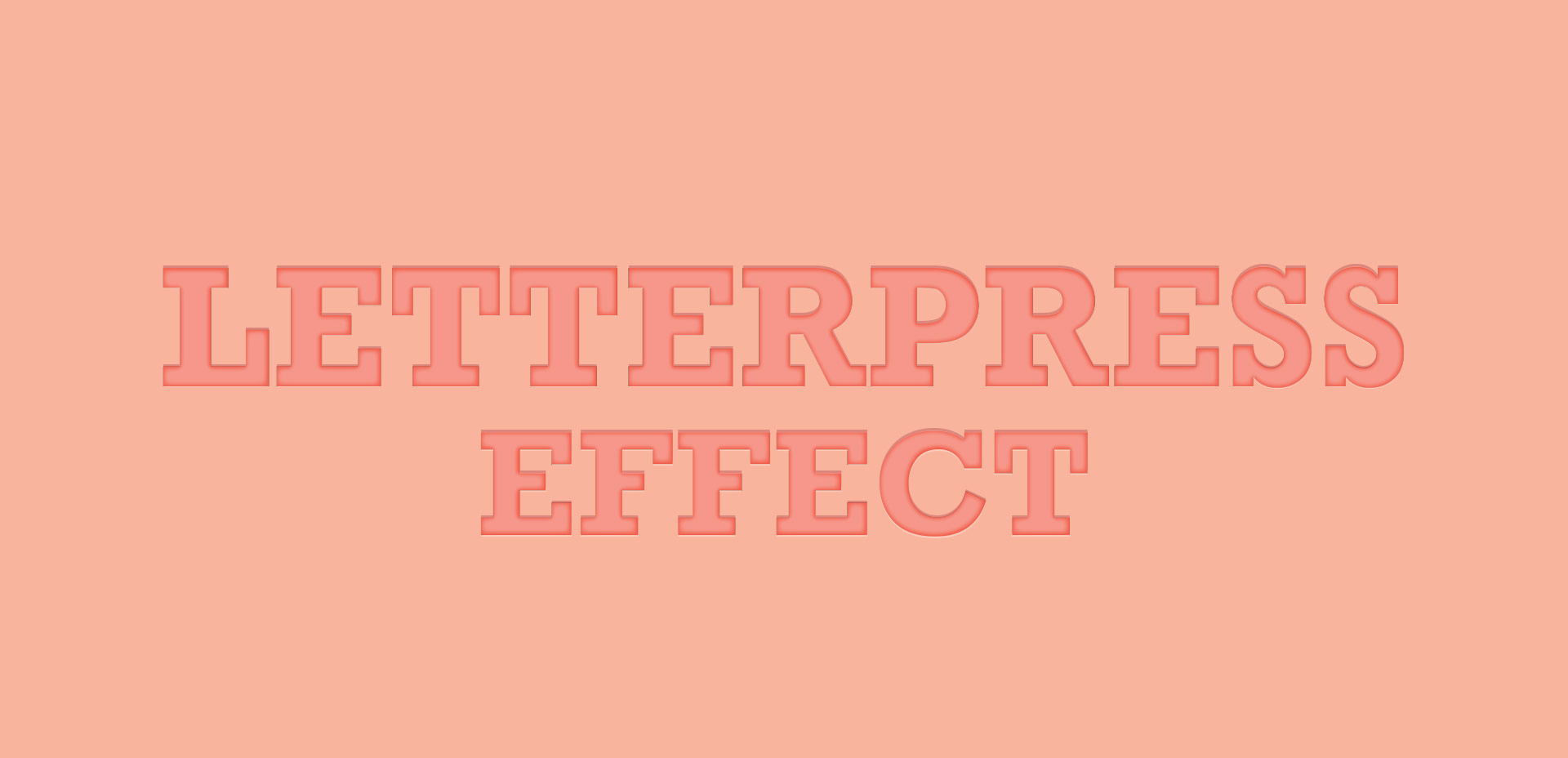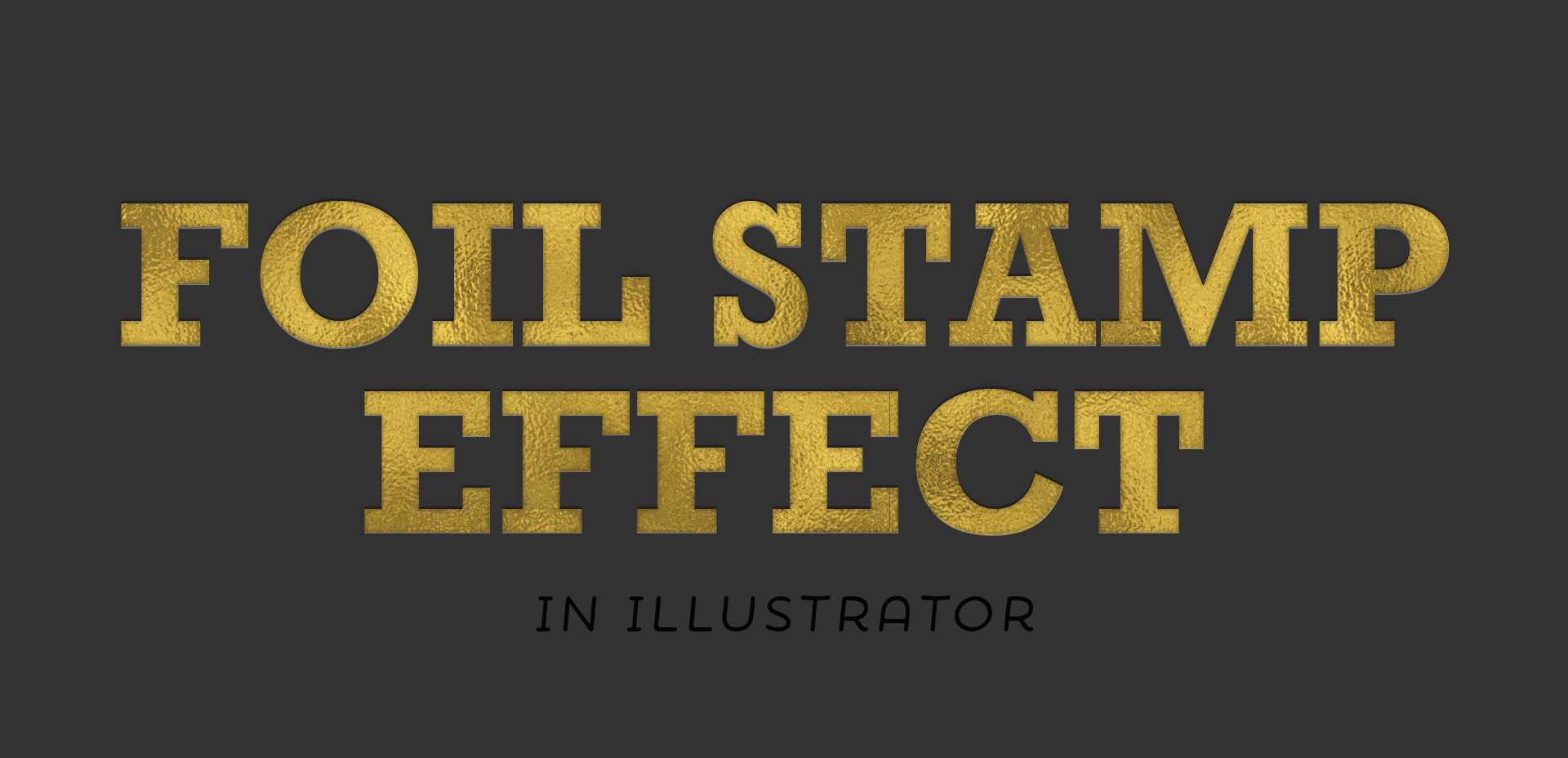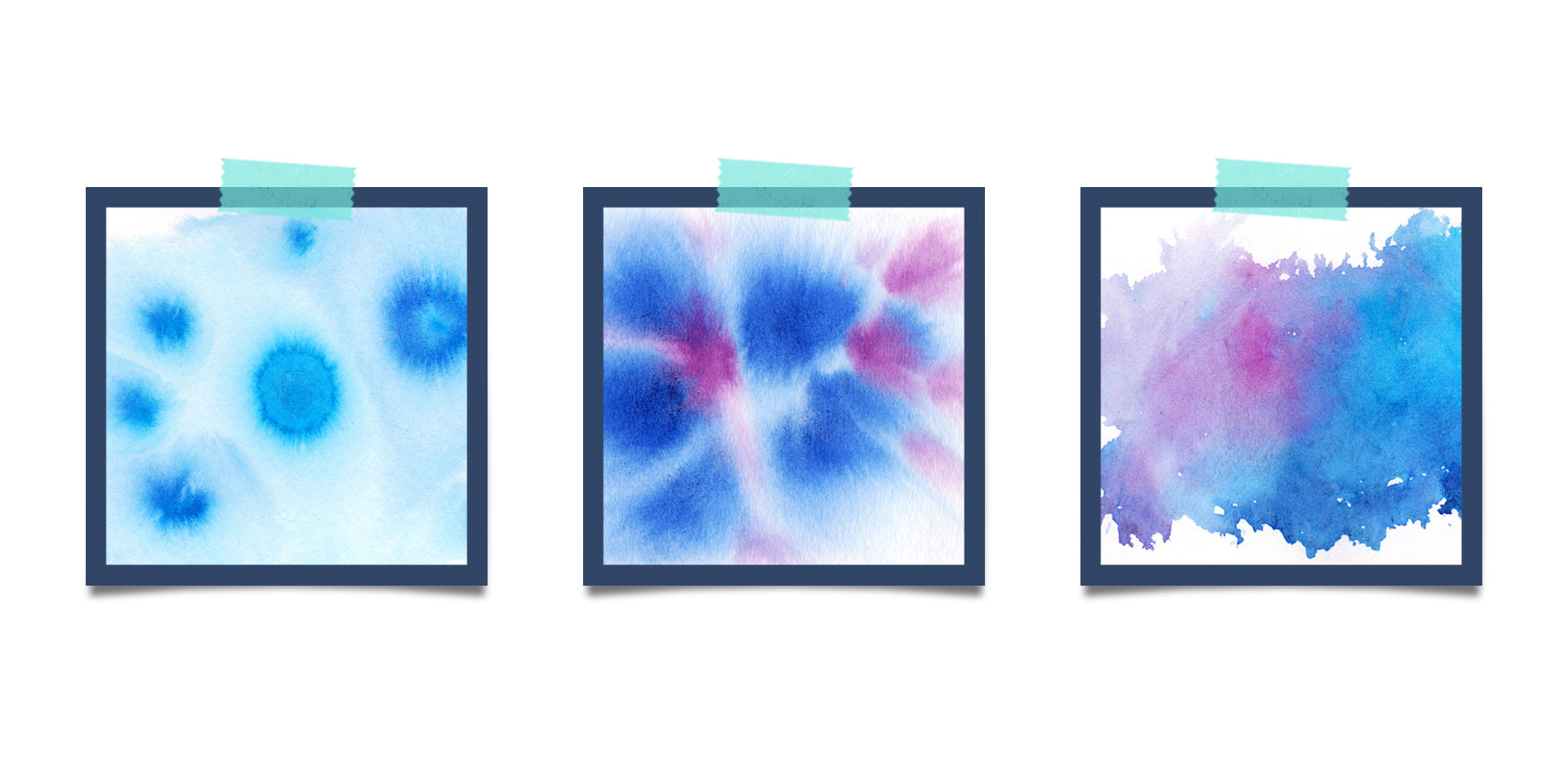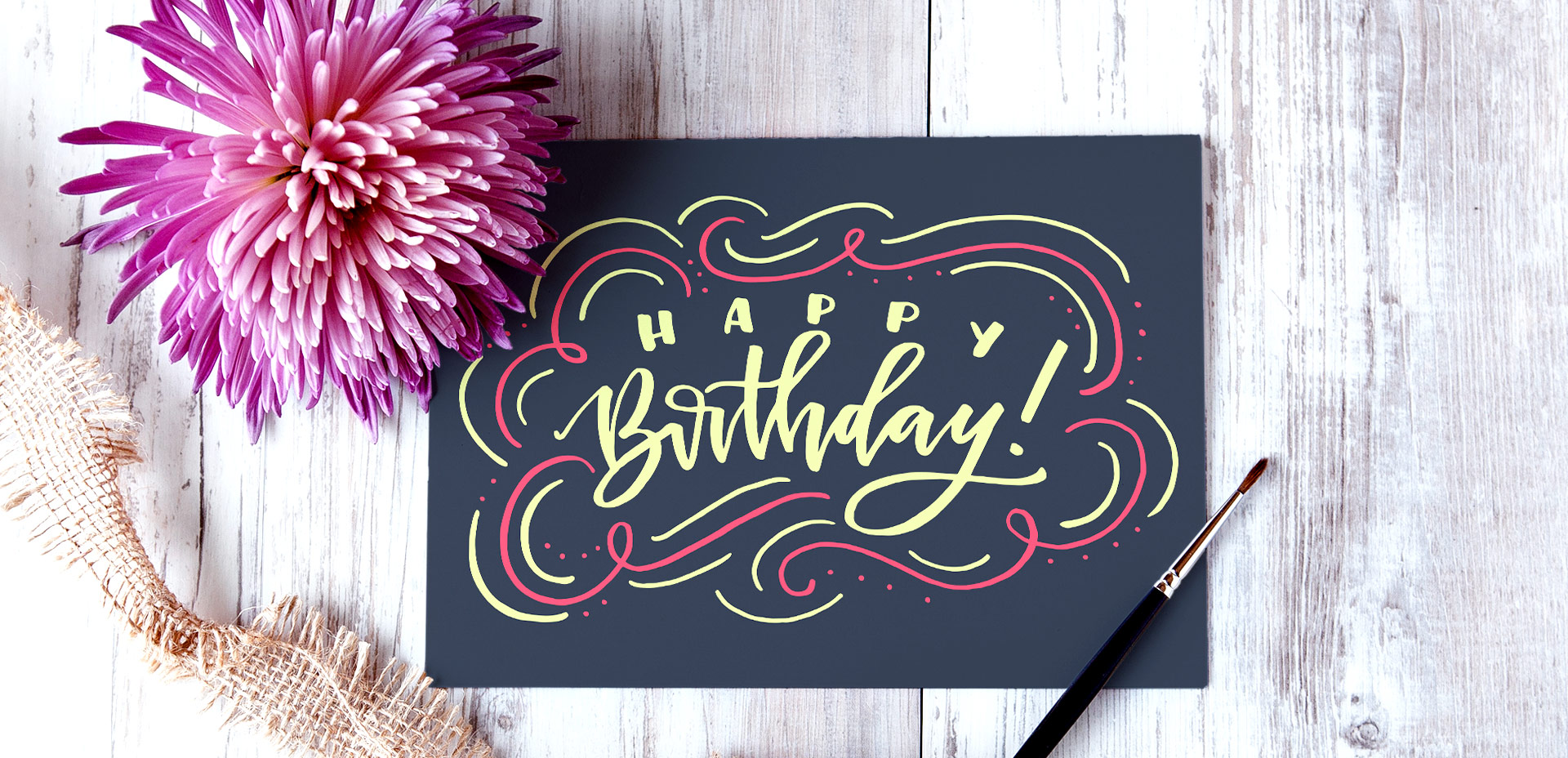New Online Class! Fantastic Flourishes
Happy Tuesday! These Tuesdays are my favorite because I get to share a class I love and send it out into the world. Today’s class, Fantastic Flourishes, is no different. Being the obsessed-with-lettering kind of person I am, flourishes have a big place in my heart. If you’ve ever wanted to draw better flourishes, integrate them into letters or create hand lettered layouts with beautiful flourishing, this class was made for you. The class is packed with helpful guides, practice sheets, cheat sheets and more. Get all the details and see the full class trailer below!