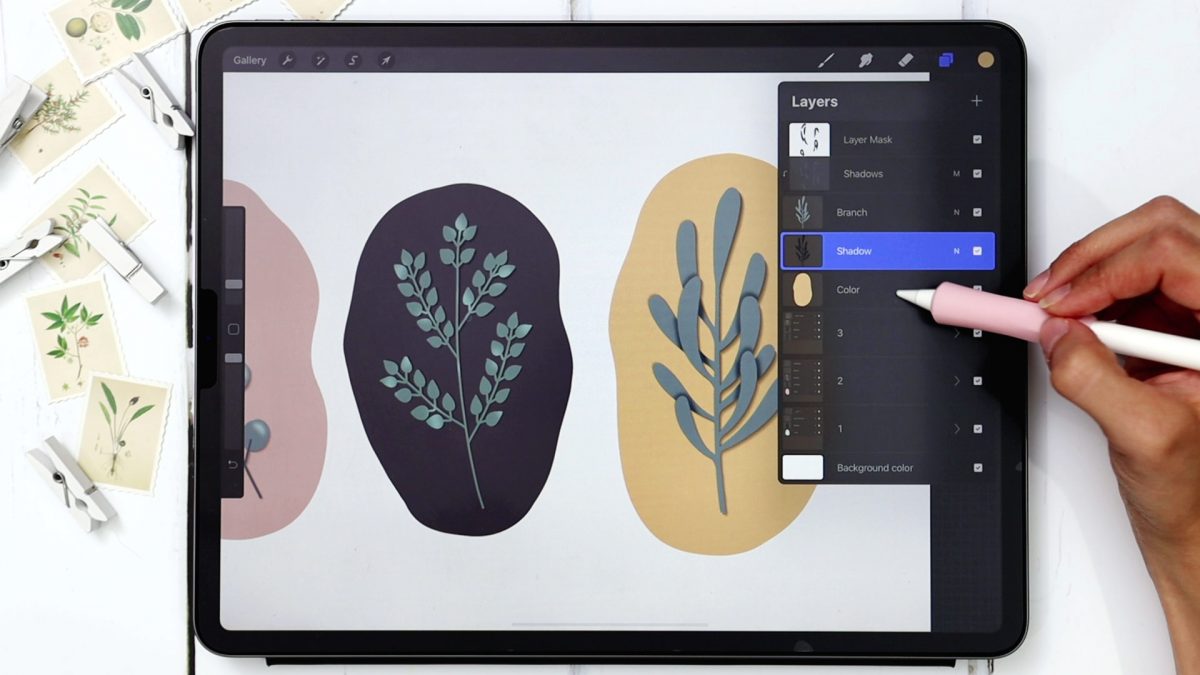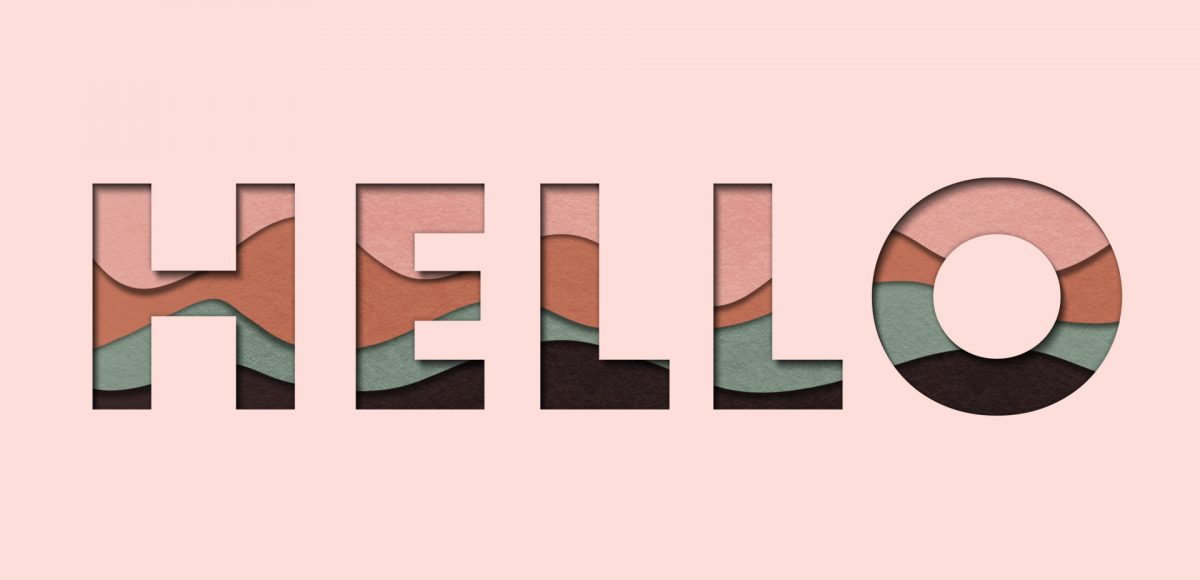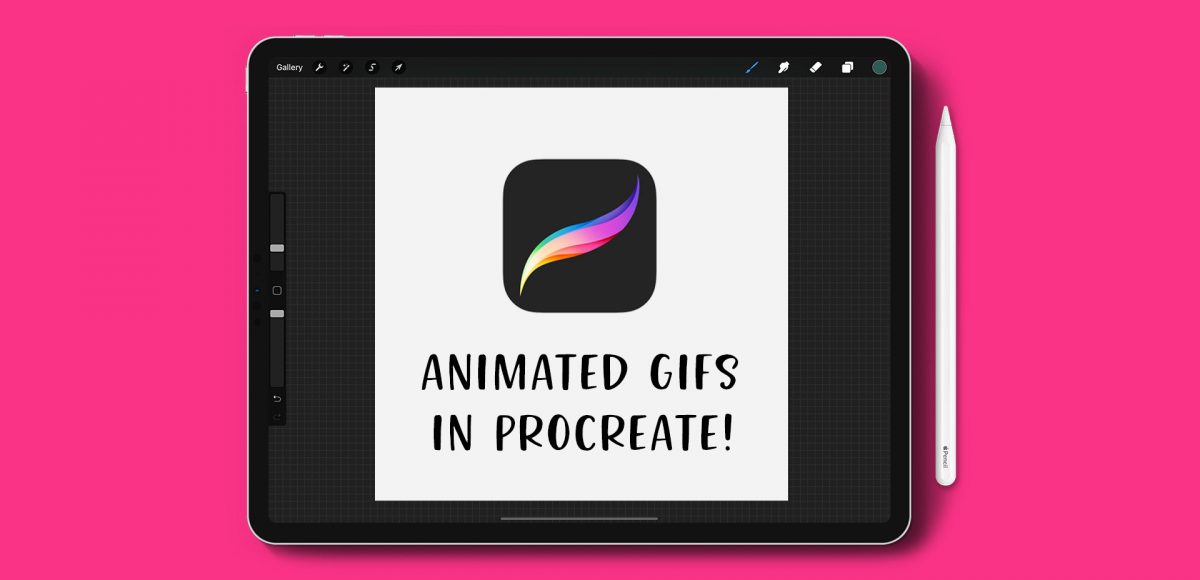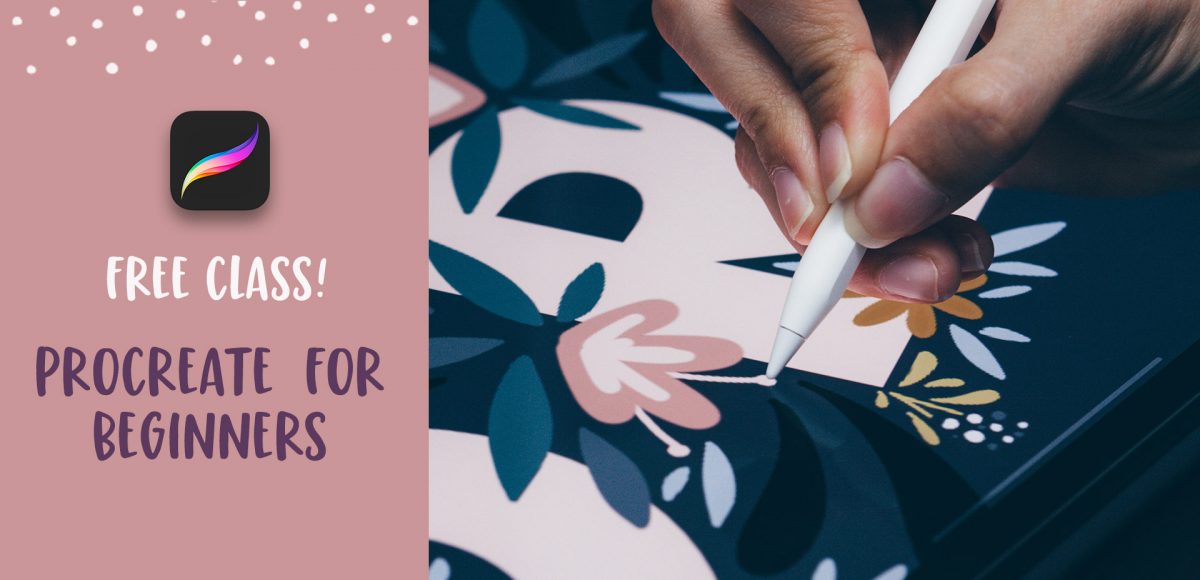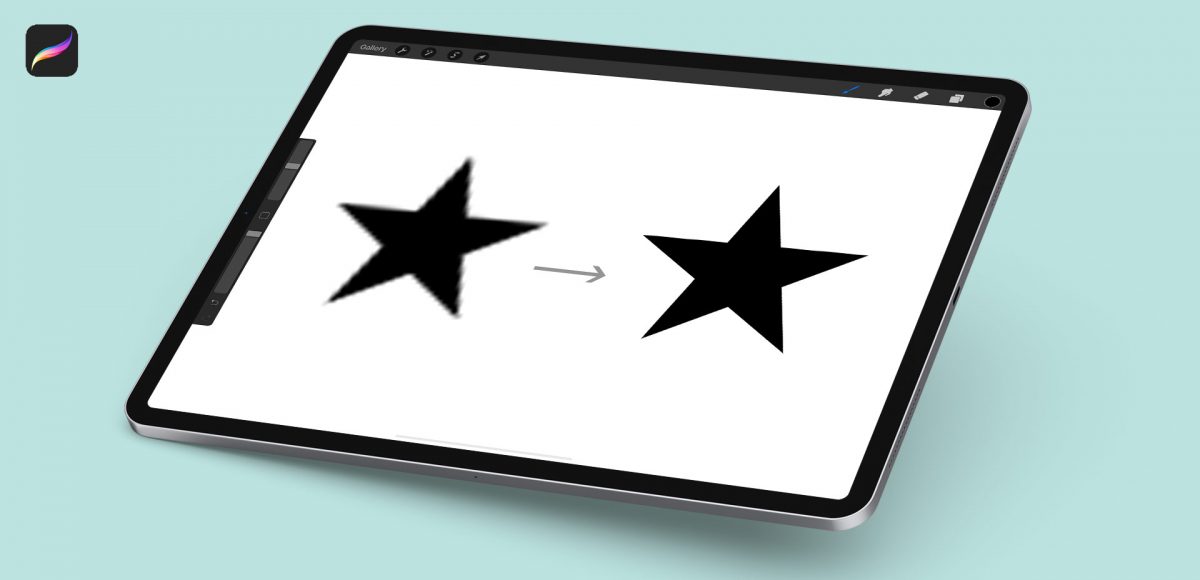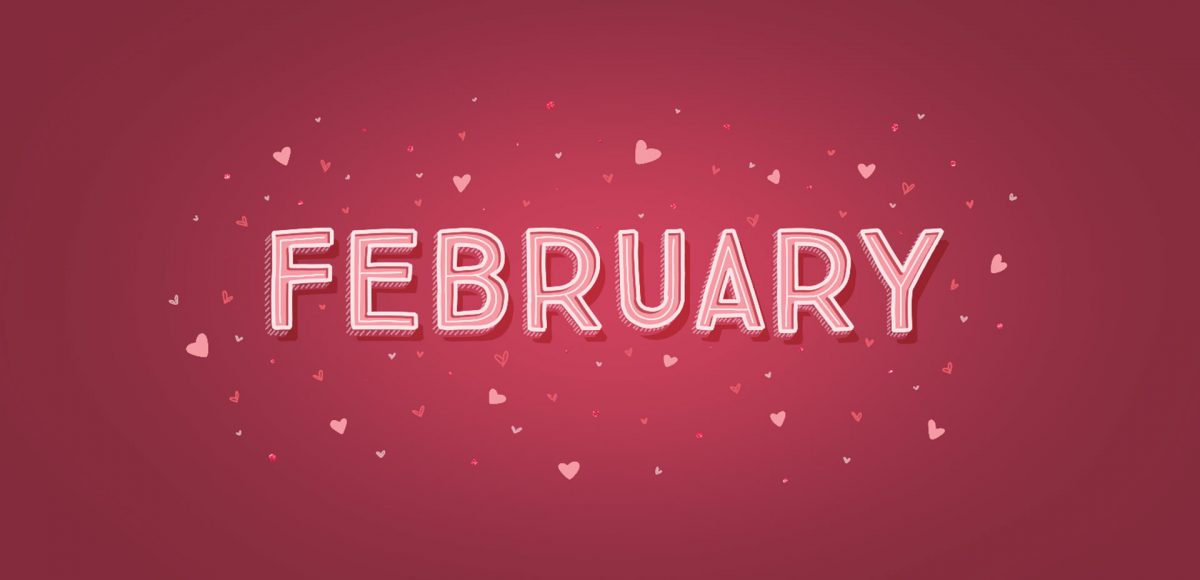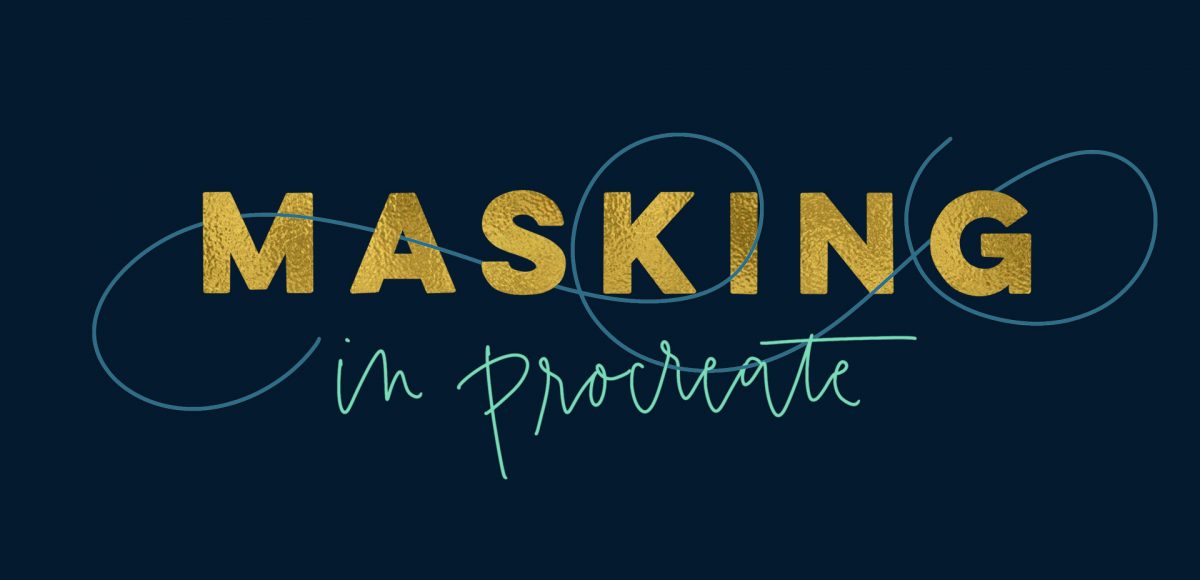It’s the last Thursday in December, which means it’s time for your free January 2019 desktop wallpapers! This month’s wallpaper was entirely created in Procreate, with just the dates added in using Photoshop and my font, Miss Magnolia. This month, I wanted to go for a soft, wintery ombré feel to ring in the new year. All of the doodles were made using the default ‘chalk’ brush in Procreate (found in the calligraphy brush tab). For the dates, ‘R’ is for Thursday, to distinguish it from a same-sized Tuesday ‘T’ at a glance.
The download includes the January 2019 desktop wallpapers in two common resolutions: 1280x1024px and 1920x1080px, with and without dates. I’ve left the year off of the ‘no-dates’ versions, so you can use it for any January in the future, too!