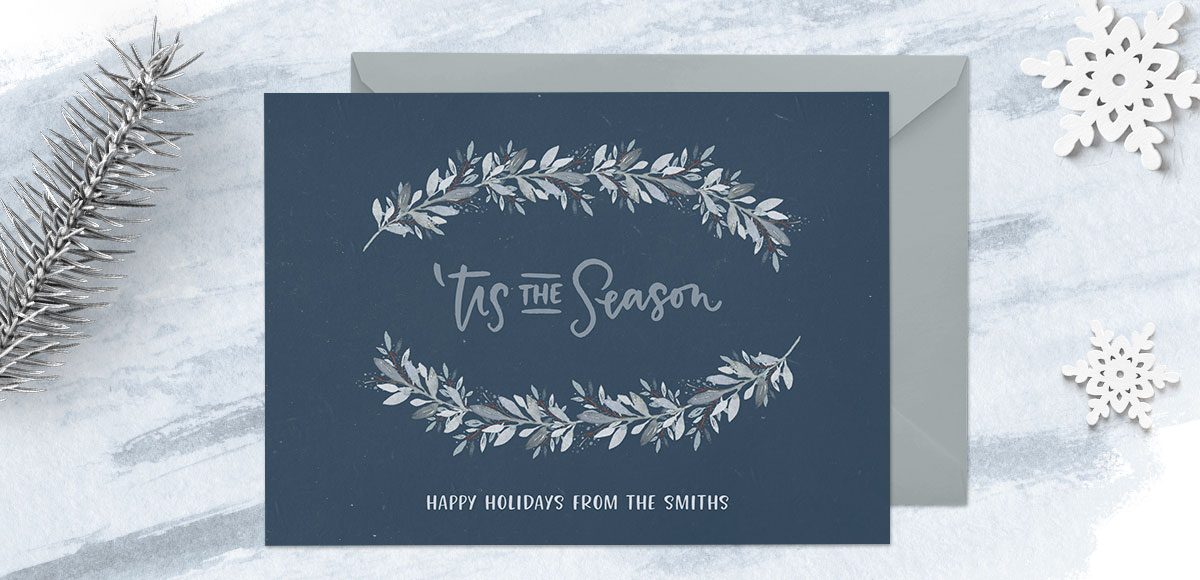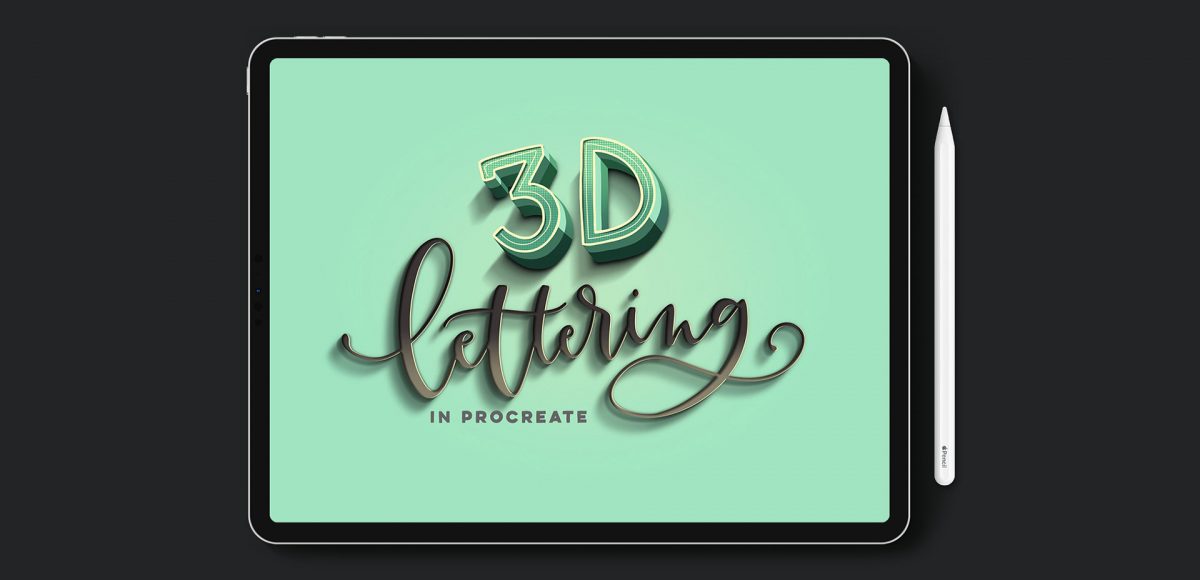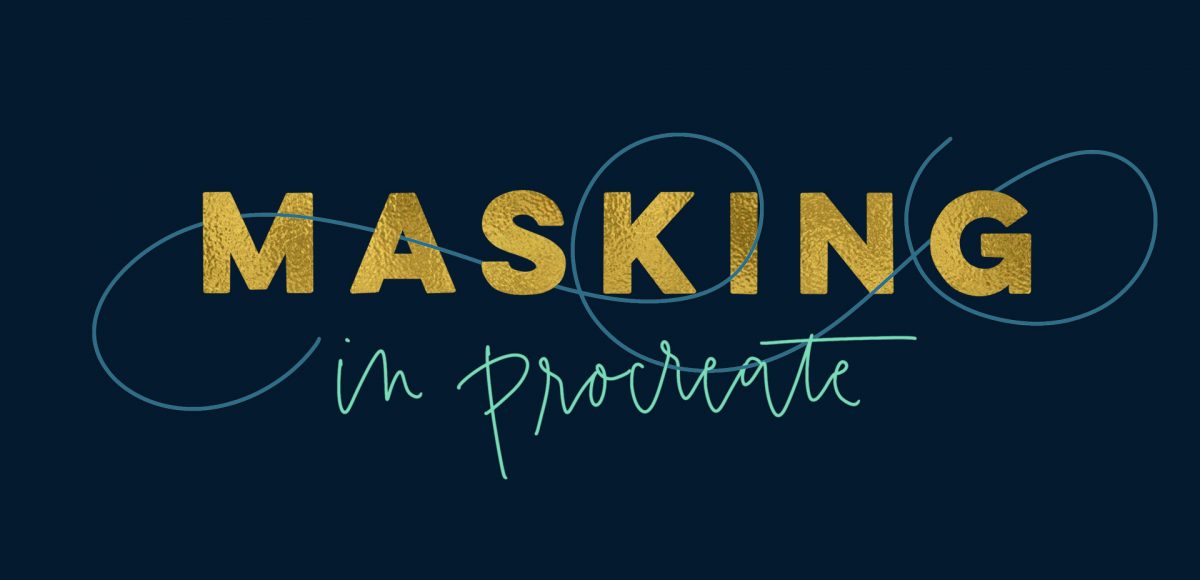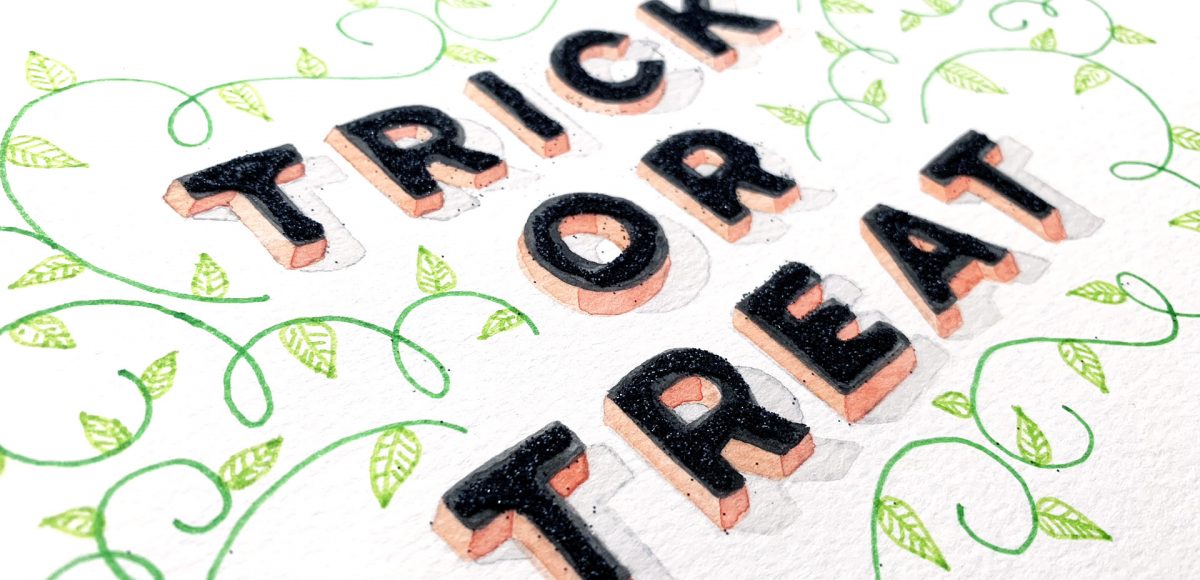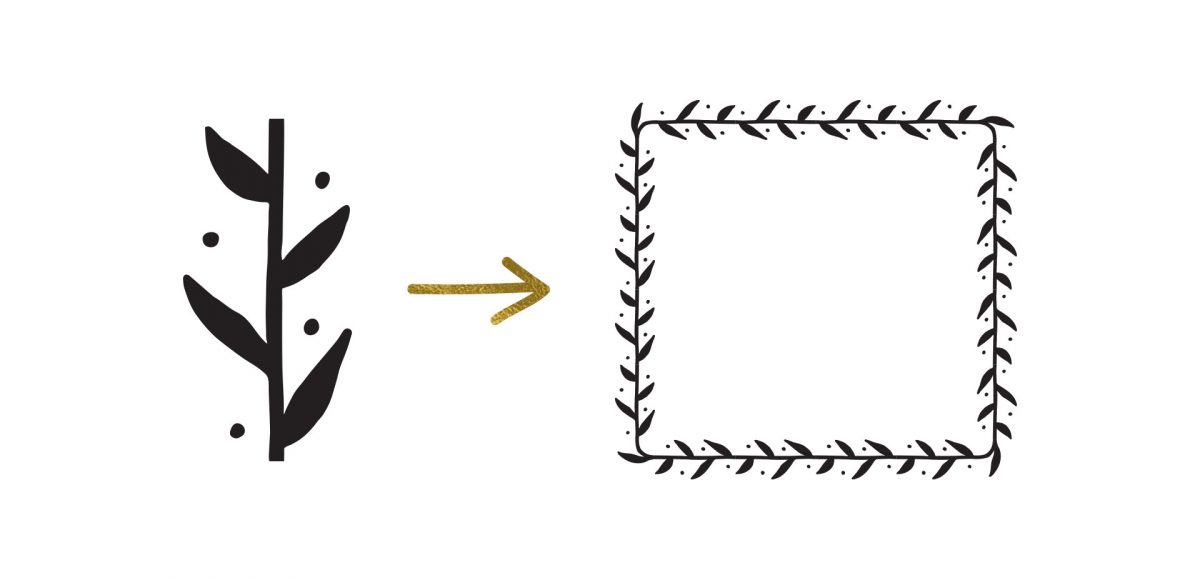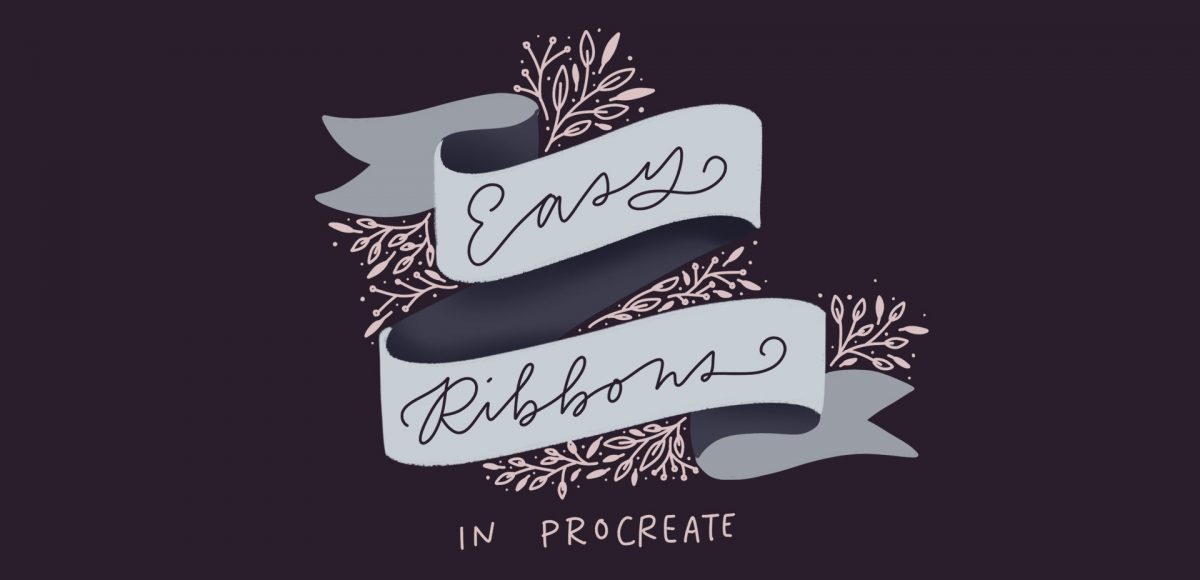Create Winter Watercolor Gift Tags in Illustrator
We’re continuing the winter watercolor stationery theme this week with another holiday tutorial! If you missed the holiday postcard a couple weeks ago, be sure to check out this post! This week, we’re creating winter watercolor gift tags in Illustrator and we’ll once again be using watercolor elements from the free mini kit (download it below!) as well as the full kit. If you’re looking for more Illustrator gift tags tutorials, I’ve got you covered here, too 😉 Read on for how we create these winter watercolor ones!