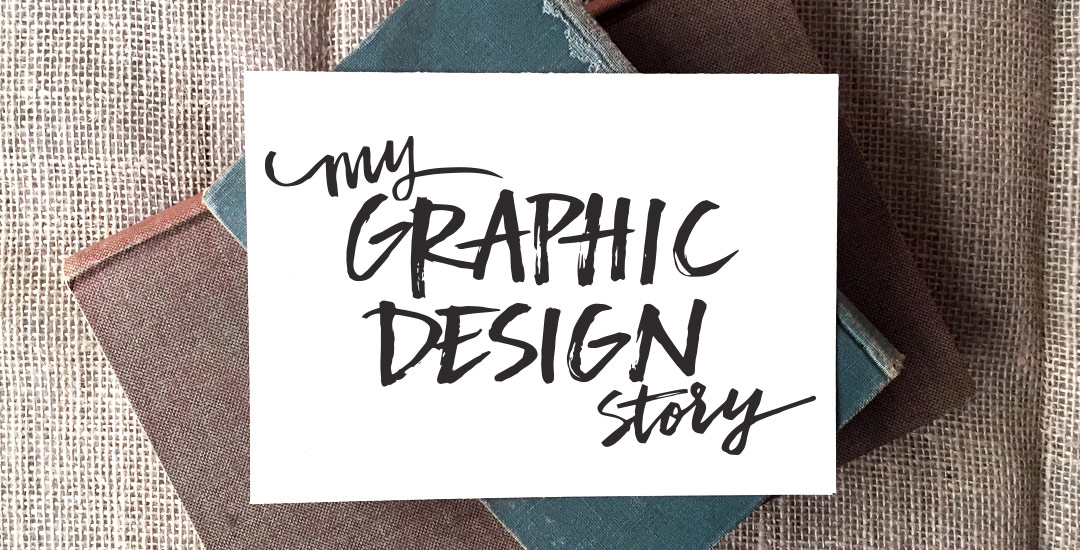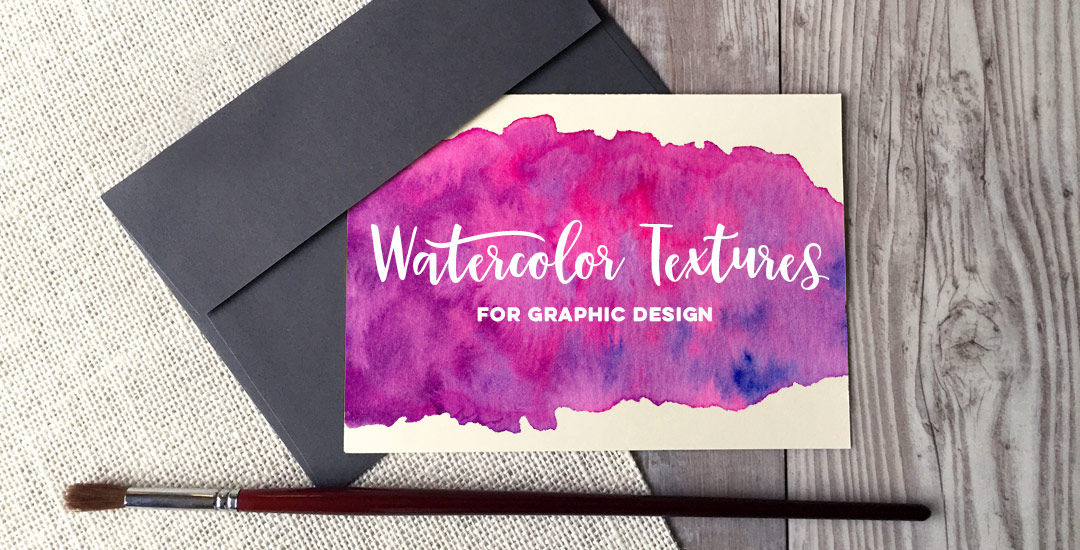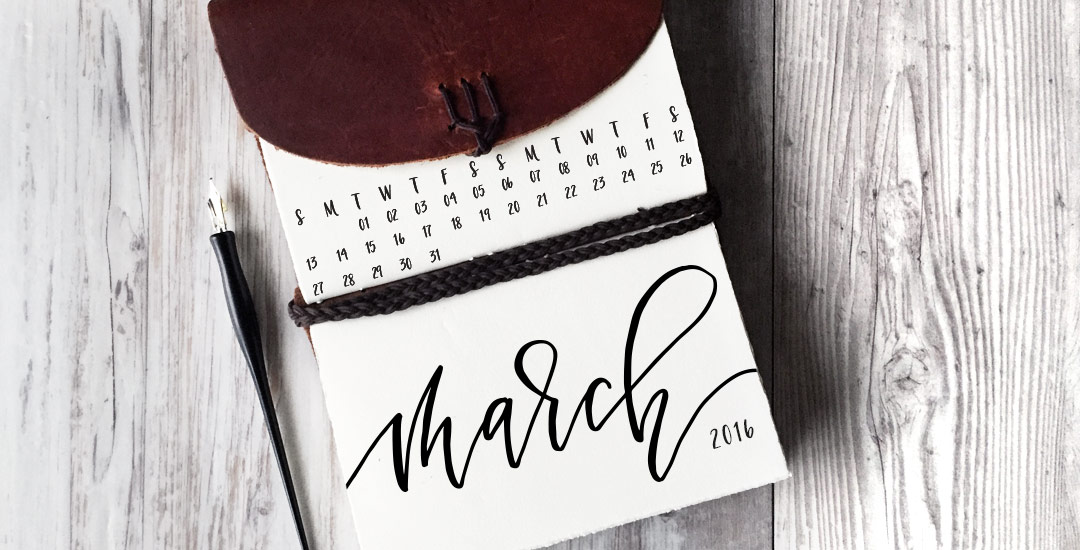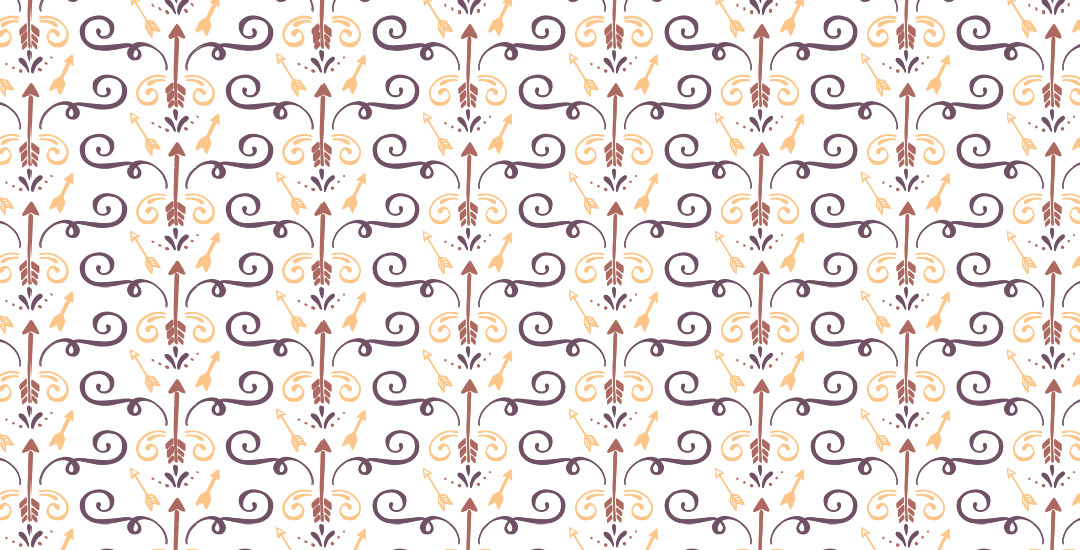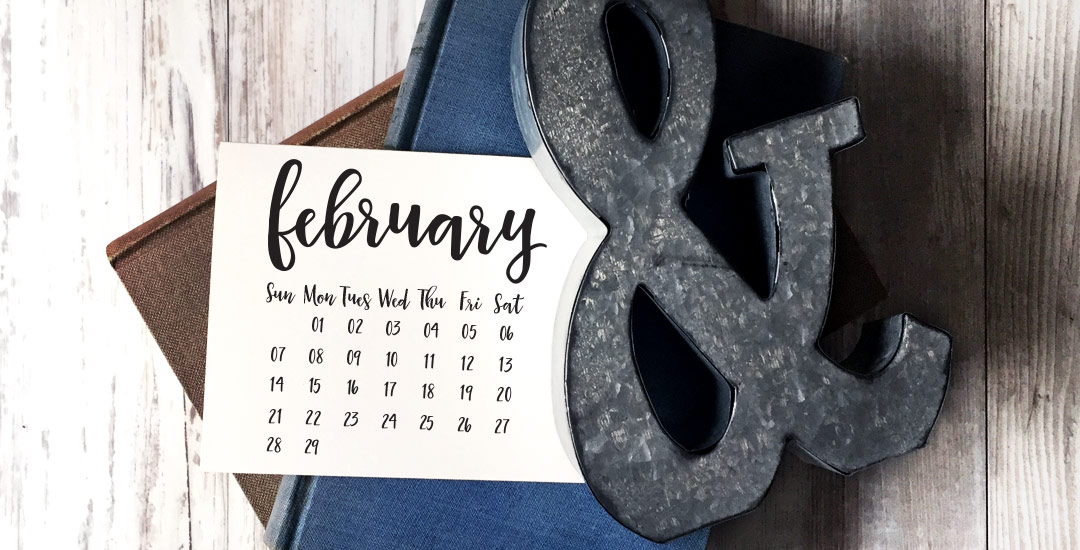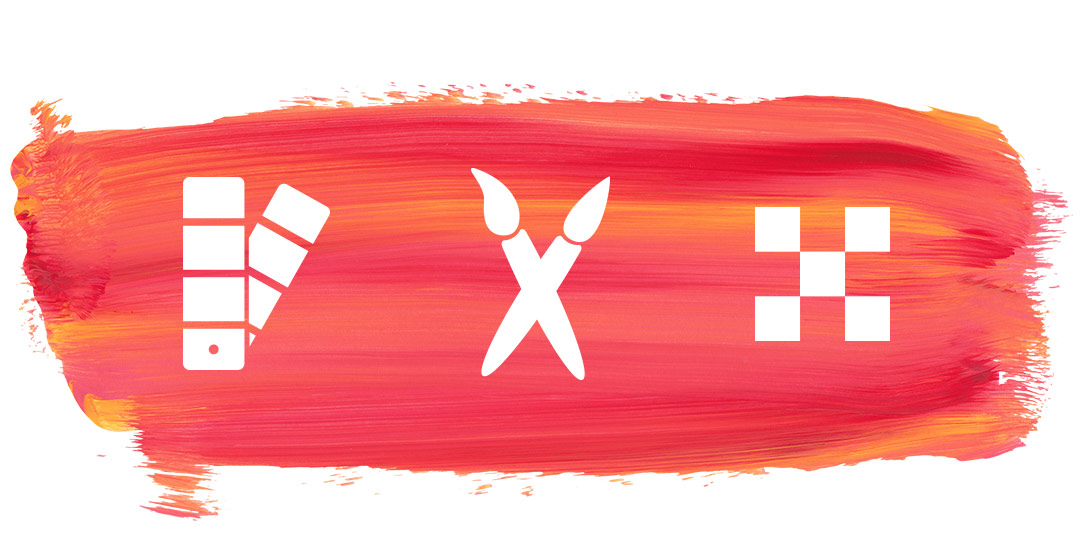My Current Design Workspace
In Tuesday’s video, I shared my graphic design story and today I wanted to share what my current design workspace looks like, as well as some of my favorite desk items that I use every week, if not every day. I’ve definitely gone through my fair share of printers, tablets and computers, so listed below, you’ll find names and links to all of my top picks and why I chose and use what I do 🙂 I hope this helps anyone who may be on the fence with anything desk-related (I did a lot of thorough research before I started adding to cart, so I know how helpful a user review can be). I’m an open book, so if you have any questions about anything listed, feel free to ask!