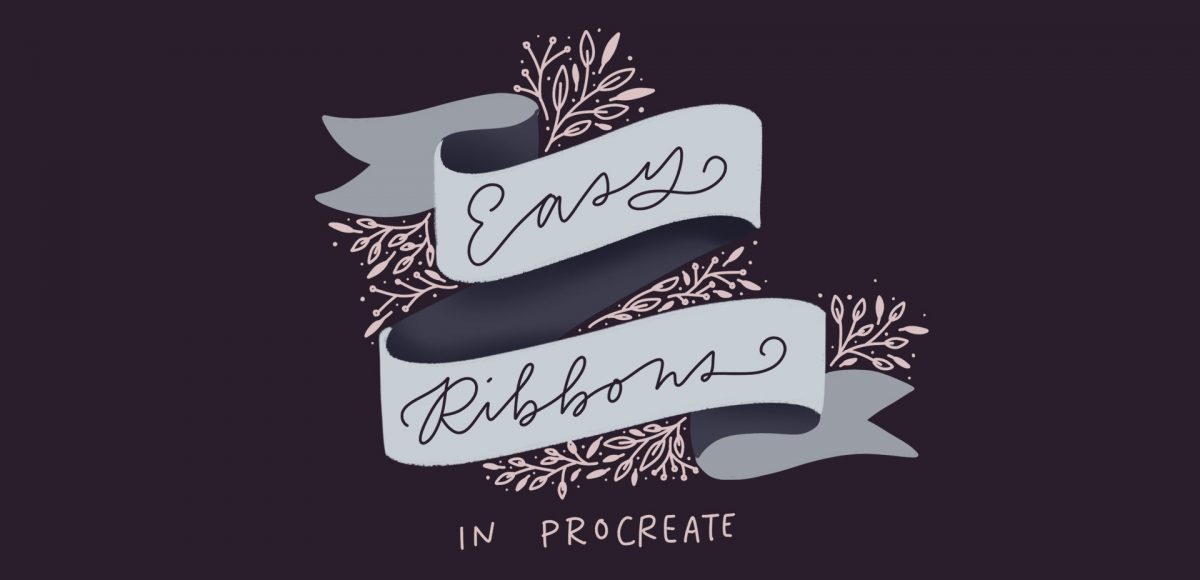Freebie: October 2018 Desktop Wallpapers
It’s the last Thursday in September, which means it’s time for your free October 2018 desktop wallpapers! This month’s wallpaper was entirely created in Procreate, with just the dates added in using Photoshop and my font, Miss Magnolia. It’s officially Fall! Since October is the spookiest month in the US, I had to add some cute webs to this month’s wallpaper 🙂 I used my custom monoweight procreate brush for the web details and base lettering, which is available for free in the Every-Tuesday Resource Library. The texture shading was added using the default chalk brush in the calligraphy tab in Procreate. For the dates, ‘R’ is for Thursday, to distinguish it from a same-sized Tuesday ‘T’ at a glance.
The download includes the October 2018 desktop wallpapers in two common resolutions: 1280x1024px and 1920x1080px, with and without dates. I’ve left the year off of the ‘no-dates’ versions, so you can use it for any October in the future, too!