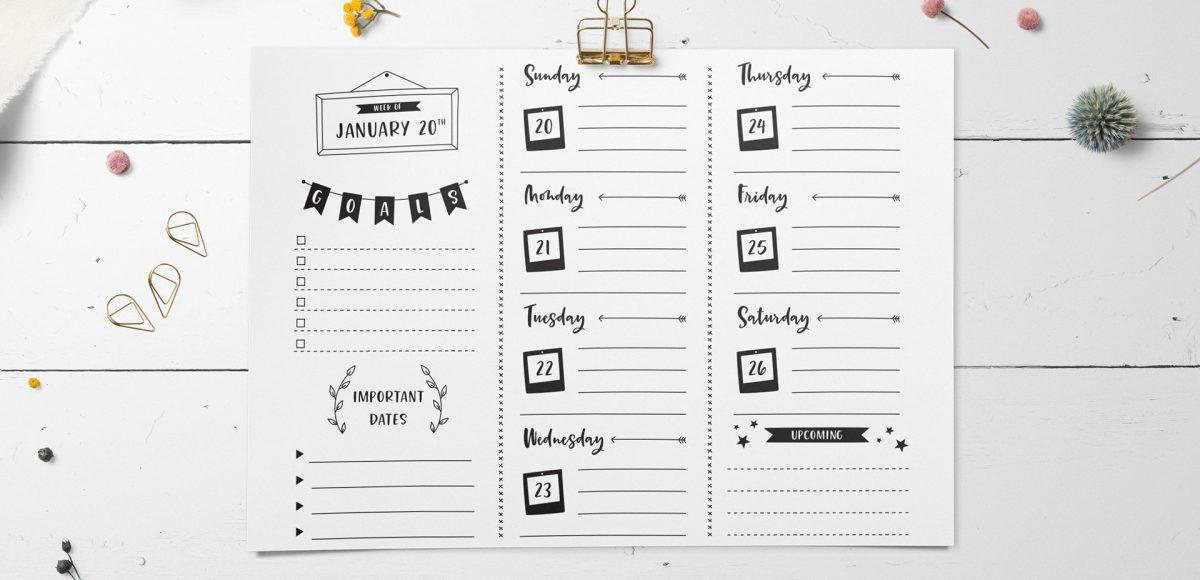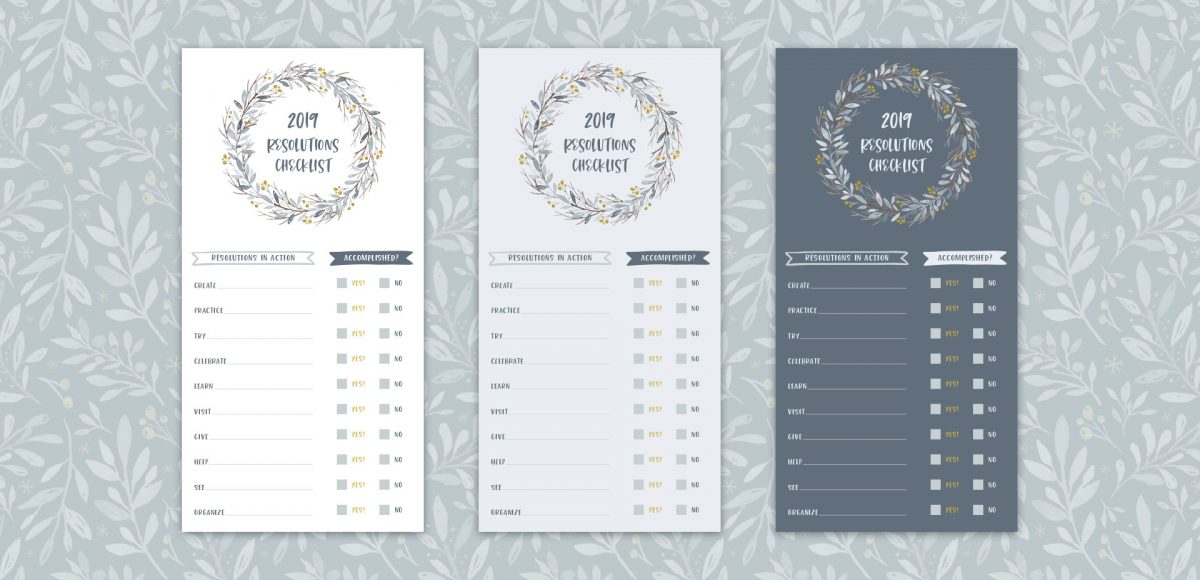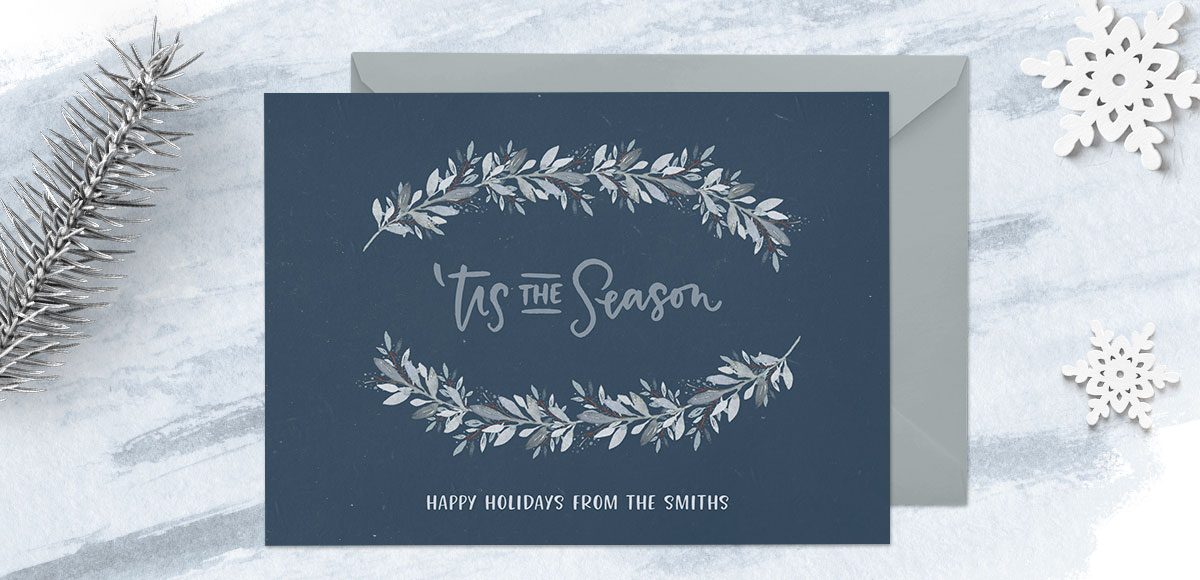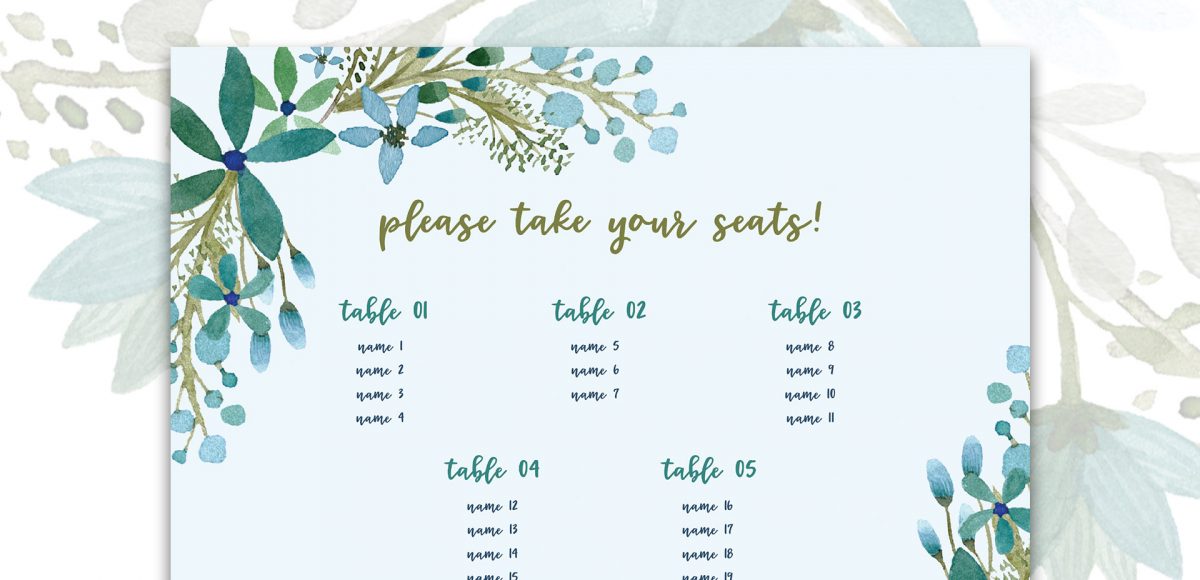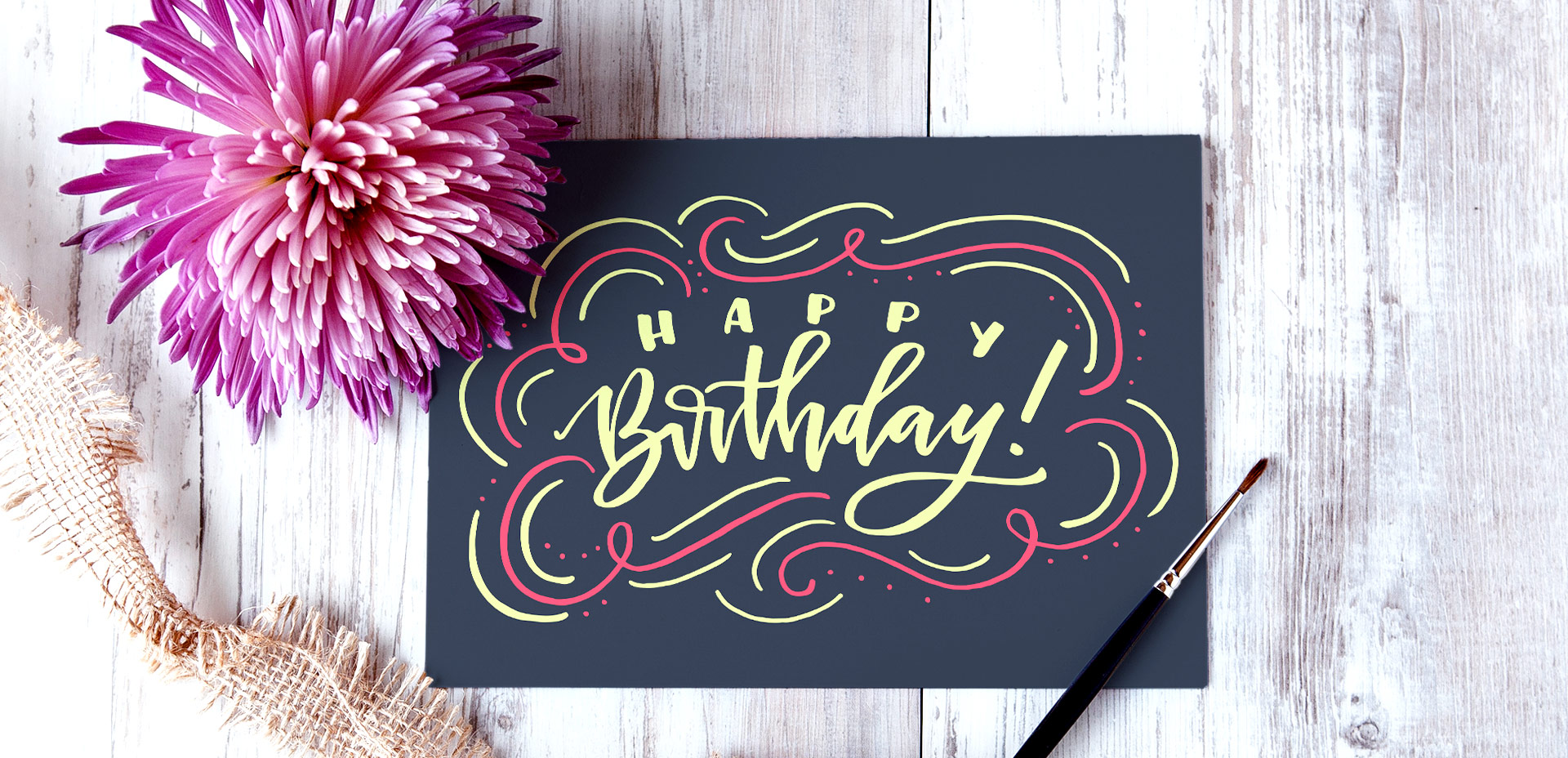Create a Bullet Journal Weekly Planner Design in Illustrator
If you’re a list maker, doodler or layout lover, chances are you’re familiar with bullet journaling. Now that we’re in the new year, what better way to kick things off than with a bullet journal weekly planner design?! While bullet journaling is traditionally all hand drawn, this week I want to share my spin on it using Adobe Illustrator. This way, if you’re in need of a quick design, you can reuse work already made and print off layouts in a snap. I’m even giving away some free bullet journal design vectors to make the process even faster! So read on to create a bullet journal weekly planner design in Illustrator! Or, if you are ready to take this digital, check out my Weekly Planner Design in Procreate tutorial.