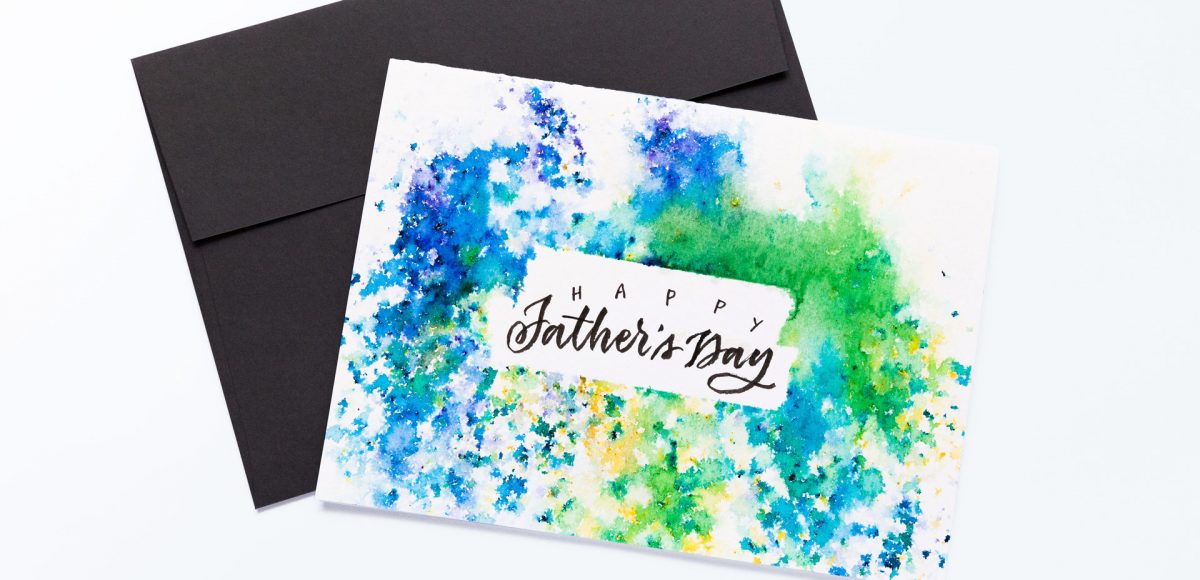Freebie: December 2018 Desktop Wallpapers
It’s the last Thursday in November, which means it’s time for your free December 2018 desktop wallpapers! This month’s wallpaper was entirely created in Procreate, with just the dates added in using Photoshop and my font, Miss Magnolia. I decided to change things up and create some reverse/negative space lettering this month surrounded by holiday doodles. All of the doodles were made with my custom monoweight procreate brush, which is available for free in the Every-Tuesday Resource Library. The gold and silver textures are from my Procreate Metallic Kit, available here. For the dates, ‘R’ is for Thursday, to distinguish it from a same-sized Tuesday ‘T’ at a glance.
The download includes the December 2018 desktop wallpapers in two common resolutions: 1280x1024px and 1920x1080px, with and without dates. I’ve left the year off of the ‘no-dates’ versions, so you can use it for any December in the future, too!