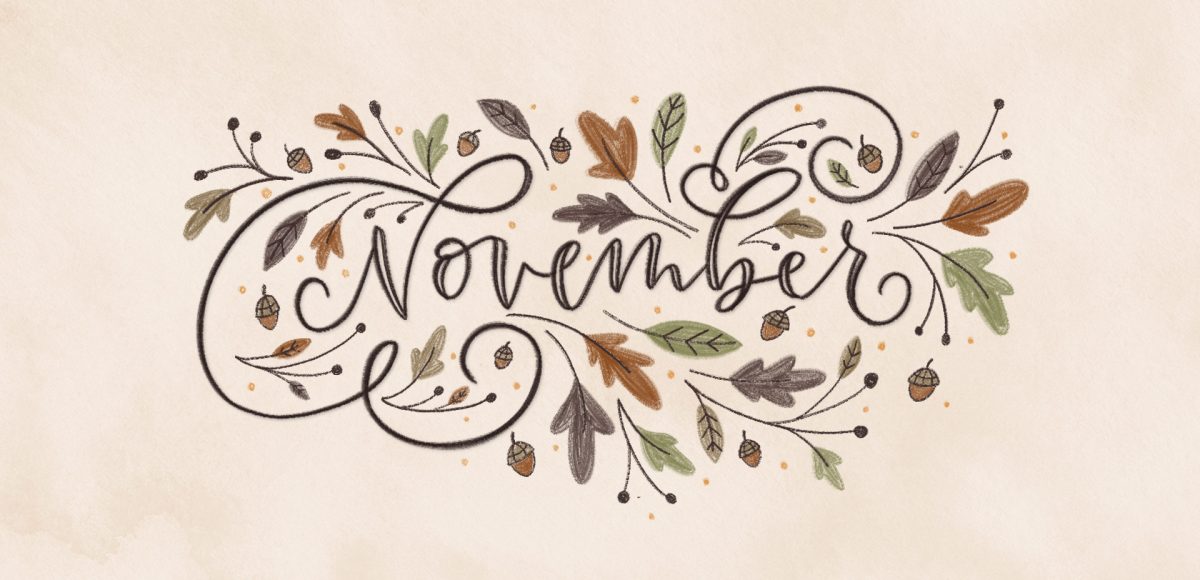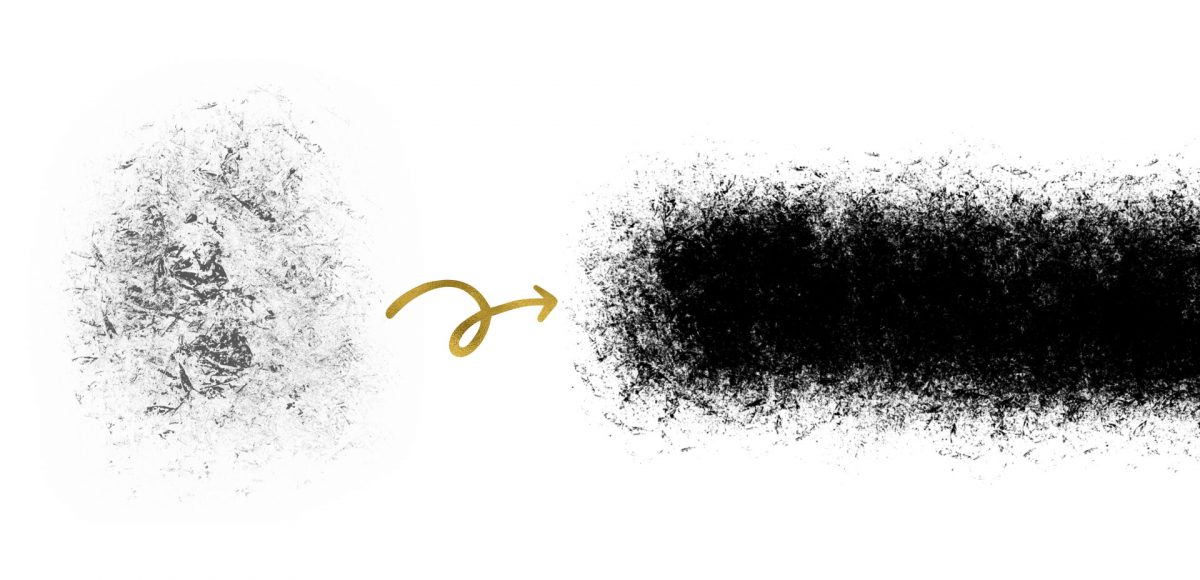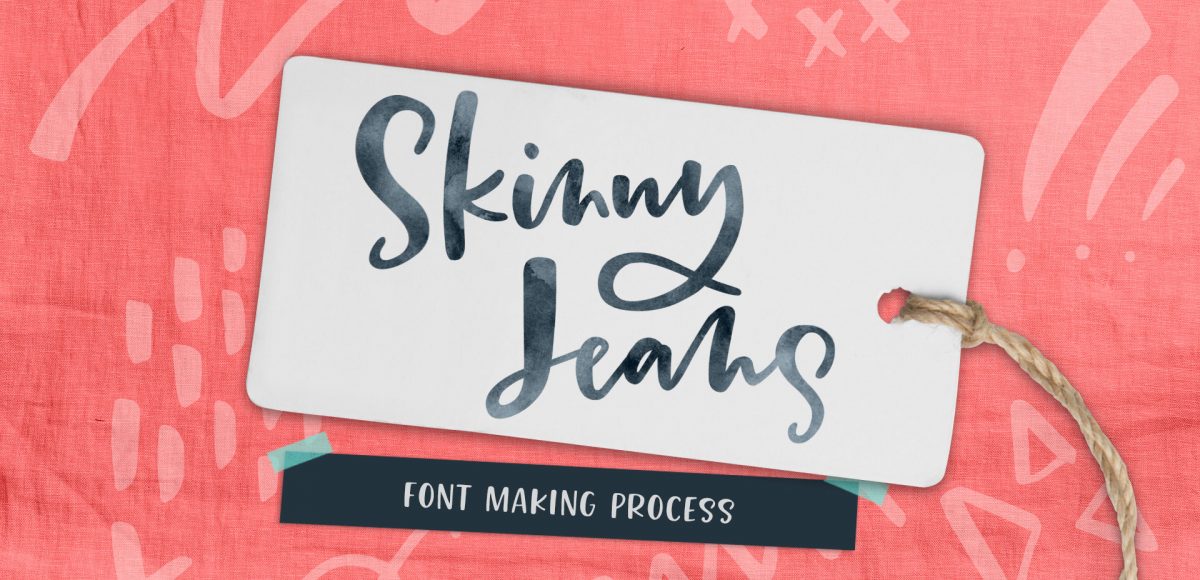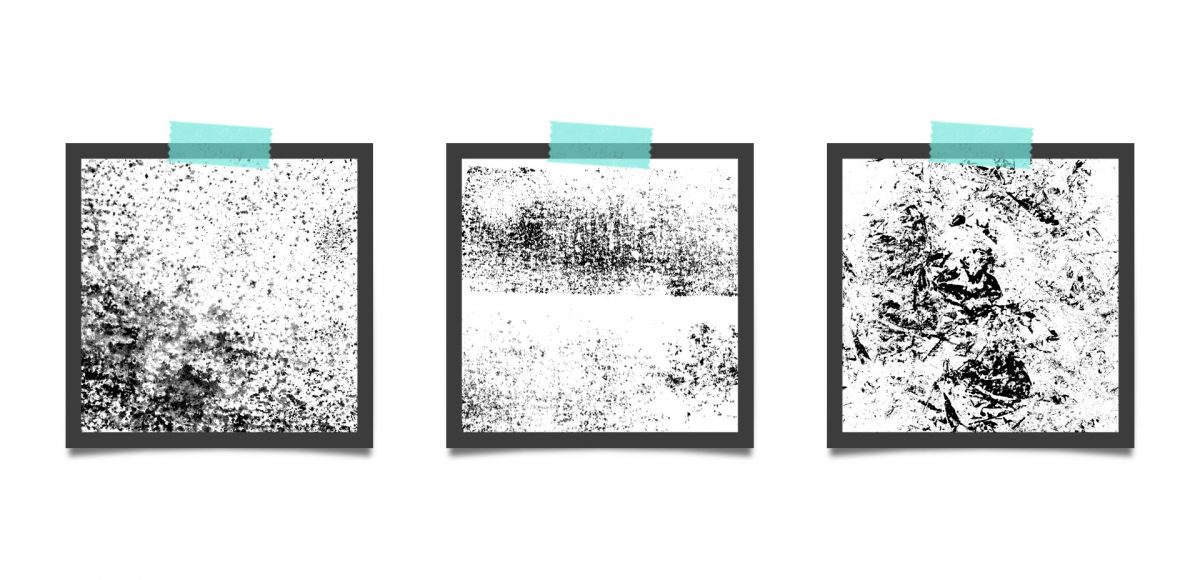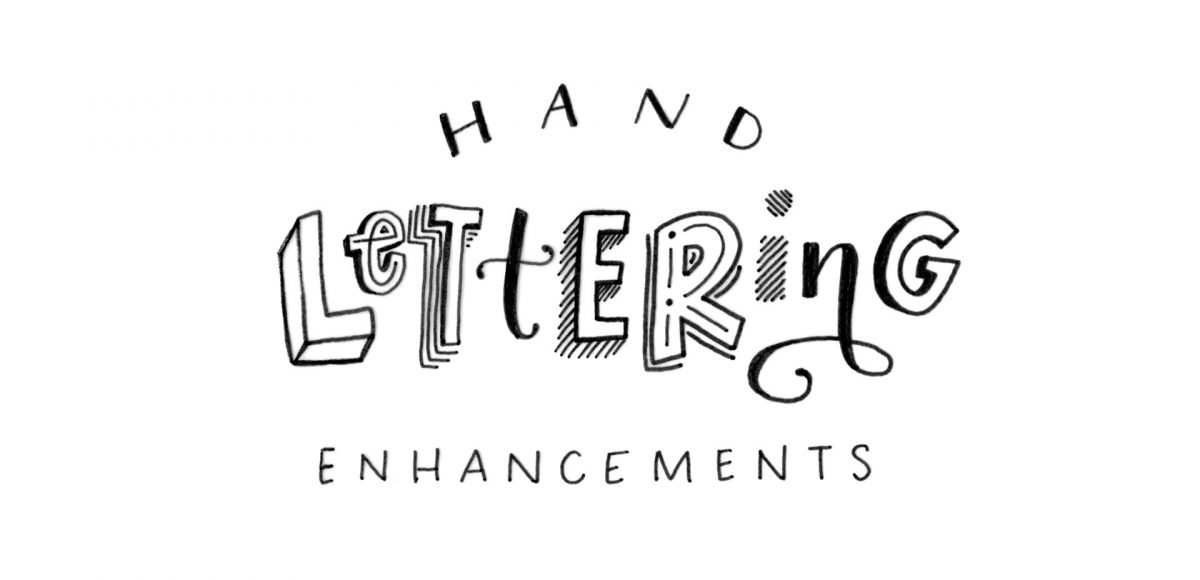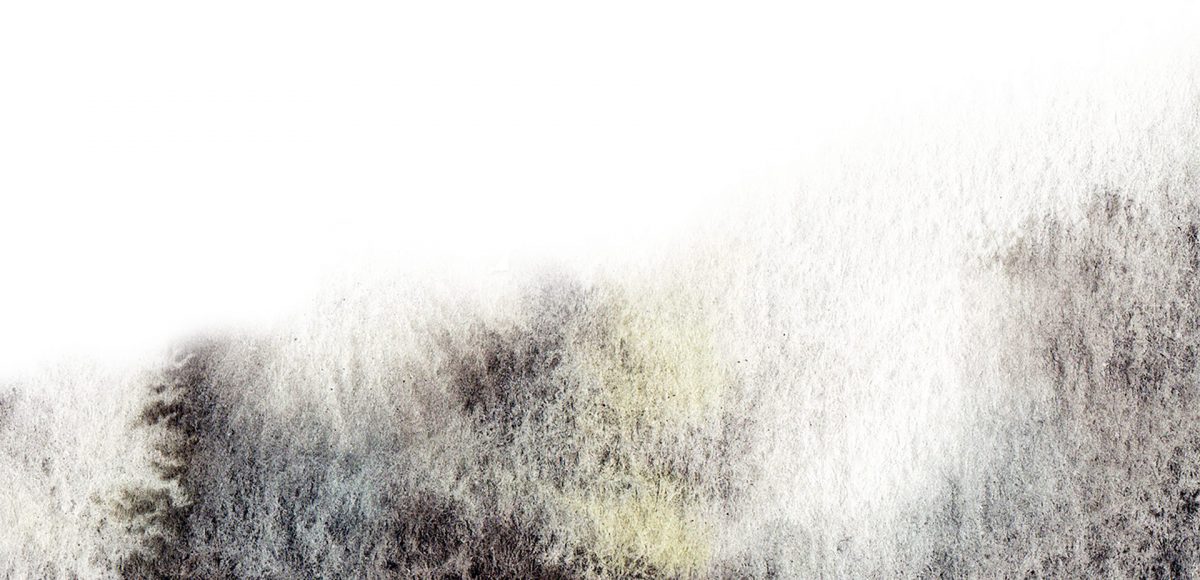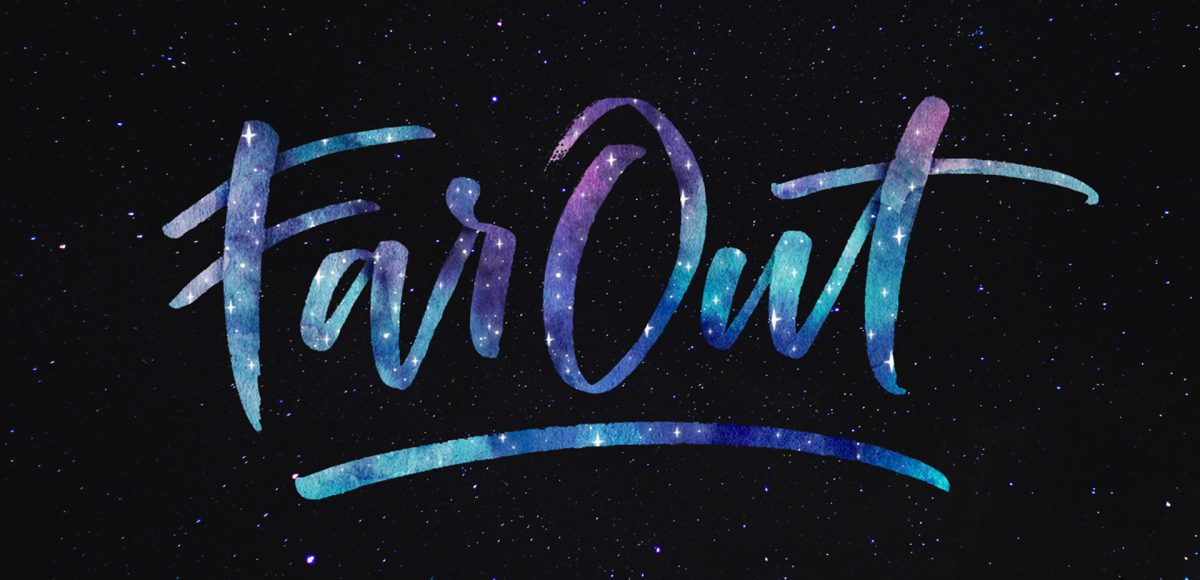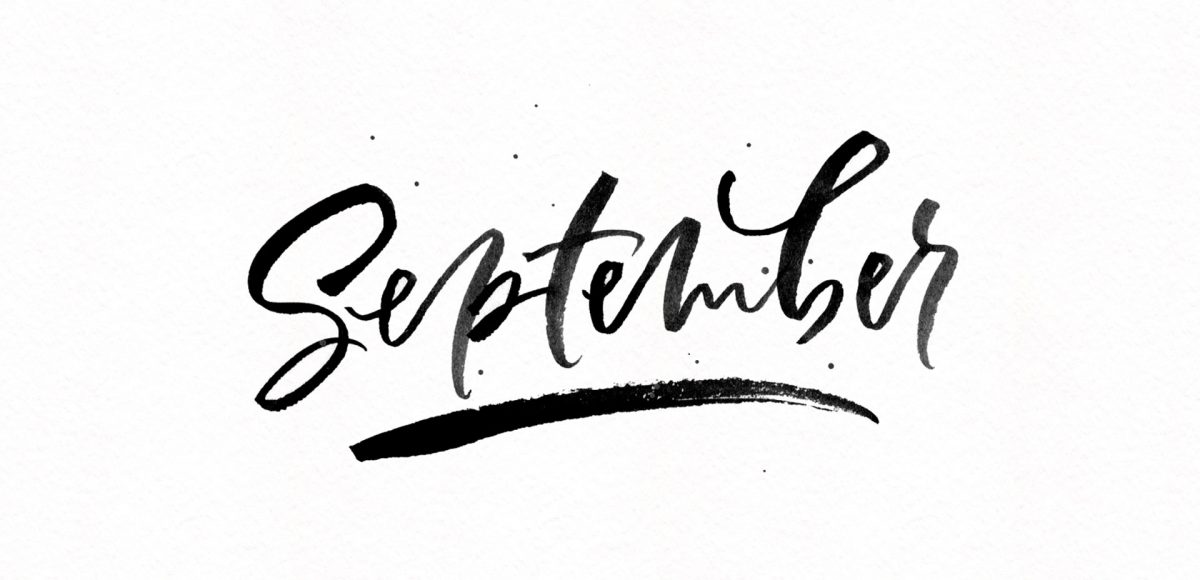Freebie: November 2017 Desktop Wallpapers
It’s the last Thursday in October, which means it’s time for your free November 2017 desktop wallpapers! This month, I decided to jump on the iPad to create a fall themed illustration/doodle explosion wallpaper 🙂 November is hand lettered with my own custom Procreate brush (all illustrations were created with that same texture brush) and the dates are set in my newest font, Skinny Jeans (caps style). The final illustration was exported out of Procreate as a psd, where it was slightly edited (subtle watercolor background texture added) and then combined and resized with the dates.
The download includes the November 2017 desktop wallpapers in two common resolutions: 1280x1024px and 1920x1080px, with and without dates. I’ve left the year off of the ‘no-dates’ versions, so you can use it for any November in the future, too!