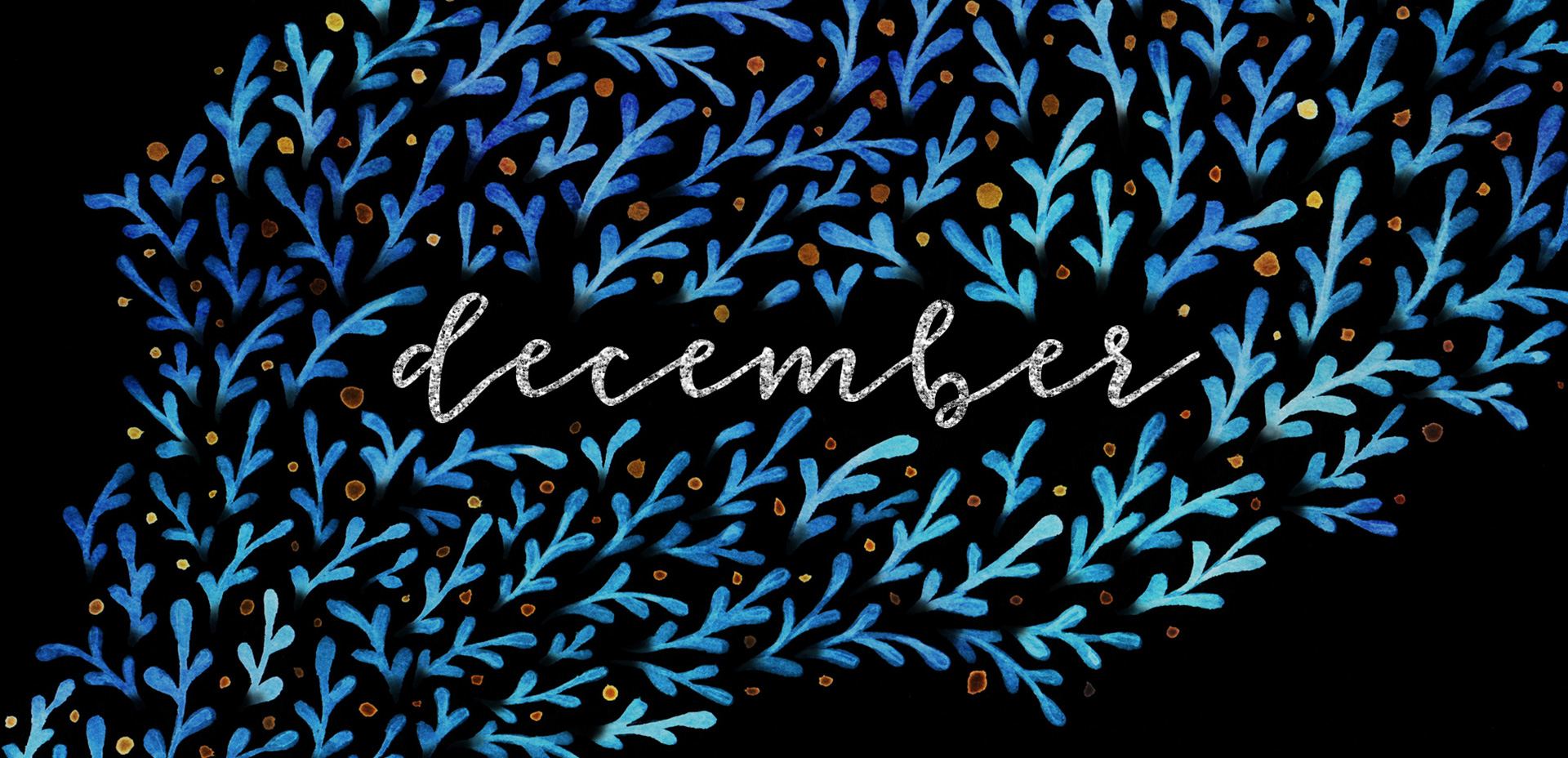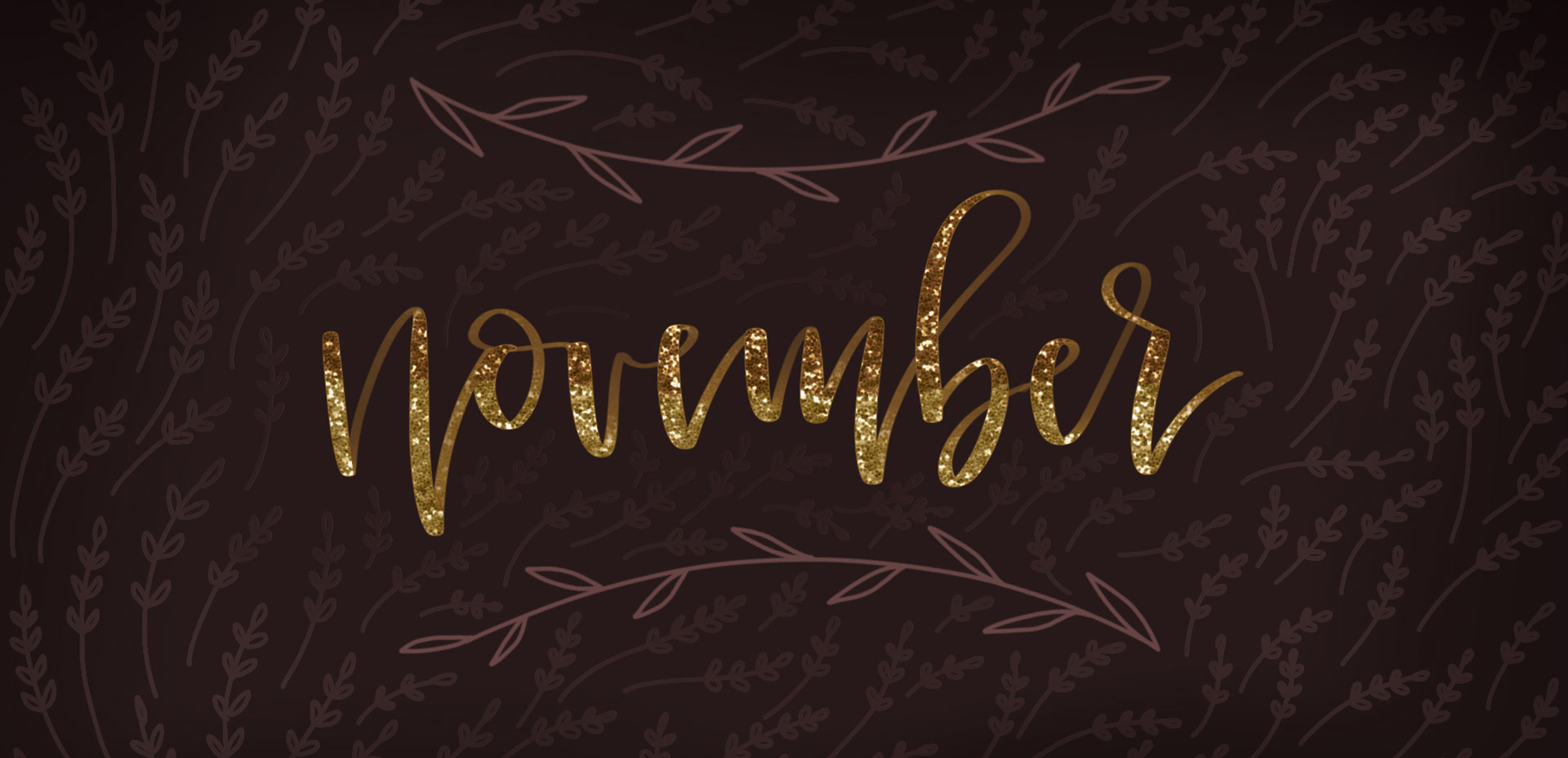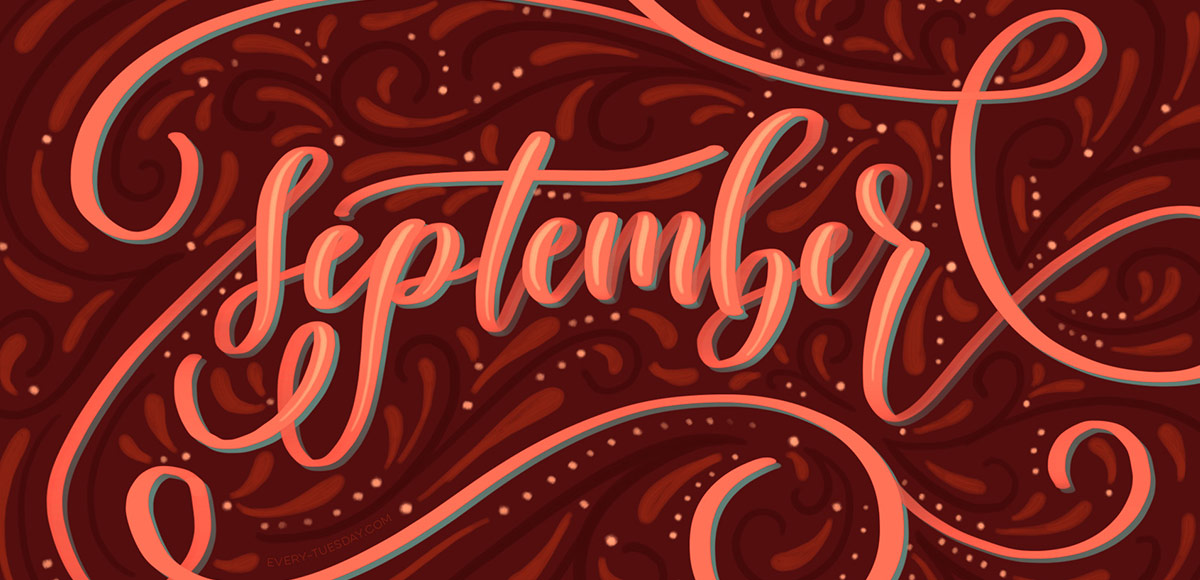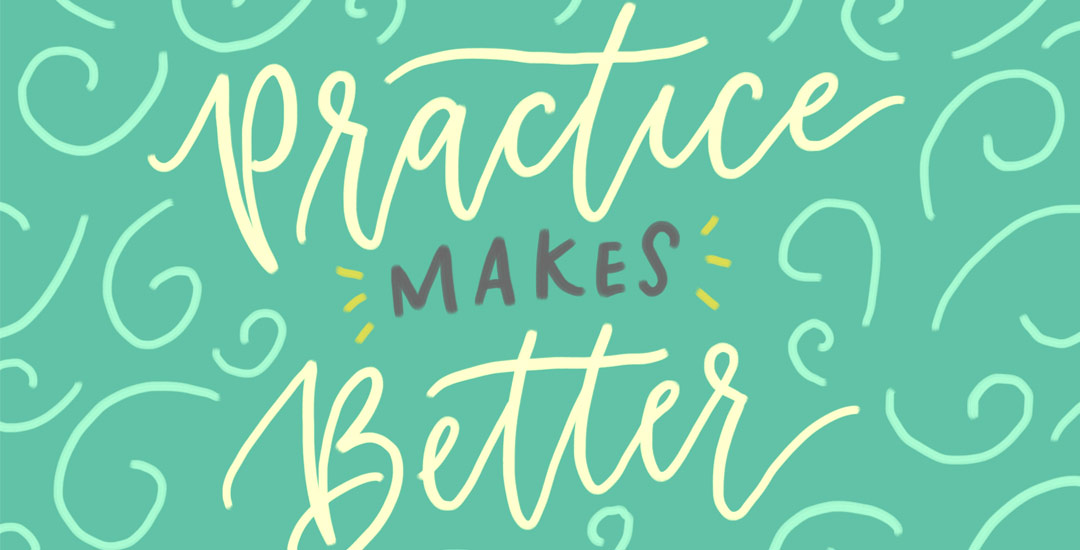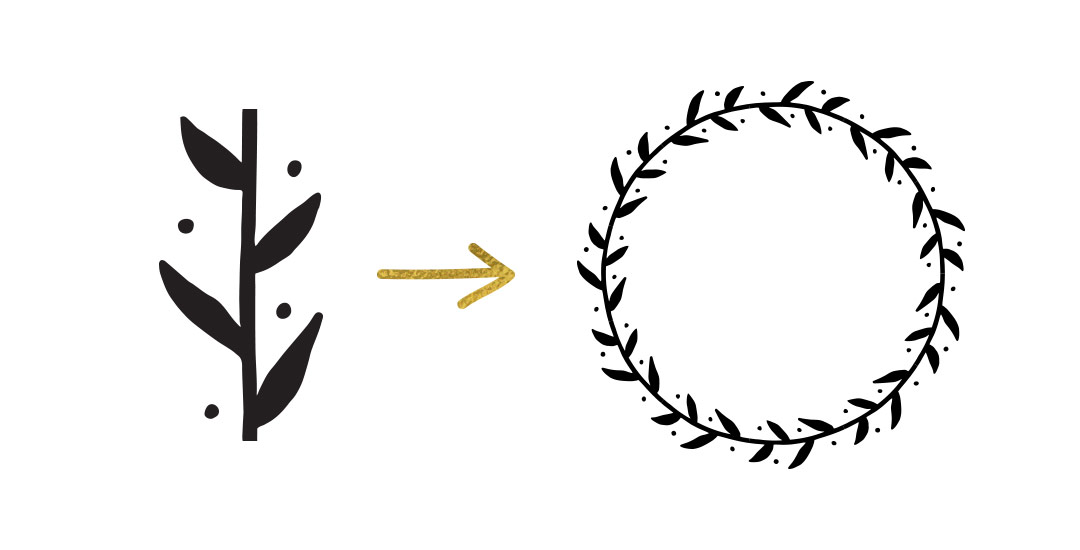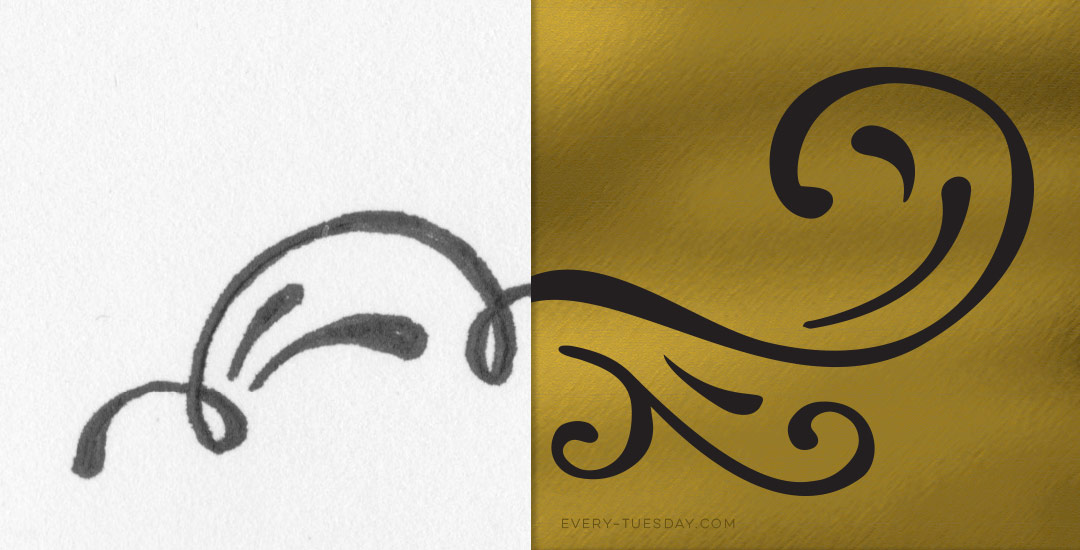Freebie: December 2016 Desktop Wallpapers
Happy almost Thanksgiving! (here in the states, anyway 🙂 ) Since we’re hitting the end of November, it’s time for your free December 2016 desktop wallpapers! This month’s wallpaper pattern design was originally created with concentrated watercolors and a no.1 round brush on Canson 140# cold press watercolor paper. It was then scanned into the computer where final touches, recoloring and dates were added in Photoshop. The download includes the wallpapers in two common resoutions: 1280x1024px and 1920x1080px, with and without dates. I’ve left the year off of the ‘no-dates’ versions, so you can use it for any December in the future, too!