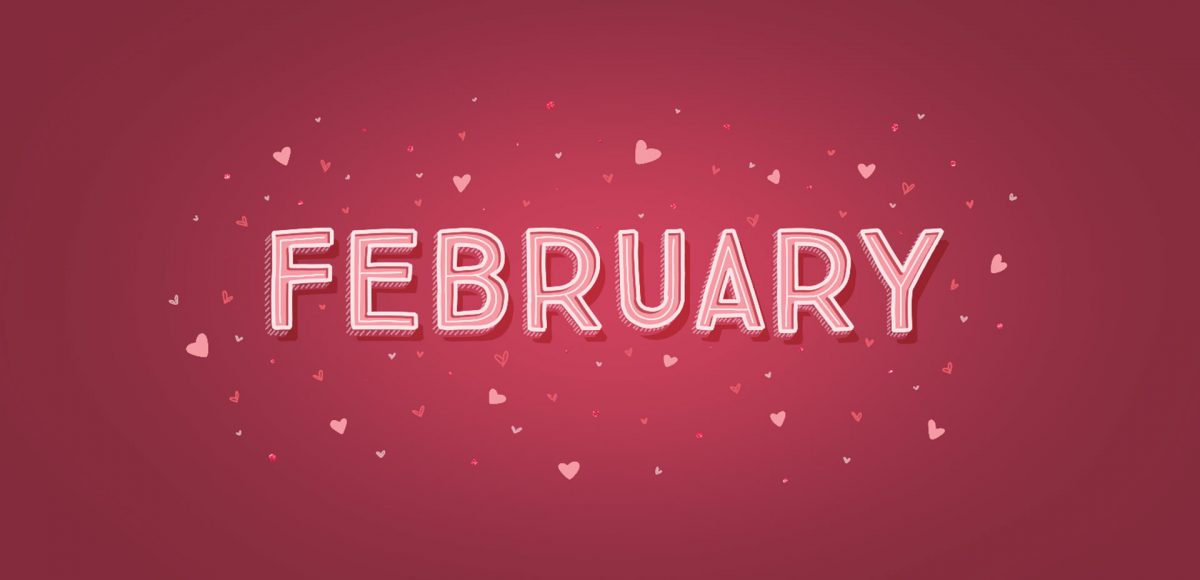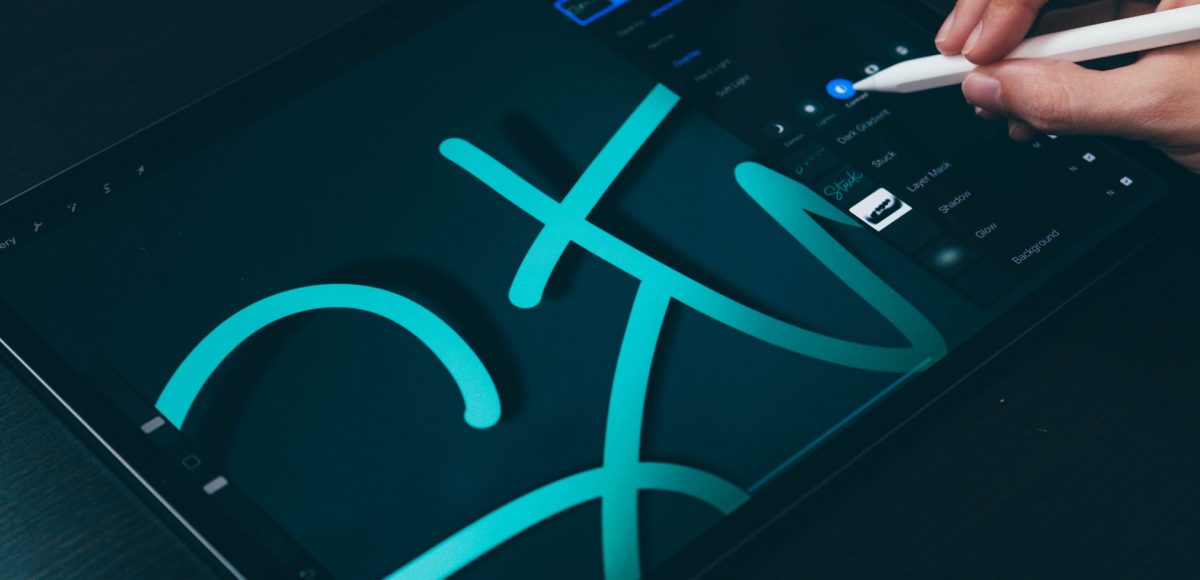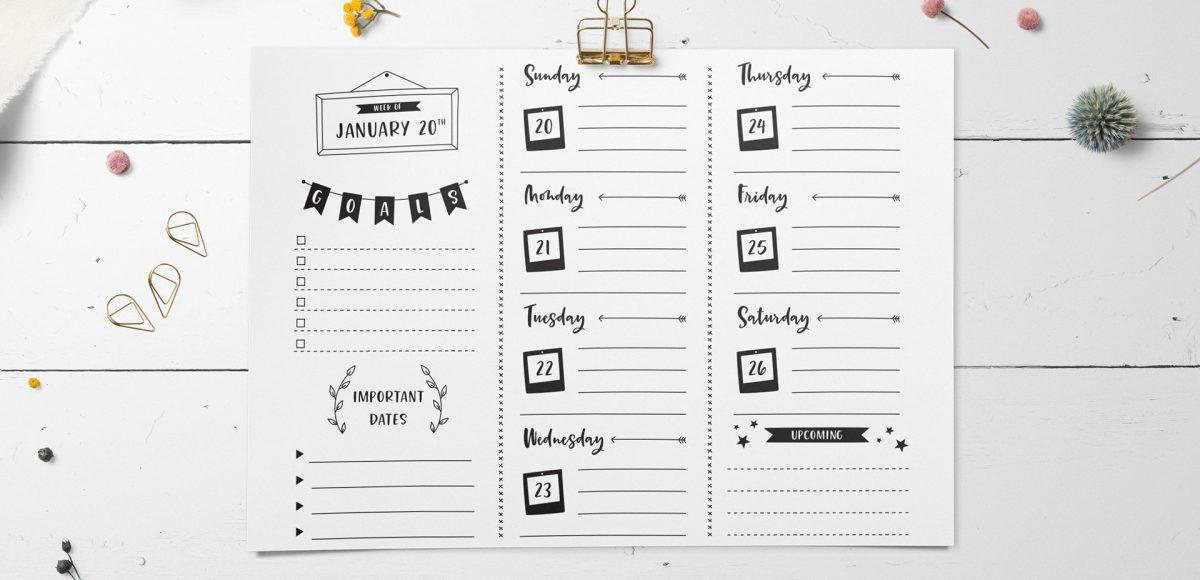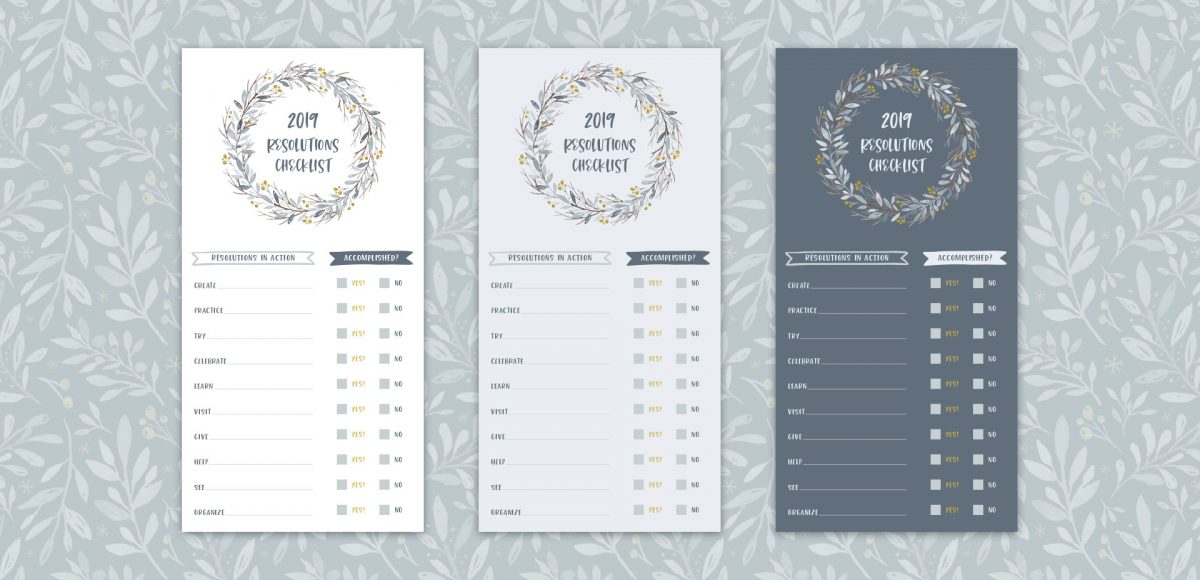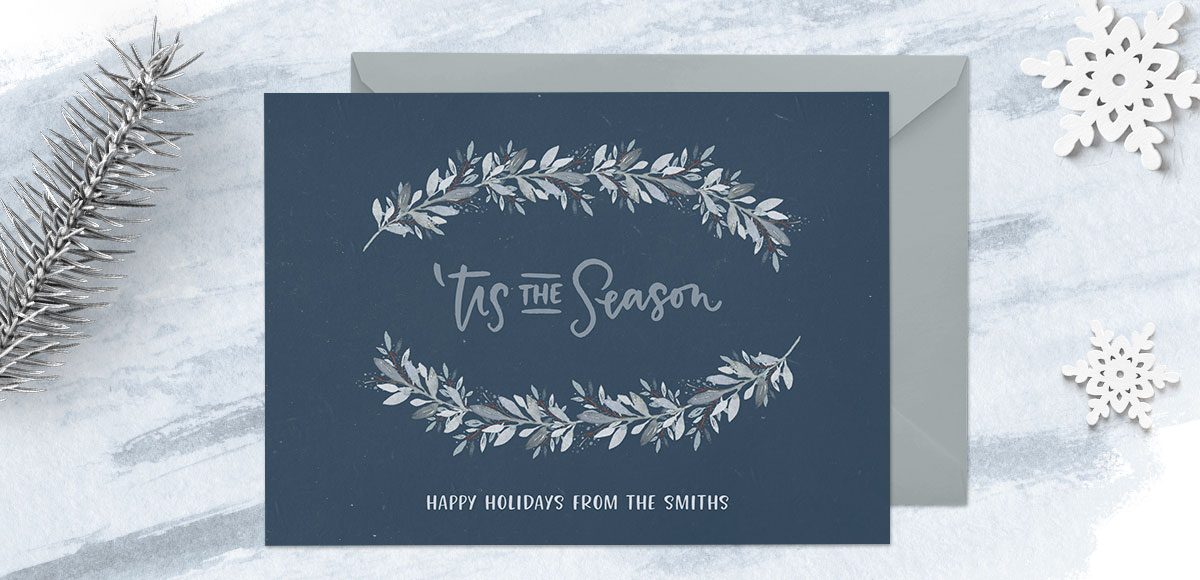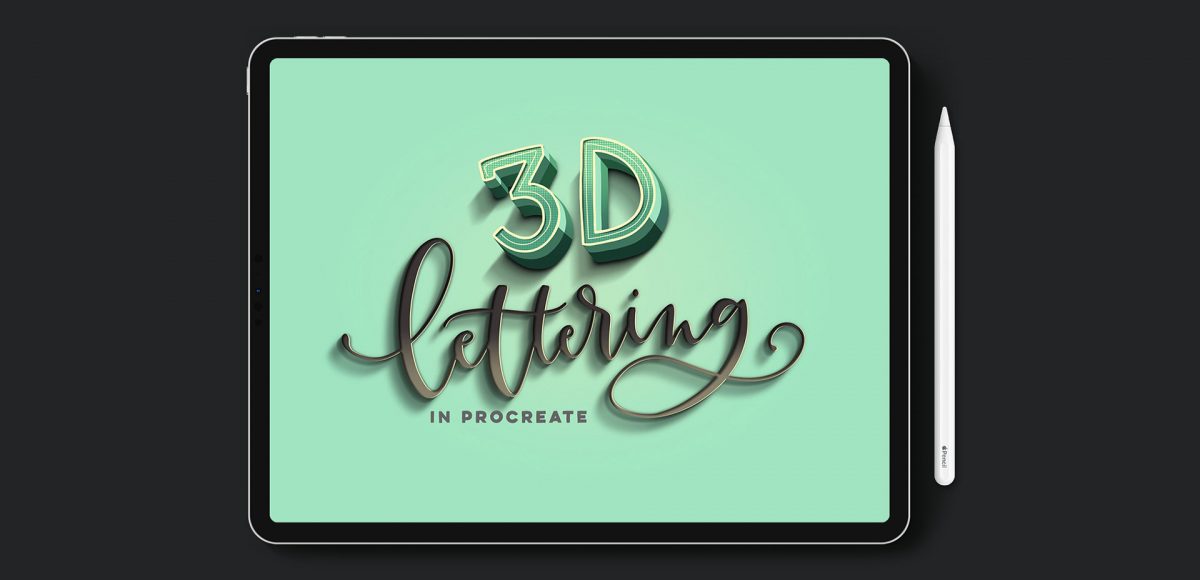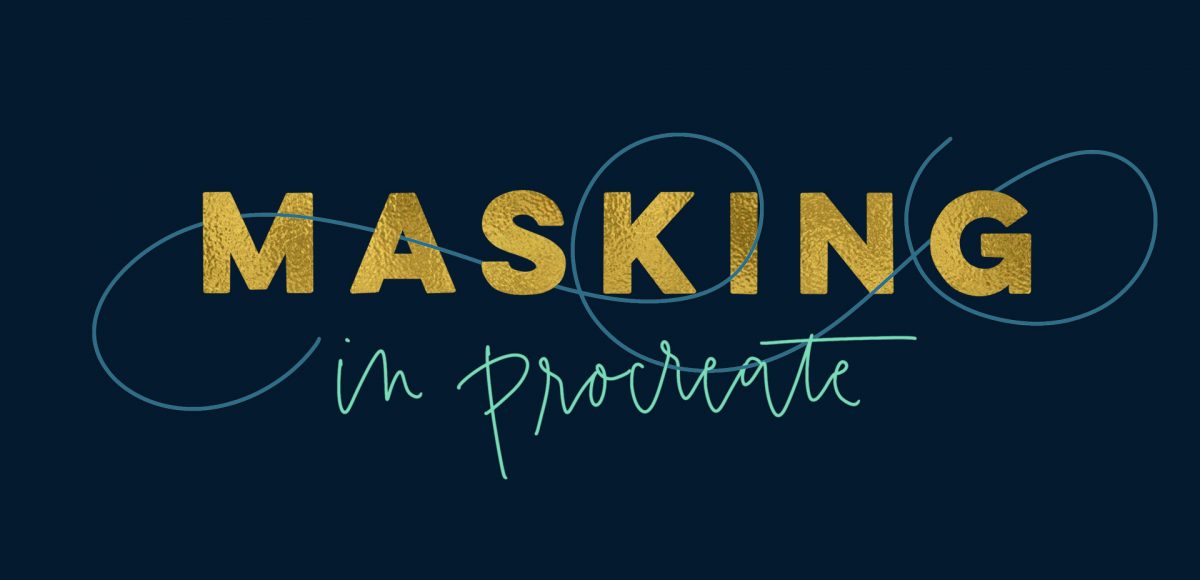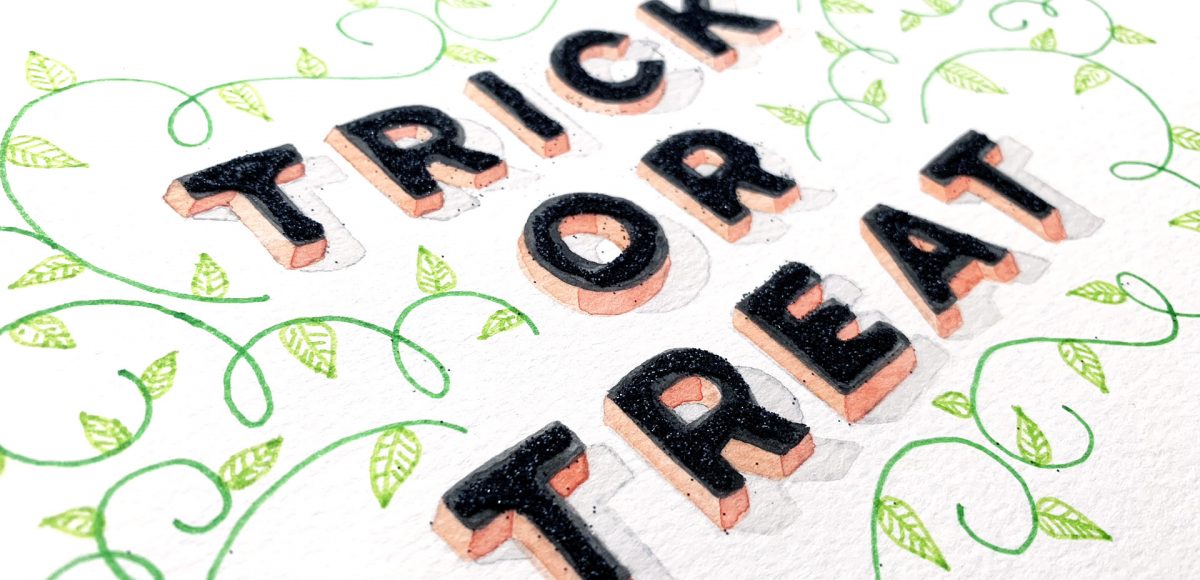Freebie: February 2019 Desktop Wallpapers
It’s the last Thursday in January, which means it’s time for your free February 2019 desktop wallpapers! This month’s wallpaper was entirely created in Procreate, with just the dates added in using Photoshop and my font, Miss Magnolia. This month, I used some of the tips from my 3D Lettering in Procreate course to create a fun dimensional lettering feel with a nod to Valentine’s Day 🙂 All of the lettering + doodles were made using my free Procreate Monoweight Brush (available in the Resource Library). The small glitter details in the background were added using my Procreate Metallic Texture Kit. For the dates, ‘R’ is for Thursday, to distinguish it from a same-sized Tuesday ‘T’ at a glance.
The download includes the February 2019 desktop wallpapers in two common resolutions: 1280x1024px and 1920x1080px, with and without dates. I’ve left the year off of the ‘no-dates’ versions, so you can use it for any February in the future, too!