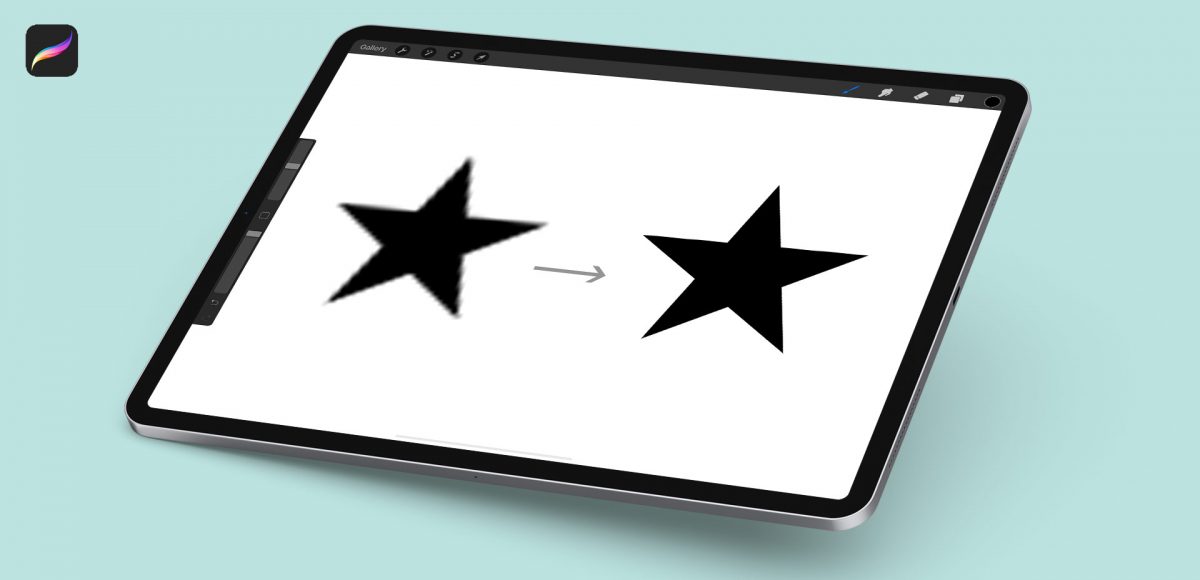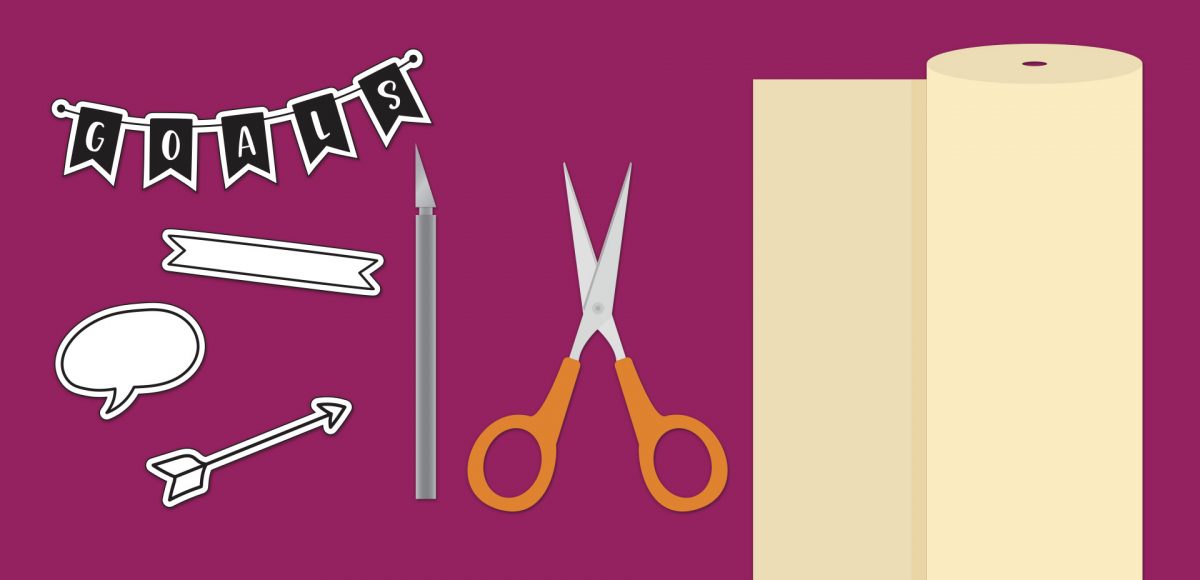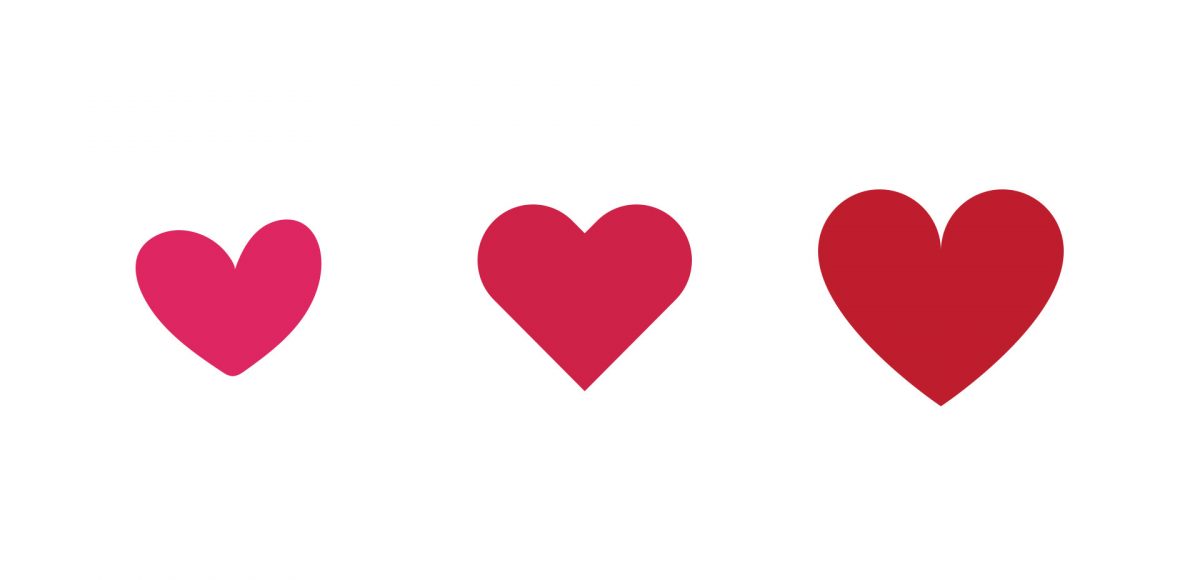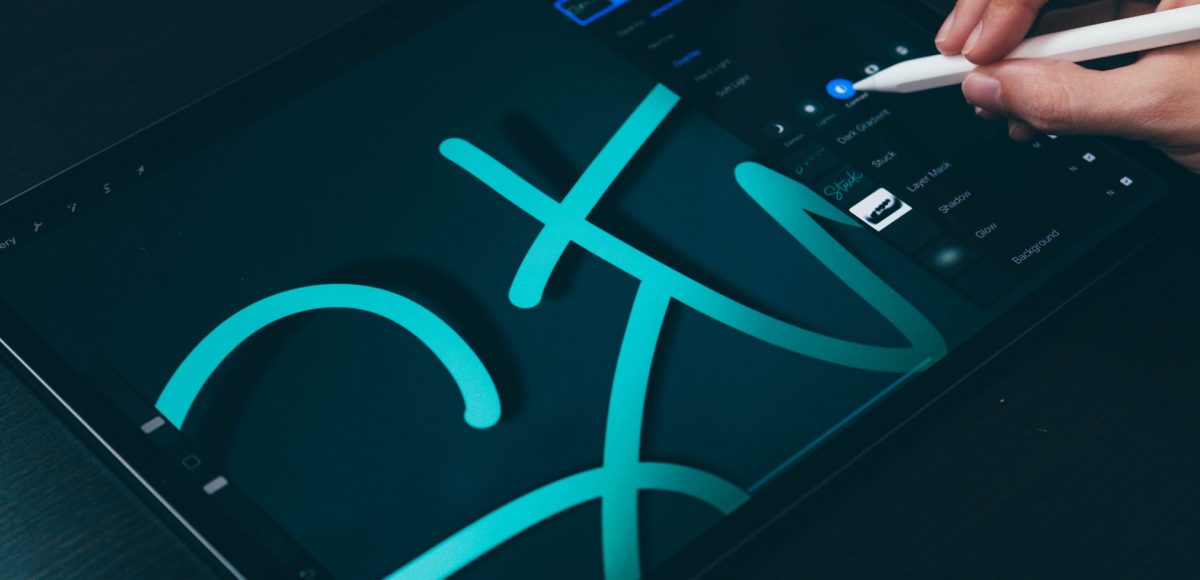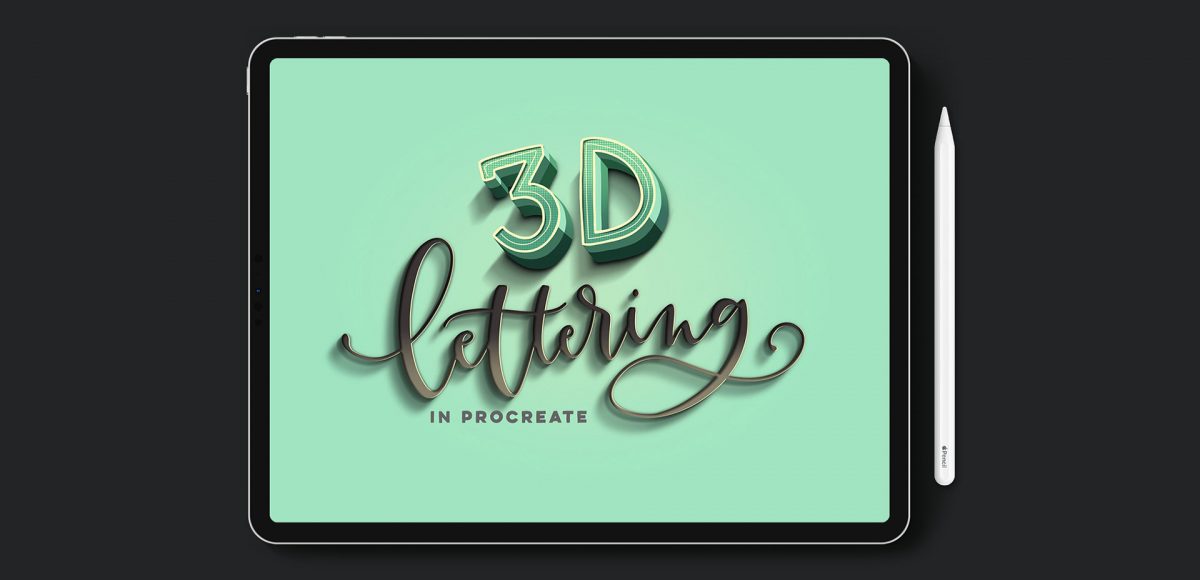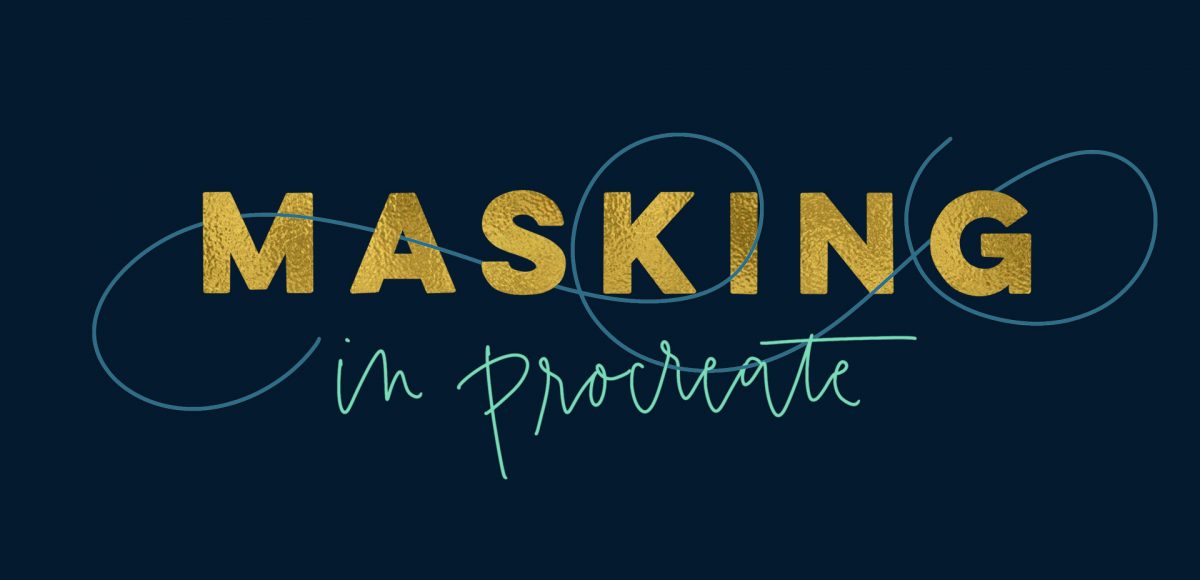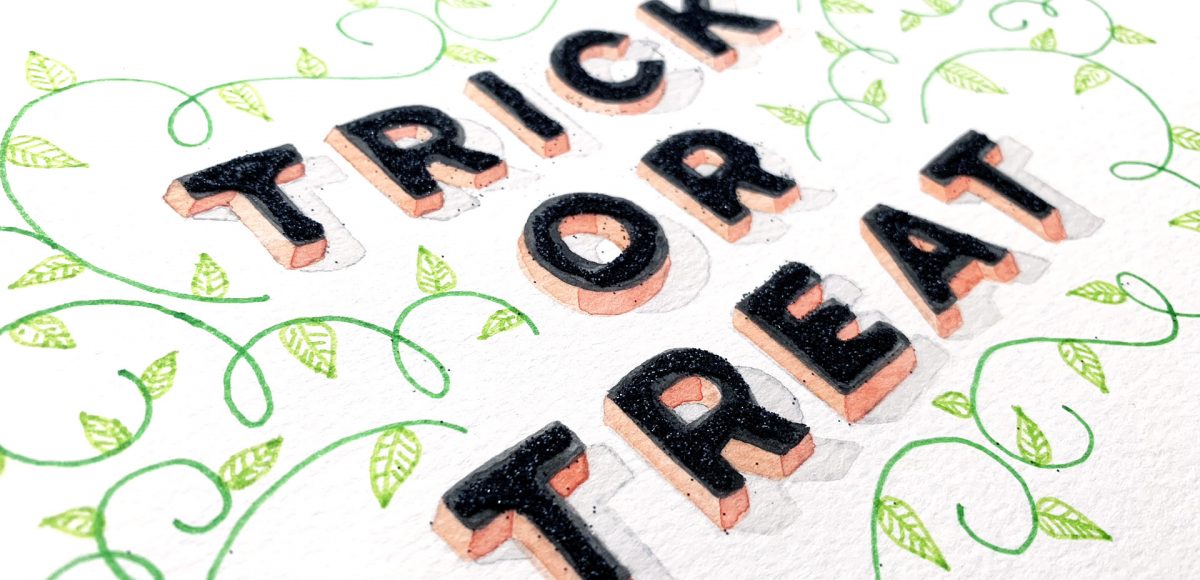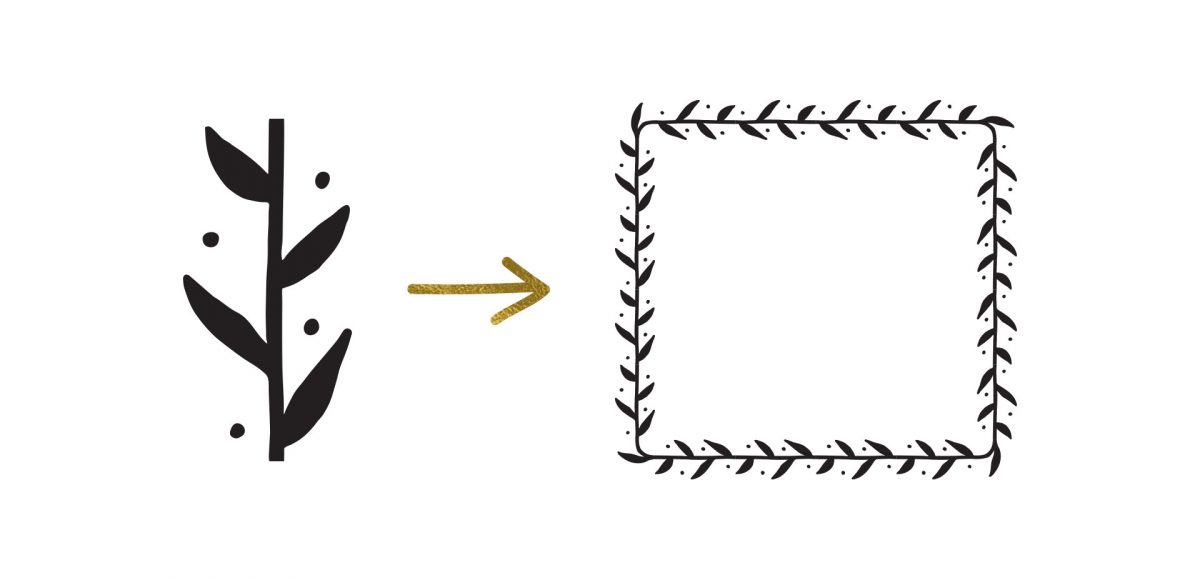Paint Colorful Feathers using Watercolor Brush Pens
I got my hands on these watercolor brush pens a few weeks ago and I haven’t been able to put them down! One of my new favorite ways to use them is by making colorful feathers and adding in details using gel pens. Since they blend with water so perfectly, there are so many ways to create colorful patterns and blends. In this week’s tutorial, I’m sharing my process for creating your own colorful feathers using watercolor brush pens. Read on for all the supplies + details!