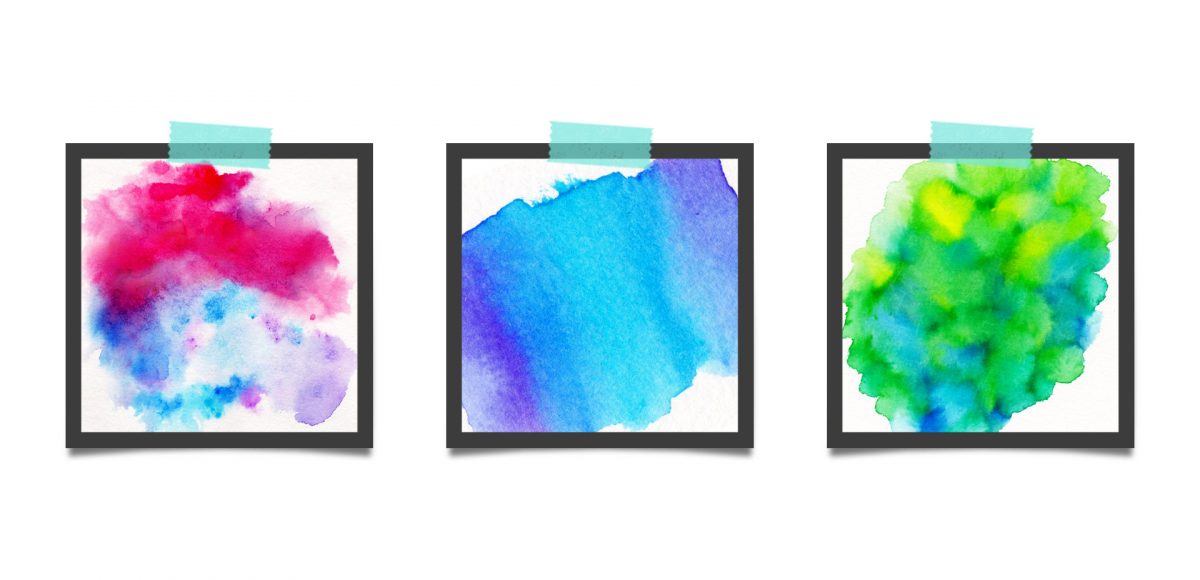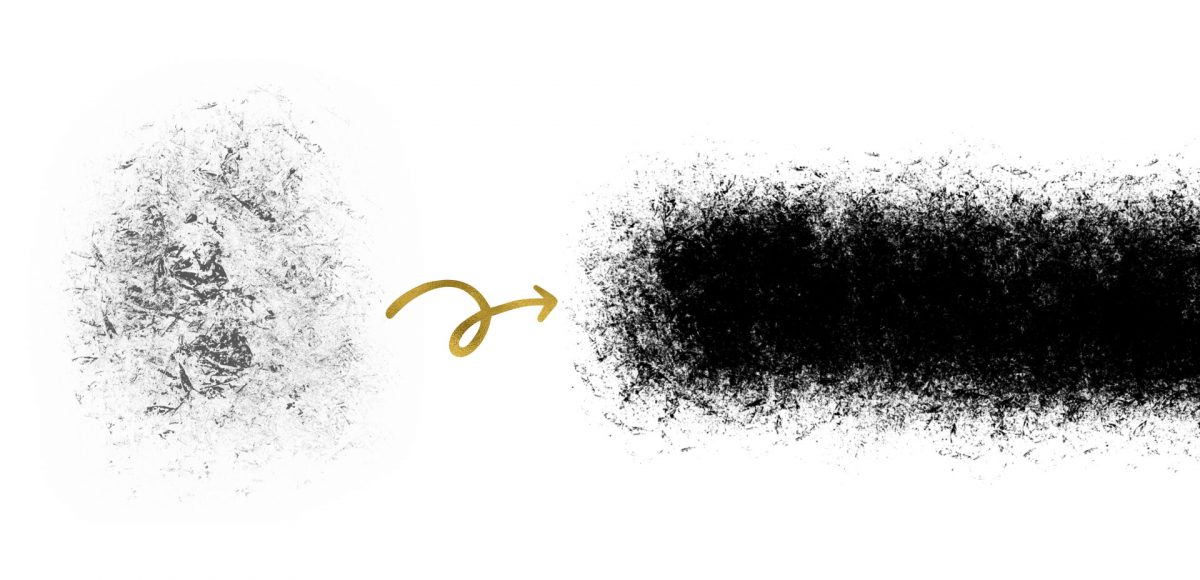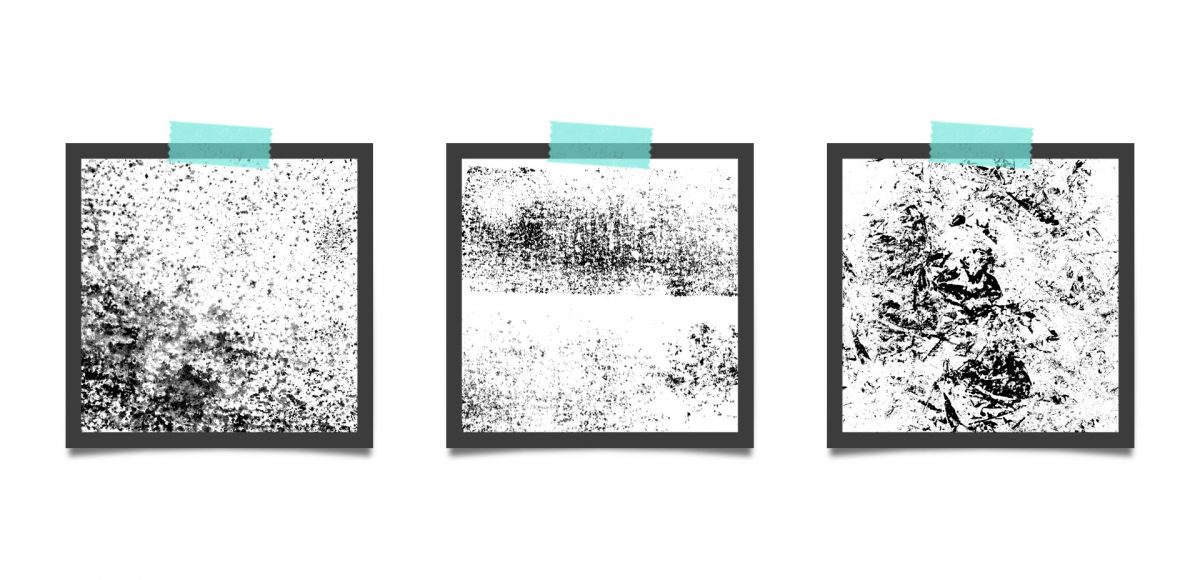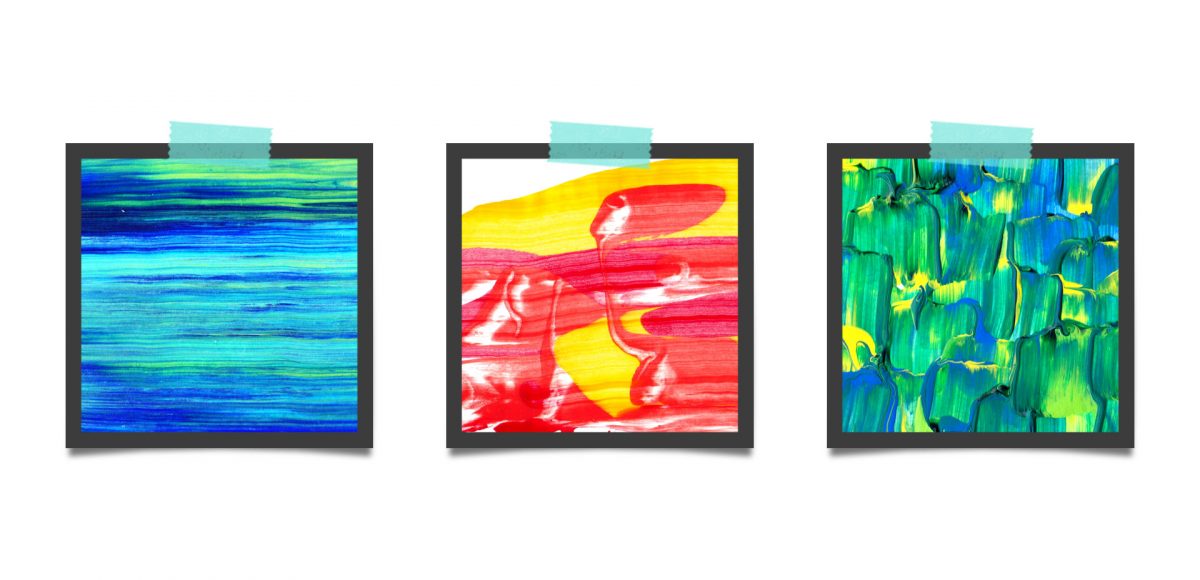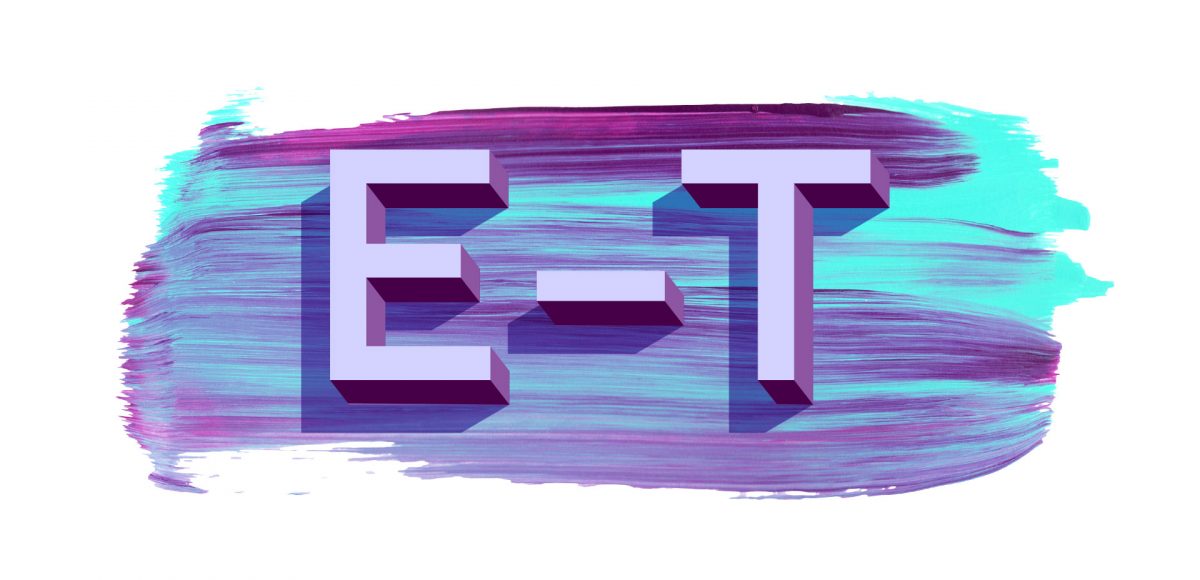New Course! Watercolor Florals for Graphic Design
Happy Tuesday! This Tuesday is one of my favorites because a new course just went live! I’m often asked how I created my watercolor leaves and florals kit, so instead of describing it, I decided to teach it all! All 4 hours of the *entire* process from painting to selling 😉 In Watercolor Florals for Graphic Design, you’ll learn how to paint, digitize, enhance and sell digital watercolor florals online. This week I wanted to share the course’s trailer and go over a summary of all the class details. The course’s clickable resources list is available as a free download below, so you have everything you need to get started. Read on to grab those details!