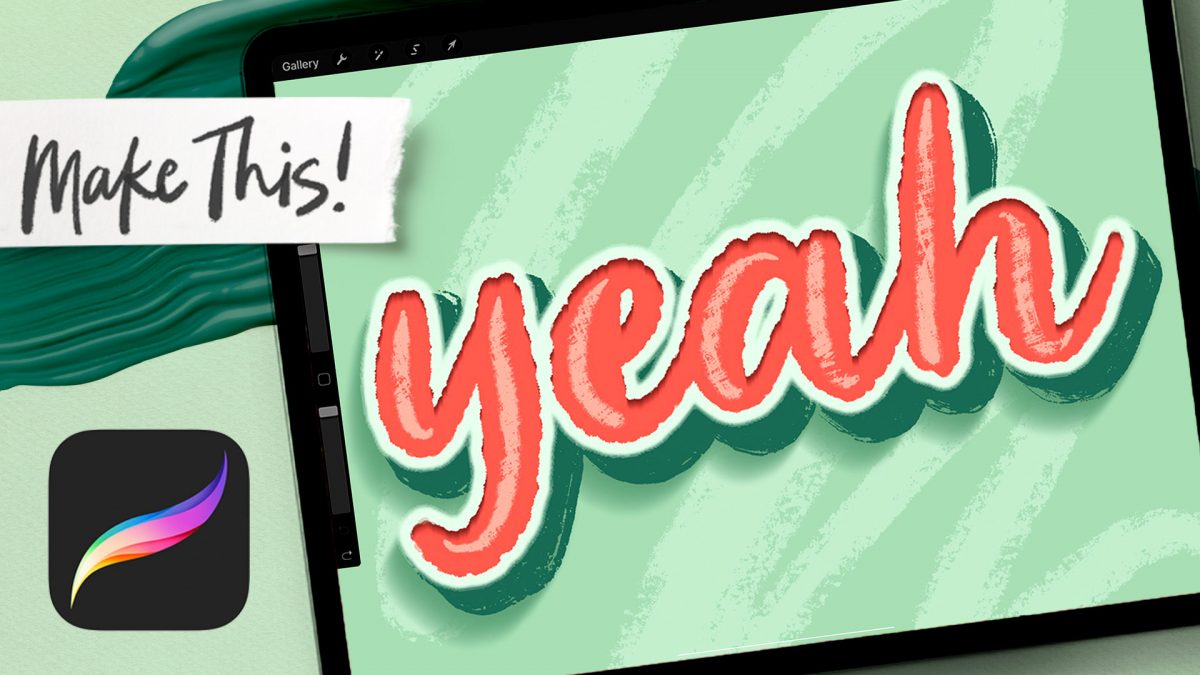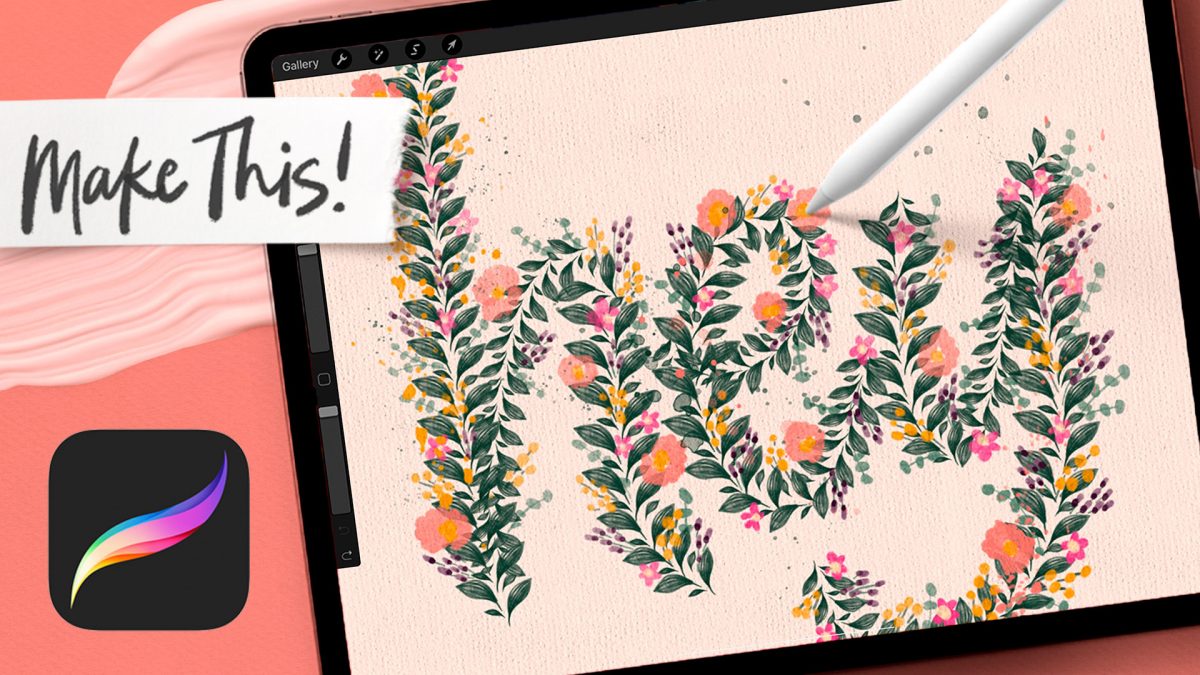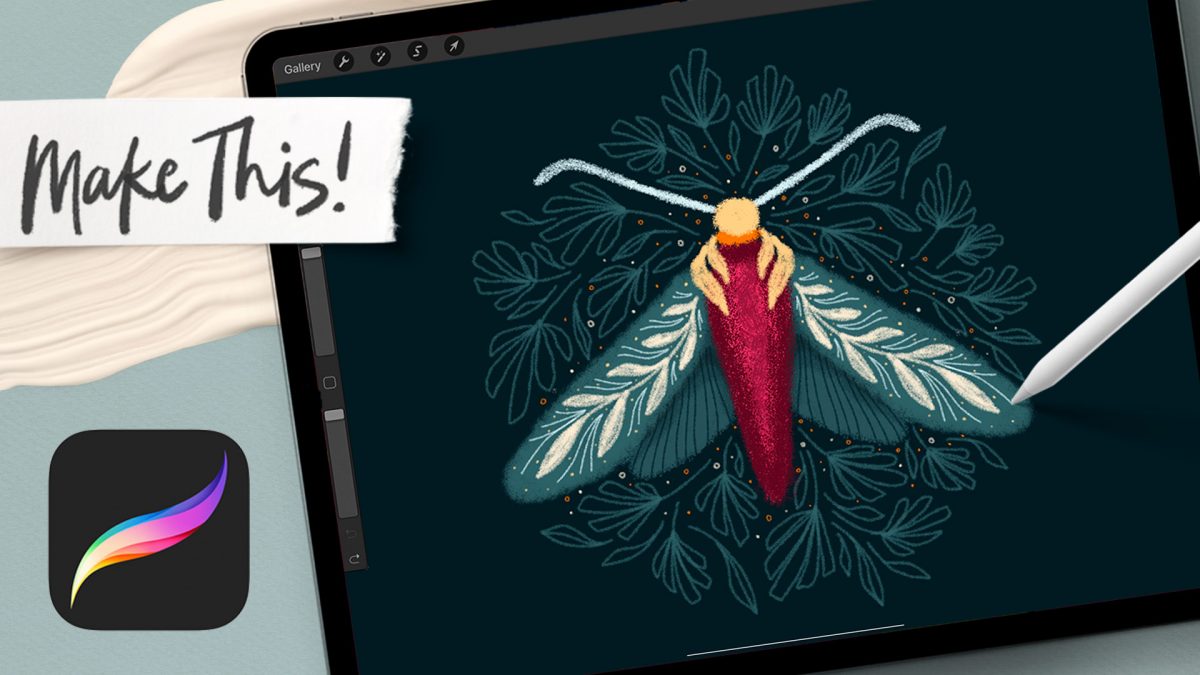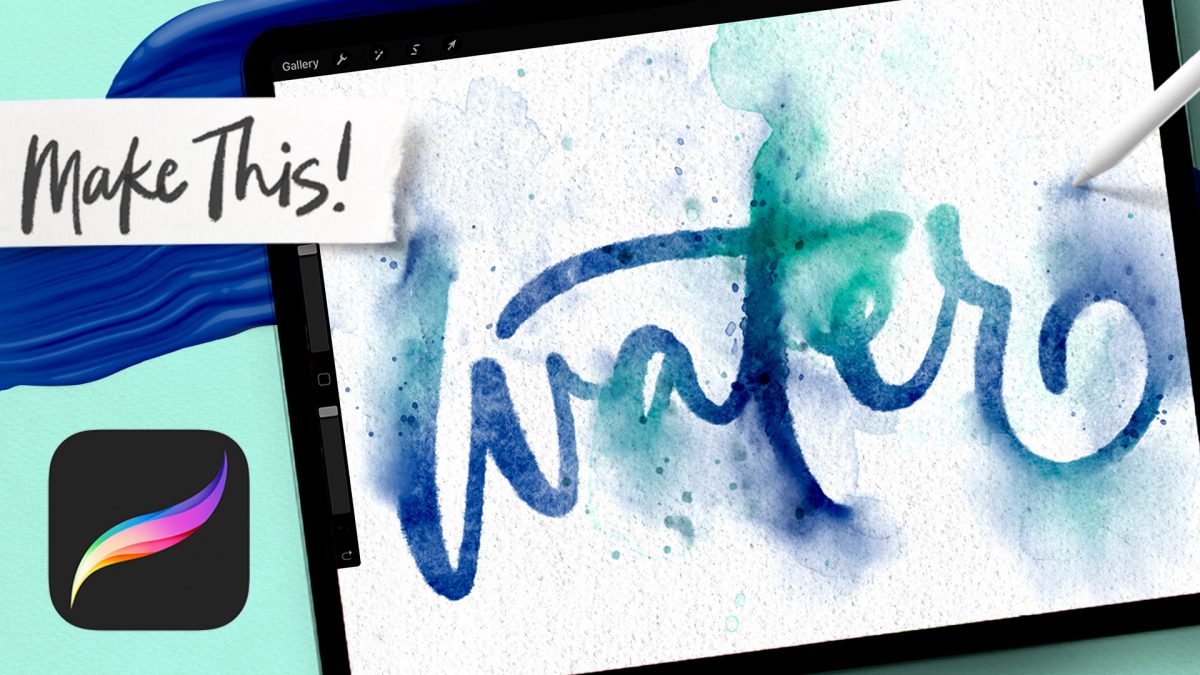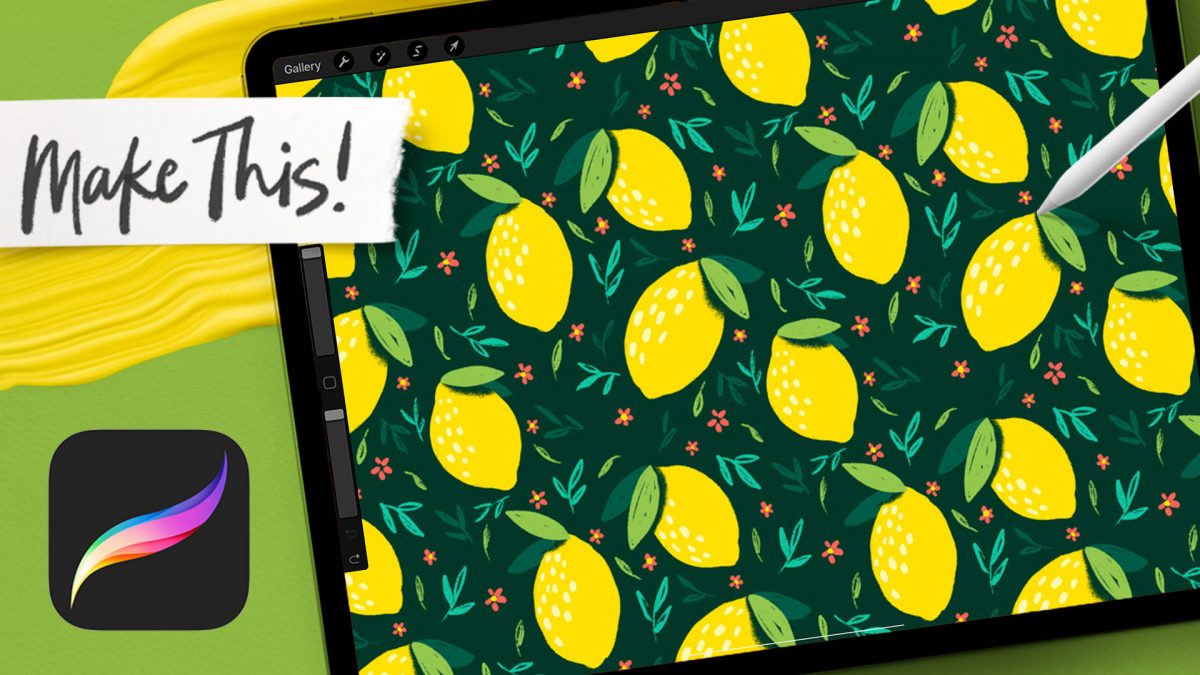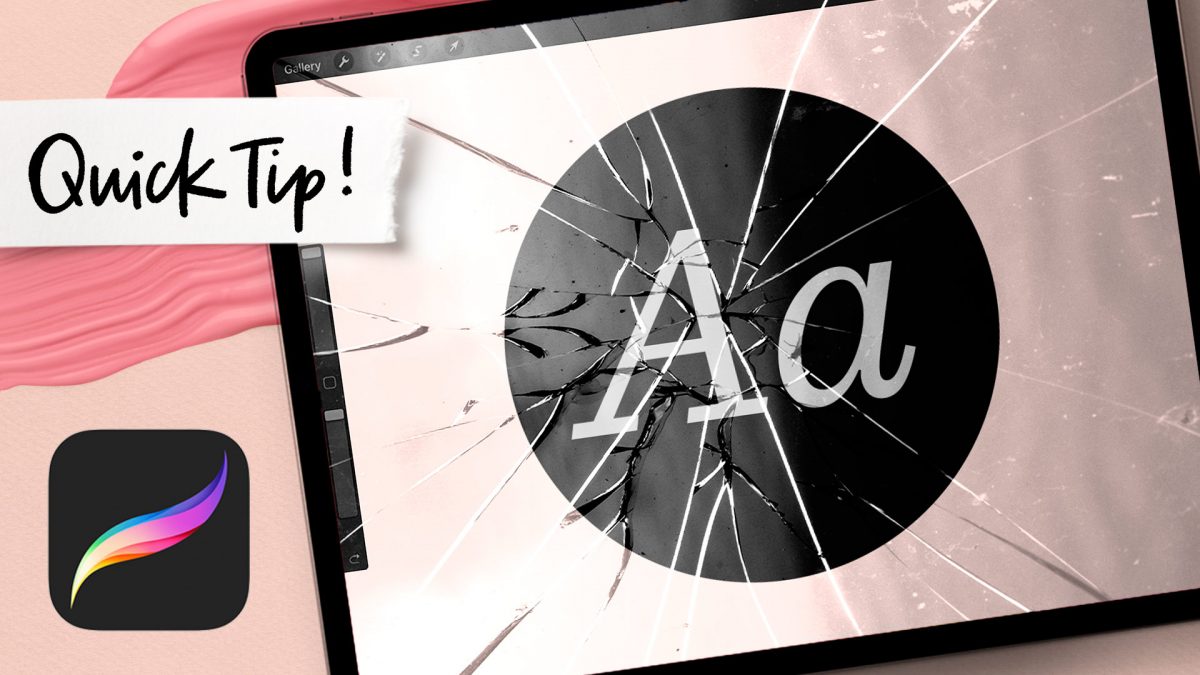Paint Messy Watercolor Backgrounds in Procreate
The other night I felt like Procreate playing – no set plan in mind, I just wanted to make something pretty with the messy watercolor brushes. I haven’t shared a Procreate abstract art tutorial (until today!), so I was extra excited when this messy watercolor background came together organically + quickly!
In the video, you’ll see how easy it is to make any kind of abstract watercolor backgrounds with the brushes, but what I’m *most* excited about is one of the biggest procreate tips I’ve shared to date. You know how Procreate crops off any artwork that goes beyond the edges of your canvas? Well, I’ve got a workaround that you’ll want to use + remember! 😉


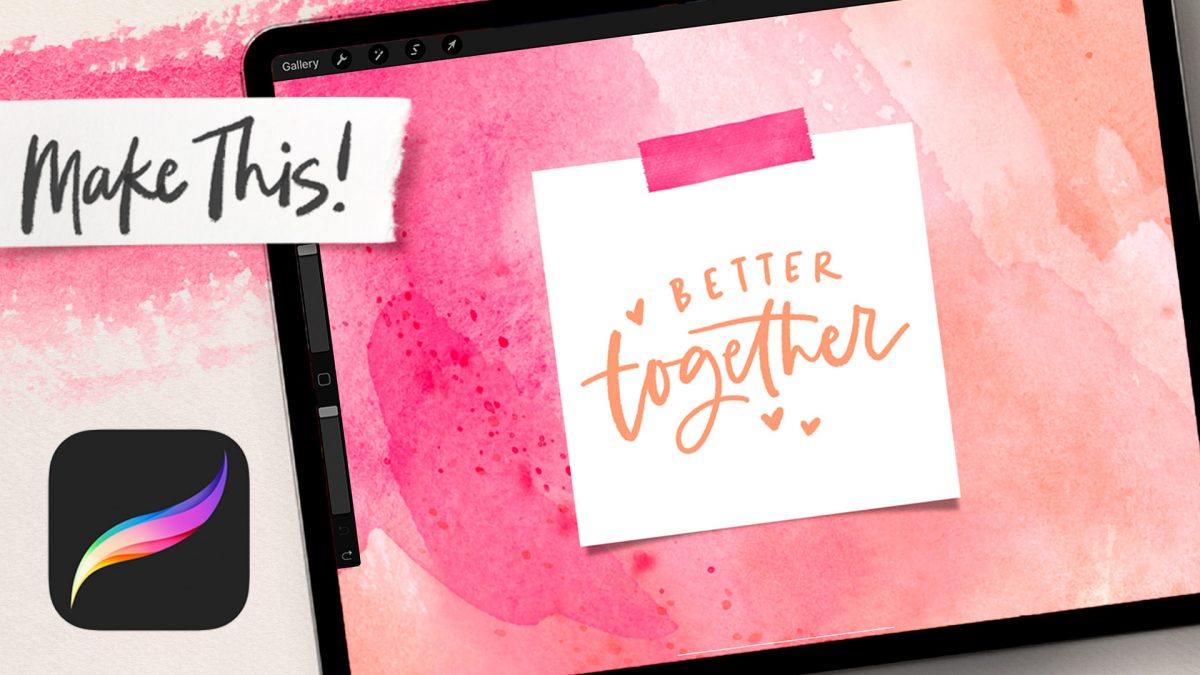
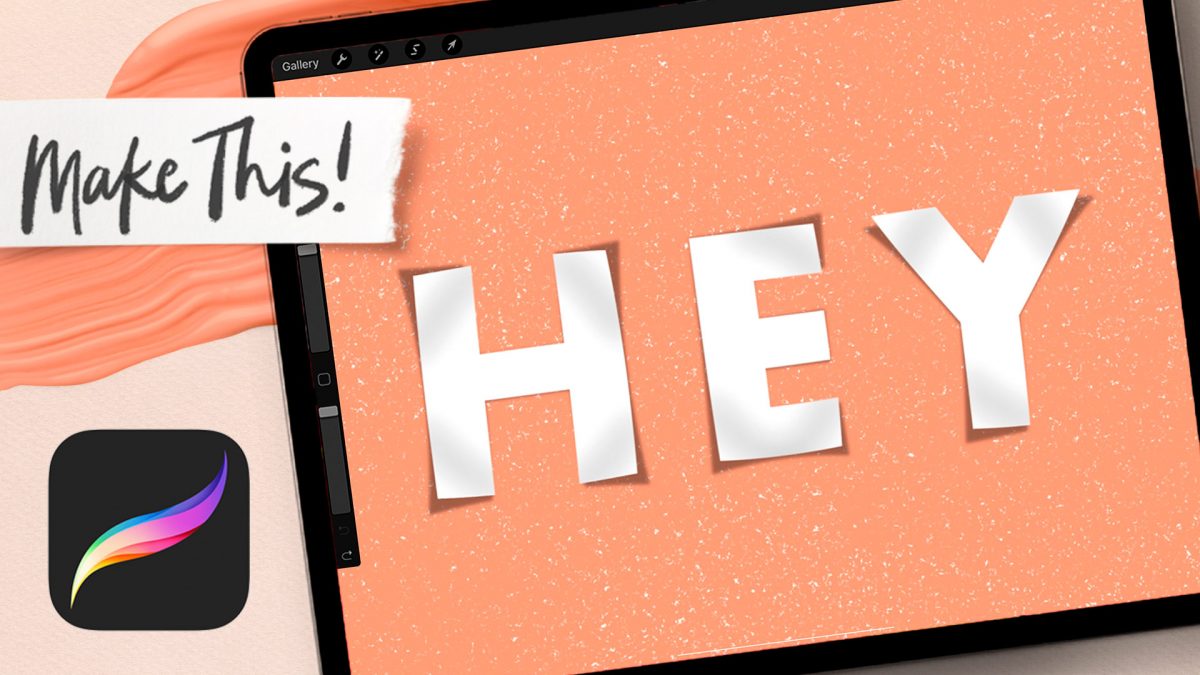
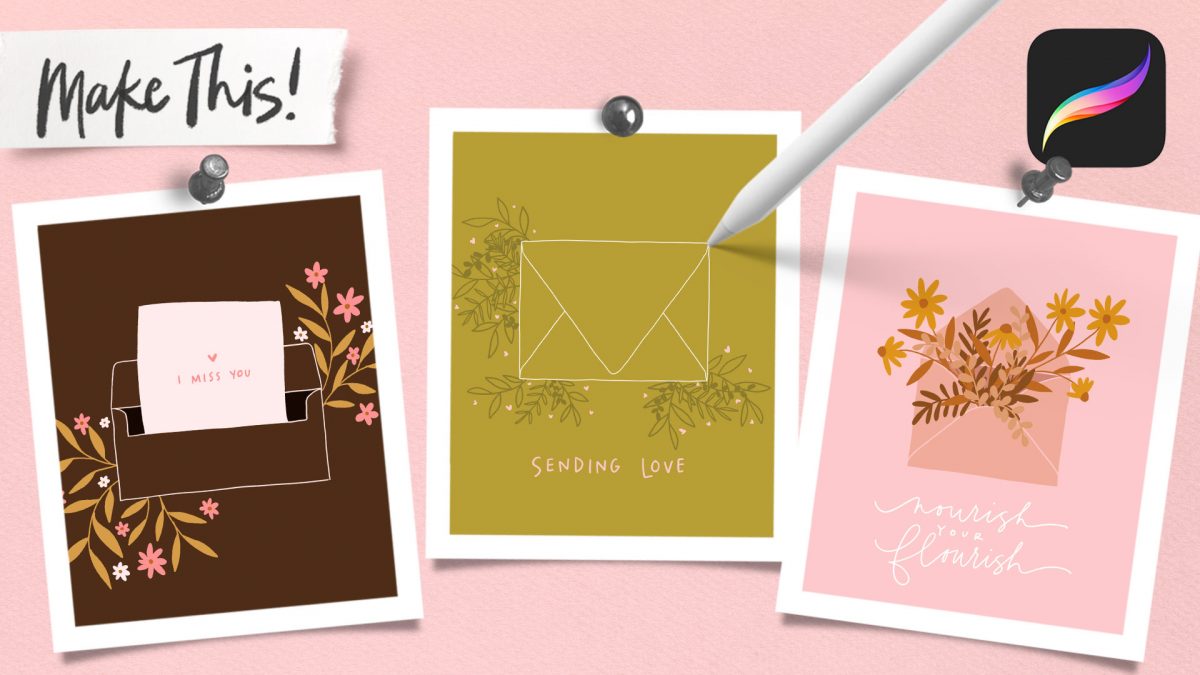
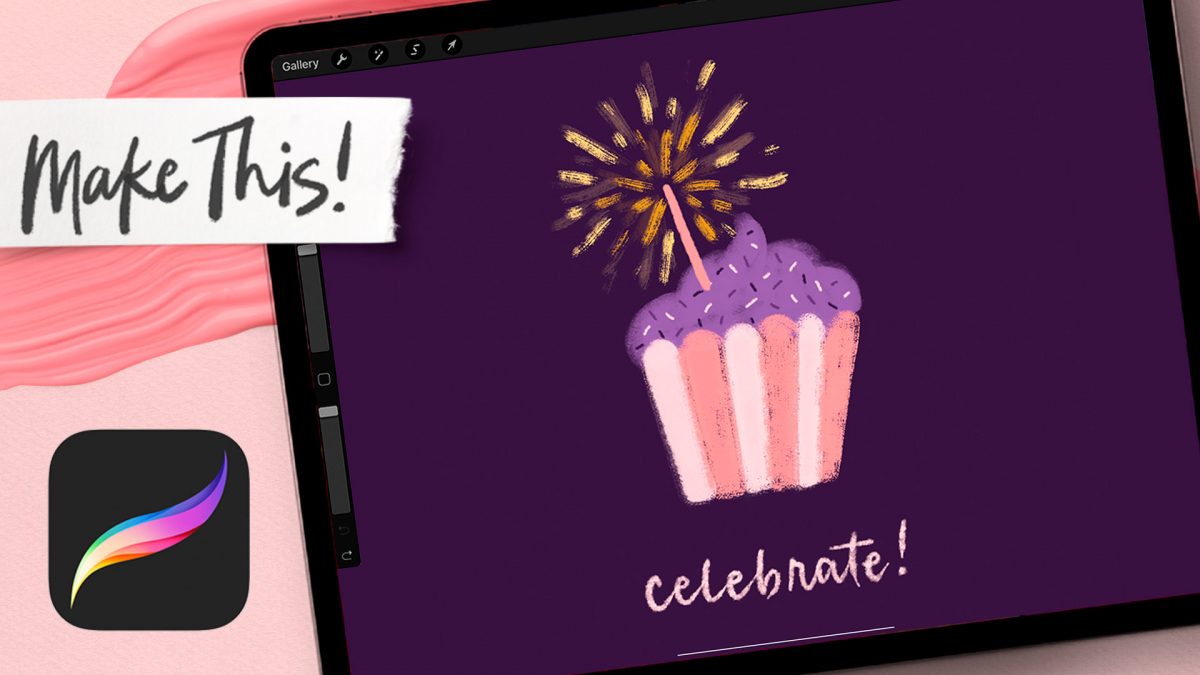
![[Quick Tip] AMAZING Timelapse Trick in Procreate!](https://every-tuesday.com/wp-content/uploads/2022/07/amazing-timelapse-trick-in-procreate-hero-1200x675.jpg)