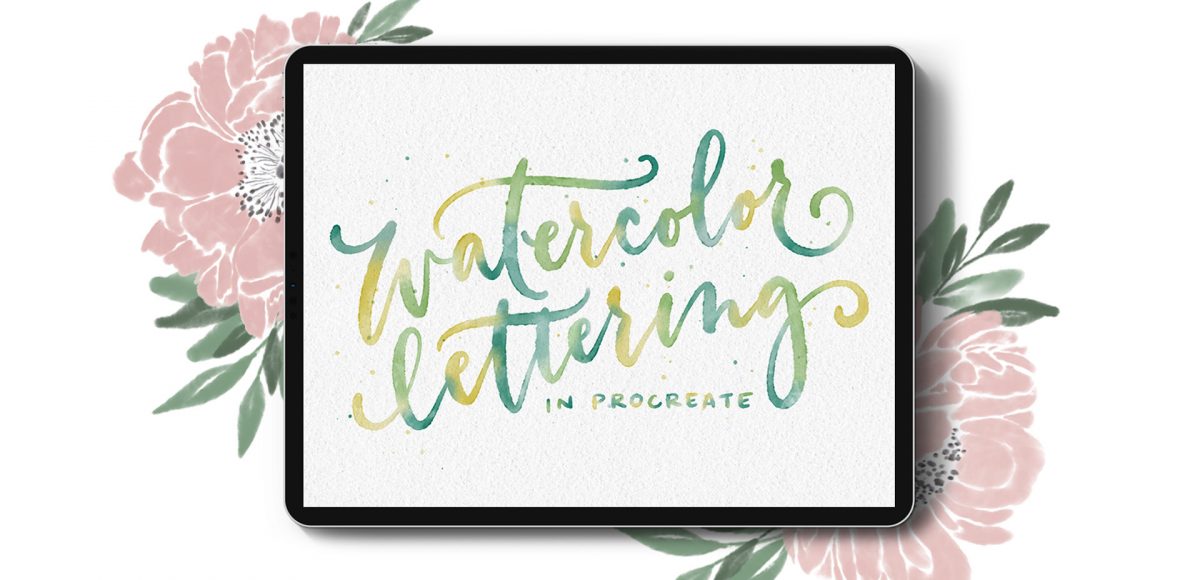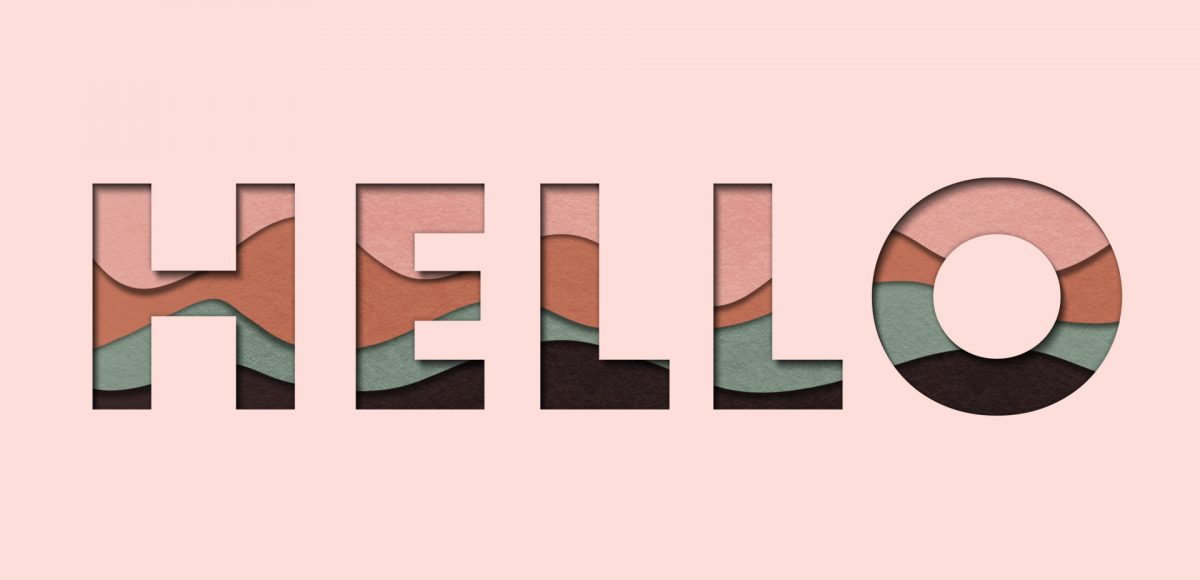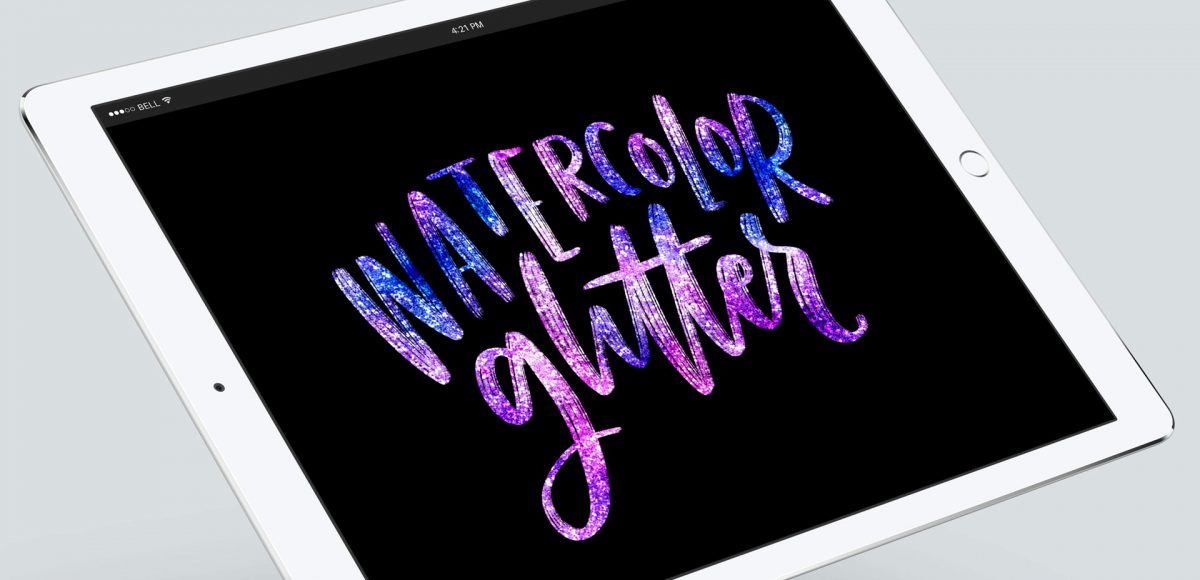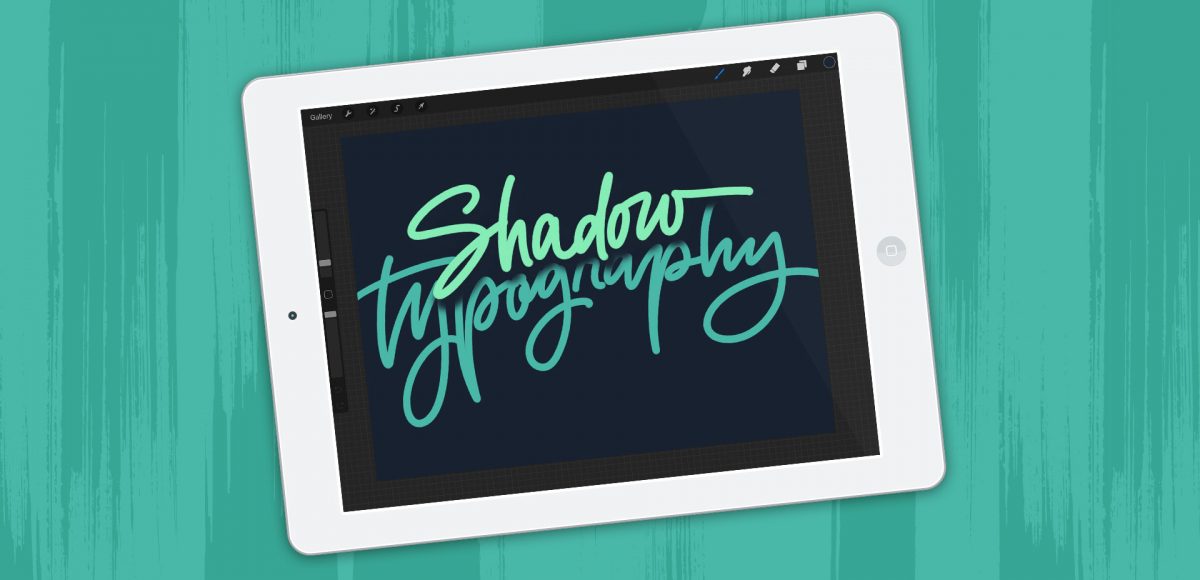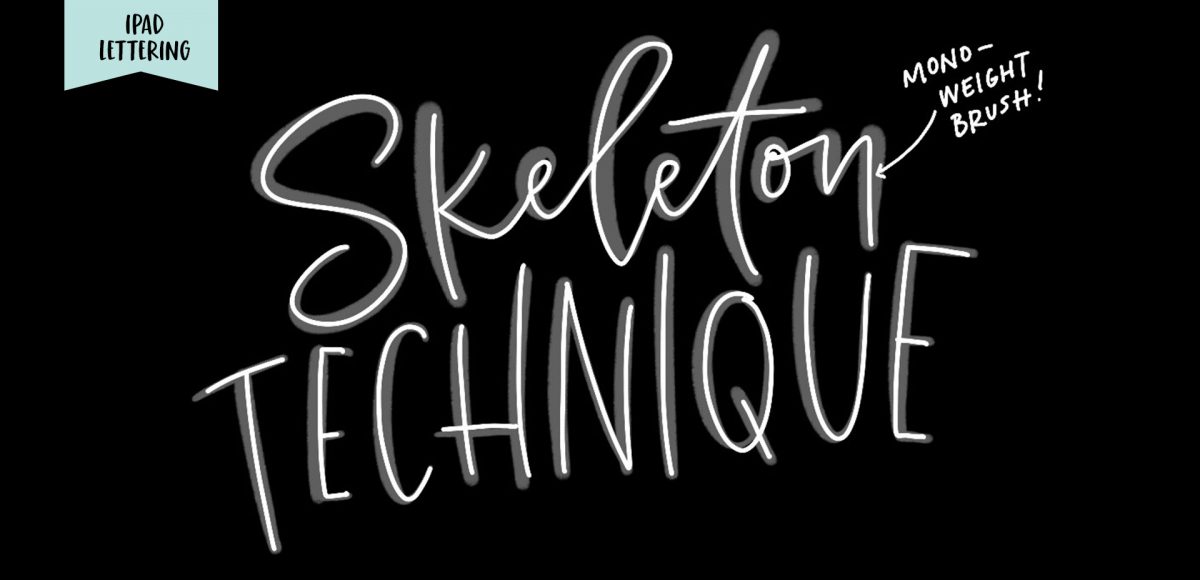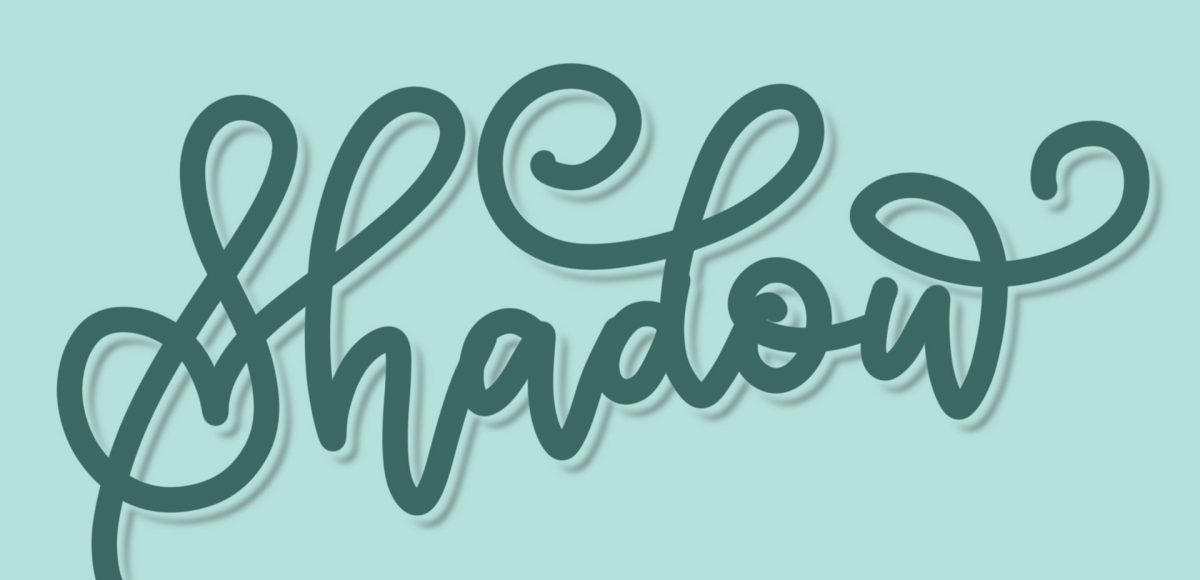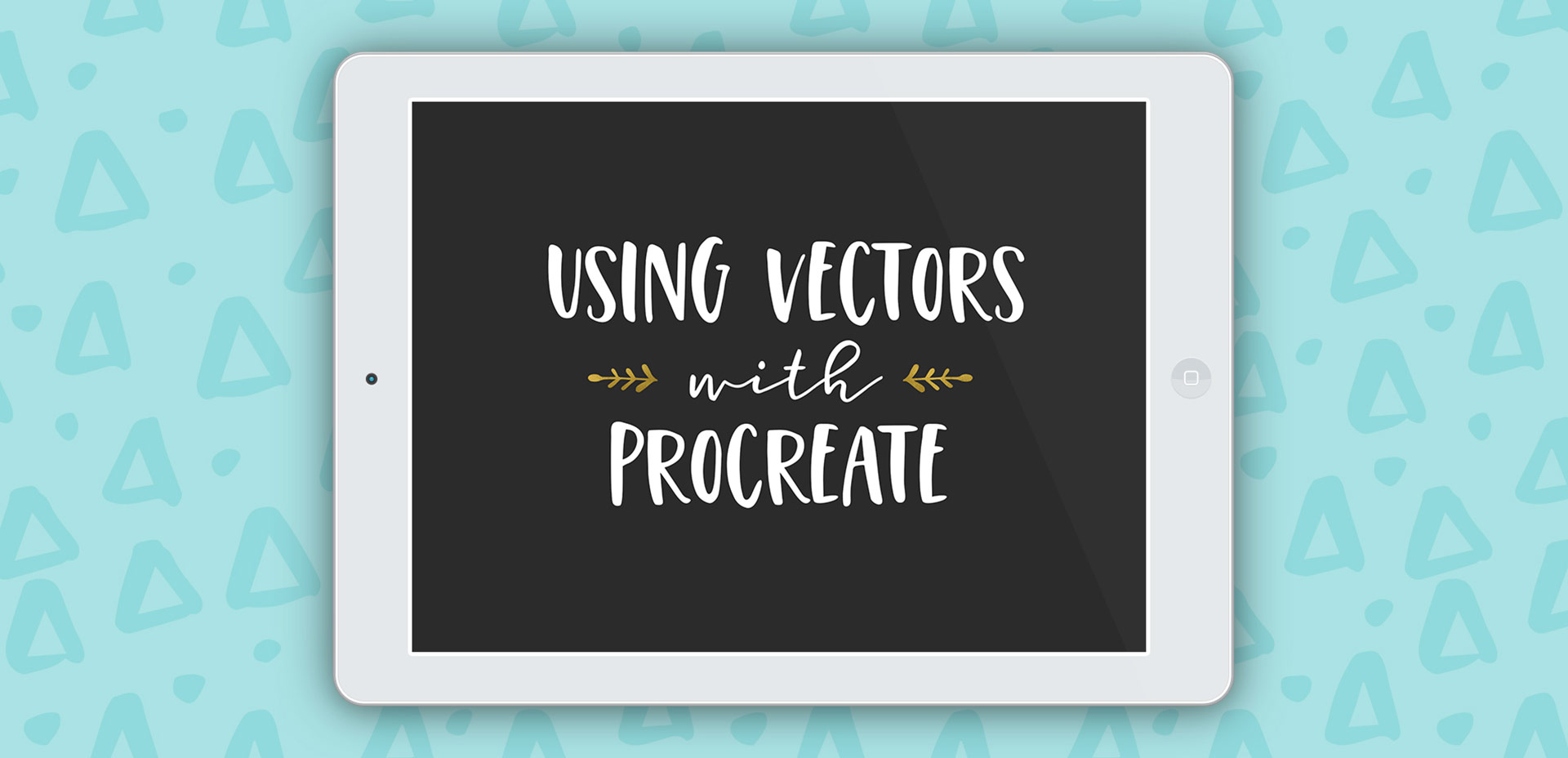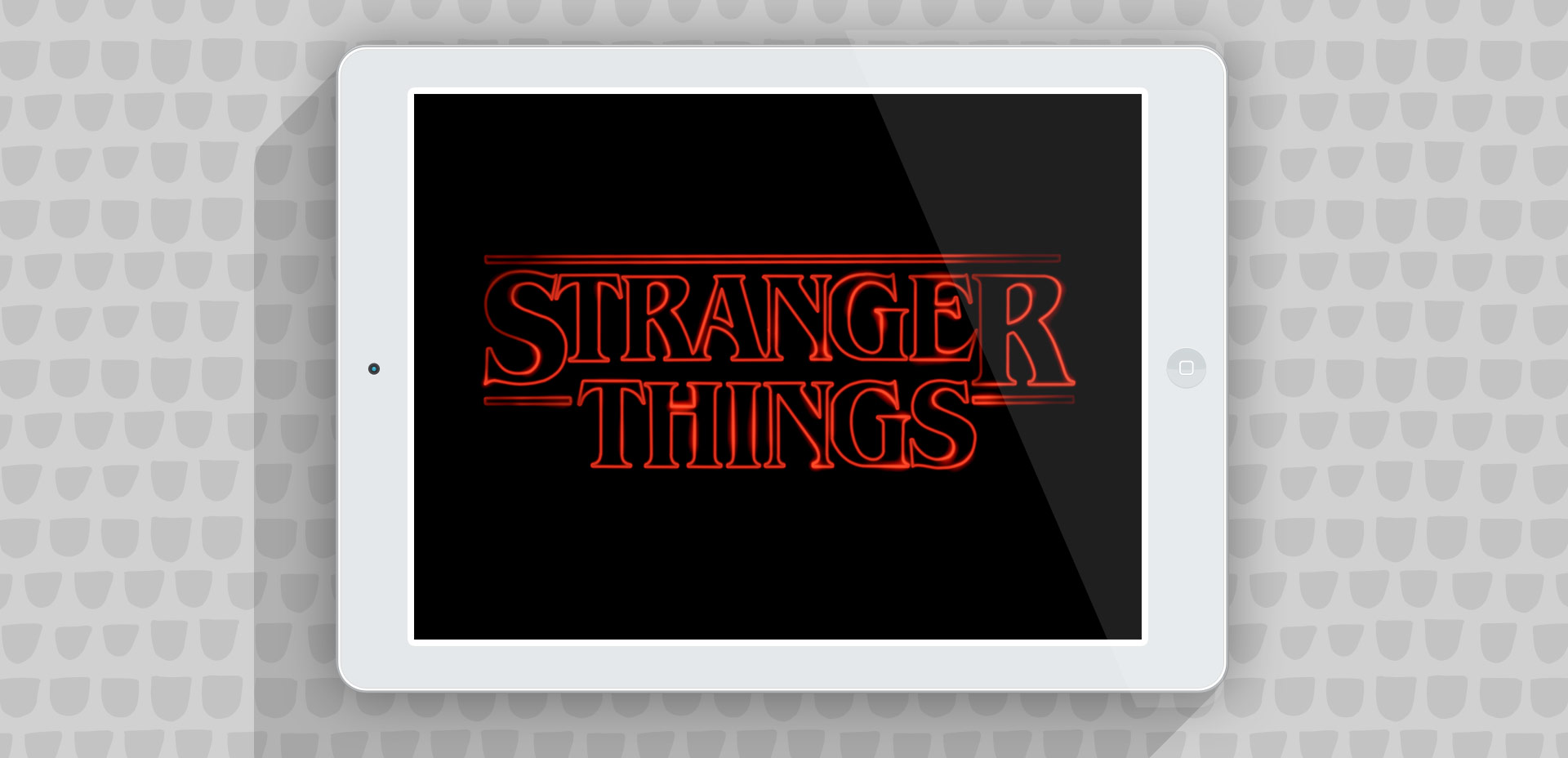New Course! Watercolor Lettering in Procreate
I am SO excited to announce my newest course today: Watercolor Lettering in Procreate! I’ve spent the last two months refining my process and making all of the projects, then creating bonuses, a brand new brush set, recording + editing and today is finally the day! In this 8 project course, you’ll learn how to create beautiful + realistic watercolor lettering in Procreate! I’ve also included a bonus on floral + foliage foundations since we have a few floral typography projects, too. And to set you up best for success, I’ve included ALL of my watercolor lettering brushes and paper textures, so you can follow along exactly. Read on for all the details + course trailer!