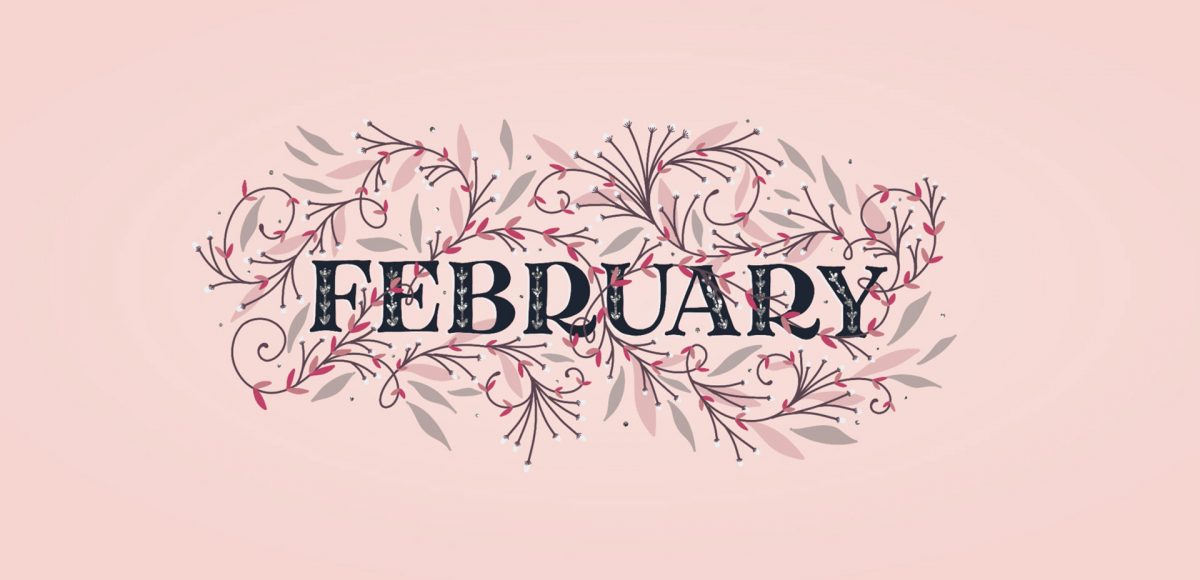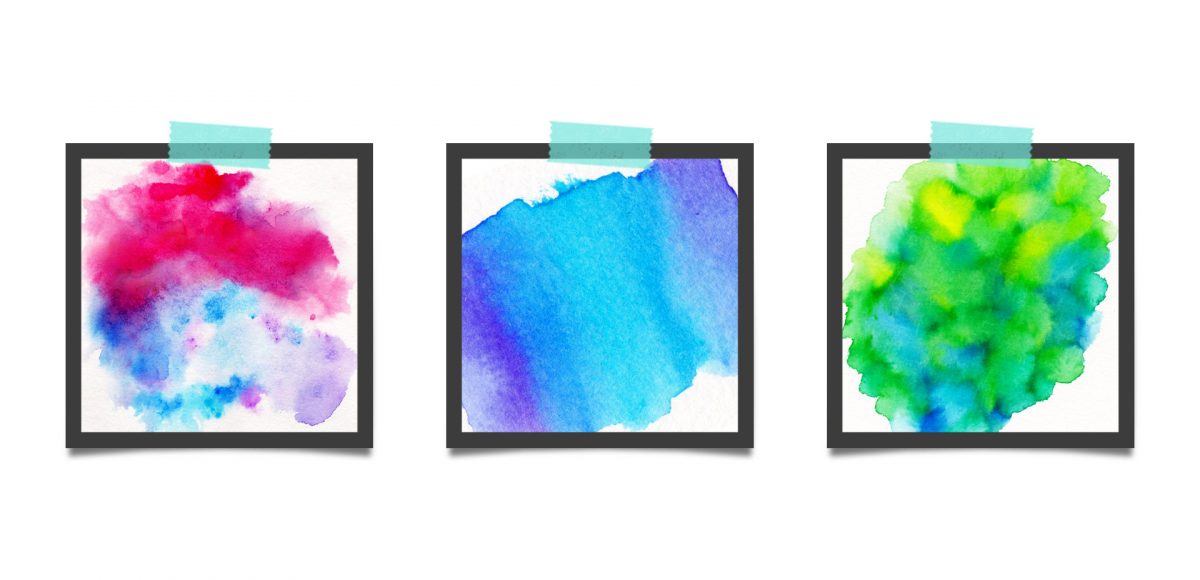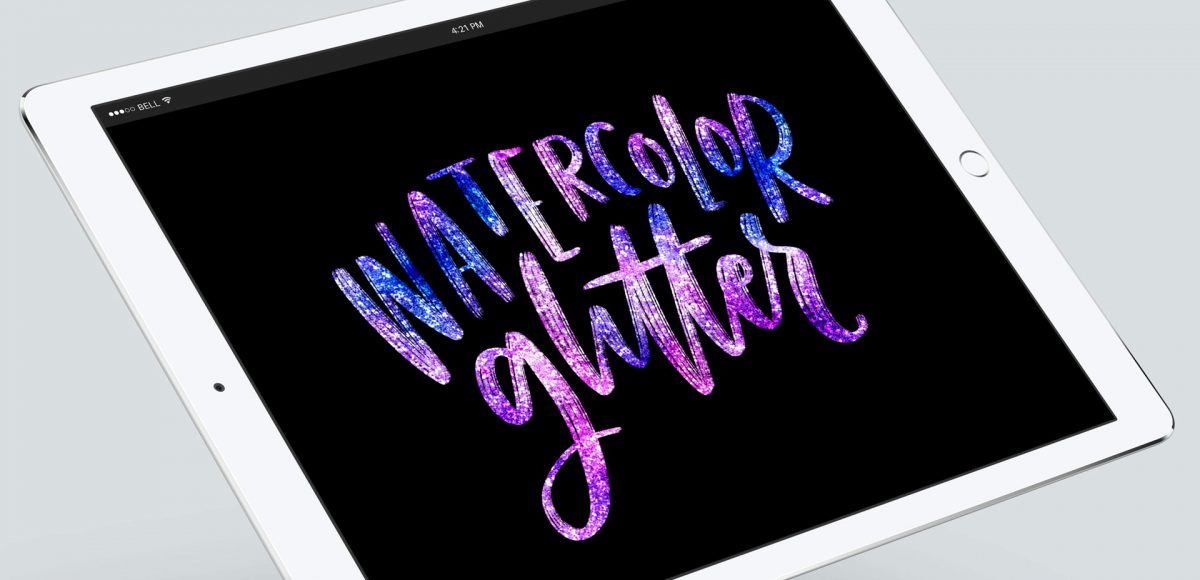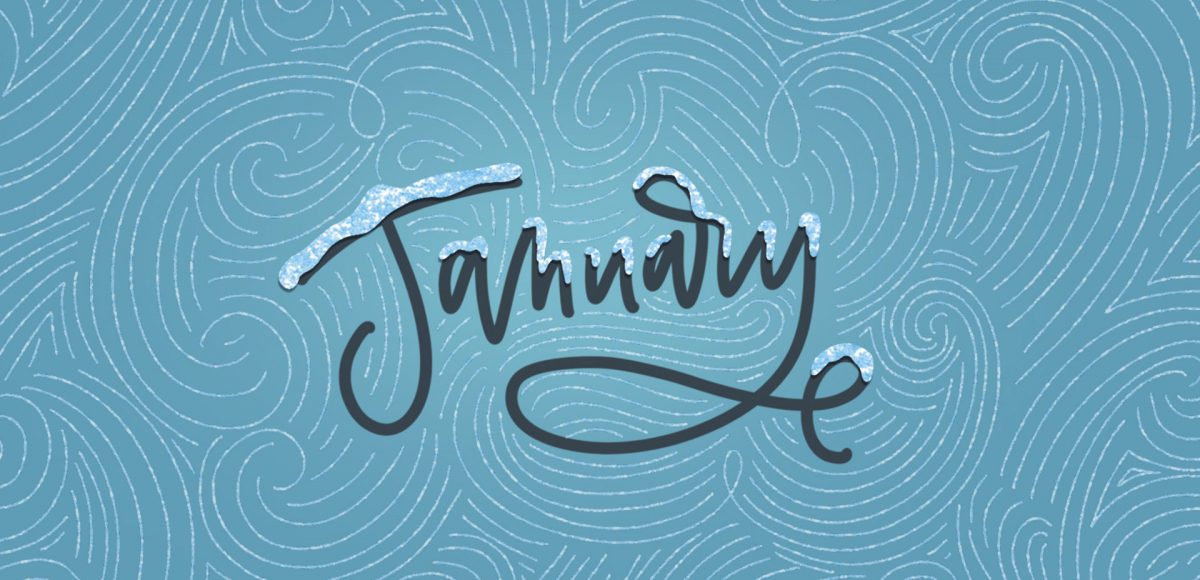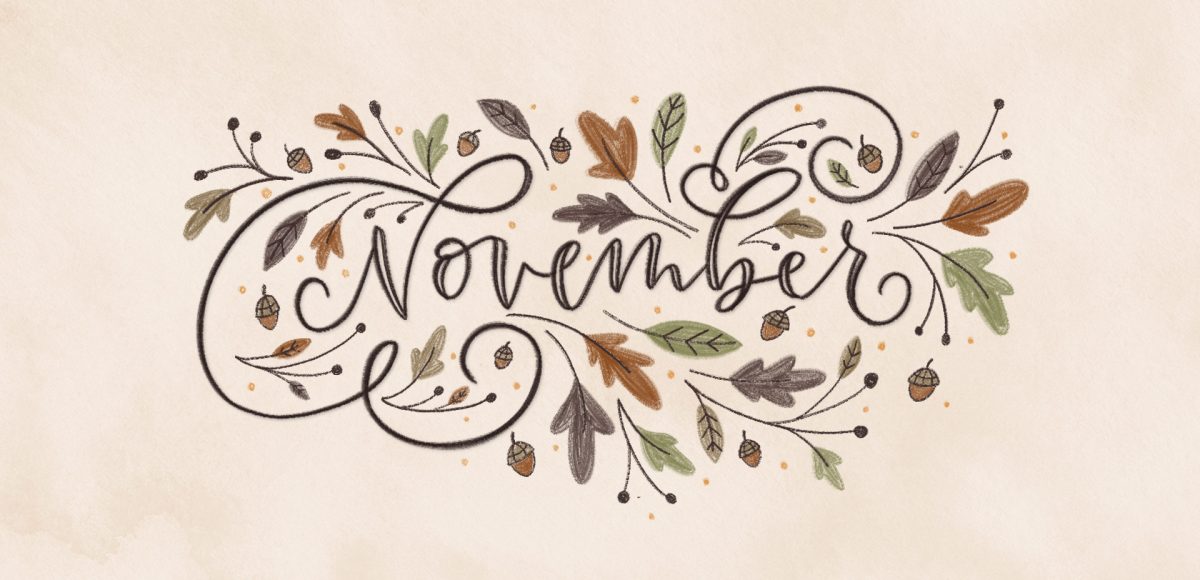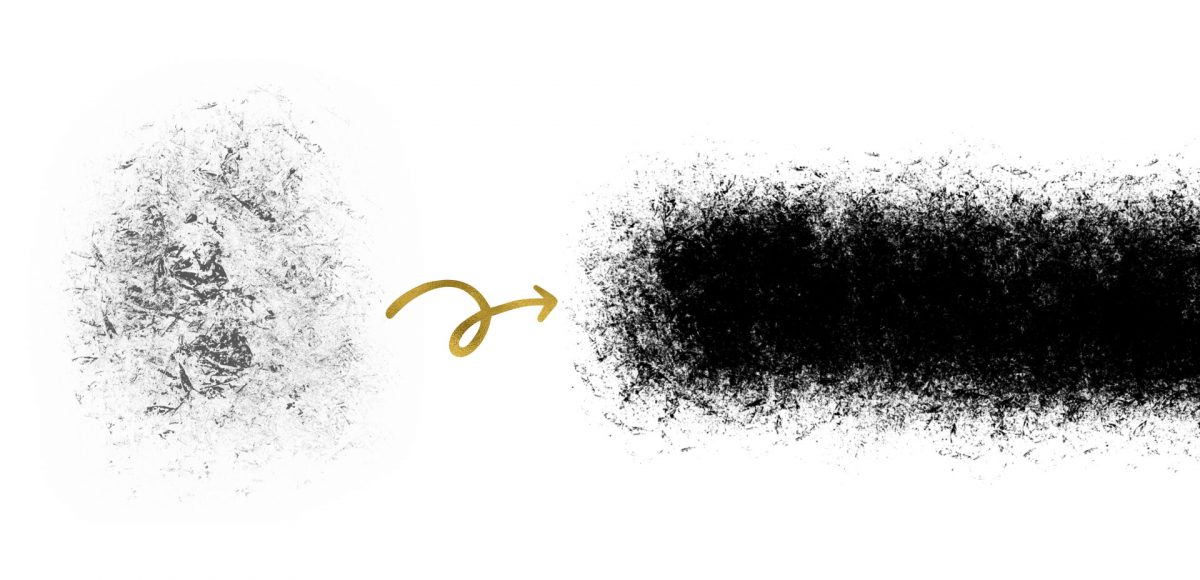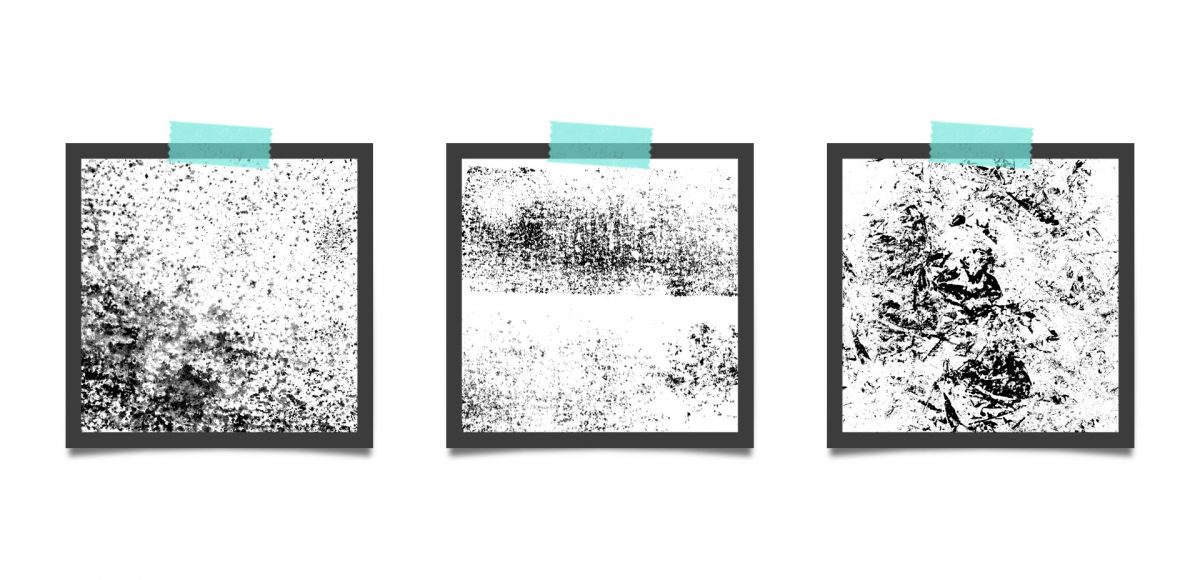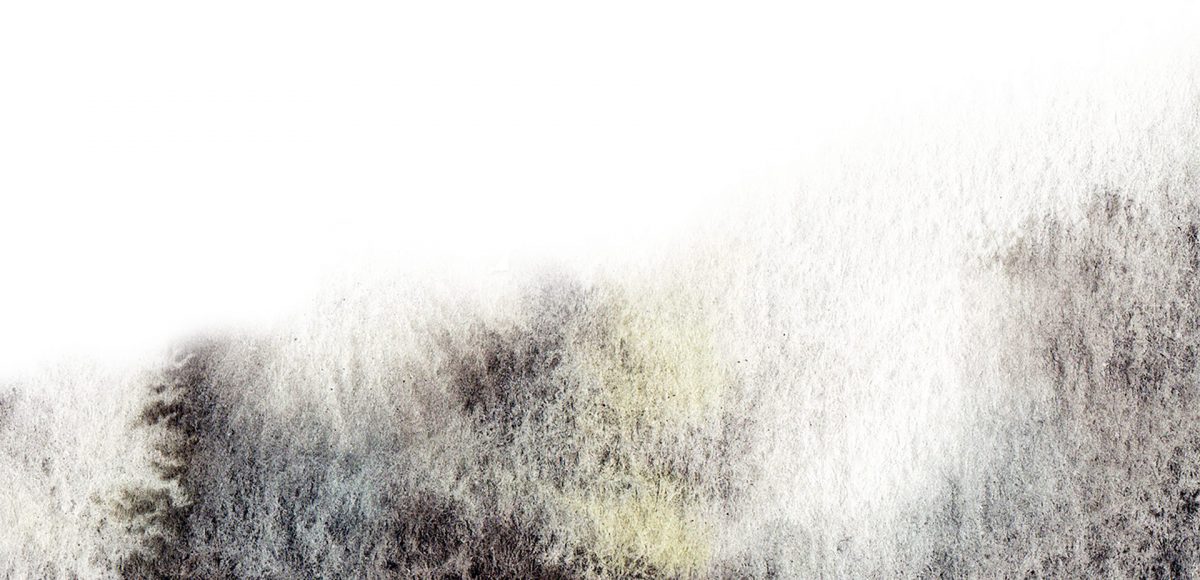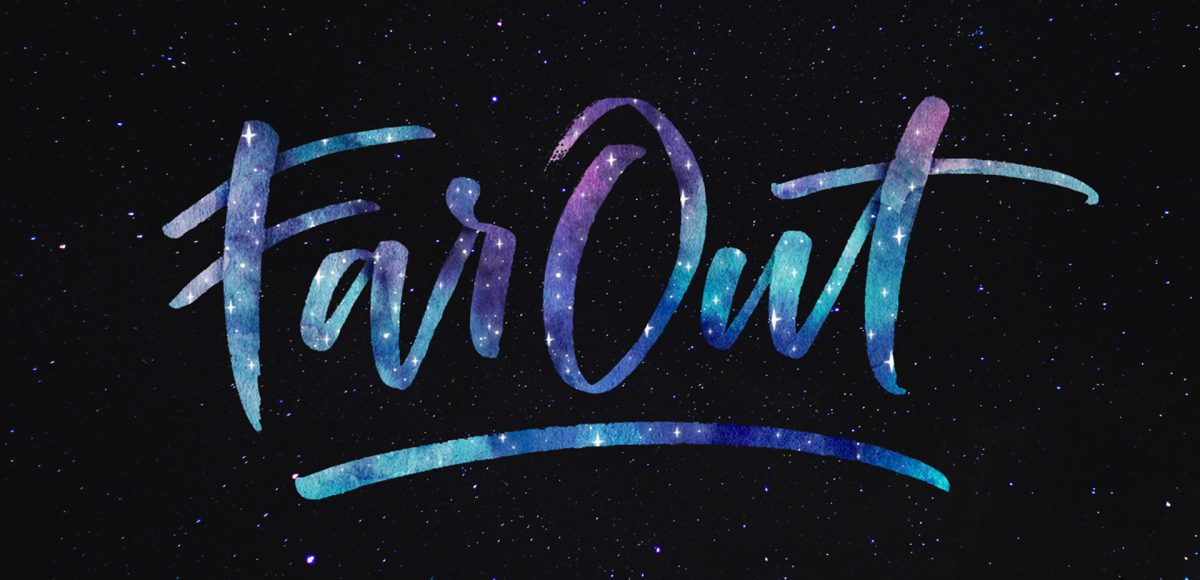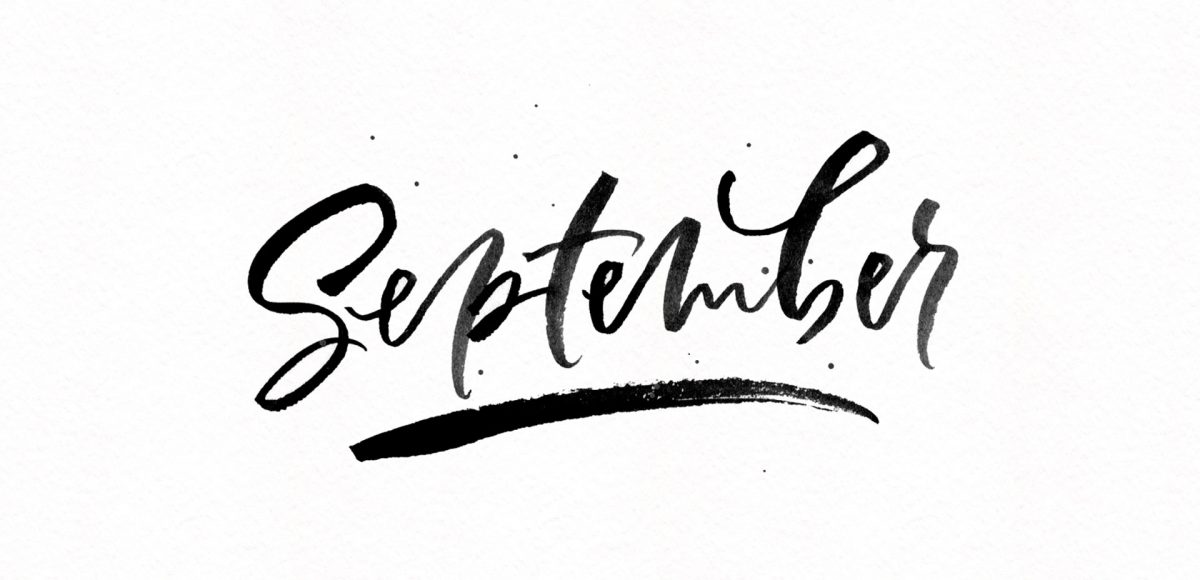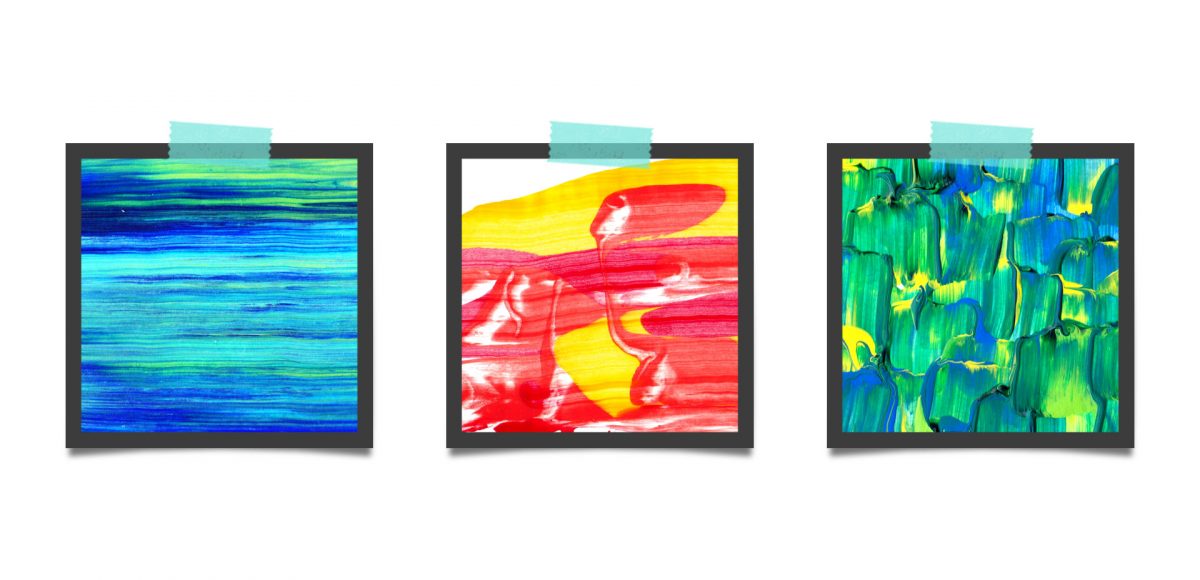Freebie: February 2018 Desktop Wallpapers
It’s the last Thursday in January, which means it’s time for your free February 2018 desktop wallpapers! While my husband, Spence, recovered from recent hip surgery, I kept him company in our livingroom, doodling out wallpapers on the iPad. This month’s wallpaper was entirely created in Procreate, with just the dates added in using Photoshop and my font, Miss Magnolia. The silver glitter you see is from my Procreate Metallic Texture Kit, available here. For the dates, ‘R’ is for Thursday, to distinguish it from a same-sized Tuesday ‘T’ at a glance.
The download includes the February 2018 desktop wallpapers in two common resolutions: 1280x1024px and 1920x1080px, with and without dates. I’ve left the year off of the ‘no-dates’ versions, so you can use it for any February in the future, too!