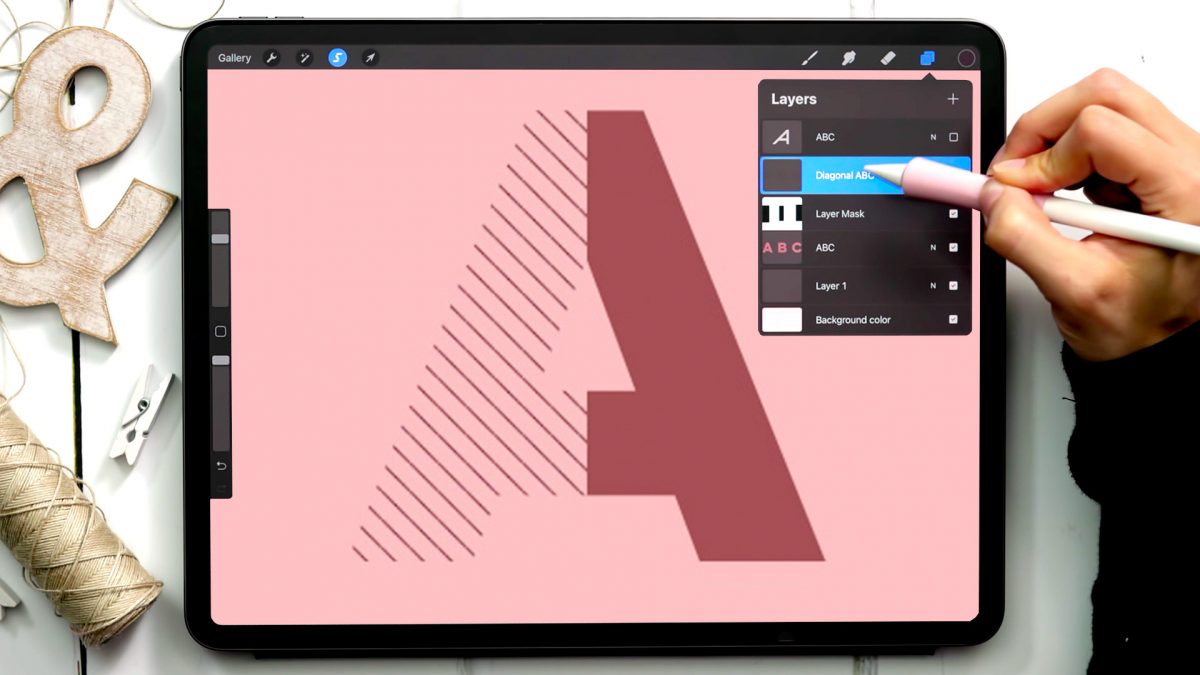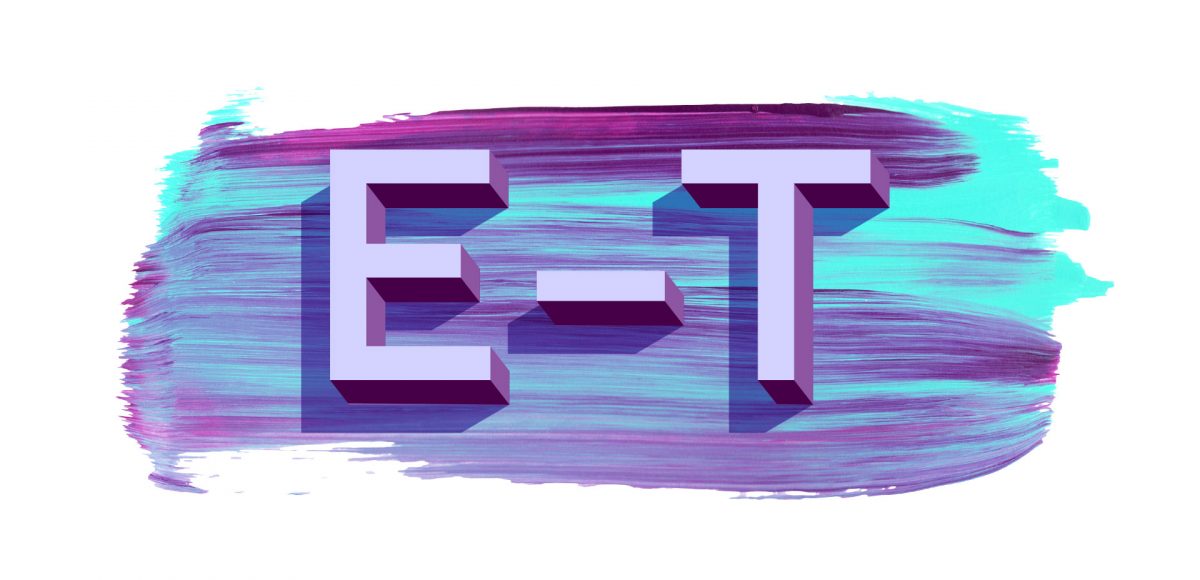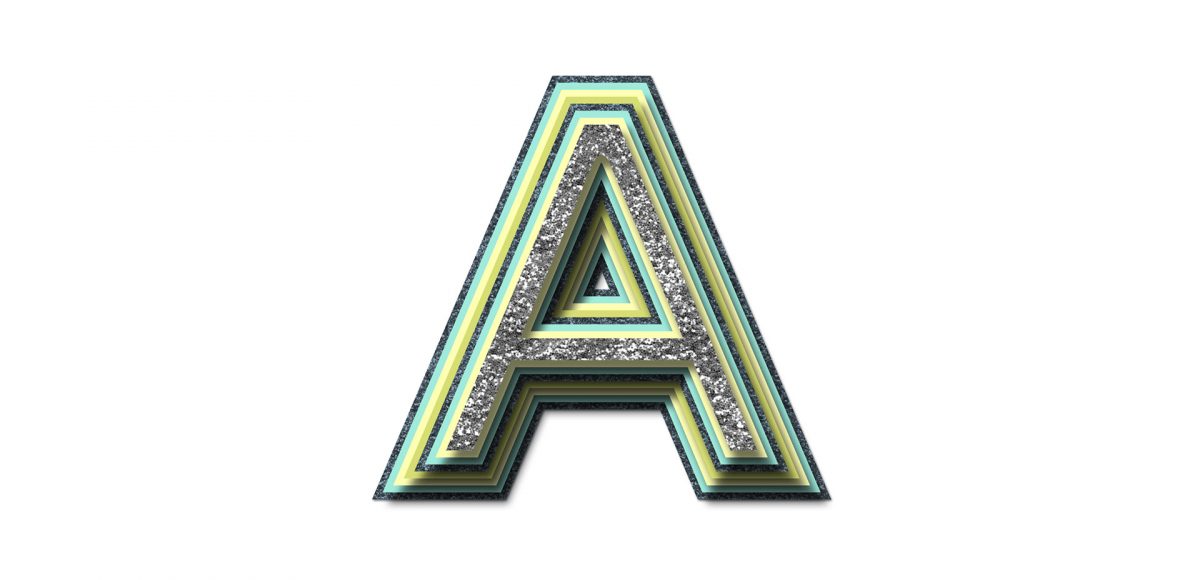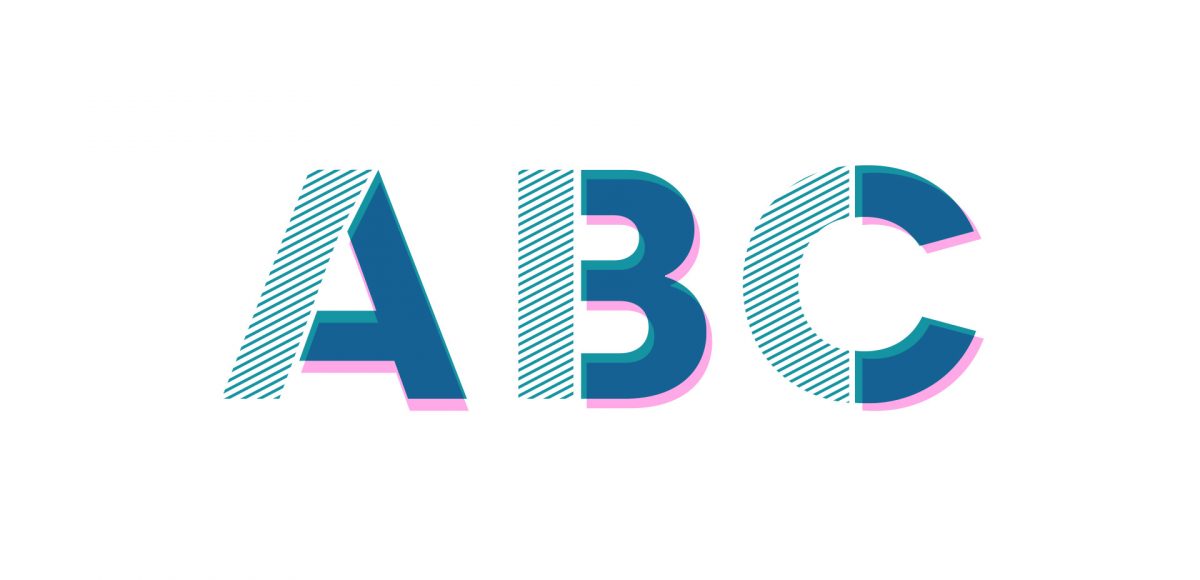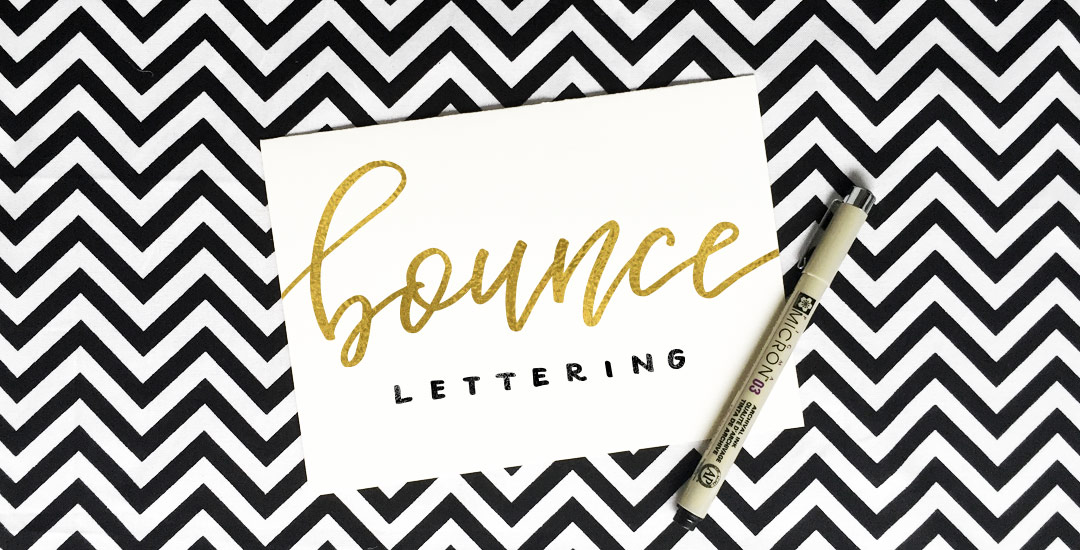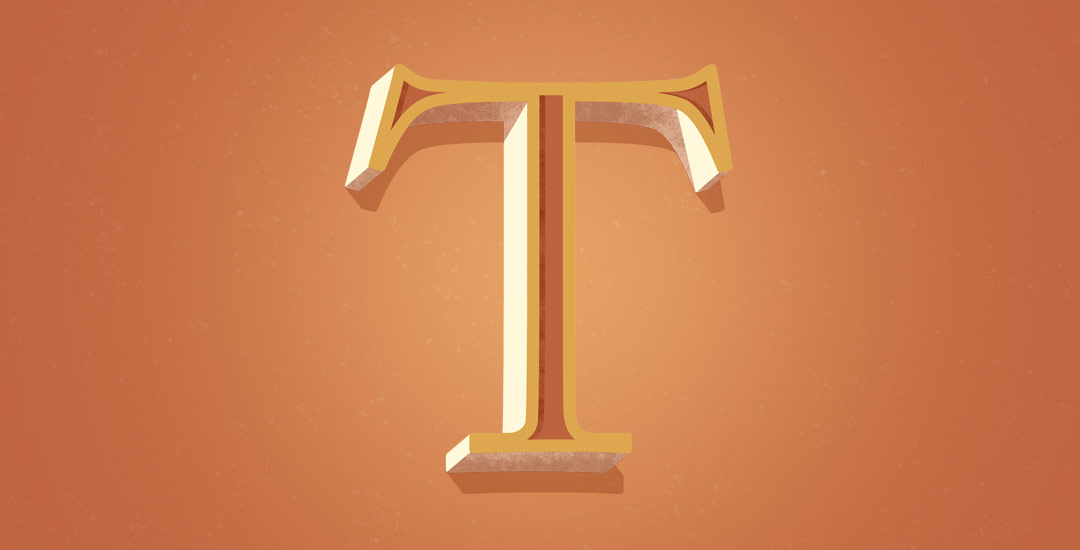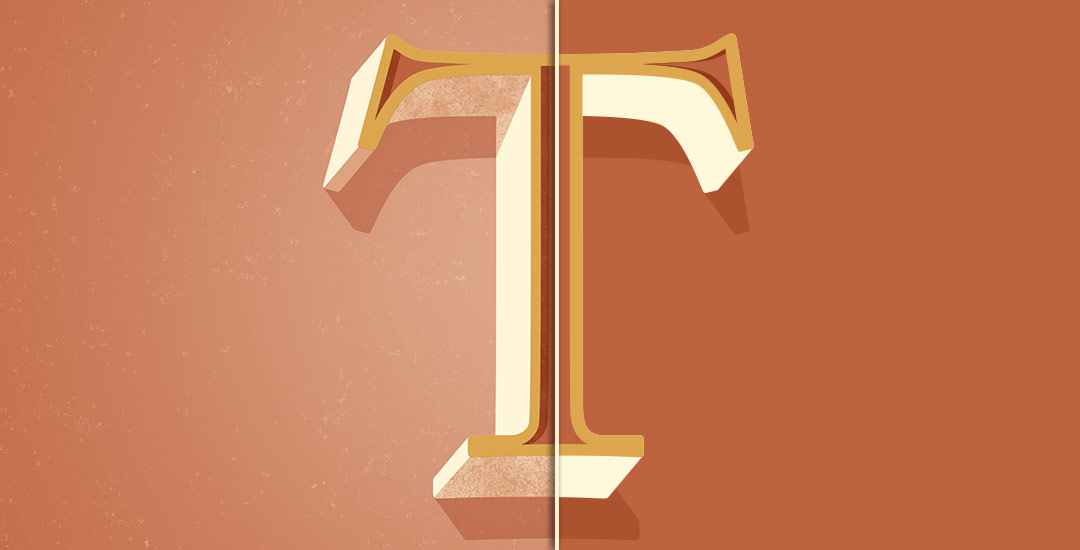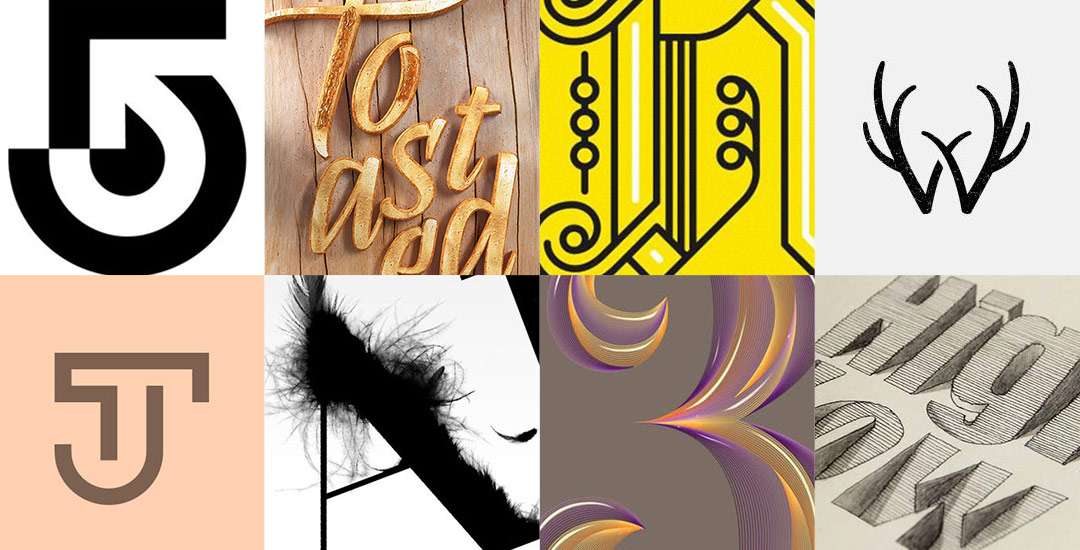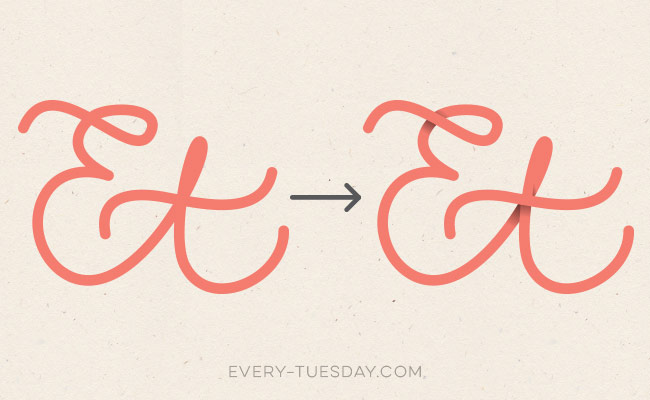Create Pattern Letters in Procreate
It’s Tuesday! Time for another tutorial 😉
A few years ago, I shared how to create a pattern letter effect using Adobe Illustrator and I randomly came across that tutorial and wanted to give it a try in Procreate, too. With a few masking tricks and a custom diagonal line pattern brush, pattern letters in Procreate were born! This tutorial is one of my most advanced ones to date, so if you haven’t taken my free Procreate 5X for Beginners course yet, you’ll want to watch the masking module in that first. Once you understand the steps, though, this is a super fun effect you can apply to your typography or even abstract shapes for some really unique outcomes!